In late 1996, the Pokemon game was first introduced in All Game Boy, a hand-held console in Japan with a Pokemon Red and Blue title. But as time passed, gaming and technology improved, so the release of Pokemon Go became a big hit because of the series and the gameplay. The game utilizes augmented reality, known as AR, and GPS technology. It encourages trainers to do physical labor, which is moving, to find and catch all of the Pokemon surrounding them and become the very best.
Yet, only some people who play the game want to exert too much effort catching Pokemon and only want to play it in the comfort of their PC. Good news! In this article, we will guide you and teach you the steps on how to play Pokemon Go on PC.
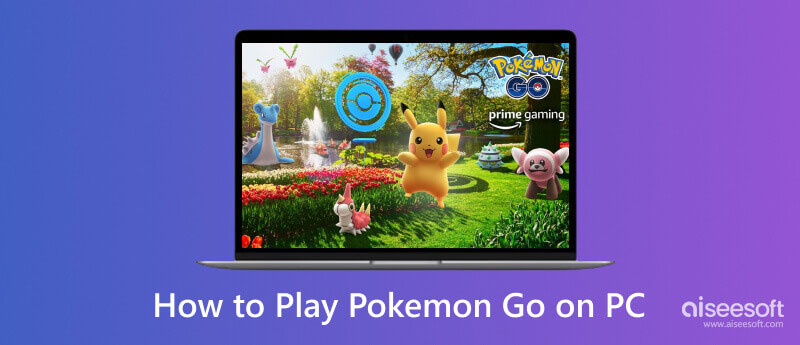
Pokemon Go became a trend game developed by Niantic with the collaboration of the Pokemon Company. Even in the year of its release, many downloaded the app, which became the reason for its spread and popularity worldwide. Unlike the previous version of it, Pokemon trainers can experience the Pokemon world and catch all creatures using smartphones or tablets. With the power of GPS, the player can tell where the nearby Pokemon, Pokestops, and Gyms are.
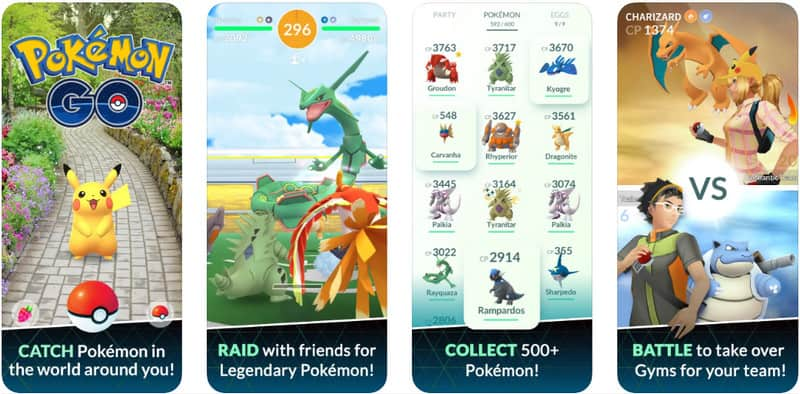
In addition, many players use a Pokemon emulator to emulate the game on their devices. Not only Pokemon Go, but you can also emulate the GameBoy version of Pokemon using the best GBA Emulator available on the market. That is why we will introduce different approaches you can use to emulate the game on your PC.

Indeed, Pokemon Go significantly impacts culture, bringing people closer together and encouraging people to explore the outdoors while experiencing the nostalgic game. The game has added new features and updated gameplay, making it an ongoing and evolving experience for players worldwide.
There is no need for a Pokemon Emulator on Windows as long as you have the Aiseesoft Phone Mirror to mirror everything happening on your phone into a wider screen. It is a reliable screen mirroring that uses two methods of connecting: via cable and wirelessly. With that, you can easily mirror your phone screen to a PC without encountering problems. Plus, you can manipulate a phone to a PC without touching your screen. Amazingly, the app is very easy to use, which means even if mirroring is a newfound knowledge, you can still manage to do it easily by following the steps below.
100% Secure. No Ads.

For Android:
Download the FoneLab Mirror app on PlayStore and then launch it. Click the search button in the middle of the phone interface, and tap the name of the PC device you want to mirror in. After that, a notification box will appear on your Android, and tap Start Now to mirror your Android screen to your PC.
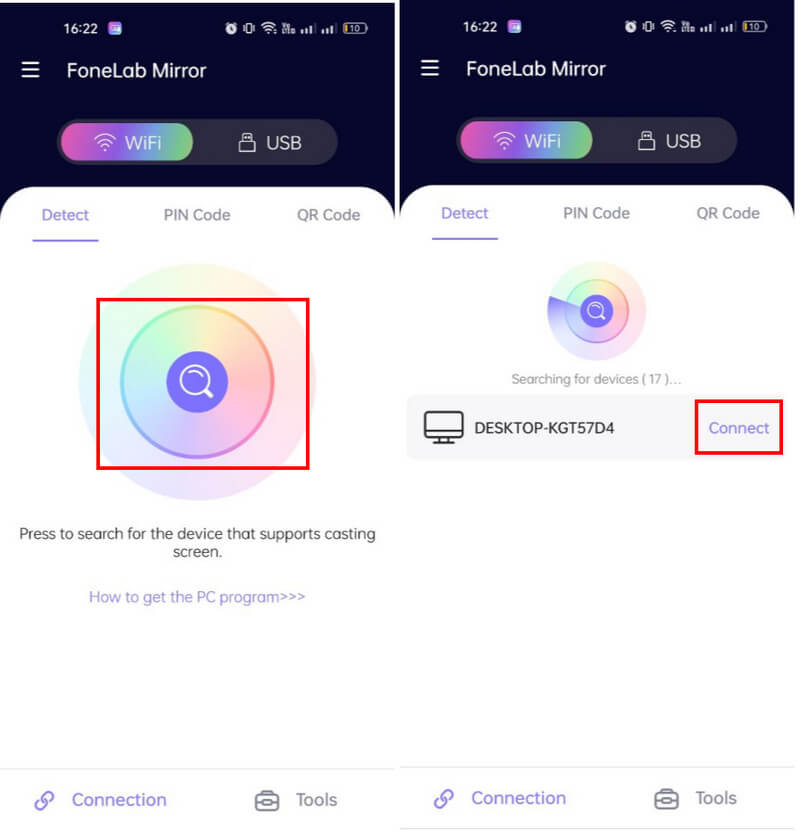
For iOS:
Open the Control Center and choose the Screen Mirroring feature, a built-in feature available in the latest version of iOS. Then wait for it to detect the name of your PC, and click it.
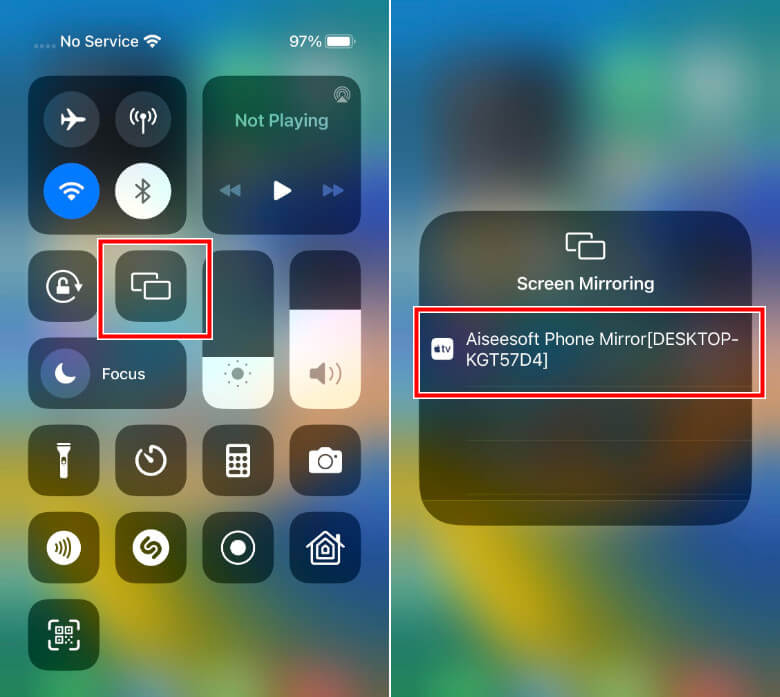
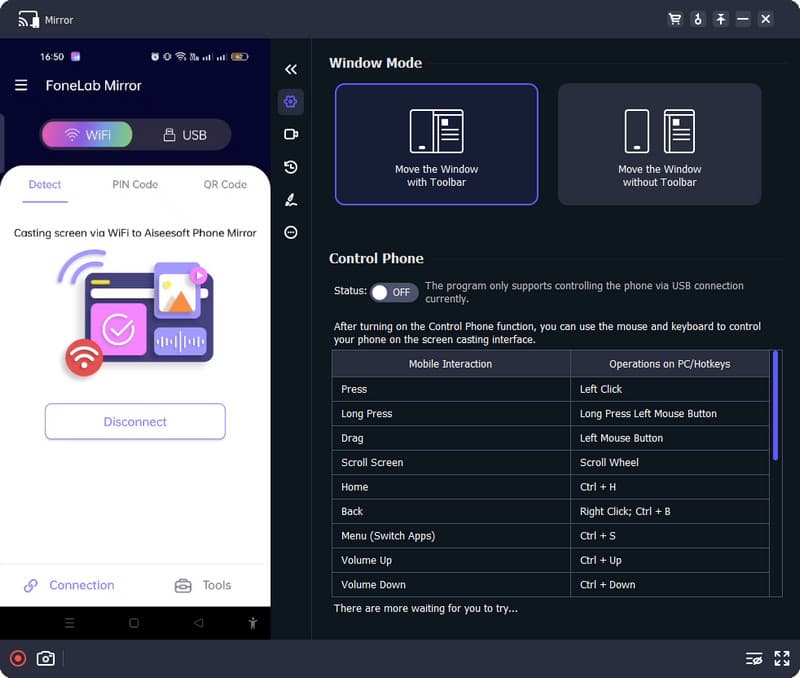
You can use a Pokemon emulator on PC, but if you are playing Pokemon Go, it would be better not to emulate it on PC. Since you would not be able to carry your PC and search the Pokemon around the globe as others do on their mobile devices, if you want to emulate the previous version on PC, then take a quick look at the apps we have mentioned here.
Project 64 - N64 is considered one of the best options for playing retro games, such as Pokemon. With this emulator, you can play games that are playable on Nintendo 64 and 64DD using a Windows OS. There is no need for rooting, and all of the primary functions you can use on a console, such as saving states and cheat codes, are also available here. If you want this Pokemon emulator on Windows, you can visit its official website and download it there.
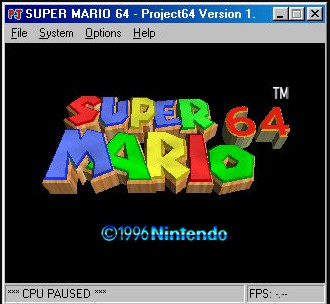
On the other hand, RetroArch supports different consoles, which means you can play different games available on different consoles in a single emulator. With core development, users can now play Pokemon games accurately and quickly. However, the emulator is unstable, so you can experience crashing time.
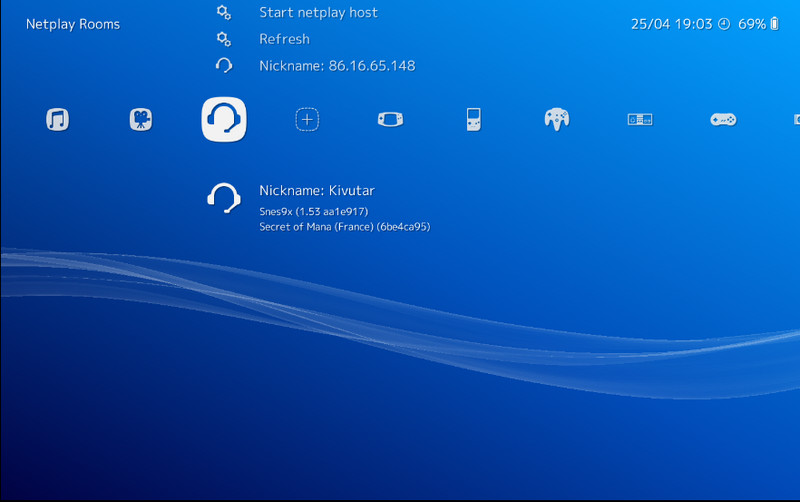
Is there any legitimate way to play Pokemon Go on PC?
No, there is no way to play Pokemon Go on PC since the game is made to be played on mobile devices. However, you can play another version of Pokemon not associated with Pokemon Go on your PC.
Why can’t I play Pokemon Go on a PC?
Pokemon Go relies heavily on GPS, augmented reality, and real-world exploration, which is not easily replicated on a PC.
Is GPS spoofing on playing Pokemon Go legal?
GPS spoofing is considered a cheat against the game's terms of service. Users caught using this method are penalized, and it can even lead to a permanent ban.
Is playing Pokemon Go in an emulator possible?
Yes, it is possible, but the developer creates a system that detects the users using the emulator or virtual machine to play the game so that it will remain fair to everyone playing it.
Can I use the Pokemon emulator on my iPhone?
Yes, you can download an iOS emulator on your iPhone to play the Pokemon games limited to GBA, Nintendo, and Nintendo 3DS.
Conclusion
Use a Pokemon emulator PC to play the Pokemon games that are previously available on different consoles. But if you want to play Pokemon Go, we highly suggest using your phone instead of downloading an emulator. Share the information you have found in this article to help others learn more about it.

Phone Mirror can help you cast your phone screen to your computer for a better view. You can also record your iPhone/Android screen or take snapshots as you like while mirroring.
100% Secure. No Ads.