You should be frustrated to play iOS games with a small screen on iPhone. How to play iOS games on Mac or PC with a large screen? What is more, you might also need to record iOS games on computer and share the videos with friends.

Play and Record iOS Games
But it is an easy solution to play high quality iOS games on PC or Mac. Besides the QuickTime, you can also use a simulator to run the iOS game apps on computer. Here the article is going to introduce some perfect solutions on how to play or record iOS games on computer.
As for Mac users, QuickTime should be a handy tool to run iOS game App on Mac OSX. The PC users just need to install QuickTime for Windows beforehand. After that follow the process to run iOS games on Mac/PC.
Step 1 Connect iPhone, iPad or iPod to your computer with the original USB cable. After that you can launch QuickTime on computer.
Step 2 Click the "File" from the menu bar in QuickTime Player. After that you can choose the "New Movie Recording" to play or record iOS games on Mac.
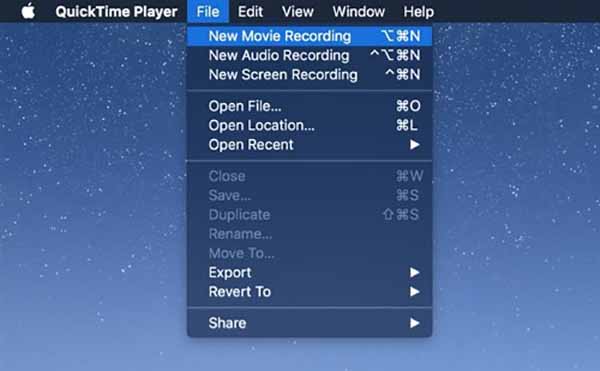
Step 3 QuickTime Player starts mirroring your iOS games on computer screen. You can use your mobile phone as the controller to play iOS games.
Meanwhile, the recording will be saved automatically. One thing you should notice is that once your QuickTime crahses, the recording may be lost. (You may need to recover unsaved QuickTime recording here.)
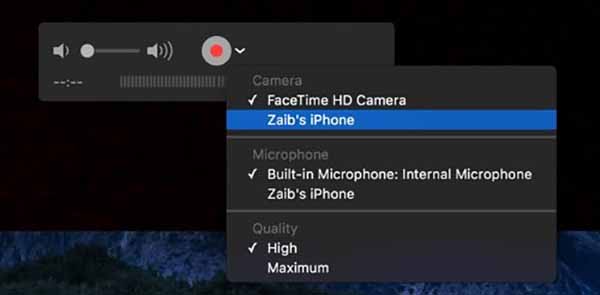
Do you want to record an iOS gameplay video and share it with others? If you like to enjoy iOS games on your computer with a big screen, it is necessary for you to know how to record iOS games on computer. Aiseesoft Screen Recorder should be a versatile screen recorder when you play an iOS game on PC/Mac.
Step 1 Download the latest version of Aiseesoft Screen Recorder. Once you install and launch the program, you can record iOS games on Windows PC.

Step 2 Choose the "Video Recorder" option to record in full screen, custom region or preset region for recording iOS games. Aiseesoft Screen Recorder enables you to custom windows for iPhone or iPad.

Step 3 Turn on the "System Sound" and turn off "Microphone" to record system audio only. After that you have to adjust the parameters for the audio in order to record iOS games with a higher quality.
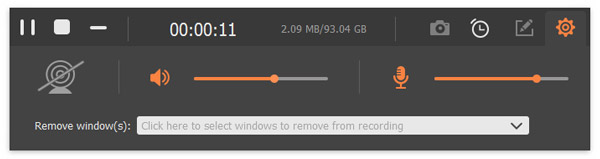
Step 4 Click the Red "REC" button on the right to begin recording. During the recording, you are able to make drawing or add annotations as your need. After recording iOS games on computer, you can preview the video to save to computer or share to social media website.
Step 1 After downloading Screen Recorder on your computer, install it. Before recording your iOS games on computer, you should click the third button to set the recording region. You are able to record full screen, a fixed region or a custom area as you need.
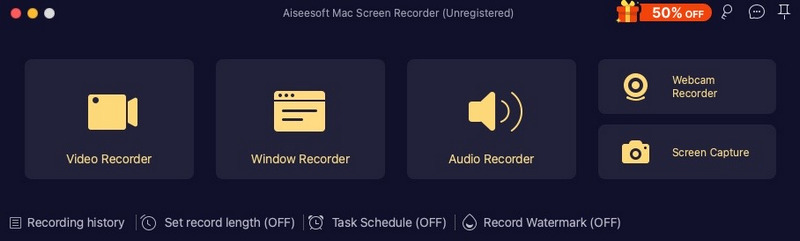
Step 2 Set the audio. Click the first button to set your audio in the right volume in order to get the best result for recording. You can record audio files for iOS games on Mac in the way.
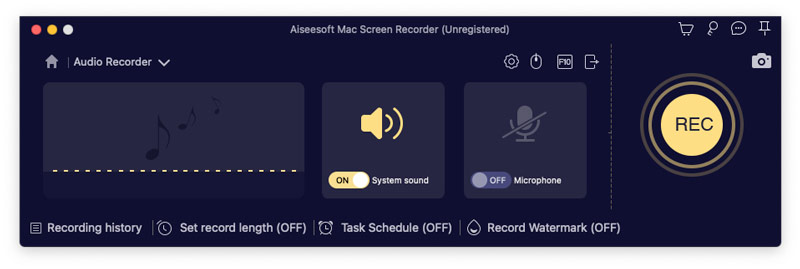
Step 3 Click "REC" button to start your recording. Once everything is done, you are able to click "Stop" button to quit. Before saving your recording, you can preview it to make sure everything perform well.
The best way to run favorite iOS game apps on PC/Mac is using an emulator. The iOS emulator does not need a separate device for testing your applications or websites, which can save a lot of time. It offers an iDevice experience for PC users that allows them to enjoy iOS features on their desktop machines. The article recommends 5 iOS emulators to run iOS Games Apps on PC or Mac.
MobiOne Studio is a Windows-based iOS emulator to play iOS games on computer and create cross-platform mobile apps for the iOS and Android platforms.
Pros
Cons
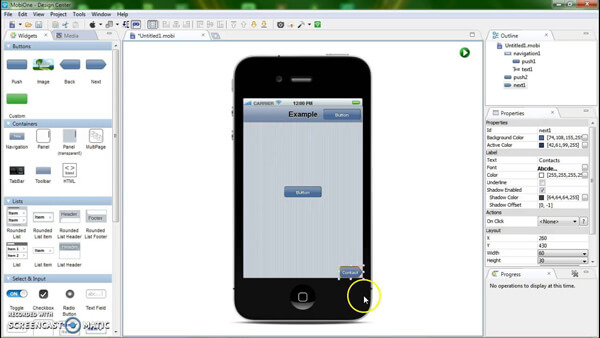
iPadian is a user-friendly iOS emulator that imitates the appearance design or basic features of an Apple device. You are able to get some great feelings of an iPad on a Windows desktop.
Pros
Cons
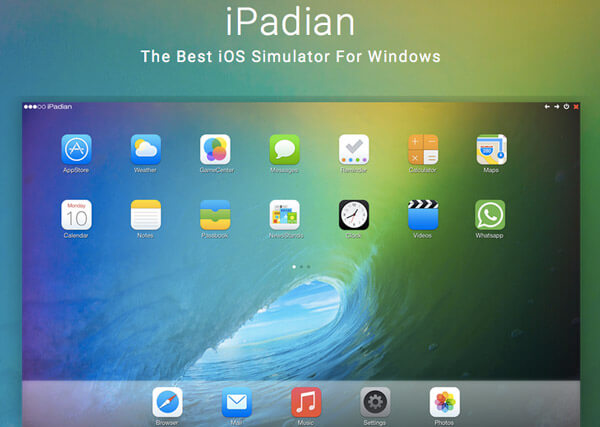
iPhone Simulator enables you to replicate an iPhone to play all the games you want on it. You are able to play around with the interface as well as try out default applications that come standard in the iPhone.
Pros
Cons
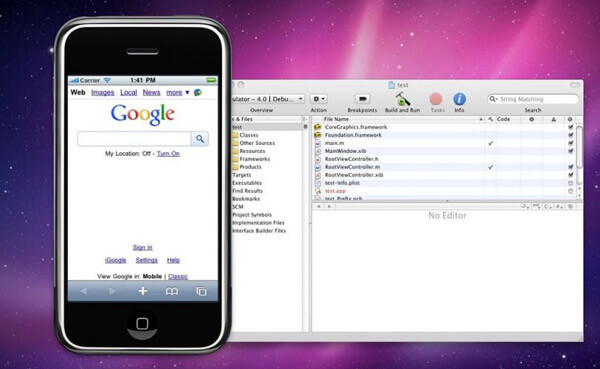
Smartface is mainly used for professional users. If you want to buy it, the cost of iOS emulator starts from $99. It still has a free version to test it out before you buy iOS emulator.
Pros
Cons
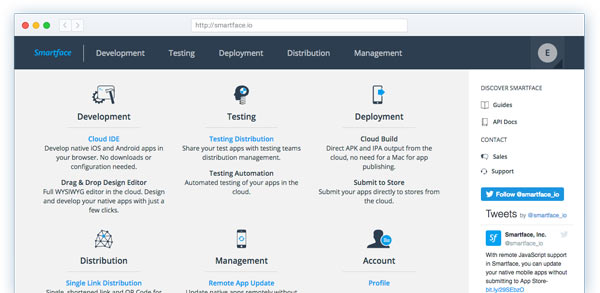
Air iPhone is an Adobe AIR application that allows you to reproduce the iPhone 's GUI. By this emulator, you are able to play your iOS games on your computer.
Pros
Cons

Don't miss: Top 10 Best Mac Games with Positive Reviews
If you want to play iOS games on Mac or PC with a large screen, you can use the methods mentioned above. When you want to record iOS gameplay videos on computer, Aiseesoft Screen Recorder is a good and reliable choice. If you have any other query about how to play and record iOS games, you can share more detailed information in the article.