I accidentally deleted a key note document from the trash bin on my Mac and I'm supposed to give it in next week!! Does anyone have any idea how to recover a deleted file (that I deleted from trash?)
How do I recover a deleted sticky note on an Apple macOS [iMac G5, Mac OS X (10.5.4)]?
Sometimes, your notes may disappear once you updated your Mac to the latest version Mac OS 10.4. Or you accidentally deleted a key note on your MacBook Pro. There are occasions when you cannot find them from the trash bin. It doesn't matter. If you have encountered the same problems, you can read this passage. Because we shall provide 4 comprehensive solutions for you to solve these problems. We also provide you the best software to help you easily handle these problems.
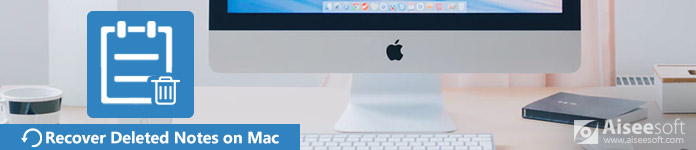
Recover Deleted Notes on Mac
It doesn't matter if you accidentally deleted important notes on Mac. Here, we will first provide you a quick method to get the disappeared notes back. Perhaps, a third-party recovering program will help you a lot. It should be the most convenient and quick way to handle the data lost problems.
There are many recovery programs that can help you restore disappeared notes on your Mac. Here we sincerely recommend you the mostly used Aiseesoft Mac Data Recovery. It is the powerful and safe software. With this data recovery software, you will never worry about your notes getting lost. No matter what situations you are trapped in, it will help you get the deleted, formatted or lost data back with ease.

Step 1Launch Mac Data Recovery
Free download, install and launch Mac Data Recovery on your Mac. Choose "Mac Data Recovery" feature and click "Start".

If you are using Mac OS 10.11 (Mac OS X El Capitan) and a higher version, you should disable System Integrity Protection. Then you can use this program normally.
Step 2Scan Mac Files
Tick the files you want to recover and click "Scan". Besides note document, you can also recover other deleted files like image, audio, video, email, and others.

Step 3Recover Notes from Mac
After the scanning is completed, you will see all the files listed in the left pane. Choose the note document you deleted and click "Recover". It will help you quickly recover the notes on your Mac.
Generally, the storedata and storedata-wal files may contain the deleted notes. So, you should find and choose these files to recover.
If you still cannot find the note document you want to recover, you can click "Deep Scan" to completely scan your Mac.

More than a note recovery program, Mac Data Recovery can also retrieve your important files like image, audio, video, email, and more. You can easily restore the file you accidentally deleted or lost.
If your notes are deleted within 30 days, you can still find them on your Mac. Actually, you can check the deleted notes easily.
First, you should click Finder and open Notes. Then you can go to the Recently Deleted Folder to check the notes directly. You can also drag the deleted note from Recently Deleted Folder to another folder.
If you accidentally deleted the notes and want them to get back right now, you can just click "Edit" from the menu bar and choose "Undo Trash Note".
If you want to export the deleted notes, you can click "File" from the menu bar and choose "Export as PDF". Then your deleted note will be saved as PDF file.
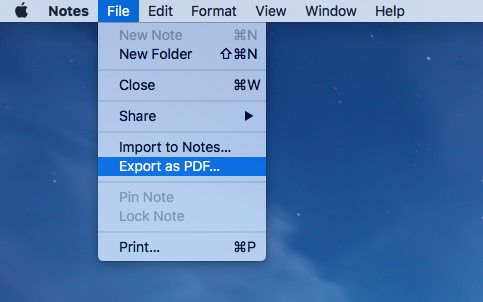
This method is limited because it can only be done within 30 days since you deleted the notes. If you want to restore notes directly on your Mac, you can choose the first method to quickly recover the deleted note without time limitation.
If you have used iCloud to sync your iOS devices or Macs before, you can use iCloud to recover the disappeared data on Mac. iCloud enables you to immediately and permanently remove the deleted notes in the last 30 days. Here are simple steps below you should follow.
Step 1Click Apple icon on the menu bar, then choose "System Preferences". Find "iCloud" and open it.
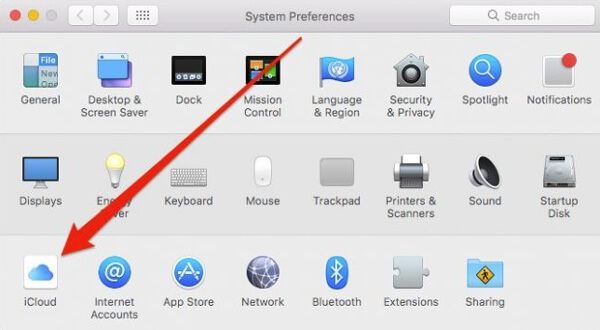
Step 2Log in iCloud with your Apple ID and password. Then click "Next".

Step 3Select Notes you want to recover and save them to your computer.
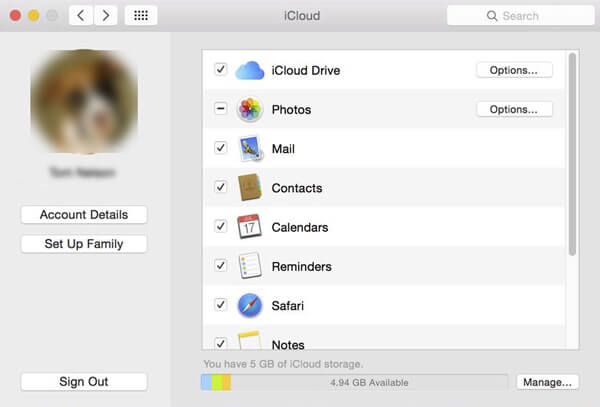
With the three simple steps, you can easily get your disappeared notes back from iCloud on your Mac. But you need to know that if you haven't backed up your notes to iCloud, you cannot get the deleted notes back.
You can also get your notes back from the built-in Time Machine. Generally, Time Machine can automatically backup the files such as notes, music, apps, email, documents, etc. So, if you have a backup, you can restore your lost notes.
In order to avoid overwriting files, you should open Notes and select My Notes. Then click "File" from the menu bar and choose "Export as PDF".
Click Finder icon and then click Go > Go to Folder. Click "Go". Navigate to the notes folder with the path: /Library/Containers/com.apple.Notes/Data/Library/Notes/.
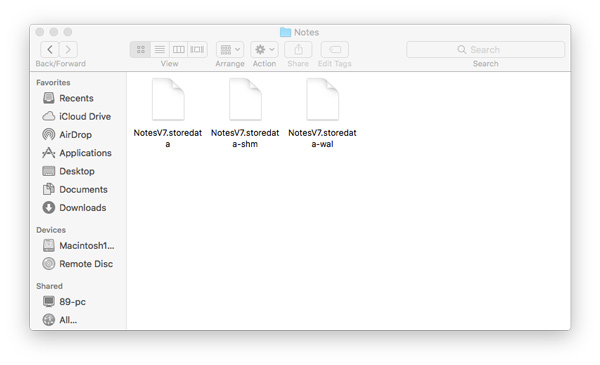
The storedata and storedata-wal files may contain the deleted notes. You can copy the files to desktop.
Then change the files extension to .html. Open the files in TextEdit.
Press Cmd + F to search the note content and copy the text to somewhere else.
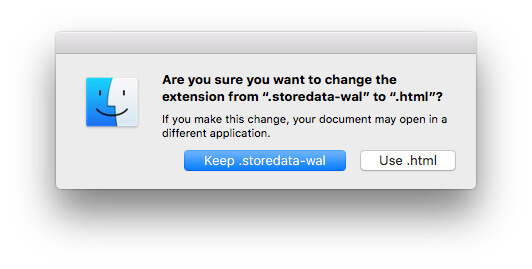
Before opening Time Machine, you should first quit Notes and turn off iCloud syncing for the Notes.
Step 1Find Time Machine in the menu bar. Or you can click Apple icon > System Preference, and open Time Machine.

Step 2Scroll timeline and find the deleted notes you want to recover before deletion.

Step 3Click on "Notes" and choose the notes you want to restore. Click "Restore" to get them back.
Step 4Turn off Time machine and open Notes on your Mac. You can see the notes get back.
If you haven't backed up the previous notes with Time Machine, you can't recover deleted notes. So, you may need the third-party software Mac Data Recovery for help.
Conclusion
This article mainly talked about four ways to recover the missing notes on your Mac and MacBook. Whether you choose to recover the deleted notes with the built-in program or third-party software, you can get the perfect answers. After reading this passage, the recommended back data recovery should be your first choice to recover deleted notes on Mac without any limitation. With the step-by-step procedures, you can go directly to get your important missing notes back on your computer. We sincerely hope that your problems can finally get solved.