There are many reasons that may cause photo missing from iPhoto. For instance, if you deleted iPhoto by mistake, or you emptied iPhoto Trash, you cannot see iPhoto library photos here. Moreover, iPhoto photos may disappear due to system errors, iPhoto crashing, iPhoto not responding or other problems.
If your Time Machine opens when the iPhoto library is deleted, you can recover iPhoto on Mac from Time Machine backup for free. The recovered photos will be in the original place. So you can head to "Home/Pictures/iPhoto Library" to see iPhoto library recovered photos. Otherwise, you need to recover photos from iPhoto on Mac without Time Machine via the following 3 methods.

Recover iPhoto Library on Mac
iPhoto library is the official Apple program that can store, manage, edit and share all stored photos. If you want to recover iPhoto deleted photos without a backup, you should not miss Aiseesoft Data Recovery. You can recover deleted, lost, hidden or disappeared photos on Mac in all formats. No matter why your photos disappeared from a Mac, you can recover iPhoto on Mac in minutes.
Furthermore, you can even recover permanently deleted photos from a Mac without extra tools. The Mac iPhoto recovery software can scan for the deleted or lost pictures thoroughly. You can get the old iPhoto library and photos back before data overwritten. Moreover, its clean and intuitive interface is really friendly to beginners.
Step 1Free download, install and launch iPhoto recovery software for Mac. Click "Start" under "Mac Data Recovery" to prepare for iPhoto recovery on Mac.

Step 2Choose "Image" as the target data type. Later, you can select the hard disk drive or removable drive based on your needs. If you emptied the Trash Bin, you can select "Trash" at the same time.

Step 3Click "Scan" to run the Quick Scan mode. To recover permanently deleted photos from Mac, you need to enter into Deep Scan instead. Sooner, you can see all recoverable photos scanned on your selected disk volume.

Step 4Choose the folder or format to find your deleted photos in the iPhoto library. You can double-click on the file to preview details. Select your wanted photos and click "Recover" to recover deleted iPhoto library on Mac.

Sometimes your photos may be dragged to the iPhoto Trash by mistake. Different from the Trash Bin, you cannot drag and drop the deleted photos back to desktop directly. Here is the complete tutorial to recover photos from iPhoto Trash on Mac.
Step 1Run iPhoto. Choose "iPhoto Trash" in the sidebar.
Step 2Browse and select your lost photo.
Step 3Right-click on it and choose "Restore to iPhoto Library" to recover iPhoto on Mac.
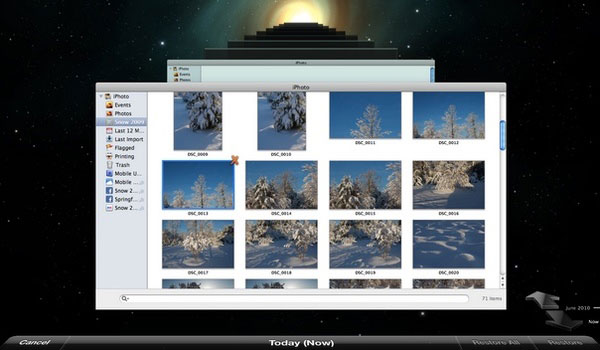
When your iPhoto library is unreadable, you can rebuild iPhoto library to get photos missing from iPhoto. Moreover, you can recover photos disappeared from the iPhoto library through this method too. To start with, you need to create an iPhoto library backup in case of unexpected data loss.
Step 1Quit iPhoto and reopen this program.
Step 2When you click iPhoto's icon, you need to hold and press "Command" and "Options" simultaneously.
Step 3The "Rebuild Photo Library" dialog pops up. Choose the iPhoto library rebuild options. At last, click "Rebuild" to repair and recover iPhoto on Mac.
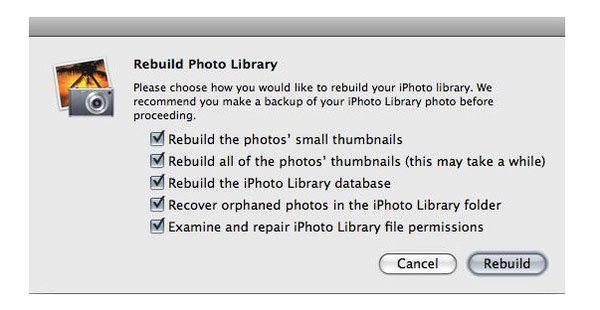
All in all, Aiseesoft Data Recovery is the effective and the ultimate tool to recover deleted files on a Mac without Time Machine backup. You are free from data overwritten and other potential damages while recovering iPhoto on Mac. No matter which iPhoto recovery method you choose, you should not save the iPhoto library recovered photos on the same partition. It is an effective tip to increase the possibility of recovering the deleted iPhoto library.