Are you facing the situation that your Mac is infected by the Search Baron and always be redirected to an unwanted web page? You may wonder what you did to get this Search Baron virus on Mac and how to get rid of it.
This post will explain what Search Baron is and show you how to remove Search Baron from Mac. If your search queries of web browser like Safari, Google Chrome, or Firefox are redirected through Search Baron, you should use the method to permanently get rid of it.
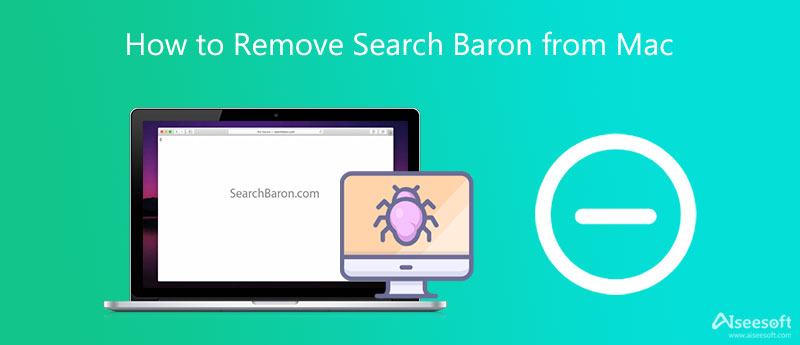
Search Baron is one kind of browser hijacker that is created to change your web browser settings without any permission. While browsing on Safari, Chrome, or Firefox on your Mac, it will redirect you to its own sites or some certain advertisement-related web pages.
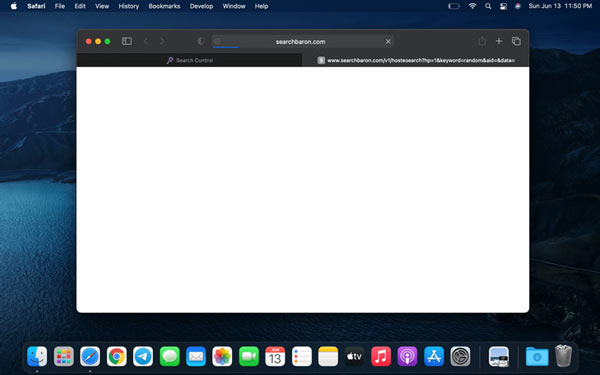
Search Baron will secretly install many toolbars on your browser, initiate popups, display advertisements, change the default web browser, set itself as the start page, redirect your internet searches to its own web pages, and more.
If you mistakenly install the Search Baron extension or program on your Mac, you may see the default browser search engine is changed to a searchbaron site. You will be forced to use the Search Baron as your search engine.
When you search for something on the internet, these search queries are redirected through Search Baron. Moreover, you may notice that, there is a Search Baron browser extension or program that has been added to your Mac.
If your Mac web browser gets infected by Search Baron, you can take the following guide to remove it from your Mac.
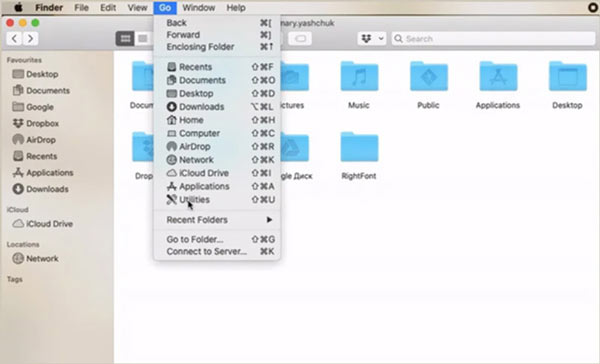
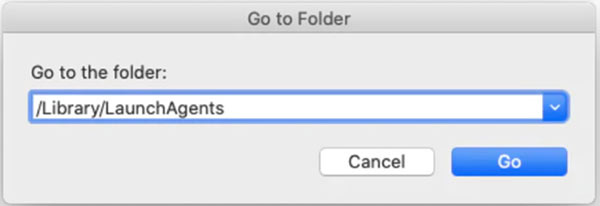
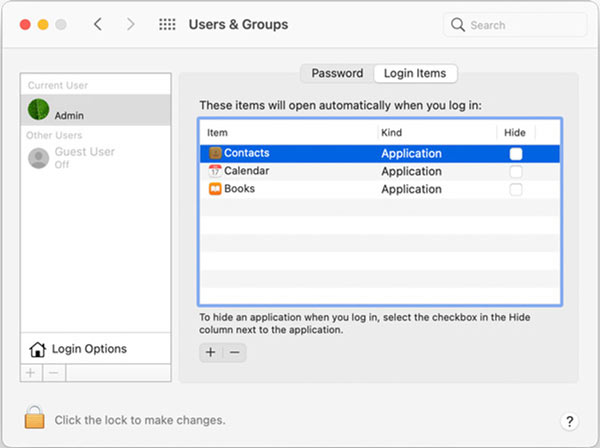
After all these operations, you should restore your web browser and return it to the default browser settings.
If you want to easily get rid of the Search Baron browser hijacker, you can turn to the professional Mac Cleaner. It can thoroughly remove Search Baron and other viruses from Mac.

155,219 Downloads
Mac Cleaner - Remove Search Baron from Mac
100% Secure. No Ads.



Question 1. What did I do to have the Search Baron virus on my Mac?
Search Baron and other viruses usually are mistakenly installed on Mac through advertisements or bundled with other software.
Question 2. How do you restore Safari on Mac?
To easily restore and reset Safari browser on a Mac, you can use its Clear History feature. Open the Safari app on your Mac, click the Safari menu on the top left, and then choose the Clear History option to confirm your resetting.
Question 3. Can I uninstall Chrome to remove Search Baron from Mac?
No, after you uninstall Chrome browser on Mac, Search Baron will remain to infect other browsers like Safari and Firefox.
Conclusion
After reading this article, you can learn more information about the Search Baron browser hijacker. More importantly, you will get a detailed guide to remove Search Baron from Mac.

Mac Cleaner is a professional Mac management tool to remove junk files, clutter, large/old files, delete duplicate files and monitor your Mac performance.
100% Secure. No Ads.