When you need to watch movies on an iPad with a larger screen, the screen mirroring iPad to Chromecast TV is the built-in feature. Chromecast is a series of streaming adapters of Google to cast multiple streaming services from the iOS/Android screen on a TV. How to screen mirror iPad to Chromecast? Is it possible to cast the screen with the original quality? Just learn more details from the article now.
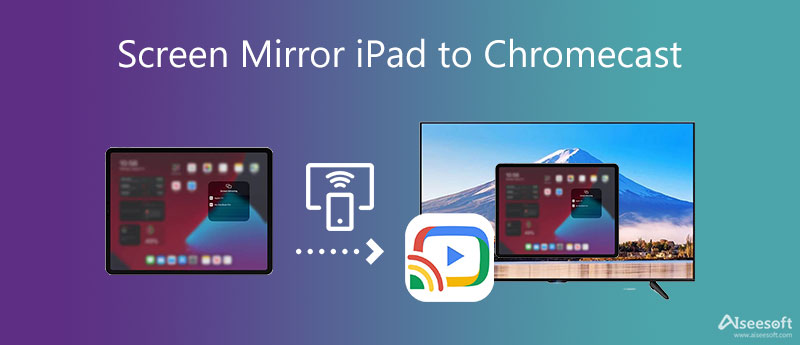
To screen mirror iPad to Chromecast TV, Google Home is the default option to stream and cast the content. Just make sure your iPad is running iOS 12 or above versions and TVs with HDMI ports. You can follow the following steps to cast the movies from iPad to TV via Chromecast.
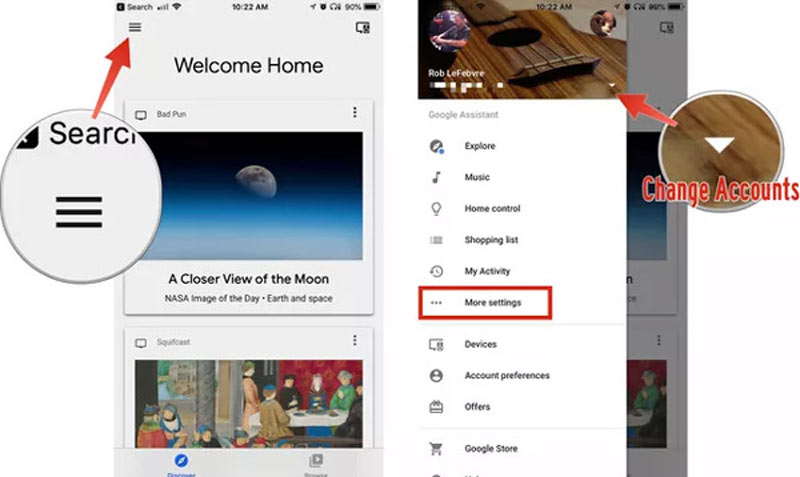
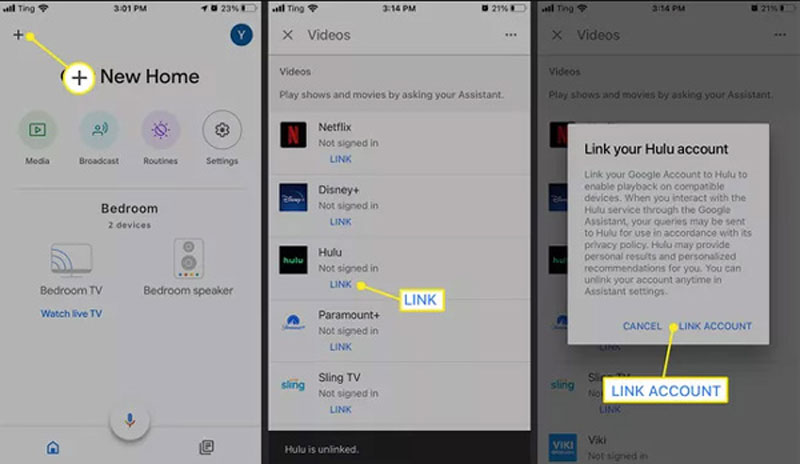
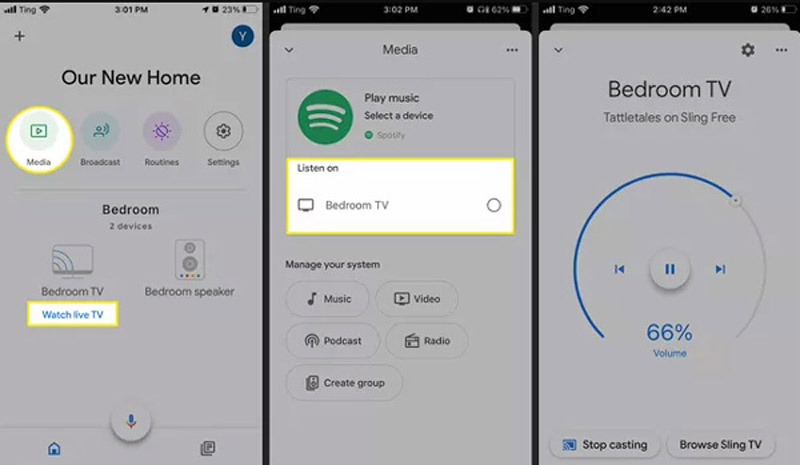
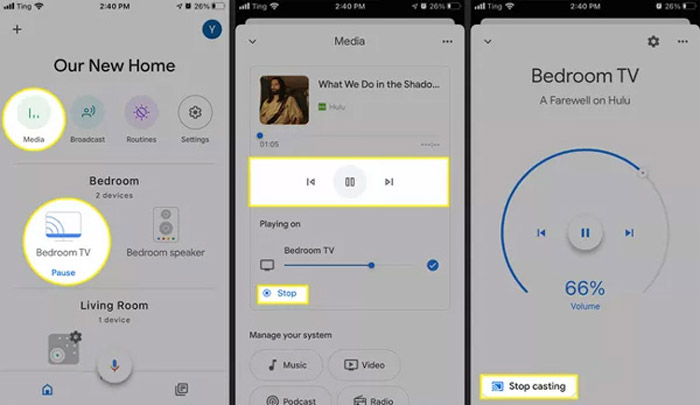
What should be the Chromecast alternative to screen mirror iPad to other devices? If you cannot cast the desired iPad content with the original quality, or Chromecast is not available, Aiseesoft Phone Mirror is an all-in-one screen mirror to cast iOS/Android devices to a computer, or vice versa without restriction. When you need to connect multiple iOS devices steadily and safely, it should be the optimal choice you should not miss.

154,940 Downloads
100% Secure. No Ads.


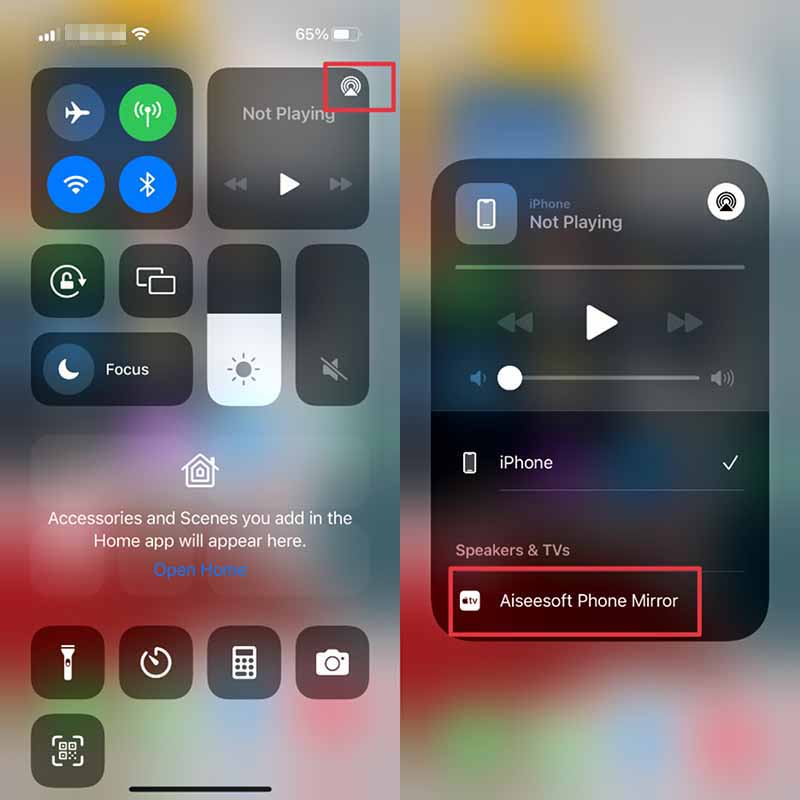
Note: If you need to modify the output location, format, and quality settings for the screenshot, video, and audio, you can click the Menu icon and select the Preferences option to enter its window.
1. Why can't I screen mirror the new movies from iPad to Chromecast?
Because of the DRM protection, you cannot screen mirror all the movies from an iPad to another TV via Chromecast. If you cannot use Chromecast to cast the videos, you can choose the alternative method instead.
2. What is the best alternative to mirroring iPad to Chromecast stably?
If you need to screen mirror the original video quality stably from an iPad to a Chromecast, you'd better choose a compatible adapter cable and HDMI port. It ensures the optimal video quality without considering the Wi-Fi signal.
3. Should I choose Chromecast to mirror the iPad screen to an Apple TV?
When you need to mirror an iPad screen to an Apple TV, AirPlay is always the initial choice. But you can still use Apple TV with Chromecast, or even get Apple TV on Chromecast with Google TV.
Conclusion
When you need to screen mirror iPad to Chromecast, here are two efficient methods you should know. Once you have set up the Chromecast adapter with your TV, you can use any screen mirror to cast the desired movies. But if you cannot cast the latest movies or screen mirror multiple devices, Aiseesoft Phone Mirror is the optimal choice. Just leave a comment if you have any query for the topic.

Phone Mirror can help you cast your phone screen to your computer for a better view. You can also record your iPhone/Android screen or take snapshots as you like while mirroring.
100% Secure. No Ads.