"I want to mirror my iPad screen to a TV to watch gameplay with my friends, but I do not have an Apple TV, can I screen mirror iPad to Fire Stick?" If you want to view the content on your iPad with a large screen but do not have Apple TV, don't worry, you still can. However, the workflow is not as straightforward as using AirPlay and Apple TV. The good news is that you can learn the details from this guide.
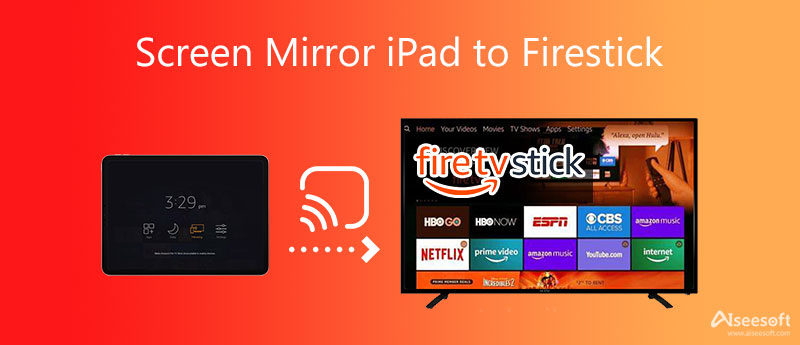
Can your screen mirror iPad to Fire Stick? The answer is yes, but you cannot do it directly. If your iPad has updated to iOS 9 or later, follow the steps below to get iPad screen mirroring.

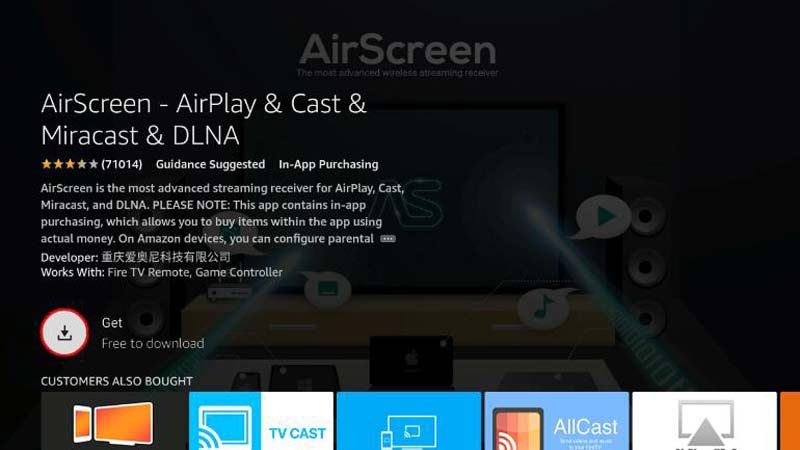
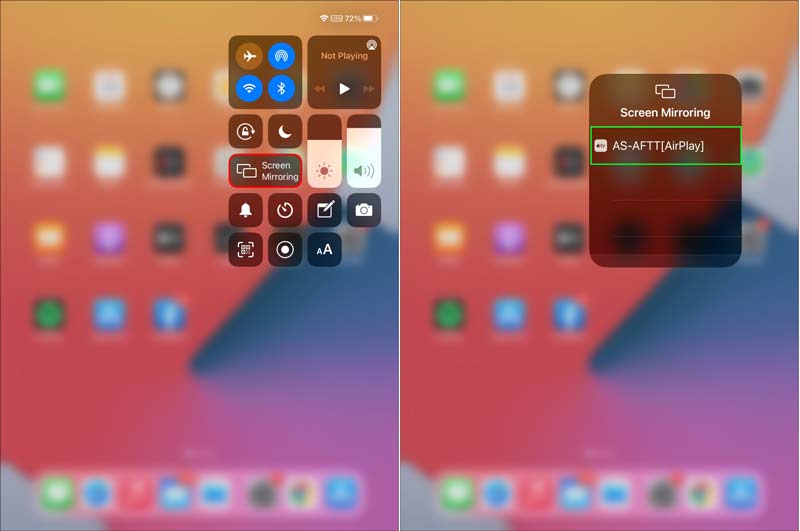
Note: The Google Password Manager keeps all passwords that you have saved in your Chrome on both PCs and mobile devices.
The latest versions of Fire Stick have an HDMI port. It enables you to screen mirror iPad to Fire TV using a USB or HDMI cable. Compared to Wi-Fi, the physical connection is more stable and reliable.

Note: This way does not require an internet connection or special technical skills. You just need to connect the HDMI cable correctly. Moreover, the connection is seamless and won't break easily. Of course, you must have or buy an HDMI cable.

Today, large monitors are not the privilege of smart TVs. More and more computers equip a large display. Aiseesoft Phone Mirror is one of the best options to mirror an iPad screen to a PC and watch videos or gameplay with families and friends. More importantly, the software streamlines the workflow and beginners can master it in a few seconds.

154,940 Downloads
100% Secure. No Ads.
In brief, it is the easiest way to screen mirror an iPad to a PC.
Can you screen mirror from iPhone X to iPad?
Connect the two iOS devices to the same Wi-Fi network when you need to screen mirror iPhone to iPad. Open the Control Center on your iPhone, tap the Screen Mirroring icon, and choose your iPad on the list.
What are the downsides of Amazon Fire Stick?
Compared with other streaming devices, such as Google Chromecast, Fire TV Stick has a limited scope. Moreover, it does not offer any unique streaming features. Plus, the devices often push users to subscribe to other services of Amazon.
How to control the Fire TV with an iPad?
As long as you mirror the iPad screen to Fire TV Stick, you can control the content playing on the large screen with your iPad immediately.
Conclusion
This guide told you how to screen mirror iPad to Amazon Fire TV Stick with or without a Wi-Fi network. The wireless connection is convenient, but the physical connection is stable. You can pick the right way according to your situation. To watch an iPad screen with a PC, Aiseesoft Phone Mirror is a nice option. More questions? Please write them down below this post.

Phone Mirror can help you cast your phone screen to your computer for a better view. You can also record your iPhone/Android screen or take snapshots as you like while mirroring.
100% Secure. No Ads.