How to screen mirror Sony TV has been a question roaming the entire web; today, we have the answer. Watching your favorite movie or TV shows on a larger screen than your phone, Mac, and Windows screen is possible. With screen mirroring, you can easily stream every content on your Sony TV without having trouble and directly. But how do you do it like a pro? This blog post covered effective methods for screen mirroring on a particular device. Better read this because we added tips to help you take your watching level to the next level.

Before you can learn how screen mirroring iPad to Sony TV works, you will need to do the steps here because you will need to set up the Sony TV for screen mirroring. After the steps, you can proceed to the device you want to screencast.
How do I mirror my iPhone to my Sony TV? You can copy the tutorial we have added here since you can use the built-in screen mirroring on your iPhone.
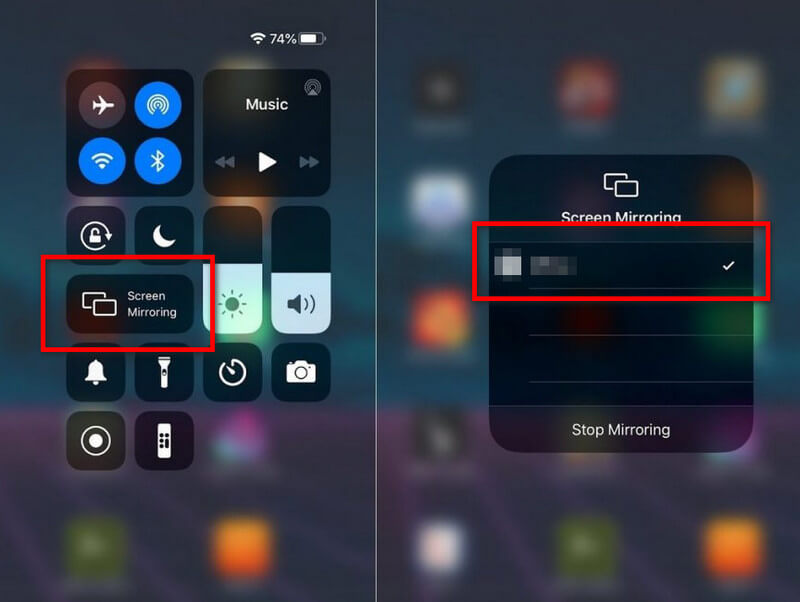
Like the first one, when you use an Android and want to mirror the screen to Sony TV, you don't need to purchase or download an app because you can use the Smart View feature. It is a built-in function accessible on most Android devices, especially the latest ones. For those who want to know how to screen mirror mobile to Sony TV, this tutorial is for you.
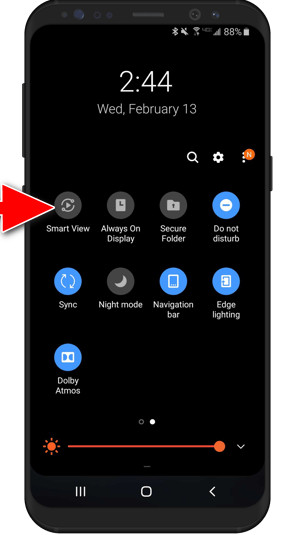
AirDroidCast can help you successfully screen mirror Mac to Sony TV and Windows whenever needed. Unlike the previous method we have added here, you must download this app on your Windows or Mac and follow the requirement it will ask you. After that, you can proceed to the steps we have added here to surely screencast the PC screen to the TV and make the screen mirror full screen.
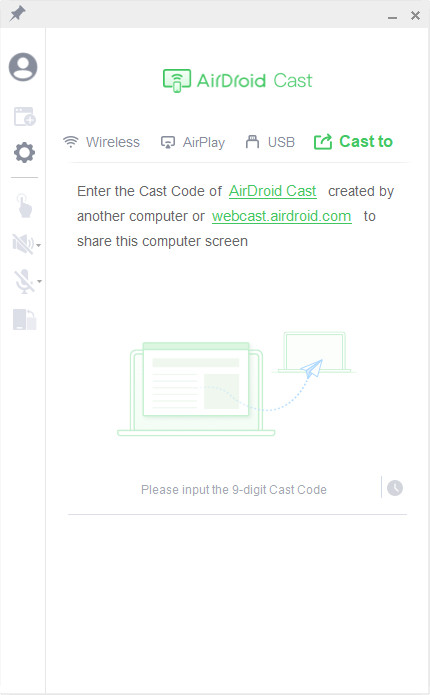
For users who want to mirror a phone screen to a PC, Aiseesoft Phone Mirror is the best option to help you. Even though your processor on Windows and Mac is at the top level, you can still use this app to mirror 4k videos and record them whenever you want. During the screencast, you can easily manipulate the phone action through your PC screen. So, if you want to watch videos on a bigger screen than your phone, use this and download it now on your computer to start using the app for free.
100% Secure. No Ads.
Can I screen mirror iPhone to Sony TV without AirPlay?
Yes, you can screen mirror iPhone to a Sony TV even though the AirPlay is not turned on. You can purchase and use an HDMI cable and adapter or use a third-party application to complete it.
Why is the password asked when mirroring on Sony TV?
The password requirement only happens for verification, which means no one can connect to the Sony TV without the owner's permission and passcode. If other devices want to connect to Sony TV without inputting the passcode for verification, screencasting won't happen.
Why can't I find the Sony TV for screen mirroring?
Check if your connection on WiFi is the same because if any of the devices aren't connected to the same network, then the device you want to use for mirroring will have a hard time finding the Sony TV.
Conclusion
Overall, screen mirroring Sony TV with Samsung phones became possible with the newly added Screen Cast feature on the said device. Like on Samsung, you can use AirPlay on iOS devices and the application we have added here for PC and Mac devices. Indeed, connecting the device to the TV will be easy for you because of the corresponding tutorial.
Did we need to include information? Leave a comment on the part below that says about the missed info so that you will inform other readers about it.

Phone Mirror can help you cast your phone screen to your computer for a better view. You can also record your iPhone/Android screen or take snapshots as you like while mirroring.
100% Secure. No Ads.