"I just brought a new iPhone and it has not picked up my saved passwords from my old phone, is there anything I can do?" When a new iPhone is released, you can immediately get it from Apple Store online or offline. However, data migration is a big challenge. Except for photos, messages, and apps, you also need the passwords on your old device. This guide tells you how to transfer passwords to a new iPhone quickly.
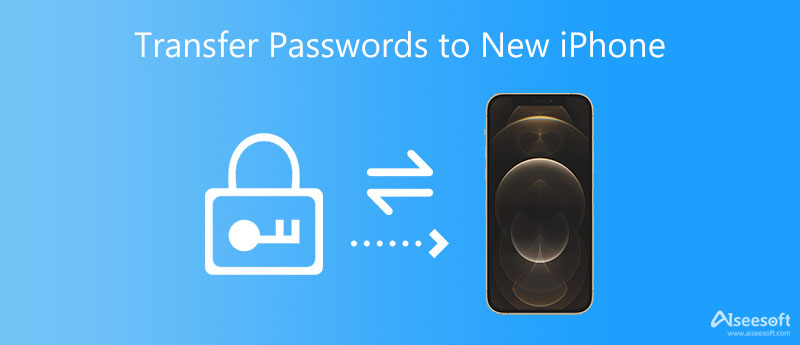
As the official cloud storage, iCloud helps you back up private data to the server. It also protects your passwords very carefully and enables you to transfer passwords to a new iPhone 16 or earlier. This way does not require extra software or hardware but a good internet connection.
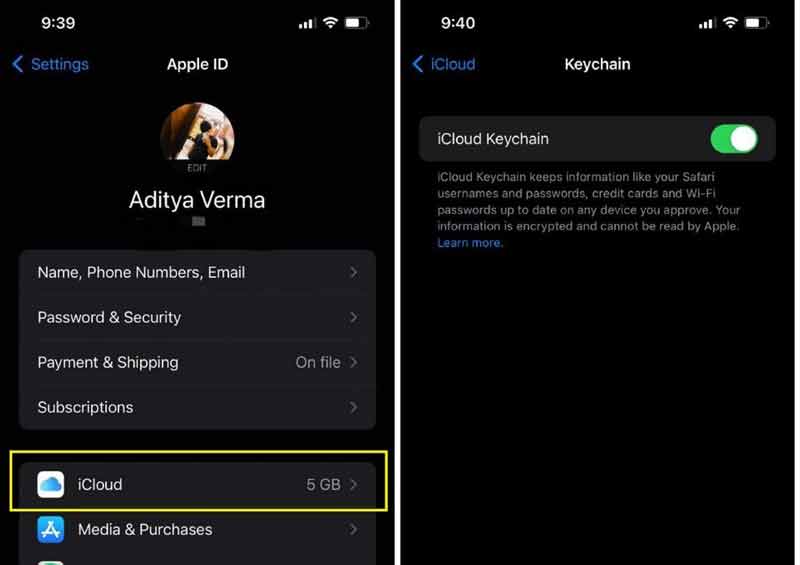
AirDrop is the wireless connection between Apple devices. It allows you to easily share content from one iPhone to another face to face. It is also a simple way to transfer specific passwords from iPhone to iPhone. This way requires both iPhones are running iOS 11 or later.
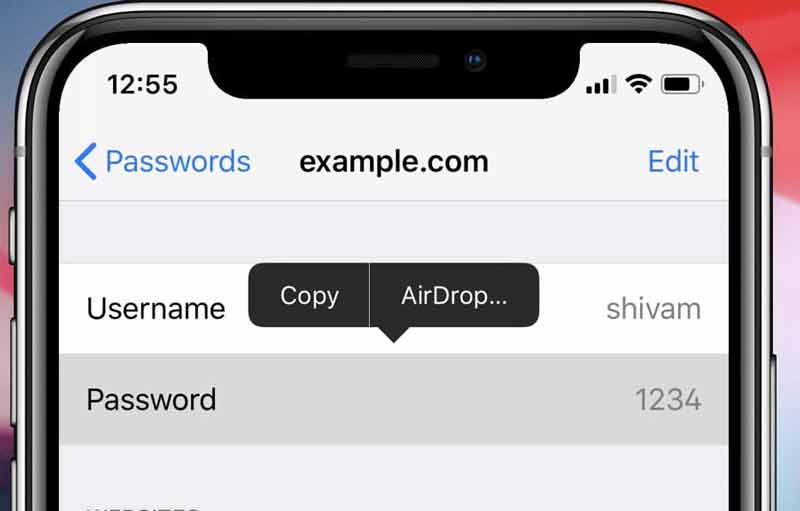
Note: This way is suitable to transfer one or several passwords. Plus, bear in mind that you just transfer the passwords to a new iPhone. If you want Safari to autofill them, enable the Autofill Passwords feature in the Settings app.
iTunes backup is another way to transfer passwords to a new iPhone without Wi-Fi. You can back up the entire old iPhone including passwords, and restore the backup to the new iPhone.
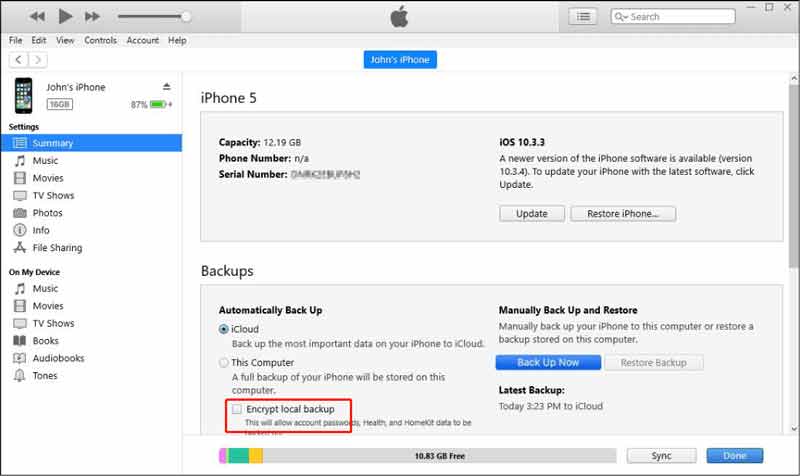
Type in the password that you left for the backup, and wait for iTunes to finish the process. At last, disconnect the new iPhone. Now, the passwords will go to the new device along with other data.
Note: iTunes can only transfer passwords along with other data to your new iPhone. You cannot select specific passwords.
Recommend: Best iPhone Password Manager

No matter you need to transfer passwords to a new iPhone with iCloud, AirDrop, or iTunes, the first thing you should do is backup your passwords to a computer. That can prevent data loss. Even if you do not want to transfer passwords, it is a good idea to back up them regularly. From this point, we recommend Aiseesoft iPhone Password Manager. As its name indicated, it enables you to manage and export iPhone passwords with a computer.

Downloads
100% Secure. No Ads.
100% Secure. No Ads.
Briefly speaking, it is the easiest way to manage, view and back up iPhone passwords.
Can I transfer the saved password from iPhone to Android?
No, you cannot transfer passwords from iPhone to Android directly. Apple Keychain, AirDrop, and iTunes are not available to Android devices. Alternatively, you have to look for a third-party password manager.
Why didn't my passwords transfer to the new iPhone from iCloud?
Sometimes, you may miss passwords after transferring to a new iPhone. Firstly, make sure you have saved passwords to iCloud Keychain. You can check for the passwords on your device. Plus, you must sign in to the same iCloud account on the new iPhone when transferring passwords.
How to transfer Wi-Fi passwords from iPhone to iPhone?
Turn on Wi-Fi and Bluetooth on both iPhones. Open the Settings app, and go to the Wi-Fi settings screen. Tap and select the Wi-Fi that you want to share with the new iPhone, and you will be asked for the password. Then you will get an alert asking if you want to share your Wi-Fi. Here you can follow the instructions to share it.
Conclusion
Following this guide, you can transfer passwords to a new iPhone quickly. The iCloud Keychain feature enables you to migrate all saved passwords to another iOS device. The AirDrop allows you to handle a single password. iTunes backup lets you send passwords and other data together. Before that, you'd better back up your iPhone passwords with Aiseesoft iPhone Password Manager. More questions? Please leave a message below.

iPhone Password Manager is a great tool to find all passwords and accounts saved on your iPhone. It also can export and back up your passwords.
100% Secure. No Ads.
100% Secure. No Ads.