Parental controls feature provides a simple and effective way to control the app usage time and prevent some certain apps and contents on your child's device. But the Screen Time or restrictions passcode is separate to the screen lock password, and you may easily forget it.
So what to do if you forgot the Parental Controls password on your iPhone, iPad or iPod?
It's quite annoying when you forgot the Parental Controls password on iPhone. In that case, you are not allowed to adjust various settings and limits. Considering your need, here in this post, we like to share a simple way to remove the Parental Controls password on your iPhone, iPad and iPod touch.
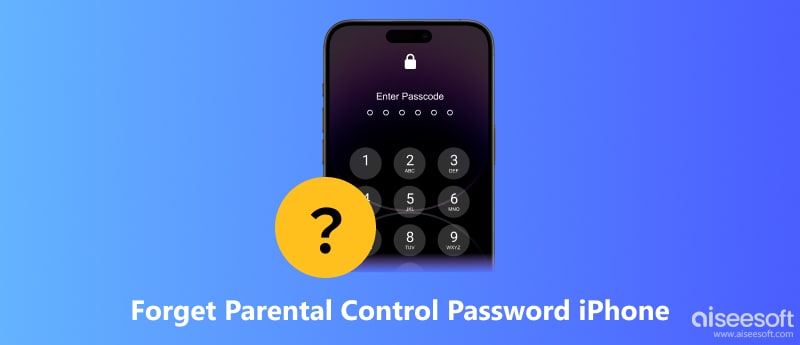
At the first part, we will show you the common way to help you change or reset the Parental Controls password on your iOS device. You can easily do it through Forgot Passcode feature.
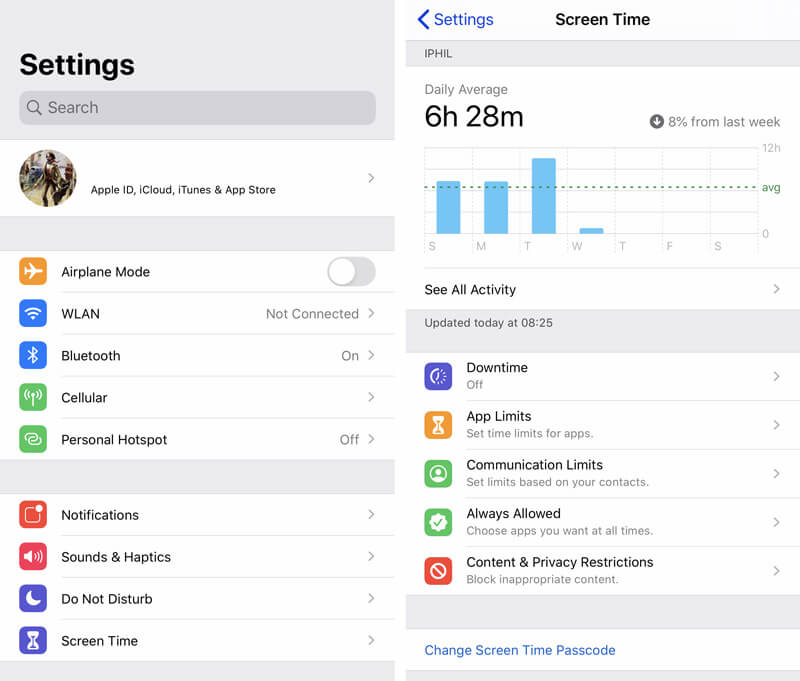
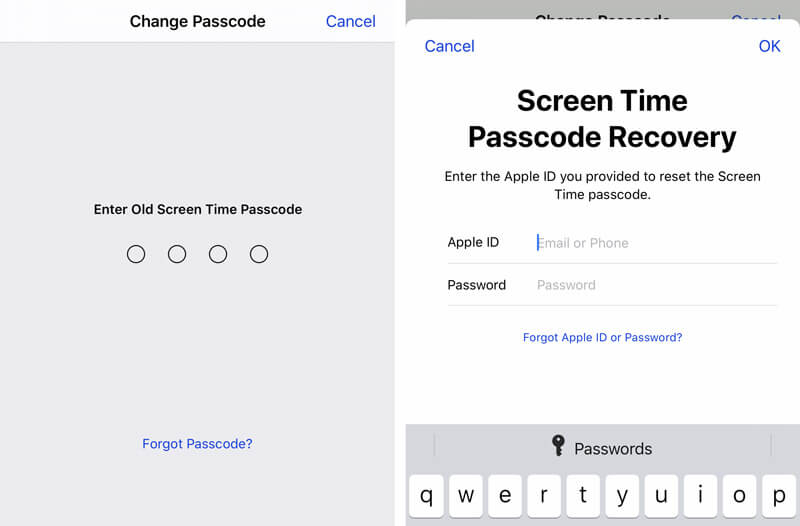
To set a new Parental Control passcode, you can restore your iPhone to its default settings with iTunes. But it will delete all your data and information. Luckily, iTunes can help you back up all the data on your computer before restoring it. So you don't need to worry about the data loss. Check out the detailed steps to restore your iPhone when you forget the Parental Control Passcode.
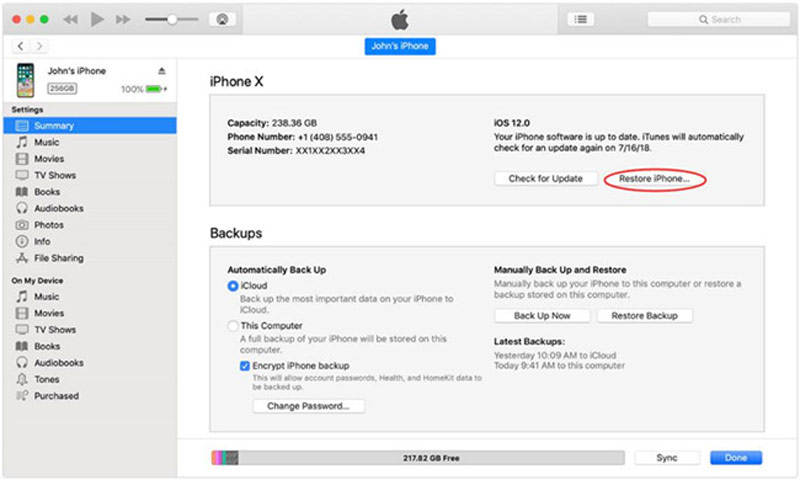
If your iPhone is not around, you can also remotely erase it on iCloud.com to turn off the iPhone's Parental Control. This method is quick and easy if your iPhone is connected to the Internet and enabled Find My. Moreover, you can also back up your iPhone on iCloud before the erasing. The following guide is on how to remove the parental lock on iCloud.com.
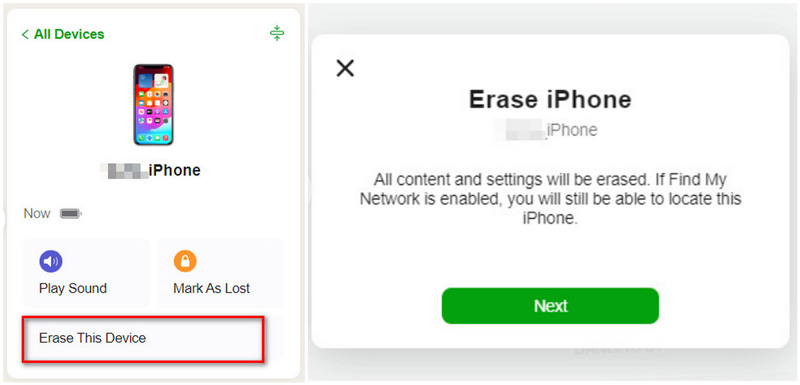
Since the Parental Control passcode is a part of your device's settings, you can remove it by resetting the settings on your iPhone. Apart from your Parental Control passcode, this method will erase the settings on your network, keyboard dictionary, location, privacy, etc. Here is how to remove parental restrictions when you forget the Parental Control password.
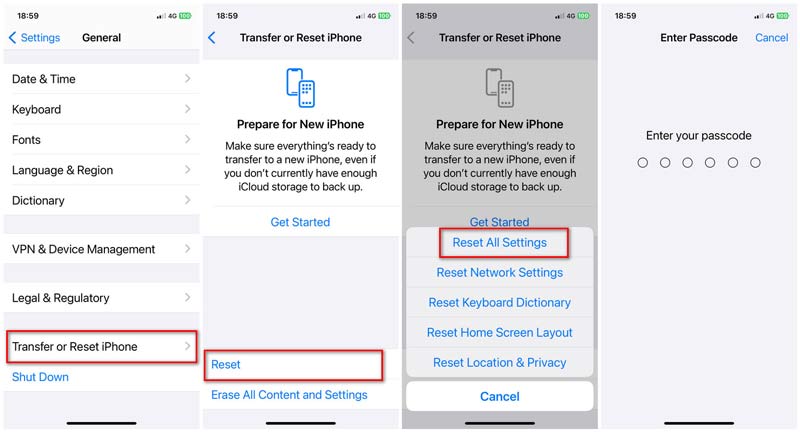
When you forget the Parental Control password, you can reset all your iPhone's content and settings. It deletes all the settings like passcodes and network, erases the content like apps, media files, and personal data, and signs out your Apple ID. Let's learn how to reset all content and settings to remove the parental lock.
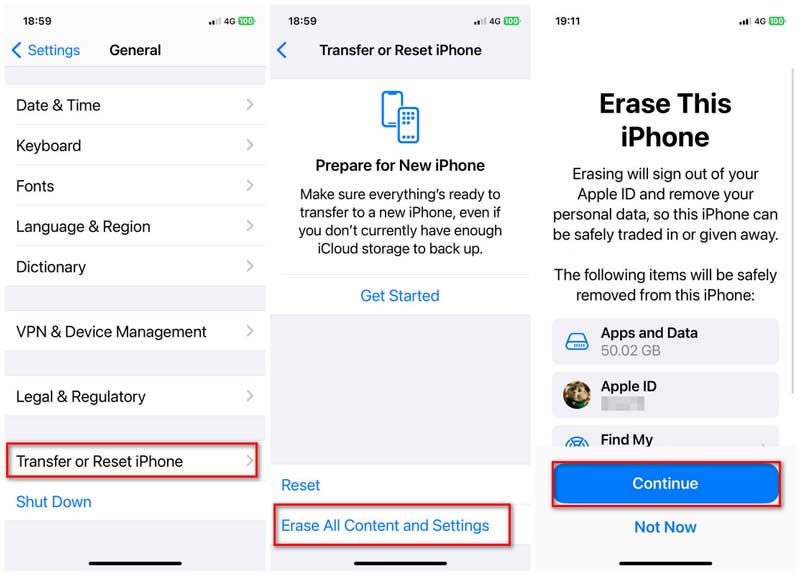
When you forgot the Parental Controls password on iPhone, you can also turn to the professional solution. Here we strongly recommend a powerful Parental Controls password removing tool, iPhone Unlocker for you to directly erase the password.

Downloads
iPhone Unlocker - Remove Parental Controls Password
100% Secure. No Ads.
100% Secure. No Ads.

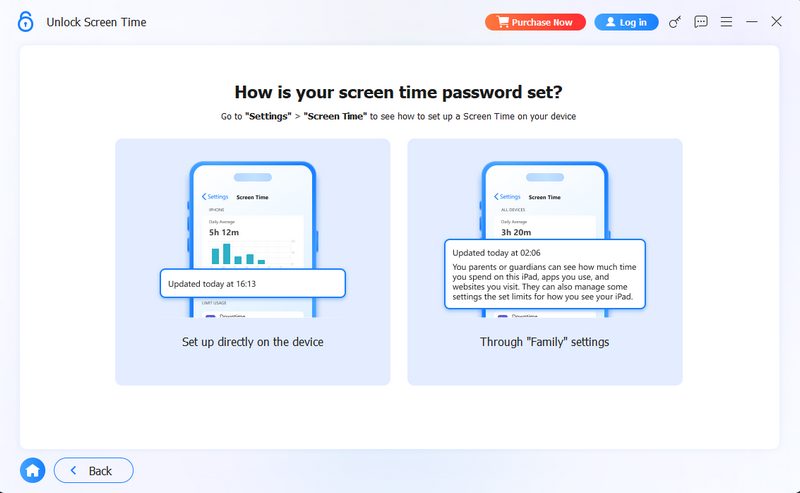

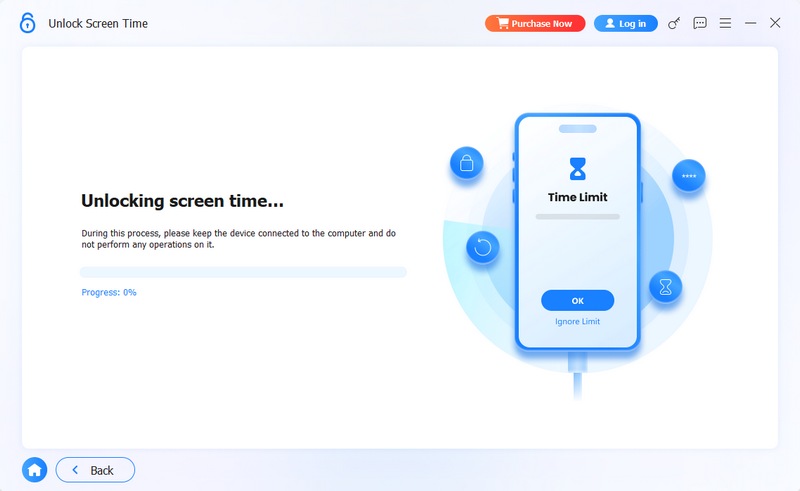
When the password erasing process is finished, you can restart iPhone and then go back to the Screen Time. Now the Parental Controls password will be removed. You can handily custom various settings in there.
What is Parental Controls on iPhone?
Parental Control is a feature that can help parents protect their children from some certain content viewable by them. It is included in smart phones, computer and video games, digital television services, and apps that allow parents to restrict the access of content to their children. The Parental Controls feature in iOS is designed in Screen Time. You can easily put some limits and control your child's device to avoid spending too much time on some apps and games.
How to enable Parental Controls on iPhone?
Unlock your iPhone and open "Settings" app. Tap on the "Screen Time" section and then choose the "Content & Privacy Restrictions". If you are the first time to use Parental Controls on iPhone, you need to choose the "Set Up Screen Time for Family" option and add your child account to this "Family Sharing". Learn more information about how to set Parental Controls on iPhone.
Can Parental Controls see everything?
No. Even you are controlled and limited by Parental Controls. Parents still can't check all operations on child's device. Parental Controls feature is mainly used to filter content, add time limits, or block sites. For many apps, parents still need child's password to get the authority for the activity monitor.
Conclusion
Forgot Parental Control password on iPhone? After reading this post, you can get six easy methods to solve the problem. If you have better ways to deal with the parental control password forgetting issue, please share them in the comments section with other readers.
Screen Time Removal
Unlock Screen Time
Unlock iOS Screen
Bypass iOS Activation Lock

To fix iPhone screen locked, wiping password function can help you a lot. And you also can clear Apple ID or Screen Time password easily.
100% Secure. No Ads.
100% Secure. No Ads.