For different reasons, you may have the need to factory reset your iPhone. The good thing is, Apple allows you to simply perform a factory reset on your iOS device and erase all data on it. But when you reset and erase the iPhone, you will be required to enter the password. So it will be quite annoying if you forget your Apple ID or iCloud password.
Do you know how to erase iPhone without password?
Here in this post, we will share 3 easy methods to help you factory reset your iPhone without any password. You can pick your preferred one to bring your iPhone back to brand new condition.
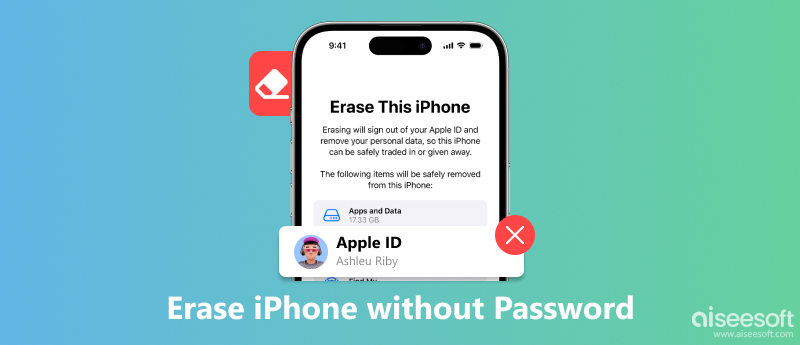
A factory reset on your iPhone will erase almost all the data, including your Contacts, Messages, files, photos, videos, music, accounts and more. You can regard this action as wiping everything on your phone, and your iPhone will be restored to its original state. Therefore, you must be cautious when deciding and performing this operation.
A factory reset will erase all iPhone data, so you should back up your data on a reliable device or Flash drive if you don't want to lose it.
1. Use a secure and stable Wi-Fi network to back up.
2. Disconnect Bluetooth devices, such as smartwatches or wireless headphones.
3. Turn off Find My iPhone.
4. Sign out of all apps, services, and accounts.
5. Sign out of your iPhone.
You may feel it is impossible to access the settings of your iOS device to perform a factory reset and erase data without a password. So in the first part, we would like to show you a simple way to quickly remove all existing passwords on your iPhone.
To do that, you need to rely on a powerful passcode-removing tool, iPhone Unlocker. It is specially designed to wipe any password, including Apple account passwords, iCloud passwords and Screen Time passcodes.

Downloads
100% Secure. No Ads.
100% Secure. No Ads.




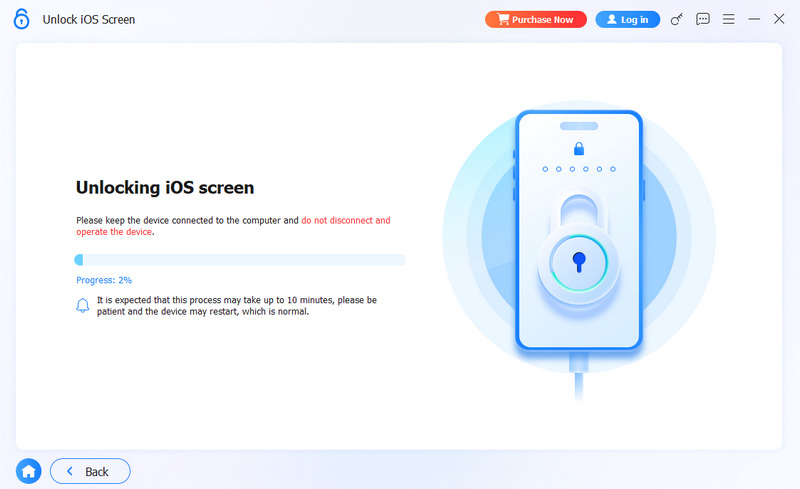
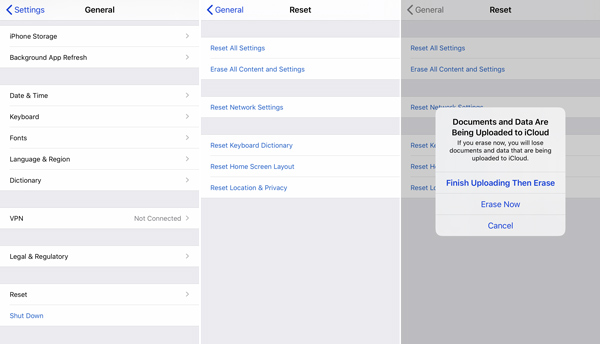
This is all about resetting your iPhone with iPhone Unlocker when you forget your passwords. You can also use iPhone Unlocker to solve the problem of forgetting iPod password.
To reset iPhone without Apple ID or iCloud password, you can also rely on some iPhone data erasing software. In case you don't know which one you should use, here we introduce you with an easy-to-use iOS data erasing tool, FoneEraser. It has the capability to delete all data and settings on your iOS device like iPhone, iPad or iPod permanently without any password. You can free download it and take the following guide to erase your iPhone data.
100% Secure. No Ads.
100% Secure. No Ads.



Using FoneEraser will completely wipe your iPhone data with zero data leaks. You can even find a place to sell your wiped iPhone.
The built-in iOS management software, iTunes, can also be your helpful tool to reset your iPhone without a passcode. You can download it on both Windows and macOS for device data backup and restoring to default settings. Just follow the steps below.
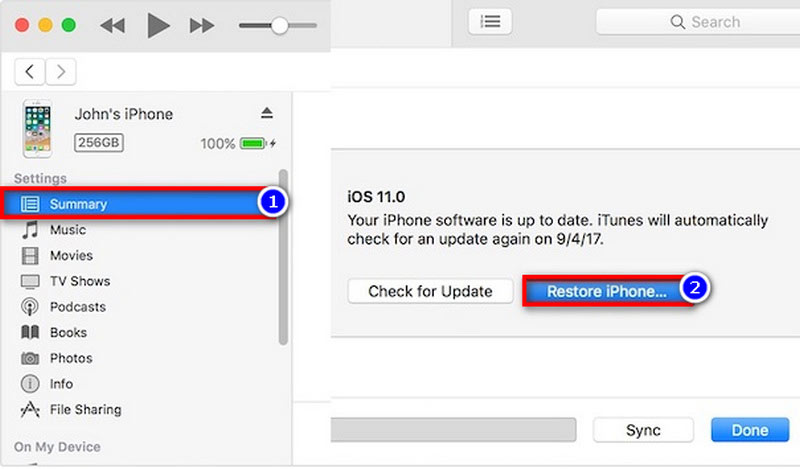
Can you factory reset an iPhone without a computer?
It's very easy to directly put a factory reset on iPhone. You can go to "Settings" app and then choose "Reset" option to do that. But you need to enter the password to get the authority to confirm the factory resetting operation.
Can you erase a locked iPhone?
With the 2 methods above, you can handily erase iPhone without Apple ID or iCloud password. When you want to erase a locked iPhone, you can choose the first method to wipe password and unlock iPhone. Or you can directly erase a locked iPhone with the recommended FoneEraser.
Does Apple unlock iPhone for free?
No. Apple won't provide a free iPhone unlock service, even you are a Pay Monthly customer. But as a Pay As You Go customer, you can get your iPhone unlocked for free.
After reading this page, you can get 3 effective ways of how to erase iPhone without password. If you remember your password, you can directly perform a factory reset on iPhone to remove all iOS data and settings. Or you can choose either method above to erase your iOS device without Apple ID or iCloud password. Besides, this article only focuses on resetting iPhone. But iOS devices vary in different aspects, so you need to learn more about unlocking other iOS devices.
iOS Unlock Tips
Unlock iOS Screen
Bypass iOS Activation Lock
Recover iOS Data

To fix iPhone screen locked, wiping password function can help you a lot. And you also can clear Apple ID or Screen Time password easily.
100% Secure. No Ads.
100% Secure. No Ads.