The pattern lock is a commonly used security feature on Samsung phones and other Android devices. It helps prevent unauthorized access and protects your personal information. However, forgetting the pattern and repeatedly entering the wrong one can be frustrating. While a factory reset might seem like the only solution, it's not your only option.
In this guide, we’ve compiled 10 effective methods on how to unlock your Samsung phone’s pattern lock without a factory reset. Just follow the steps and regain access to your device with ease!


| Methods | Best for |
| Bypass using Aiseesoft Android Unlocker | Users who want a fast, all-in-one solution without needing any account or passcode |
| Remove lock using SmartThings Find | Samsung users with a registered Samsung account and remote unlock enabled |
| Bypass using ADB Mode | Tech-savvy users with USB debugging already enabled |
| Unlock using Volume Key | Users without a computer who can access recovery mode |
| Bypass Samsung through Forgot Pattern | Older Android devices with Google account access |
| Unlock Samsung via Android Device Manager | Requires Android 5.0 or newer. Users need to enable Find My Device before and remember their Google credentials |
| Unlock Samsung phone via Safe Mode | Devices locked by third-party apps |
| Unlock Samsung via Emergency Call Trick | Only works on outdated Android versions (Android 5.0/6.0) |
| Bypass lock with Samsung’s Find My Mobile | Samsung phones linked to an active Samsung account, not ideal for old models |
| Try Master Code to bypass Samsung pattern lock | Very old Samsung feature phones or early smartphones |

Can’t remember the pattern on Samsung phone? It’s never a problem. What is the best method to handle the screen lock on Samsung? Well, we picked Aiseesoft Android Unlocker for you to try. This Samsung unlocking software is a professional tool to help you bypass all Samsung devices. No matter if pattern, fingerprints, password, or face ID lock you out. Aiseesoft Android Unlocker can fix them all. It supports a wide range of Samsung models, including newer ones like Samsung A02, and works smoothly even when your phone’s screen is broken.

Downloads
100% Secure. No Ads.
How to use Aiseesoft iPhone Unlocker to remove pattern lock with no button:
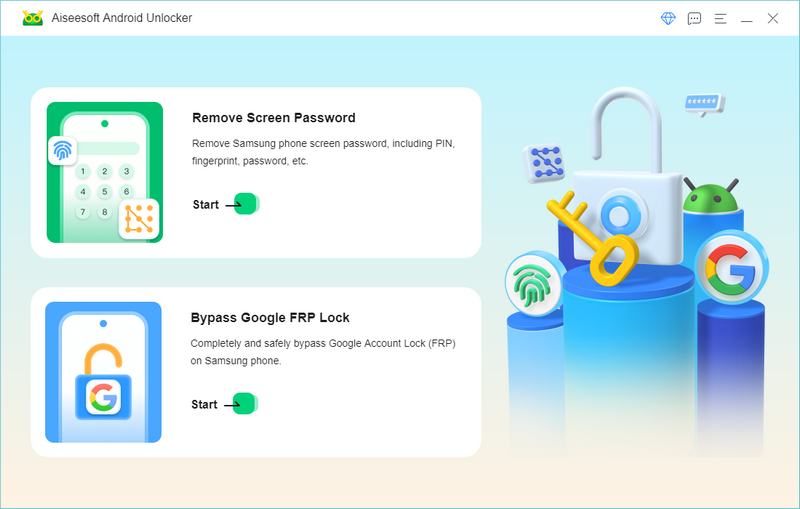
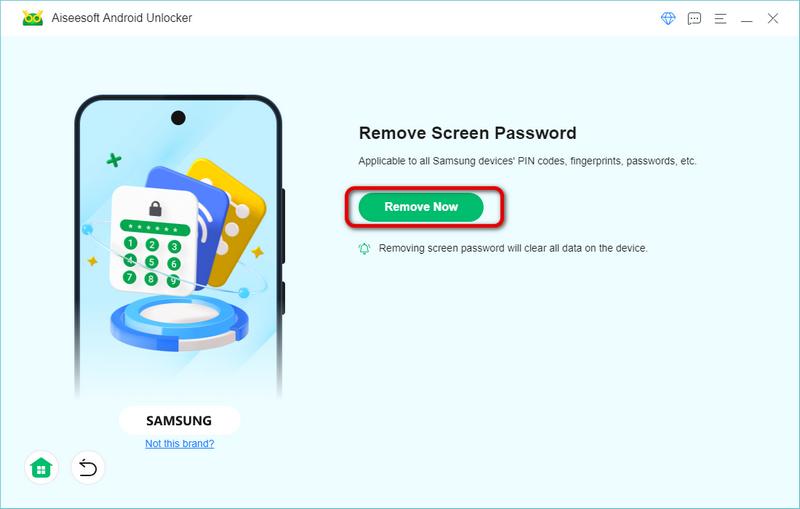
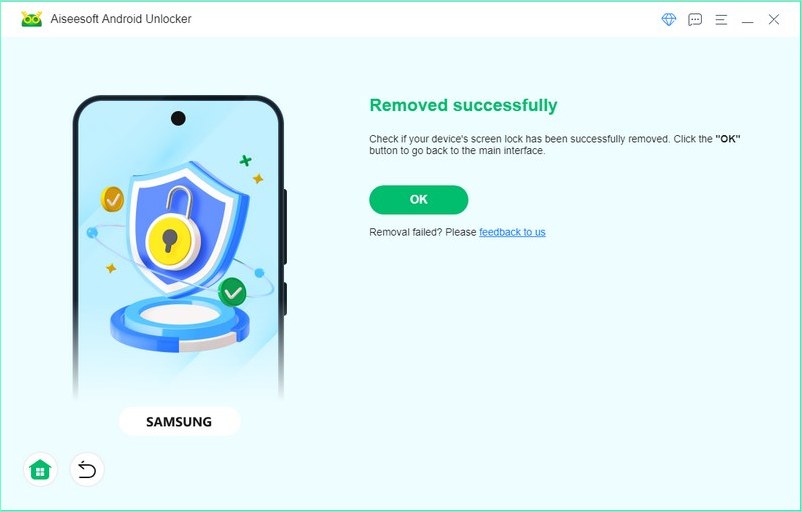
Samsung offers a built-in remote management service called SmartThings Find (formerly Find My Mobile) that allows you to unlock your Samsung device remotely without performing a factory reset - as long as it’s connected to the internet and linked to your Samsung account. One of its key features is the “Unlock” option, which can remove the pattern lock, PIN, or password remotely and securely.
PROS
CONS
Works for devices
Samsung phone, tablet, earbuds, and watch.
How to use:
SmartThings Find only works if certain conditions are met - Samsung account login, remote unlock enabled, and internet connection. If your device doesn't meet these requirements, third-party tools like Aiseesoft Android Unlocker offer a powerful alternative for unlocking your Samsung phone without a factory reset.
100% Secure. No Ads.
ADB (Android Debug Bridge) is a command-line tool that's part of Android Studio. It allows advanced control over your Android device via a computer. One of its lesser-known but powerful uses is bypassing the pattern lock on Samsung phones without performing a factory reset or losing data.
PROS
CONS
Works for devices
Android 4.0 to Android 6.0
How to use:
While this method can be highly effective, it requires certain conditions to be met beforehand. Specifically, USB debugging must have been enabled on the device, and if you’re a beginner or haven't set up developer options in advance, this may not be the ideal method for you.
Samsung Galaxy models have reboot mode functions, but few people know. It means that you can type certain buttons in specific orders during power cycles to remove security locks. It’s a safe method with provides a menu of options for you to decide whether to clear data.
PROS
CONS
Works for devices
All Samsung Galaxy devices
How to use:
The volume key method lets you bypass the Samsung lock screen without a computer, but it usually requires a factory reset - which erases all data. It’s a quick option, but not ideal if you want to keep your files. For safer alternatives, consider using official or third-party unlock tools.
The volume key method lets you bypass the Samsung lock screen without a computer, but it usually requires a factory reset - which erases all data. It’s a quick option, but not ideal if you want to keep your files. For safer alternatives, consider using official or third-party unlock tools.
After having 5 attempts at unlocking the Samsung phone with the wrong passcode, the Samsung phone will prompt “You have incorrectly drawn your unlocker pattern 5 times. Try again in 30 seconds.” For Android 4.4 or lower Samsung users who have faced a similar situation, you can try to use this method to unlock the Samsung Lock.
PROS
CONS
Works for devices
Android 4.4 or lower version.
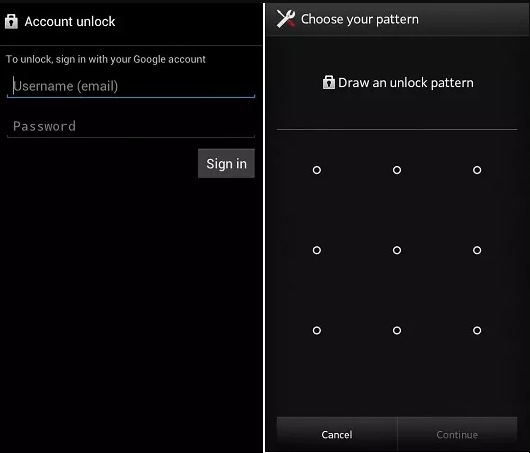
We adopt a common key combination in the steps below as an example.
The Forgot Pattern feature is a simple and effective way to unlock older Samsung devices. However, it’s only available on Android 4.4 or earlier, and requires access to your Google account. If your device runs a newer Android version, this method won’t be available.
Android Device Manager (now called Find My Device) is an official Google service that lets you locate, ring, or remotely remove password from Samsung phone without factory resetting.
PROS
CONS
Works for devices
Samsung phones linked to Google accounts with internet access
How to use:
While it helps unlock Samsung phones when you forgot the password or pattern, it will cause a data loss. If your priority is to keep your data, check other methods.
If your device is locked by a third-party app (not the system lock), you can reboot into Safe Mode to disable the app. Hereby, you can also unlock the Samsung device with no factory resetting.
PROS
CONS
Works for devices
Devices locked by third-party lock screen apps.
How to use:
This method is ideal if you're wondering how to unlock Android phone password without factory reset Samsung—but only works when the lock was set by a third-party app.
Some older Samsung models running Android 5.x and below had an emergency call bug that allowed bypassing the lock. By exploiting this, users could bypass the lock screen without reset.
PROS
CONS
Works for devices
Older Samsung phones (mostly Android 5.0 and below)
How to use:
Rare and highly device-specific, this is not a dependable method in 2025. Not suitable for most users looking for how to unlock Samsung pattern lock without factory reset..
Samsung’s official Find My Mobile service allows you to remotely unlock your phone. It requires the Samsung account to be linked and remote unlock enabled in settings. One of its benefits is that no data is lost when using this official unlocking service.
PROS
CONS
Works for devices
Devices with internet access and remote unlock enabled
How to use:
This is one of the best solutions for unlocking Samsung phone without factory reset if you meet the prerequisites, as it’s official and keeps your data intact.
Older Samsung phones sometimes support master reset codes entered via the dialer.
These codes can unlock or reset the device without manual factory reset procedures.
Mostly applicable to feature phones or early smartphones.
PROS
CONS
Works for devices
Older Samsung phones and feature phones
How to use:
This way is only useful for outdated models. It’s not a recommended method for anyone using Samsung Galaxy A, S, or Note series from the past few years.
How do I force a locked Samsung phone to reset?
Turn off your Samsung device. Press the Power, home, and Volume Up buttons simultaneously to launch system recovery mode. Choose Wipe Data or Factory Reset and confirm it to restart your Samsung phone.
Is Factory Reset the same as Hard Reset?
Generally, the Factory Reset will wipe all the information on your device while Hard Reset just reboots your phone.
What is the master code for Samsung pattern unlock?
It’s a series of numbers to bypass your phone screen lock and give you access to the phone. For example, Samsung’s master codes are 2767*2878#, 2767*3855#, and ##7780##.
Conclusion
When searching for how to unlock Samsung phone pattern lock with factory reset, it’s important to understand that a factory reset will erase all your data. While methods like Android Device Manager perform a factory reset to remove the lock, they cause complete data loss. Official options such as Samsung Find My Mobile allow unlocking without reset but require prior setup. For a more reliable, data-safe way to unlock your Samsung phone (and even iPhones) without factory reset, Aiseesoft iPhone Unlocker is highly recommended.

Compatible with all Android OS versions, this unlocker provides a secure and easy way to remove screen lock of any kind and bypass FRP quickly.
100% Secure. No Ads.