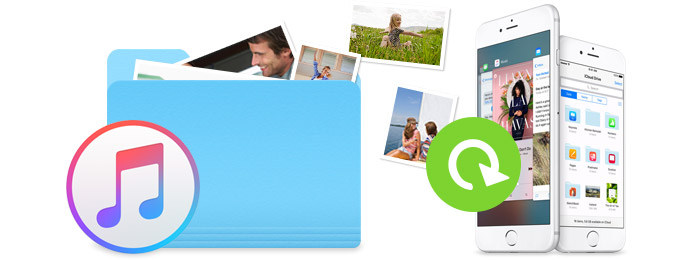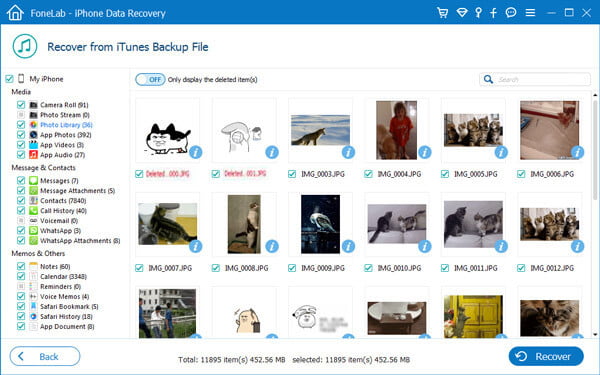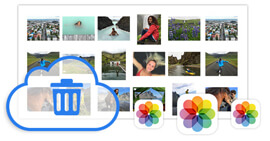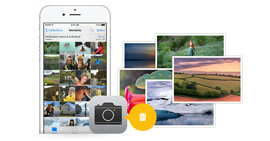Best Way to Recover Photos Pictures from iTunes Backup
Have you ever accidentally deleted iPhone/iPad/iPod photos? What if your iPhone is stolen or broken? Is there any effective way to recover the lost or deleted photos? The answer is definitely yes.
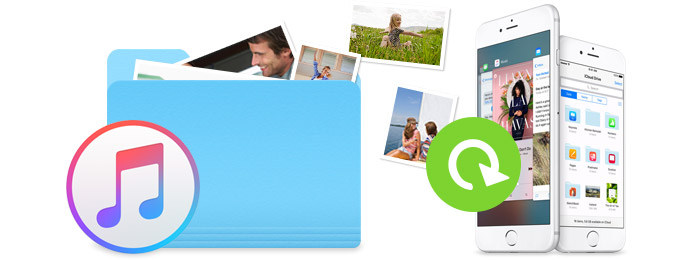
You may ever sync iPhone photos or pictures to iTunes. In another word, you can recover photos from iTunes backup. But what should you do to retrieve deleted pictures from iTunes backup? Fortunately, we'd like to introduce you with a reputable adn flexible iOS photo recovery tool, FoneLab to help you. With the software, you can simply and handily recover photos from iTunes backup within just a few clicks.
Step-by-step guide of iTunes Photo Recovery
Step 1Install FoneLab
Download FoneLab and install it on your computer. Then launch the software and you could see the interface as below.

Step 2Scan iTunes backup
Click Recover from iTunes Backup File. Click "Start Scan" after choosing the proper iTunes backup file to retrieve photos from iPhone, iPad or iPod.
Tip
This software can detect all backups on iTunes on this computer. You should choose the backup that contains the content you want to recover exactly. The backups with lock image are those encrypted backup. For scanning them, you need to input the backup password to unlock them. If you forgot iTunes password, no worries, follow here to fix iTunes password forgotten.

Step 2Recover deleted/lost photos from iTunes backup
The scanning process may take seconds or minutes, depending on the files number you have on this backup. Once the scanning is done, all scanned contents will be listed in the main interface. In this way accessing iTunes backup, you are able to recover messages, videos, contacts and more, not only photos.
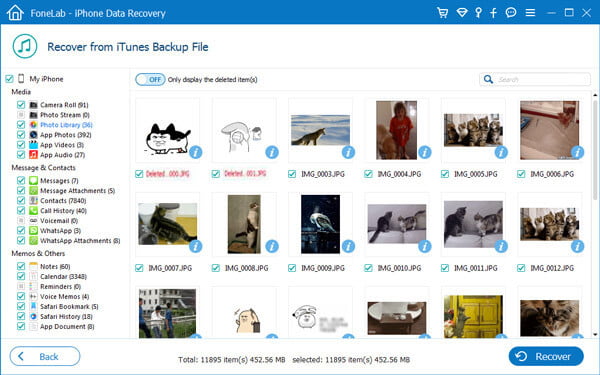
You can click "Camera Roll", "Photo Stream" or "Photo Library" on the left side of the software to view all photos/pictures. Mark all pictures you want to recover and click the "Recover" button. Then the pictures you selected will be restored to your computer.
Tips
1. Don't run iTunes at the same time when using the software to recover deleted images from iTunes backup. This software is also able to scan your iOS device directly to recover the deleted or lost photos pictures from iPhone iPad or iPod directly, when you select the first recovery mode, "Recover from iOS Device". Check the steps to recover deleted photos from iPhone directly.
2. This program also enables to you scan the recover deleted data from iCloud backup if you did have iCloud backup. What you need to do is to jump to restore photos on iCloud.
The article provides a useful iOS photo retrieving tool for you. Have you successfully restore photos or pictures form iTunes yet? You can find other magic from FoneLab when you use it.
What do you think of this post?
Excellent
Rating: 4.5 / 5 (based on 80 votes)