Summary
Is it possible to recover deleted text messages on iPhone? The answer is yes. Some best ways are introduced here in this post to retrieve iPhone deleted text messages.
Summary
Is it possible to recover deleted text messages on iPhone? The answer is yes. Some best ways are introduced here in this post to retrieve iPhone deleted text messages.
You come here to learn how to recover deleted text messages on iPhone.
In this hyper-connected world, text messages become a very important way to communication between you and your family, friends and even co-workers. You may assume all the text messages would remain in your iPhone whenever you need them in the future.
However, sometimes you may accidentally delete text messages on your iPhone or lose them due to other unexpected reasons. If there is much important information, it would be a disaster for you. What to do when your iPhone text messages have gone? How can you rescue them?
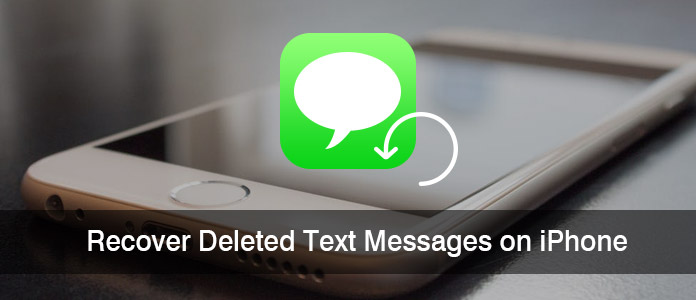
Recover Deleted Text Messages on iPhone
Many users ask whether it is possible to recover deleted text messages on iPhone 6 or iPhone 7. The answer is definitely Yes. iPhone saves text message data (along with MMS and iMessages) on a database named SQLite. When you delete a single message, its information will change from "Allocated" to "Unallocated", but actual message content data are still sitting there. Until the day you receive or send new texts, the space for the "Unallocated" entries will be firstly taken up and overwritten with new information.
Therefore, you'd better stop using the Message app on your iPhone immediately and turn on airplane mode of your device before you take measures to recover the deleted text messages from iPhone.
In the following, we will share you three ways to retrieve deleted text messages from iPhone, iTunes and iCloud backup.
The first method is to use a third-party iPhone SMS recovery app, FoneLab iPhone Data Recovery that directly scans and recovers deleted text messages from your iPhone, due to wrong operation like deleting data unconsciously, jailbreak, iOS upgrade or failure, restoring factory settings, iPhone damaged/ broken/smashed, etc. With the program, you are able to find old text messages on iPhone. Free download FoneLab iPhone Data Recovery and let's start recovering deleted text messages from iPhone.
Step 1 Run FoneLab and select Recover from iOS Device mode.

Recover Deleted Text Messages from iPhone without Backup - Step 1
Step 2 Connect your iOS device to computer. Once detected, the current device name will be displayed on the interface of the program. Click Start Scan button to begin scanning your device for deleted data on it.

Recover Deleted Text Messages from iPhone without Backup - Step 2
Step 3 Click Messages & Message Attachments to look at deleted messages. Checkmark the deleted text messages that you want to retrieve, and click Recover to save the restored text messages on your computer in CSV and HTML.

Recover Deleted Text Messages from iPhone without Backup - Step 3
Here is a video guide that let you easily know how to recover iPhone text messages with FoneLab:


Video Guide: Recover Deleted Text Messages from iPhone without Backup
Tips:
• If your device is iPhone 4/3GS, iPad 1 and iPod touch 4, you need to download a plug-in according to the prompt, and follow the three steps below to enter scanning mode.
1. Hold your iOS device in hand and click the Start button.
2. Press and hold the Power and Home buttons at the same time for exact 10 seconds.
3. Release Power button and keep holding Home button for another 15 seconds.
• Supported iOS 18/17, this messages recovery program is compatible with iPhone 16/15/14/13/12/11/X/8/7/SE/6s Plus/6s/6 Plus/6/5s/5c/5/4S/4/3GS.
• If you also want to recover the deleted attached photos or audio/video files in the text messages, you can click "Message Attachments" to view and regain your deleted text message attachments.
• "How can I retrieve deleted iMessages?", many people ask this problem. Powerfully, FoneLab also enables you to recover deleted iMessages from iPhone iPad.
You may wonder iTunes can help you. The second way is to get back old iPhone text messages by extracting your iTunes backup. But the pre-condition is that you have synced your iPhone with iTunes since these messages were received but you haven't synced your iPhone with iTunes since the messages were deleted. Do not sync your iPhone with iTunes before restoring your iPhone messages from your iPhone's backup. And if you are prompted to update your iPhone backup before retrieving these texts, please decline.
Step 1 Connect your iPhone to the computer and run the latest iTunes. And iTunes would automatically pop up. If not, please open it manually.
Step 2 You can see your iPhone icon on the top right hand corner and just choose it.
Step 3 Then click "Restore iPhone…" button to start restoring. You can see your previously backed up data will replace the data on your iPhone now. If you haven't backed up subsequent after deleting those text messages, those messages files would now appear in the normal messaging list on your iPhone.
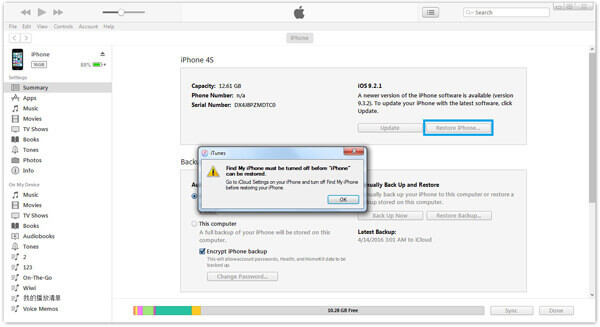
Recover Deleted Text Messages on iPhone from iTunes
• When you use iTunes to restore data in this way, not only text messages, but contacts, photos, notes, call history, etc. in the iTunes backup will also restored automatically at the same time, and replace your present iPhone data.
• All iTunes backup files from your iPhone can not be viewed, and you are forcibly to back up or restore with iTunes.
If you do not want to replace your data on your iPhone with the previous iTunes backup, and want to view the text messages before recovering, you can also use the former introduced tool, FoneLab. Steps are as follow:
Step 1 Run the software, select Recover from iTunes Backup File mode. All iTunes backup will be all listed in the left list area including information about device name, Last backup date and serial number. Select the backup file you want to recover and then click "Start Scan" to enter into scanning mode.

Recover Deleted Text Messages on iPhone from iTunes Backup - Step 1
Step 2 After the scanning, you can preview all data found on your device in the scan result. The category and number of files will be listed in the left list and the specific content will be displayed on the right panel. Just click Messages option and view the messages on the right panel. Click Recover button to get back your texts to PC.

Recover Deleted Text Messages on iPhone from iTunes Backup - Step 2
• If you backed up iPhone with encrypted password on iTunes, then you need to enter the password in Step 3 for scanning.
• You can view the text messages and select those texts you want to recover to save on your computer.
The following video guide enables you to quickly know how to recover deleted text messages on iPhone from iTunes backup:


Video Guide: Recover Deleted Text Messages on iPhone from iTunes Backup
In this method, you have to make sure you have backed up your iPhone text messages to iCloud.
Step 1 First, go to Settings > iCloud > iCloud Backup. Here you will see the time of the last successful backup. If it predates the deletion of your text messages, you're in luck.
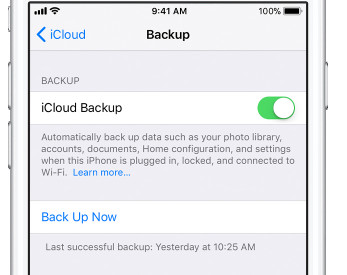
Get Back iPhone Text Messages with iCloud Backup - Step 1
Step 2 Go to "Settings" > "General" > "Reset" and then tap on "Erase all Contents and Settings." This will erase all data and take you to the setup screen to allow you to restore the device.

Get Back iPhone Text Messages with iCloud Backup - Step 2
Step 3 After erasing your iPhone, the device should prompt you to either set it up as a new phone or to restore it from a previous backup. At this screen, select "Restore from iCloud Backup".

Get Back iPhone Text Messages with iCloud Backup - Step 3
Step 4 Sign in to iCloud using your Apple ID and password and then select a relevant backup. Keep your device being connected to a Wi-Fi network to complete the process.
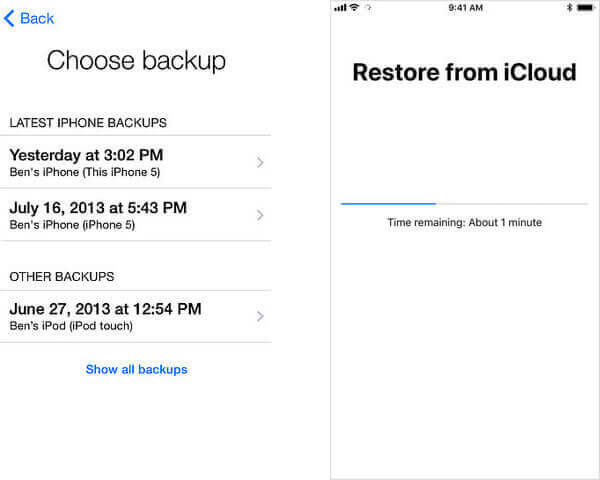
Get Back iPhone Text Messages with iCloud Backup - Step 4
In this way, the whole iCloud backup will overwrite the current data on your iPhone, including text messages, iMessages, WhatsApp, contacts, photos, call logs and more.
If you do not want to overwriting the content of the old backup, you can try this. In fact, iCloud does not back up SMS messages in all territories and for all operators. It is a pity if it is not work for your iPhone since it is the easiest way to retrieving those lost messages. You can try to go to the step 2 to find out if it will work or not.
Step 1 Login iCloud with your Apple ID and password.
Step 2 Click on Text Messages. If this option is not appeared, that means your messages haven't been backed up. If it is there, find the messages you want to recover.
Step 3 Choose Settings, iCloud on your iPhone.
Step 4 Turn off Text Messages or ensure it is turned off and you will see a popup. Select "Keep on My iPhone".
Step 5 Then turn back on Text Messages, tap "Merge" and wait. After a while the deleted text messages should be back on your iPhone.
If you are using FoneLab to recover texts back from iCloud backup file without overwriting your iPhone data, then check the following steps:
Step 1 Run the software, select Recover from iCloud mode. Enter your Apple ID and password. (Forgot iCloud Password?)

Recover Deleted Text Messages on iPhone from iCloud Backup - Step 1
Step 2Select the data type you want to recover and click "Start" button in this window to start the scan.

Recover Deleted Text Messages on iPhone from iCloud Backup - Step 3
Step 3 After the scanning, you can preview all the data (including the deleted) found in your iCloud backup file. Click Messages option on the left list and then select the lost text messages you want to restore. Click Recover button to regain and save your SMS in local disc.
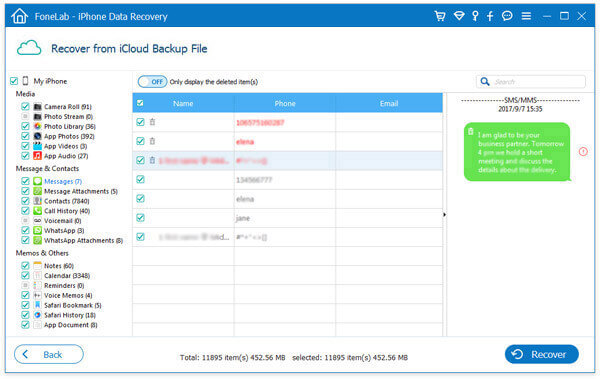
Recover Deleted Text Messages on iPhone from iCloud Backup - Step 4
The deleted ones will be marked as red while the existing ones are black. You can also toggle "Only display the deleted item(s)" on to view deleted texts only.
Now you have got old text messages back to your computer.
There is a video guide that allows you fast know how to recover deleted text messages on iPhone from iCloud backup:


Video Guide: Recover Deleted Text Messages on iPhone from iCloud Backup
In some cases, it is a good way to recover iPhone deleted text messages by contacting your cellular service provider. They will have access to a backup occasionally if the data has not yet been overwritten or updated. If you are in a bind and really want to rescue the deleted iPhone messages, you may contact cellular service provider if you don't want to use a third-party text messages recovery software.

Recover Deleted Text Messages on iPhone by Contacting Your Service Provider
When you call, you will need to ask them for technical support and then ask to speak to representative because there may not be very accurate menu prompts to take you to the right department. When dealing with customer service representatives you need to be polite and reasonable as they may not be that helpful.
In this post, we mainly show you several useful way that helps you recover deleted text messages on iPhone. You are able to recover iPhone text messages without backup, or retrieve deleted text messages from your iTunes or iCloud backup.
Does iCloud save deleted text messages?
Yes. iCloud support backing up text messages on your iPhone. If you accidentally deleted text messages after iCloud backup, iCloud did back up your deleted text messages.
Where did my text messages go on iPhone?
Go to Settings and tap your name at the top, then select iCloud > Manage Storage > Backups. Take a look at if there are text messages stored in the iPhone backup.
How can I find recently deleted iPhone text messages?
Download and install Aiseesoft iPhone Data Recovery. Select Recover from iOS devices mode, and connect your iPhone to computer. Then click Start Scan to scan out all the deleted text messages on iPhone. After scanning, you can select the deleted messages and click Recover to get them back.