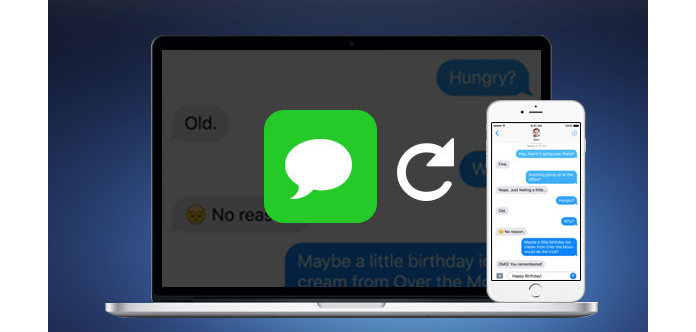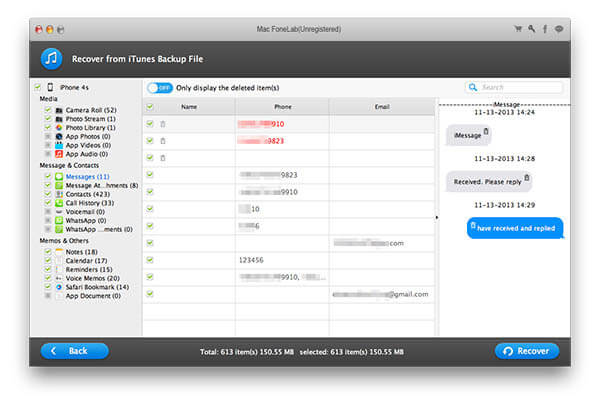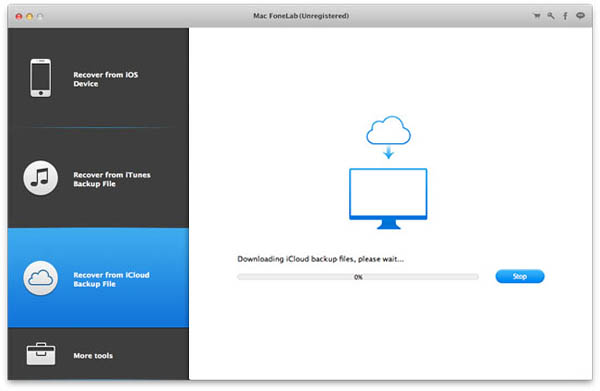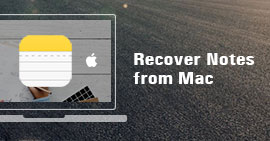How to Recover Deleted iPhone Text Messages (SMS) on Mac
For an iPhone user, the last thing you want to see is losing important information, especially text messages. No matter when you deleted it intentionally or lost it for various reasons like jail-breaking or updating, it's important to find a good solution. Some may found the tip of previewing recently deleted messages with Spotlight Search function. (Input some keywords of deleted SMS in the search box and it will appear in the search results.) But you can preview part of the message for once only. To recover and extract deleted iPhone SMS messages, you need a more reliable tool. Download Mac FoneLab and retrieve deleted text messages on Mac safely and conveniently. It provides you three ways to get back the deleted text messages on your Mac. Let's talk about them one by one.
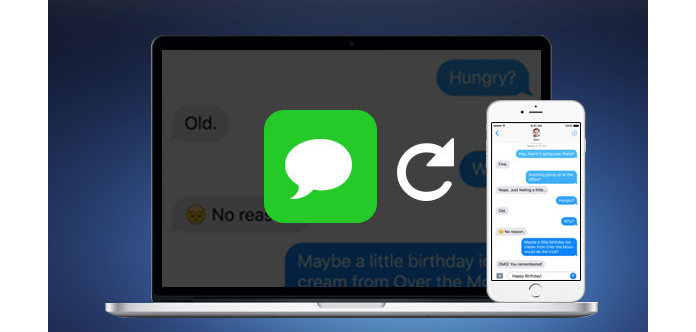
Method 1. Recover deleted text messages from iPhone directly
If you got nothing in the iTunes/iCloud backup or Spotlight search results, don't despair. The deleted files can be retrieved from your iPhone directly.
Step 1Download and install Aiseesoft Mac FoneLab step by step.
Step 2Connect your iPhone with Mac via USB cable. For iPhone 4 and 3GS users, please download a plug-in and follow the instruction on the interface to start scanning. For users of other iPhone types, click Start and the scanning will start directly.


Step 3After scanning, all the files will be listed under separate file types. Uncheck the name of your device then click Messages. Check what you need one by one and click Recover. All these files can be extracted to the specific output folder you set.

Method 2. Recover iPhone SMS messages from iTunes backup
Alternatively, if your iPhone is not at hands, try the other way. As long as you have backed up iPhone with iTunes on this Mac, there are backup files in your local disc. But they cannot be opened directly. Mac FoneLab helps you to extract deleted files from iTunes backup.
Step 1Download and install Aiseesoft Mac FoneLab on your Mac.
Step 2In the main interface, choose "Recover from iTunes Backup File" mode. All backup files will be loaded automatically to the program. Check the one and click "Start".

1. If you click the button directly without choosing file, Mac FoneLab will scan the first backup file in default.
2. If you click the encrypted backup with the lock image, then you need to enter the password to unlock it for scanning. (iTunes password forgot?)
Step 3After scanning, all the data in this file will be scanned out and listed under separate categories. Uncheck the device and tick Messages. Choose the messages you need and click "Recover", they'll be extracted to the certain output folder.
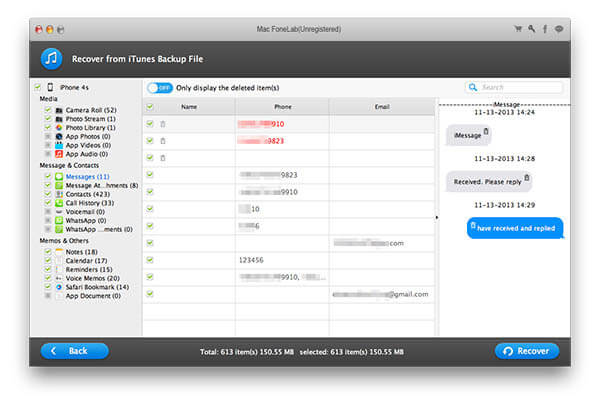
Method 3. Recover deleted SMS from iCloud backup
A third way to retrieve lost message is from your iCloud backup file.
Step 1Choose Recover from iCloud Backup File. Sign in to your iCloud with iCloud account and password (iCloud password forgot? Recover iCloud password.).
Step 2Choose the backup file where the deleted SMS are saved. Click Download. Wait for some time until it is downloaded.
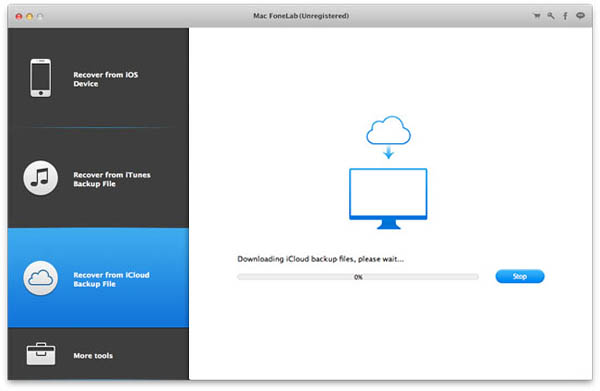
Step 3Click Start Scan. Seconds later, all the data in the account will be scanned out. Click Messages, choose what you need and recover.
For important MMS lost or deleted, you can jump here to recover deleted MMS from iPhone.
What we listed above are general instructions of three recovery modes in this iPhone recovery tool. For the recovery of specific file type, for example, recover deleted notes in iPhone/iPad/iPod, recover WhatsApp message history, or recover photos from iOS devices , please refer to corresponding tutorial of each file type.
You can learn the steps from the video below:
What do you think of this post?
Excellent
Rating: 4.5 / 5 (based on 220 votes)