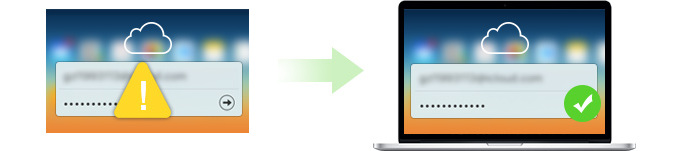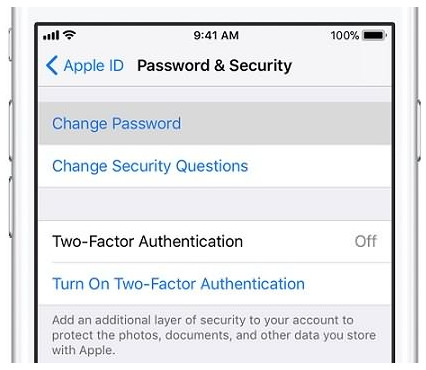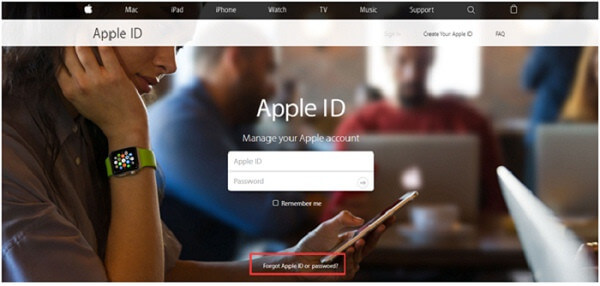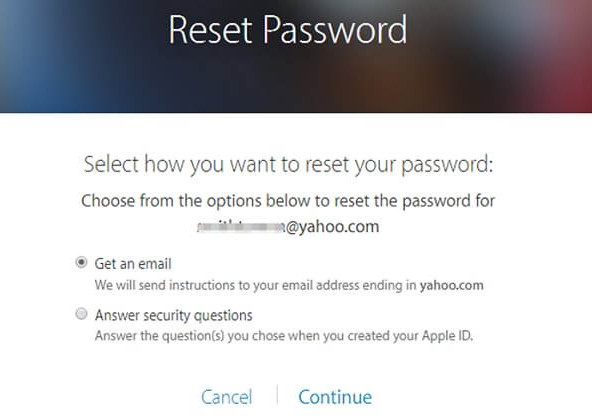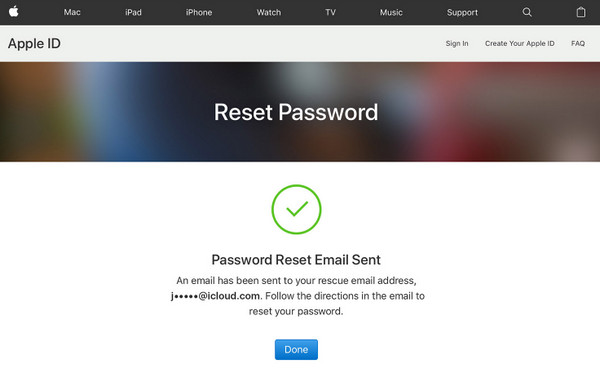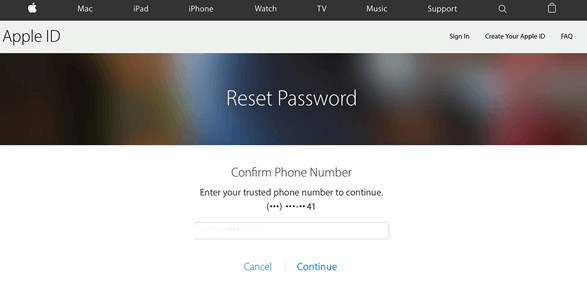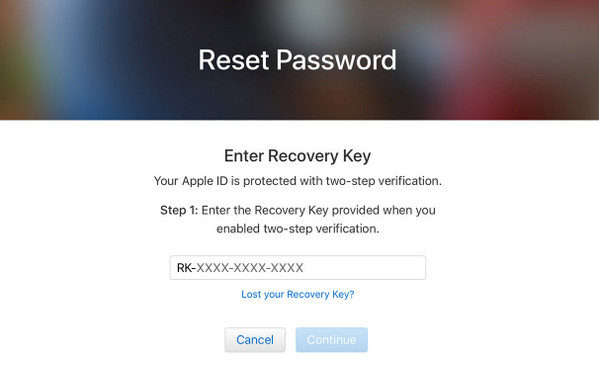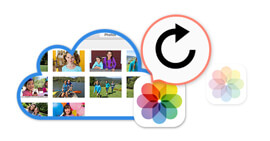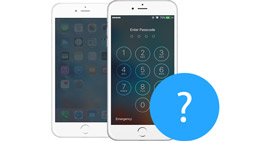6 Ways to Recover/Reset iCloud Password in Minutes
Summary
When you forgot iCloud password, you may feel annoyed to be rejected to log in almost Apple account on iTunes, iCloud, App Store, etc. This page focuses on the 6 ways to help you recover/change iCloud password from security questions, email, recovery key, etc.
Your iCloud account (Apple ID) must play a very important role in your daily life. You need to download the apps, movies and music from iTunes or App Store or sign in iCloud for backing up the information.
For protecting the personal information on iOS device or iCloud account, many people have the habit of changing their iCloud password regularly, may once per month. Every time you change the password, you should remember the new reset one and forget the former one, or you will be confused with your iCloud password. So under this circumstance, forgetting iCloud password is a common problem.
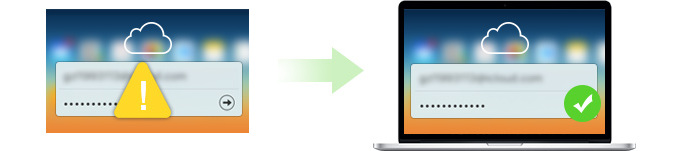
Recover iCloud Password
However, it is a pity if you forget your iCloud password when you even do not get a way to recover the password back. This article will show you some conditions when you lost the password and provide the solutions to recover the password.
Part 1. Apple ID and iCloud account
The Apple ID and iCloud ID are accounts from Apple Inc. The Apple ID is used to log into the iCloud. In both the accounts, only Apple users can log in. The Apple Account and iCloud account are two different accounts but can be accessed with the same e-mail ID. An Apple user can log into various products, such as iWork, iCloud, the iTunes Store, and the Apple Store. An iCloud account basically requires an email address. The Apple ID email address can be used for iCloud ID. You can use different Apple IDs for iCloud and iTunes. For avoiding any confuse, Apple recommends the users to use the same Apple ID for accessing all Apple services.
Part 2. Basic ways to recover iCloud password
You should verify whether you made something wrong. Even a small input error is not allowed.
1. Check whether the iCloud account is the right one or if there are some spelling errors.
2. For example, the caps lock. If you log in the iCloud account on your computer, you should check whether the caps lock is on or not. The iCloud passwords are case-sensitive, even though the words are right, you will get the wrong password when your caps lock is pressed when it shouldn't.
Part 3. Reset iCloud password on iPhone
If you still fail to find back the password in part 2, then you could reset or change iCloud password on iPhone directly.
On your iOS device, go to "Settings" > Tap your Apple ID > "Password & Security" > "Change password" and reset a new password.
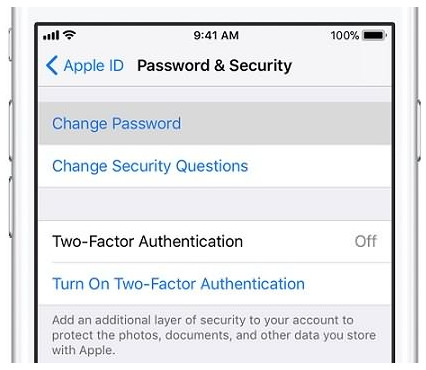
Reset iCloud password on iPhone
Part 4. Recover/reset iCloud password on computer with email or security question
Also, you are able to reset or change iCloud password on your computer with the email or security questions if you did set before.
Step 1 Go to Apple ID account page (applied.apple.com), click "Forgot Apple ID or password".
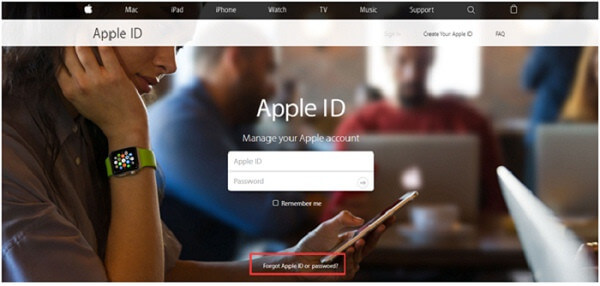
Reset iCloud password on iPhone
Step 2 Enter your Apple ID, and click "Continue".
Step 3 Then you will be directed into the "Reset Password" page, where you will be given two options to change the password, "Get an email" and "Answer security questions".
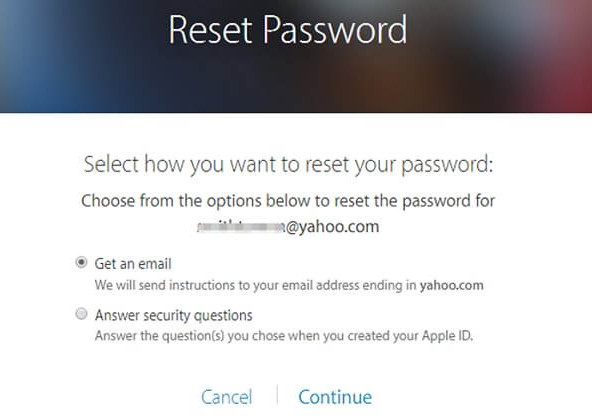
Reset Apple ID Password Online
To answer your security questions, select "Answer security questions" and follow the rest of the steps.
To get email instead, select "Get an email." To reset your password, use the email that we send to your primary or rescue email address.
Then you just need to follow the onscreen steps to complete the process of resetting the iCloud password.
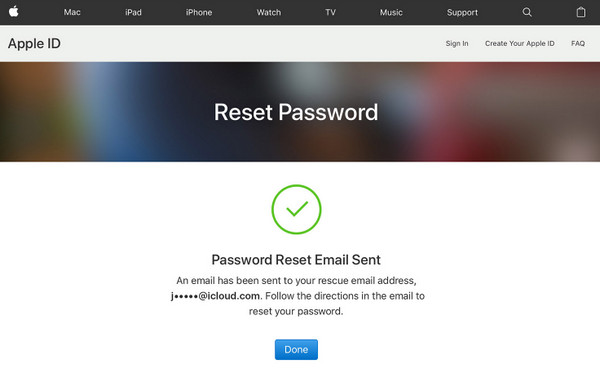
Reset iCloud Password Successfully
Part 5. Recover iCloud password with two-factor authentication
If you turn on two-factor authentication for your Apple ID, then here you could change the iCloud password with two-factor authentication from any trusted iPhone, iPad, Pod touch, or Mac with a password.
Step 1 Go to appleid.apple.com and choose "Forget Apple ID or password".
Step 2 Enter your Apple ID, the email address associated with iCloud and Continue.
Step 3 You'll be asked to enter the phone number of your trusted device. Enter the phone number and continue.
Step 4 Choose Use trusted phone number and you'll get an authentication code on the device, which you can use to reset password.
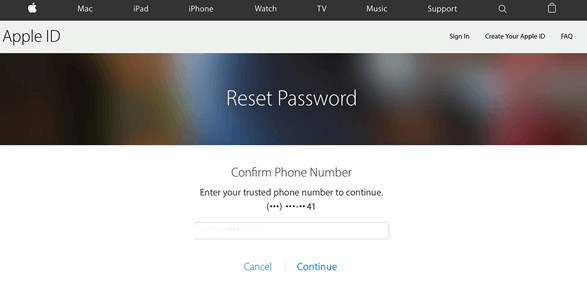
Recover iCloud password with two-factor authentication
Part 6. Recover iCloud Password with two-step verification
Step 1 Go to appleid.apple.com and click "Forgot Apple ID or password." If asked to confirm your phone number, use steps for two-factor authentication instead.
Step 2 Enter your Apple ID, select the option to reset your password, and then choose "Continue".
Step 3 Enter your Recovery Key for two-step verification.
Step 4 Choose a trusted device to receive a verification code. And enter the verification code to create a new password, and then select "Reset Password".
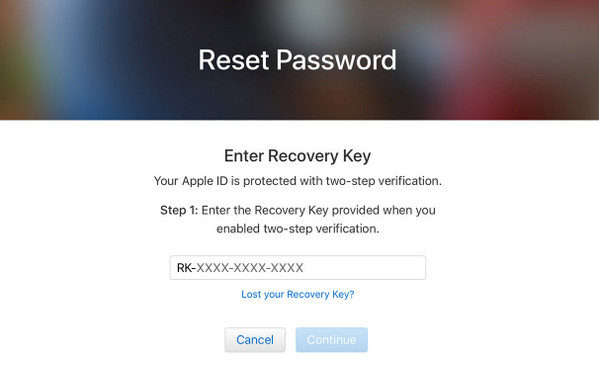
Bonus tips
Recovering iCloud password is for making backup/restore for iPhone and making some settings on device. Here, we recommend you another way to backup iPhone with iOS Data Backup & Restore.
FoneLab - iOS Data Backup & Restore
- Backup iPhone data to computer.
- Restore the backup to iPhone in one click.
- Photos, contacts, messages, videos, music, ringtones, books, etc. are supported to backup.
- Compatible with the latest iOS 12.
- iPhone X/8/8 Plus/7/7 Plus/6s Plus/6s/6 Plus/6/5s/5c/5/4S, iPad Pro, etc. are supported.
Learn here to start to backup iPhone.