WhatsApp, as a popular messaging platform, plays a vital role in both daily communications and business correspondence. Limited by the system interchangeability, iOS and Android phones have a hard time transferring important WhatsApp messages, files, stickers, and more. To solve this problem, UnicTool ChatMover seamlessly transfers and syncs all your necessary WhatsApp data across Android and iPhone. Its function is obvious. But how about its safety and effectiveness? In this review, we are about to unveil all its features, whether it is safe to use, and its success rate during WhatsApp transfer.
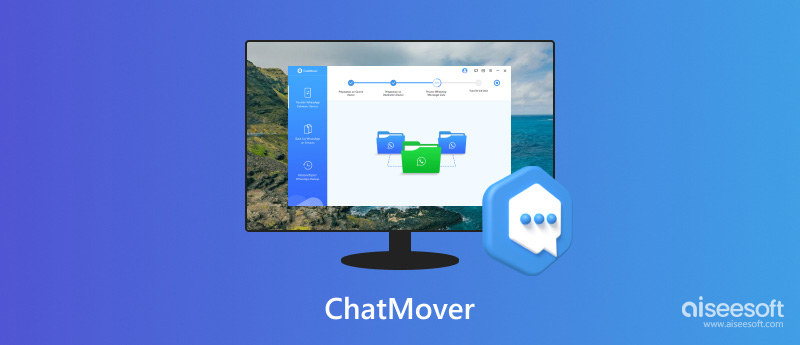
To deliver the best quality and honest review, we tested ChatMover from the following aspects:
Speed: The time it takes to back up 1000 WhatsApp chats from iPhone to PC. CPU and memory percentages ChatMover takes up during the transfer.
Supported OS: The platform and OS versions that ChatMover is compatible with.
Functionalities: On top of the basic specifications, we examine what ChatMover offers in the free trial and the limitations of the free trial version.
WhatsApp Data Management: We pay special attention to the file integrity after the transfer. Will the data stamp become a mess? Will the files get damaged? All such things are what we care about.
Apart from the above major factors that we considered when reviewing UnicTool ChatMover, we also explored other aspects, which you can find in the review below. After reading this review, you can get a whole picture of ChatMover before purchasing it. It will help you better decide whether this tool fits your needs.
ChatMover, as a WhatsApp data transferring tool, supports the transfer of files, photos, chats, and other data from Android to iPhone, or vice versa. Meanwhile, it supports backup and restoring your WhatsApp to and from your PC. For those who do not want to subscribe to the cloud services' auto-sync features, this is a lifesaver. Additionally, if you have already backed up your old WhatsApp messages to Google Drive before, you can also restore that backup to iPhone/Android via ChatMover. However, if your Mac runs on OS 10.9 - 10.13, this feature will not work for you.
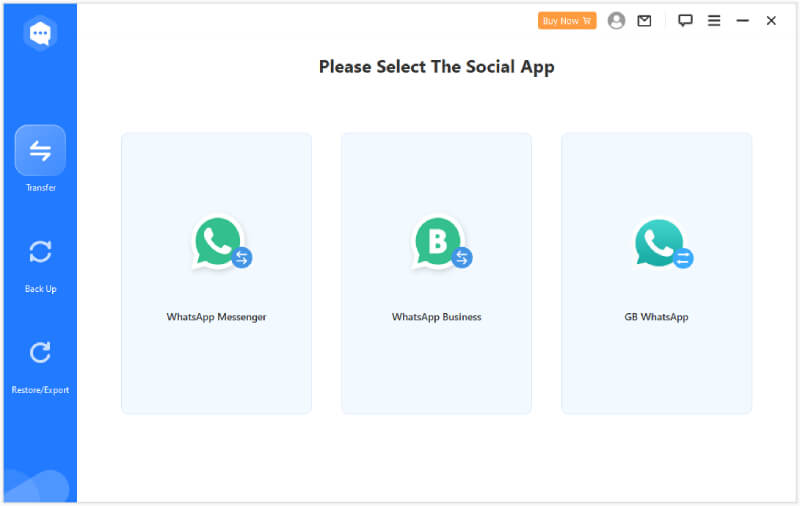
You can download ChatMover on Windows 7/8/10/11 and Mac OS X 10.9 or above. According to UnicTool's official tech specifications, ChatMover does not support macOS Sequoia. Although it does not include Windows 11 in its supported OS list, the program works fine on my Windows 11 Pro. (My PC runs on Windows 11 22635.3570 and owns an Intel(R) Core (TM) i5-10400 CPU @ 2.90GHz 2.90 GHz processor.)
Furthermore, ChatMover is compatible with all Android devices operating on Android 5.0 or newer. For iPhone users, if your device is running iOS 9.3.5 or later, you can use ChatMover to back up your WhatsApp data.
As you can see from the screenshot below, ChatMover has a really clean interface, so you will not be distracted by any extra information or pop-up ads. Anyone can complete the transfer by simplifying the process of choosing the app you want to transfer and connecting your device to the PC while following the on-screen instructions. I think its easiness is 10/10.
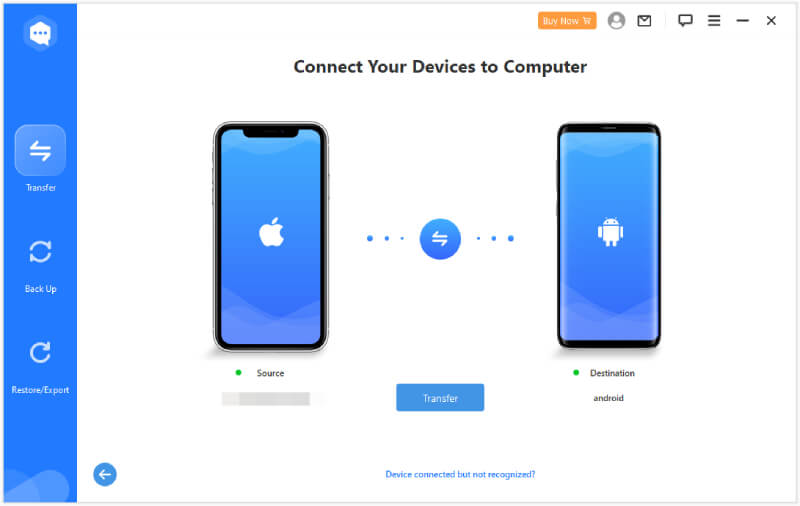
For data transfer, ChatMover supports WhatsApp, WhatsApp Business, and GB WhatsApp. Once entering the main interface, you must choose one of them as your data source, then connect your source and target devices, and you're ready to transfer. Our test devices, the iPhone 8 and Samsung Galaxy S20 5G were easily recognized by ChatMover.
During the transfer process, if you are connecting to an Android device, ChatMover will install a modified WhatsApp version to obtain your data. Besides, if your target device already has a WhatsApp history on it, the transferred one will replace and overwrite it.
Sadly, you cannot view your WhatsApp files in ChatMover; the whole transfer process is direct and isolated.
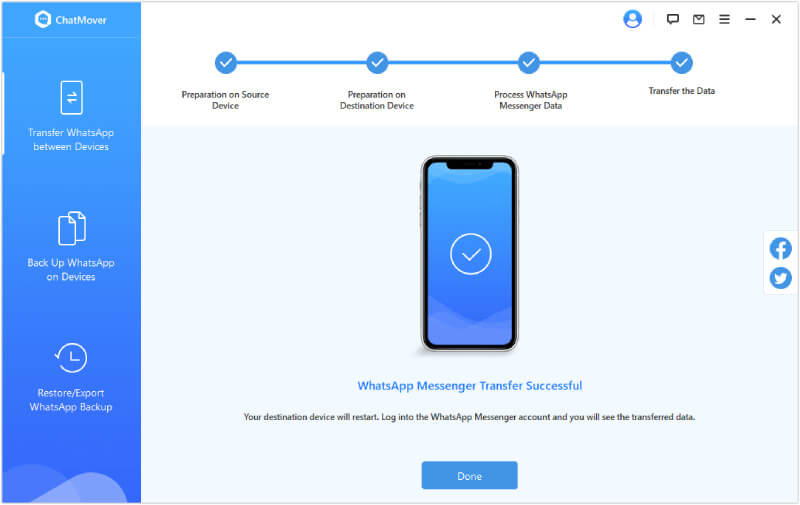
UnicTool ChatMover's backup speed is fast, but its success rate can be improved. Just like its transfer feature, you cannot choose or preview specific files to back up during the process. If your computer is connected to multiple devices, you can select one to back up at a time.
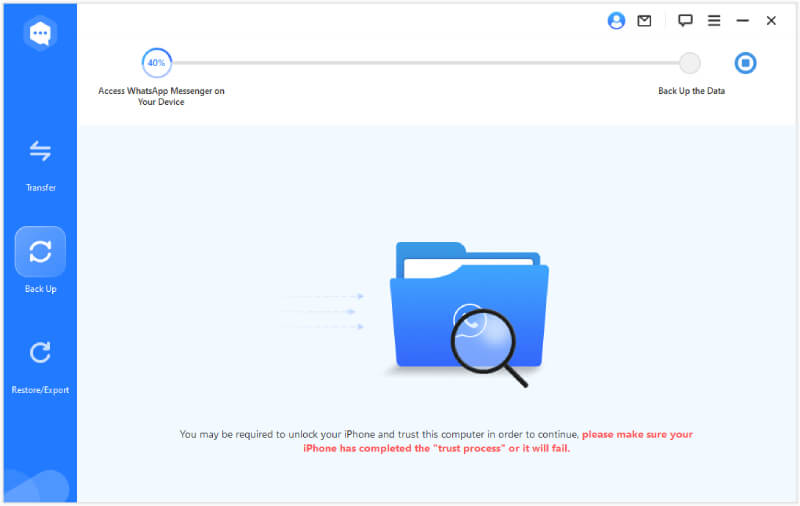
The program's export feature is a surprise, for it supports various export file formats. You can choose to export your WhatsApp chat history to HTML, PDF, XLS, and CSV files. It also enables the export of up to 40K messages from WhatsApp at once. You can view the export. However, you cannot preview the export file inside ChatMover, which makes it less convenient.
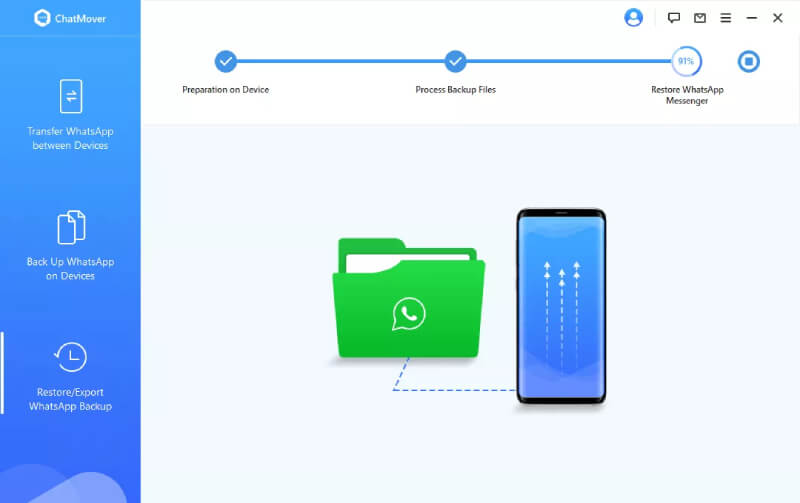
The downloading process is smooth, but the installation suddenly stops at 90% forever. It takes a long time to complete the installation and move on.
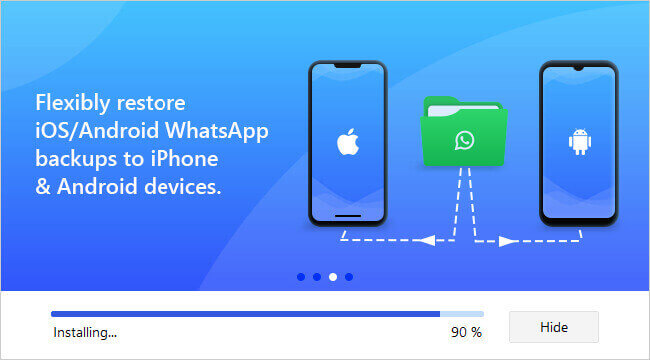
While we were testing the restoring feature, we tried several times connecting to Google Drive via the cloud login option, but it just failed repeatedly. If you have turned on 2-step verification for Google login, this can be troublesome.
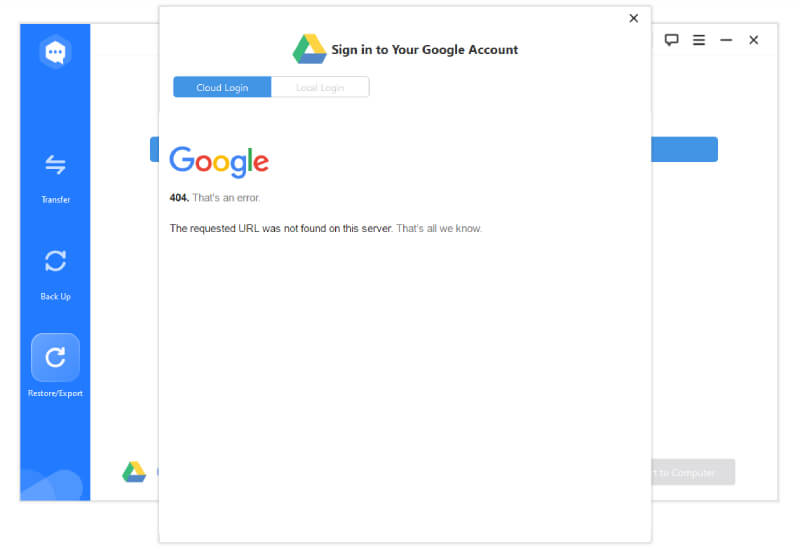
ChatMover isn't free, but it does offer a free trial that allows you to back up WhatsApp chats from iOS devices. For full access to features like transferring and restoring, you'll need to subscribe. The starting price is $25.95 per month, with three different plans available, all of which can connect up to 5 devices.
In comparison, ChatMover's pricing is higher than that of some alternatives. For example, Aiseesoft WhatsSync costs just $14.95 per month, while MobileTrans is $29.99 per year.
ChatMover is a safe and secure choice for transferring your WhatsApp chats. In our tests, we didn't see any suspicious pop-ups or unwanted bundled installations. The whole transfer and backup process is also straightforward, with no potential data leak observed.
Overall Rating: 3.5 ( 3.5 / 5 )
In general, ChatMover has full functionality, allowing you to transfer, backup, and restore messages and files from different types of WhatsApp messengers. However, the connection is not satisfying enough. There is no wireless connection, and you cannot preview any of your files during the transfer. Considering its price, I would expect it to have a preview feature. However, it does not.
I also have trouble connecting to Google Drive while trying to import a backup from it. ChatMover constantly shows a 404 error when using the cloud login.
Since ChatMover has very limited functionality in the free trial, and its starting price is a bit high, let's take a look at the cheaper alternative, Aiseesoft WhatsSync. As a more affordable alternative, WhatsSync does not shrink its power, offering all the transferring and backup functions you might expect. You can sync WhatsApp data across devices, from Android to iOS or iOS to Android. Additionally, backing up your WhatsApp files or messages to a PC is not a hard thing either in WhatsSync. Once you have created a backup, it will be easier for you to restore this old backup to a new phone in the future.

Downloads
100% Secure. No Ads.
How to transfer WhatsApp from iPhone to Android?
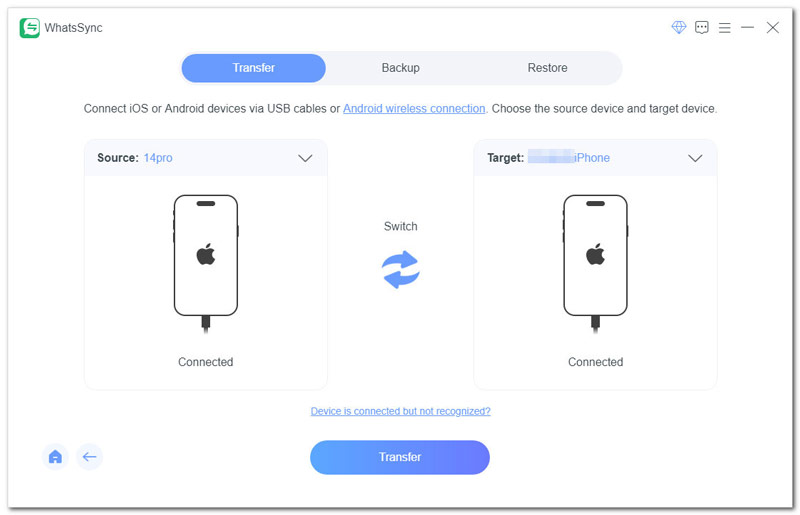
Does ChatMover support iPhone 14 Pro with the latest iOS 18/17?
Yes, it does. Although the official tech specification does not specify this type of device, we have successfully connected an iPhone 14 Pro to a PC, and ChatMover is able to recognize the device. Simply connect your device to your PC via a USB, and then you will be able to transfer WhatsApp from iPhone to Android easily.
Will ChatMover leak my data?
No, it won't. The transferring and backing up of data is secure and will not be leaked to other third parties.
Does ChatMover support WhatsApp Business?
Yes, it does. Once you have launched the program, you will see three options: WhatsApp, GB WhatsApp, and WhatsApp Business.
Conclusion
All major features of ChatMover have been carefully explained in this honest review. As we explore the key functionalities of this transferring tool, you must now have a comprehensive understanding of what it offers. Look no further if you would like a simple tool that can meet your basic WhatsApp transferring needs. UnicTool ChatMover can certainly do that. If the price tag is your only concern, try Aiseesoft WhatsSync, as it also offers reliable transfer, backup, and restore services at a lower price.

An efficient WhatsApp transfer tool that quickly backs up and syncs all WhatsApp chats, video/audio, files, stickers, and more across iOS/Android devices and online cloud services.
100% Secure. No Ads.