Contents
iOS and Android are two major mobile operating systems around the world; however, they produce many problems. When switching between iPhone and Android phone, for example, you cannot transfer data from iPhone to Android or from Android to iPhone directly.
There are lots of data types on smartphones. We focus on how to transfer WhatsApp chats between iPhone and Android.

iCloud and email are pretty good choices for migrating WhatsApp chat from your old iPhone to a new Android. But are they convenient enough to transfer across two different systems?
To people who are tech-savvy, things could be much easier. For newbies like you and me, Aiseesoft WhatsSync is highly recommended for its efficiency and integrity. It migrates WhatsApp data from iPhone to Android and can also back up this data to online drives. If you are looking for a hassle-free way that is compatible with various systems, the software is a smart choice. Whether you are using the latest iOS 26/18/17 or Android 16, it supports all.

Downloads
100% Secure. No Ads.
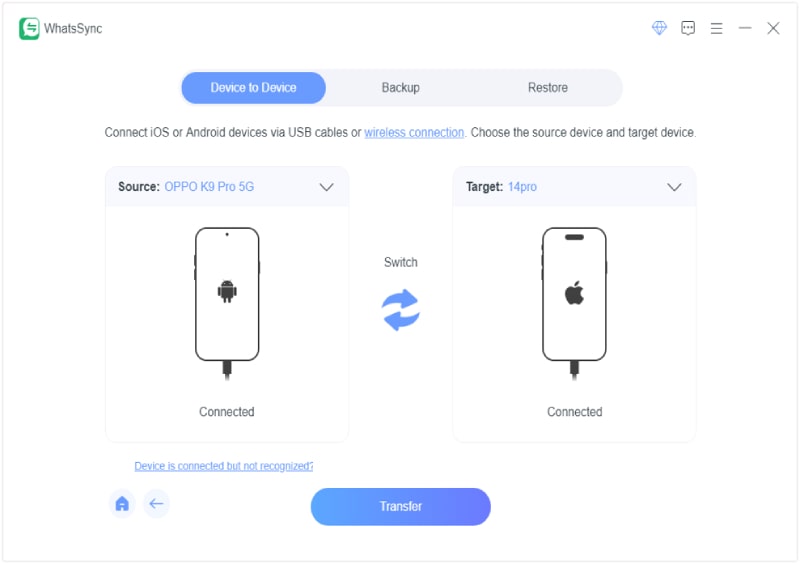
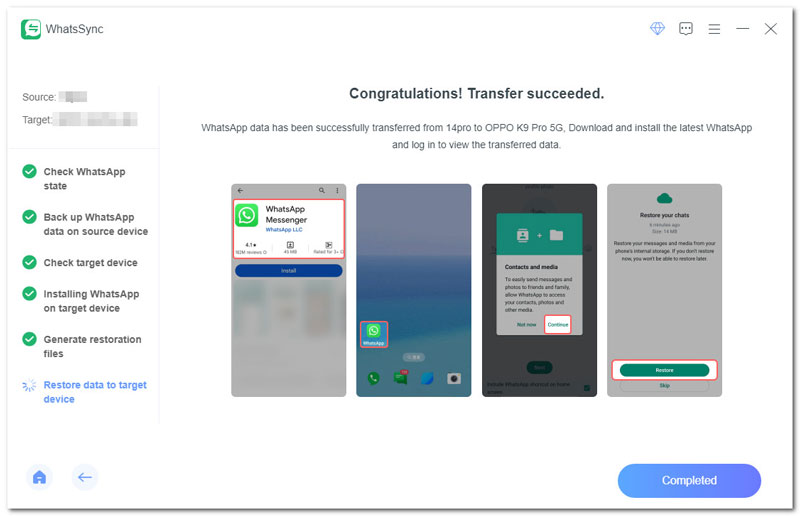
The built-in backup functionality in WhatsApp has the capacity to transfer messages between iPhone and Android phone simply. It requires a good Wi-Fi network.
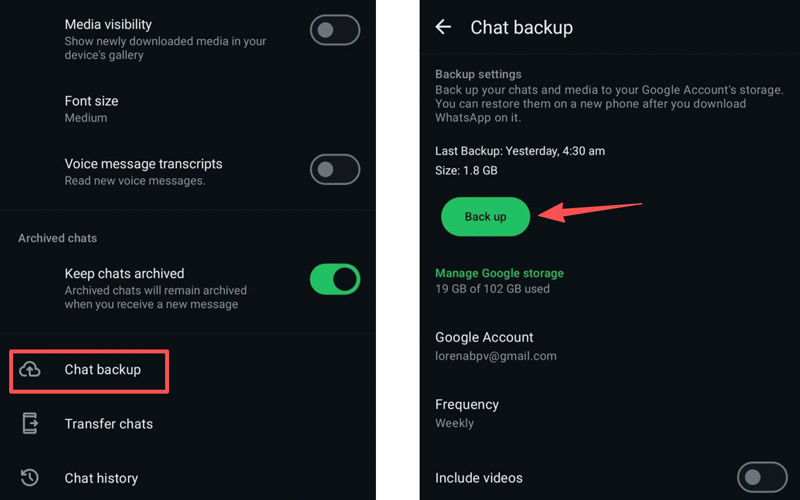
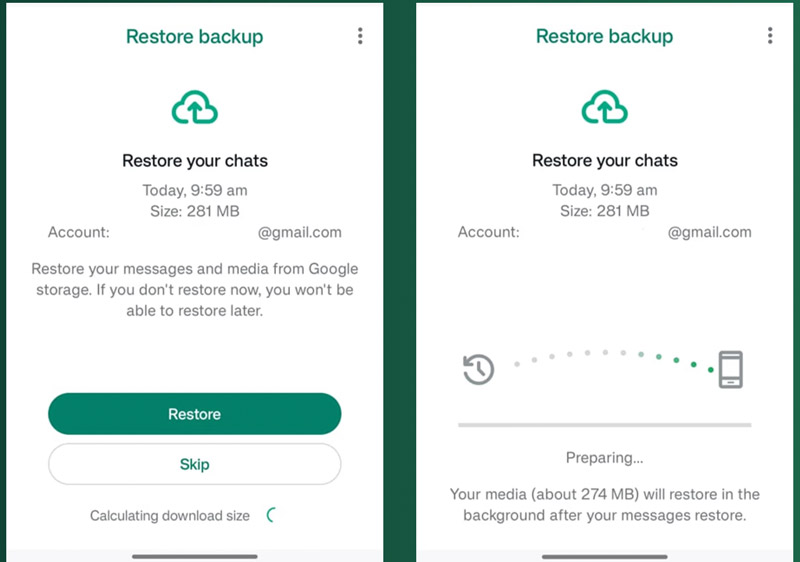
Note: If there are many attachments, like pictures, audio, and videos, it will take longer to complete the process. Learn more about WhatsApp backup and restore here.
In addition to the native backup functionality, WhatsApp also allows you to transfer chats from iPhone to Android or from Android to iPhone via your email account.
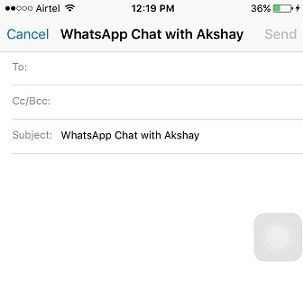
Note: Unfortunately, this way cannot transfer WhatsApp messages from iPhone to Android or from Android to iPhone, but you cannot import the messages to the WhatsApp app on the target device.
If you are moving from an iPhone to an Android phone, you can use the built-in transfer feature to easily copy all your chats and media history.
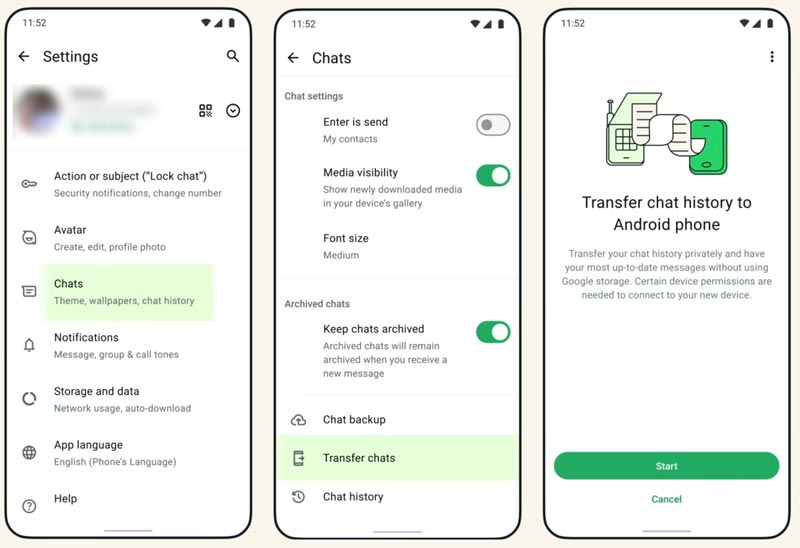

WazzapMigrator is a dedicated WhatsApp transfer mainly designed for moving WhatsApp chats from an iPhone to an Android device. The software requires a computer to perform the transfer. You need to download WazzapMigrator on a Windows PC or Mac and then transfer WhatsApp messages.
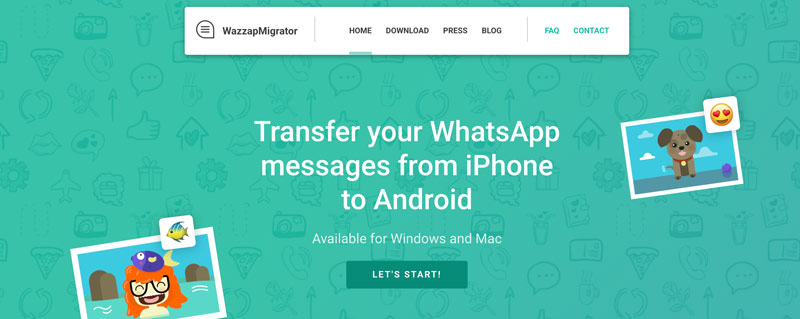
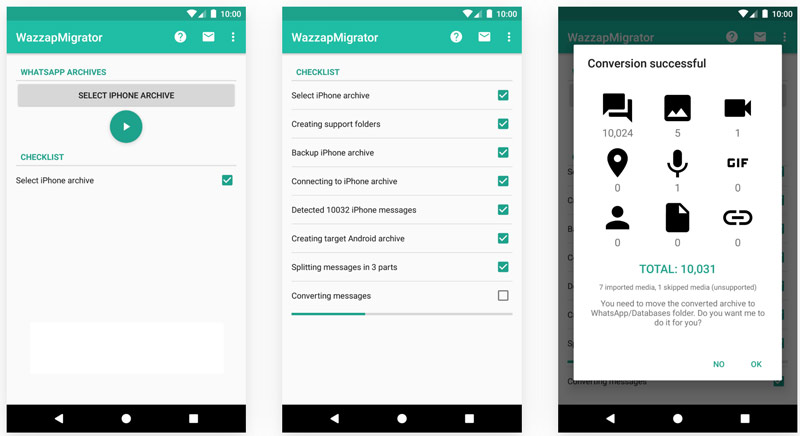
Conclusion
Based on the tutorial above, you should understand how to transfer WhatsApp messages from iPhone to Android or from Android to iPhone. Generally speaking, you have five methods to achieve the task: built-in WhatsApp transfer and backup ways, email, and third-party software.
WhatsApp’s backup functionality is suitable for importing messages on new devices. Email allows you to read WhatsApp messages on another phone rather than downloading messages to the app. That is why we recommended Aiseesoft WhatsSync. It is more efficient for WhatsApp message migration between iPhone and Android.
WhatsApp Tips
Add Contacts to WhatsApp Block Unblock Someone WhatsApp WhatsApp Messenger Backup & Restore WhatsApp Android Record WhatsApp Calling WhatsApp Not Working Check Hide Whatsapp Last Seen Transfer WhatsApp Chats between iPhone and Android Backup WhatsApp Chats to Google Drive View Old WhatsApp Backup Save Photos from WhatsApp Export WhatsApp Chat Send Long Videos on WhatsApp Save Stickers on WhatsApp Save Videos from WhatsApp See Deleted Messages on WhatsApp Backup WhatsApp on iCloud Save PDF from WhatsApp in iPhone Save WhatsApp Audio Backup WhatsApp Message on iPhone
An efficient WhatsApp transfer tool that quickly backs up and syncs all WhatsApp chats, video/audio, files, stickers, and more across iOS/Android devices and online cloud services.
100% Secure. No Ads.