In our work or studies, the external hard drive is a useful tool for managing our data. It’s convenient to carry and easy to use with large storage capacities. However, what if your external hard drive crashed? What can we do to fix it? If you are looking for solutions to help your external hard drive recovery, well, you have come to the right place. This article will comprehensively analyze what may make your external hard drive lose data, how to fix such issues, and what to do to avoid the potential loss of your hard drive. Don’t hesitate, continue to read all!

An external hard drive is used for important data storage, transfer, and backup for Windows and macOS users. Though nowadays the computer has a wide range of storage space, inserting more and more large media files or system resources will put pressure on its capacity. That can gradually influence the computer’s performance.
The external hard drive is versatile; however, it will become a big trouble when it crashes or loses data.
• Unexpected disconnection and power surges during data transfer may lead to logical issues. You can try some data recovery software to fix this.
• After a sudden voltage spike, it can result in a dead hard drive. Usually, you just need to replace the inner printed circuit board (PCB).
• File corruption may make your hard drive show up on computers, but not be accessible to the inner files.
• Viruses, worms, malware, and hacking attacks are also reasons to make your data inaccessible. Especially in recent years, encrypting your data and demanding a hefty ransom has become mainstream.
• When your hard drive is not compatible with the computer’s motherboard, the computer can’t detect your hard drive either.
Besides, factors like accidental deletion or formatting, physical hard drive damage, power outages, partition structure compromise, system crashes, etc., can also cause our hard drive to lose data. With this said, learning how to retrieve files from external hard disk is a necessary skill for those who own one.
To handle the most complex situations or maintain a high success rate, we recommend you use third-party recovery software to improve your recovery efficiency. And that software is Aiseesoft Data Recovery. No matter you want to recover data from any scenario, this feasible data recovery tool is your ultimate answer. It can handle all types of storage device recovery. Meanwhile, it supports rescuing all file-type data from external hard drives. Aiseesoft Data Recovery is easy and simple for all-level users without any computer or file knowledge requirements
• Recover data from hard drives, memory cards, computers, flash drives, digital camera camcorders, and other removable drives.
• Recover data from external hard drives in images, email, video, audio files, documents, etc.
• Complete data recovery of deleted files, hard drives, recycle bin, disks, crashed PC/Mac, partitions, virus attack, and more.
• The bonus feature of image fixes with the latest AI technology.
100% Secure. No Ads.
100% Secure. No Ads.
Here is the step-by-step guide on how to use Aiseesoft Data Recovery.
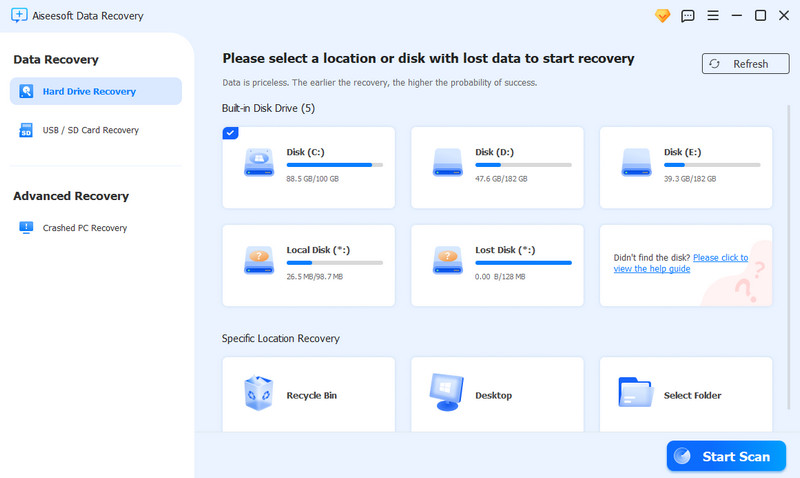
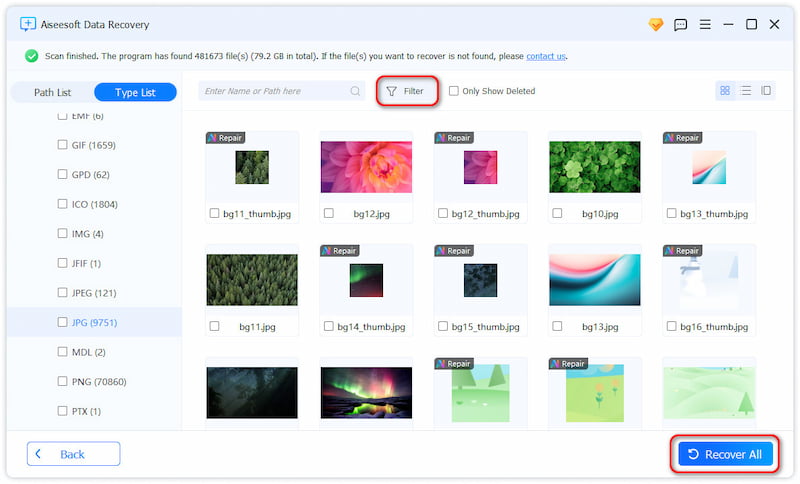
With Aiseesoft Data Recovery, you can conquer almost all recoveries caused by internal factors. But if your hard drive is physically damaged, you still need to try other professional assistance.
This method suits those hard drives physically damaged. For example, you can try to contact data recovery centers like SalvageData with more advanced equipment and experienced staff. To find such a service to help you, you can call them with the steps below.
You need to note that you should not try to DIY data recovery at home under these circumstances. Or you may make your drive status even worse. What’s more, this method may be time-consuming. It won’t be recommended if you want the recovery urgently.
This is good for external hard drive data recovery under a corrupted file system.
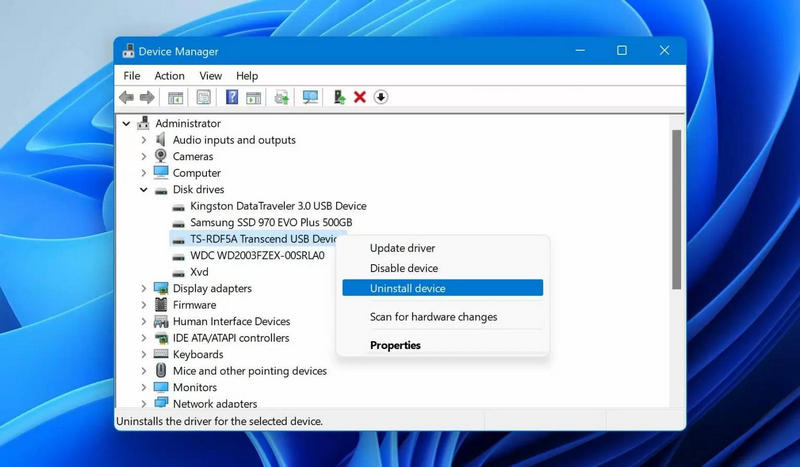
On Windows
On macOS
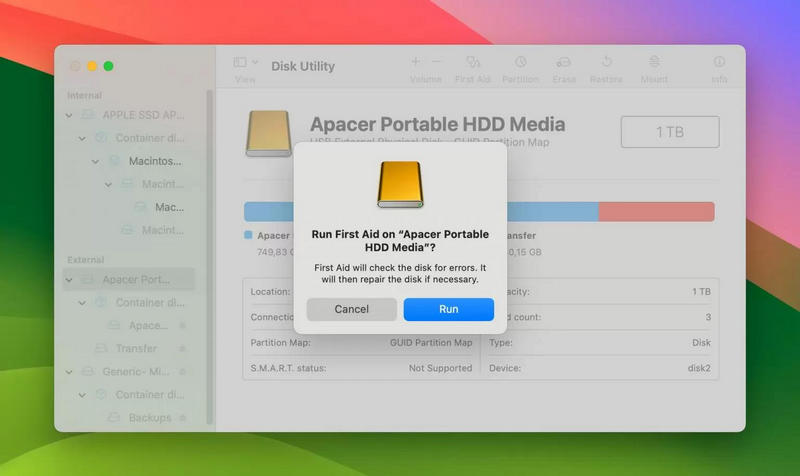
• Regularly back up your important data to different storage devices.
• Choose the high-quality external hard drive manufacturers when purchasing.
• Take care of your external hard drive from any harmful factors like drops, extreme temperatures, and more.
• Always remember to safely remove the drive from the computer.
• Regularly update related computer systems or software.
• Use antivirus software to check and wipe out any potential malware risks on a regular basis.
Tip: click here to learn how to repair your external hard driveif it's not working.
Can an external hard drive be recovered?
Yes. If you conducted a relevant backup schedule and retention rate, your lost external hard drive data can always be retrieved.
How much does it cost to restore an external hard drive?
It depends on your hard drive type and status. For a hard drive, it usually takes around $1000, and less than $500 for a flash drive. From an external drive, the recovery may need anything from $800 to $2000.
How many years do external hard drives last?
Usually, an external hard drive may last for 3 to 5 years. But if you don’t protect it or use it correctly, the usage length may be less than regular.
Summary
In the end, we think you have learned how to use your external hard drive properly. And there is also no need to worry about its data loss. You can try any method we recommended above to help your external hard drive recovery. Especially, the software Aiseesoft Data Recovery is easy and versatile for all kinds of data recovery. Try it now!

Aiseesoft Data Recovery is the best data recovery software to recover deleted/lost photos, documents, emails, audio, videos, etc. from your PC/Mac.
100% Secure. No Ads.
100% Secure. No Ads.