Let’s be honest, Pokémon GO is a lot of fun, but sometimes the walking part can be tiring, especially if rare Pokémon are miles away or in another country. That’s why many players start asking if can I use an Android emulator to spoof Pokémon GO. There are requirements, tools, and even risks you need to know about before you dive in. In this guide, we’ll take it step by step. We'll start by discussing whether an Android emulator is useful for spoofing and what kind of setup you will need. Then we'll look at BlueStacks, and I will show you what it supports and how to actually use it to spoof Pokémon GO. And since not everyone likes emulators with possible errors, I will provide you with an alternative method. By the end, you’ll have a clear idea of which method works best for you and how to start spoofing safely.

The idea of playing Pokémon GO on your computer is pretty exciting. Bigger screen, easier controls, and no need to walk around endlessly. That’s why many players turn to a Pokémon GO emulator as a way to spoof their location and explore new places without leaving home. So yes, you can use an emulator to spoof Pokémon GO, but it’s not always as simple as just installing the game.
To make this work, you’ll need two things:
1. An Android emulator like BlueStacks.
2. A GPS spoofing app that works inside the emulator.
The emulator acts as your virtual phone, letting you run Pokémon GO on your PC, while the spoofing tool tricks the game into thinking you’re walking or teleporting to a new location. Together, they create the full emulator PC Pokémon setup.
System Requirements for Using a Pokémon GO Emulator
Emulation isn't very light in terms of performance, and not all computers will run emulators properly. Since emulation uses more resources than running apps directly on a phone, you should have a decent setup to work with. Here are the specifications and standards of most emulators:
Minimum Requirements
• OS: Windows 7,8, and 10 or later/ macOS Sierra (later)
• RAM: 4GB
• Processor: Dual-core CPU (Intel or AMD)
• Graphics: Intel HD Graphics 5200 or equal
• Disk: At least 5GB free disk space
• Internet Connection: Stable broadband or Wi-Fi connection
Recommended Requirements for Smooth Gameplay
• OS: Windows 10 (64-bit) or macOS Mojave (later)
• Processor: Intel i5/i7 or AMD Ryzen 5/7
• RAM: 8GB up
• Graphics: Dedicated GPU with NVIDIA GeForce GTX 1050 or AMD Radeon RX560 or higher
• Storage: SSD with 10GB+ free space
• Internet: Fast, stable connection (with low latency performance benefiting GPS spoofing stability)
Important Notes Before You Start
• There is still some risk involved when using a Pokémon GO emulator. Niantic is strict about spoofing, and if you teleport unrealistically or use unstable spoofing apps, you may trigger warnings or even receive a ban.
• Emulators can sometimes be detected by Pokémon GO, which may cause login issues. That’s why many players also look for more stable alternatives, like dedicated Pokémon Go spoofing software on mobile devices.
• If you’re new to emulators, expect some trial and error. Sometimes you’ll need to tweak emulator settings, enable virtualization in BIOS, or update your graphics drivers for smoother performance.
When it comes to playing Pokémon GO on your computer, BlueStacks is often the first choice for many players. It’s one of the most popular Android emulators out there and is usually considered the best Android emulator for Pokémon GO because of its stability, wide support, and easy setup. You can use BlueStacks to run Android apps on Windows and macOS, transforming your PC into a virtual smartphone.
Using a PC emulator Pokémon GO setup like BlueStacks lets you not only enjoy a bigger screen but also pair it with location spoofing tools for a more controlled and flexible gameplay experience.
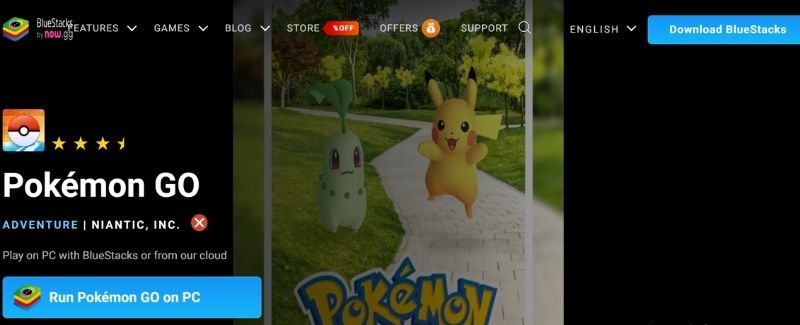
Supported Platforms for BlueStacks
• Windows: Windows 7, 8, 10, or 11 (both 32-bit and 64-bit, 64-bit is preferable)
• Mac: macOS Sierra or newer ( major versions Mojave, Catalina, Big Sur, Monterey, Ventura)
• Processor Requirements: Intel or AMD processors (with virtualization enabled for best performance)
Steps to Use BlueStacks for Pokémon GO


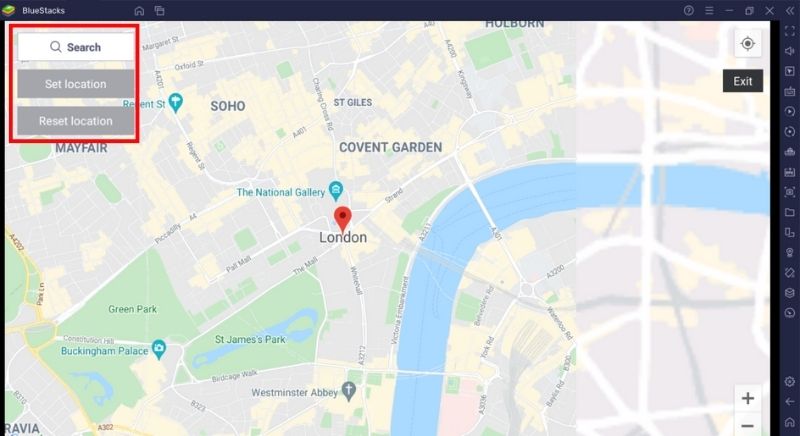
Tips for Smooth Gameplay
• Enable virtualization technology (VT) in your BIOS settings for faster performance.
• Use wired internet (Ethernet) instead of Wi-Fi to avoid lag.
• Avoid jumping between countries too quickly, as it can increase the risk of soft bans.
• If Pokémon GO doesn’t run properly, try switching to the 64-bit version of BlueStacks.
While a Pokémon GO emulator like BlueStacks will work, it is not the most stable option out there. Many players encounter bugs, delays, or, worse, the game recognises you are using an emulator, which is definitely not what you want. If you want a reliable and more stable way to spoof, Aiseesoft AnyCoord Location Changer is a great alternative. Rather than being an emulator that can glitch out, AnyCoord directly changes your GPS location on iOS/ Android devices, providing a much safer and smoother spoofing experience. Whether you want to teleport anywhere in the world, simulate walking routes, or joystick motion to make everything look natural, AnyCoord can do it! There is no jailbreaking or rooting necessary with this software. It's very beginner-friendly, and the user interface is easy to use.

Downloads
iPhone Unlocker - Remove Face ID and Unlock iPhone
100% Secure. No Ads.
100% Secure. No Ads.
Steps to Use Aiseesoft AnyCoord for Pokémon GO
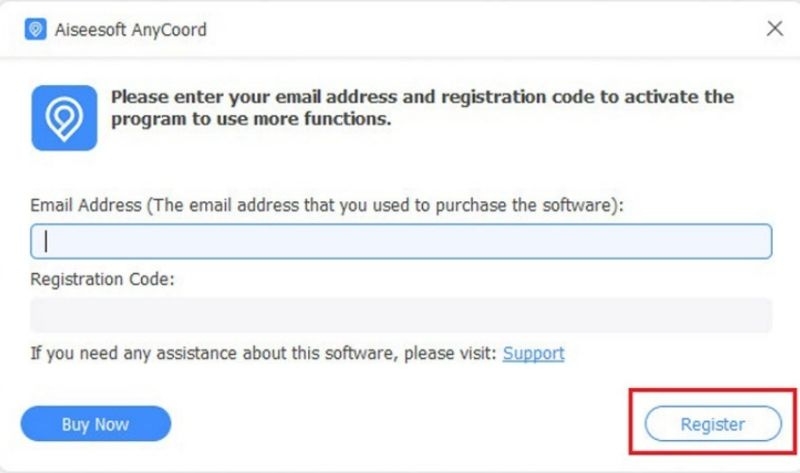
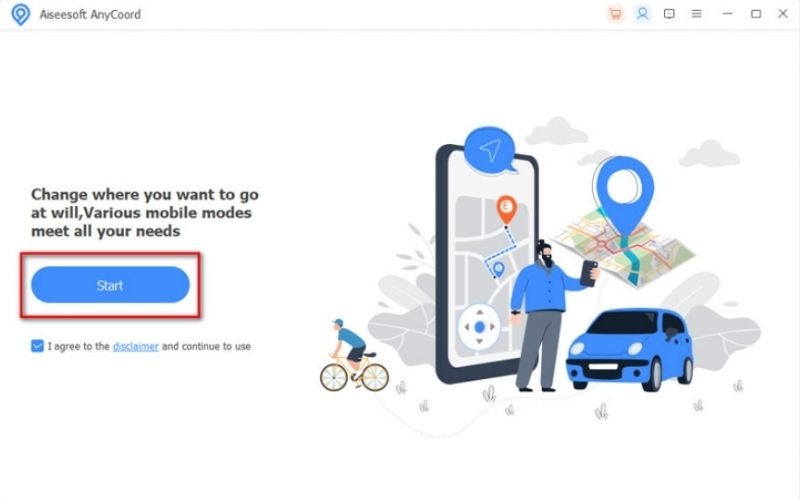
Note: Ensure that you follow the correct procedures to spoof your location in Pokémon Go.
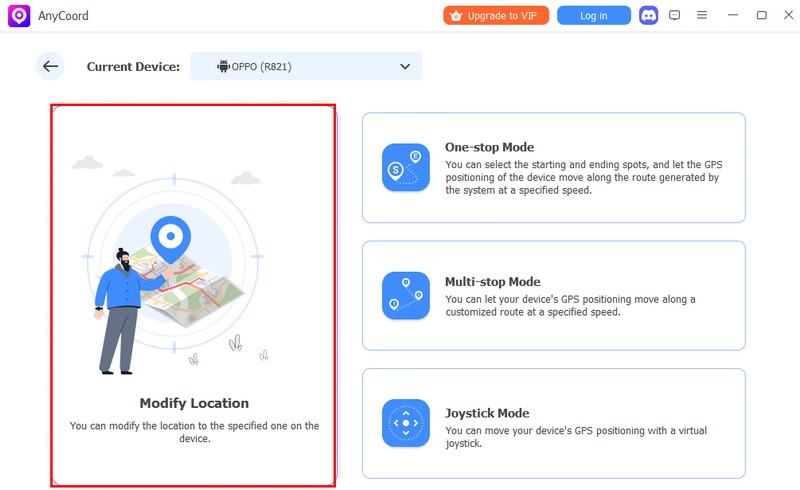
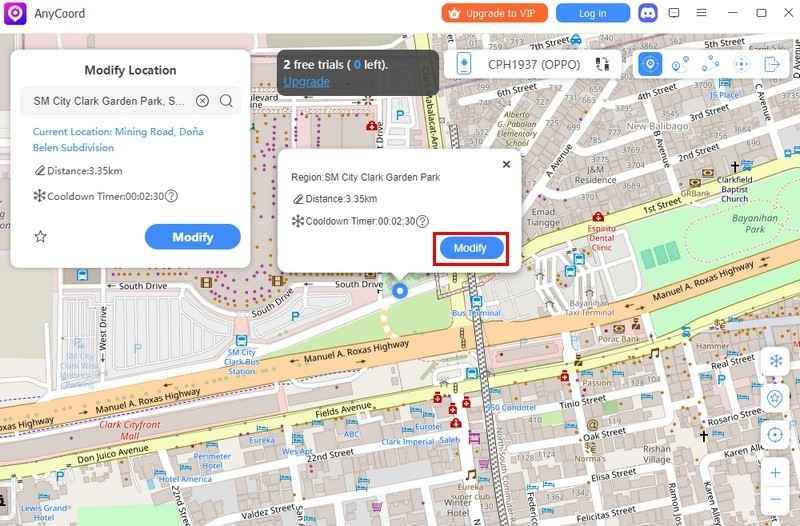
Why Choose AnyCoord Over an Emulator?
• Works directly on your device. No emulator needed.
• Fewer errors like crashes or detection issues.
• Safer spoofing experience with realistic movement options.
• Supports both iOS and Android devices.
Can you play Pokémon GO on a PC emulator?
While you can use a PC emulator like BlueStacks to play Pokémon GO, it is risky because Niantic is aware of emulator detection and spoofing tools, and can subsequently ban you from the game. Emulators allow you to play on a bigger screen, but safer methods like Aiseesoft AnyCoord are often safer as alternatives to just using a Pokémon GO emulator.
Does a Pokémon GO emulator take a lot of PC resources?
Yes, emulators can take up a lot of resources. If you want smoother gameplay, make sure you have at least 8GB of RAM and a decent GPU.
Can I use joystick controls in Pokémon GO when playing with an emulator?
Yes, for the most part, emulators will allow joystick-style controls to simulate walking, but be aware that if your location jumps all of a sudden, it could trigger a ban.
Conclusion
In the end, a Pokémon GO emulator can be a fun way to play, especially if you want to play on a bigger screen or try out the spoofing features if you don't have one that handles the game. We've covered what emulators are, the emulators and steps to get started, and a safer alternative like Aiseesoft AnyCoord for stable spoofing. Just remember, although emulators let you play however you want, they bring on other issues, including possible errors or bans. The point is to choose the option that works for your playtime style and always make ethical choices.

Aiseesoft AnyCoord can help you hide, fake, or change your GPS location to any other place with ease. You can even plan a moving route if needed.
100% Secure. No Ads.
100% Secure. No Ads.