Why does Smart Mac Care install on your MacBook automatically? You might find Smart Mac Care spreads over the Internet by bundling itself to freeware and malicious third-party applications. Is the program safe to use? How do you remove it completely from your MacBook? Here is the ultimate guide about removing Smart Mac Care.
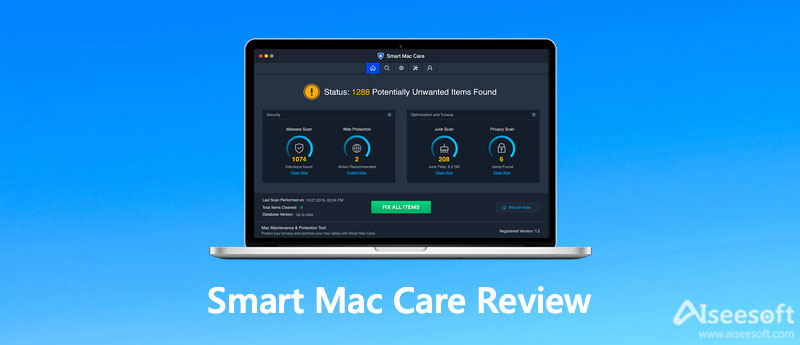
Smart Mac Care declares it protects your Mac against infections, such as malware, spyware, and so on. But the program issued warnings that are just tactics to arouse your scare. Just as mentioned above, it often bundles itself to some malicious third-party applications or slides into your Mac through misleading alerts from questionable websites. The fake warnings naturally trick users into downloading the program.
If you have installed it on your Mac, the program will scan your computer and instantly identify numerous issues with your system. But it is abnormal, as common security applications need more time to scan your computer deeply. The suspicious diagnosis will lead you to pay for the service to safeguard your computer. So Smart Mac Care is just a rogue made to cheat your money.
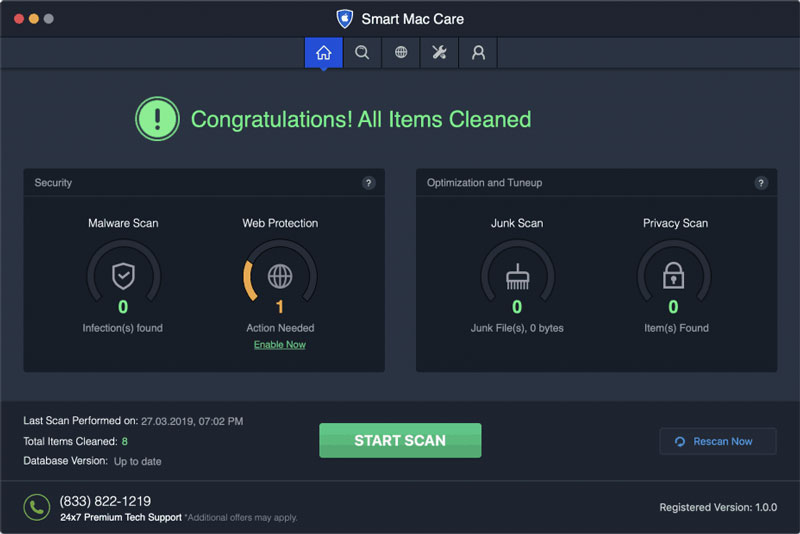
Note: The name of files generated by the adware can be like install mac.AppRemoval.plist, myppes.download.plist, mykotlerino.ltvbit.plist, kuklorest.update.plist, etc.
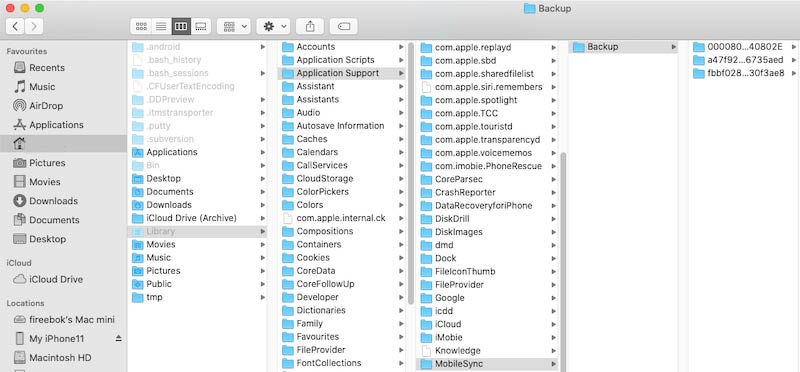
You should be very cautious when you browse the website and download software. Some ADs might seem legitimate, but once you clicked, they will mislead you to some questionable websites.
Most are delivered by adware-type PUAs. So when you meet dubious redirects, eliminate suspicious apps and plug-ins. And carefully check the window of installation or download and opt to not install any additional programs.
Remember to download software from official sources only and through direct download links. Most third-party downloaders are using the bundling method to promote rogue apps, such as Smart Mac Care. You should never use them. The ultimate key to safeguarding your computer is to stay cautious.
Besides the Smart Mac Care, there are other suspicious apps and plug-ins installed on your MacBook. If it is too complicated to remove Smart Mac Care, Aiseesoft Mac Cleaner provides a versatile solution to uninstall the app, free up storage space, remove the junk files, and speed up Mac performance. It also supports some large and old files, you can use it to preview and selectively delete them.

161,522 Downloads
Aiseesoft Mac Cleaner – Best Card Cleaner for Mac
100% Secure. No Ads.



Conclusion
When you need to remove Smart Mac Care, which is is rogue software to deceive you to pay imposed services, you can learn more from the review with the detailed process. Aiseesoft Mac Cleaner is a powerful tool to keep your Mac clean and protect it against any malicious applications.

Blu-ray Player is a powerful player that can play Blu-ray disc, Blu-ray folder, DVD disc/folder/ISO file, acting as common media player for any HD/SD video files.
100% Secure. No Ads.
100% Secure. No Ads.