You will often get the recommended download prompts or some Mac cleaner popups on a Mac. For instance, you are prompted to install Mac Adware Cleaner to protect your Mac from malware, adware, and other security threats. Or you see an Advanced Mac Cleaner popup appears on your Mac screen and reminds you to clean up Mac data.
These potentially unwanted programs offer no real protection, data cleaning service, or performance improvement for your Mac. So, the Mac cleaner popups are quite irritating. Considering that, this post shares effective solutions to help you remove Mac cleaner popup.
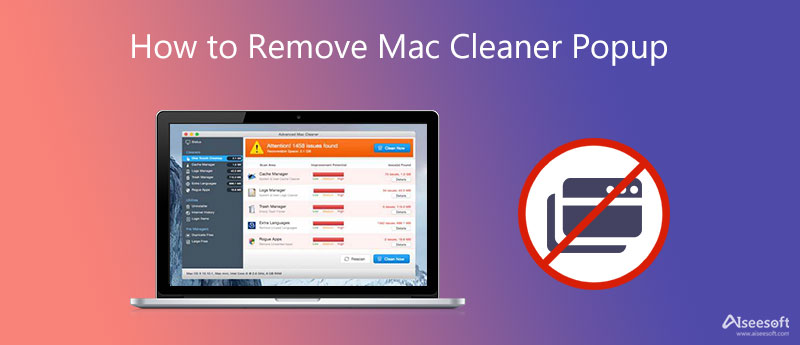
In different cases, you may mistakenly get Mac Ads Cleaner, Advanced Mac Cleaner, or another potentially unwanted program installed on your Mac. Ever since then, you frequently get the Mac cleaner popups. Here in this part, we like to guide you to get rid of these prompts.
Click the Finder icon in the Dock to open a new Finder window. Click on the top Go menu and then select the Utilities option. Now you can enter Activity Monitor, locate the app, and force quit it.
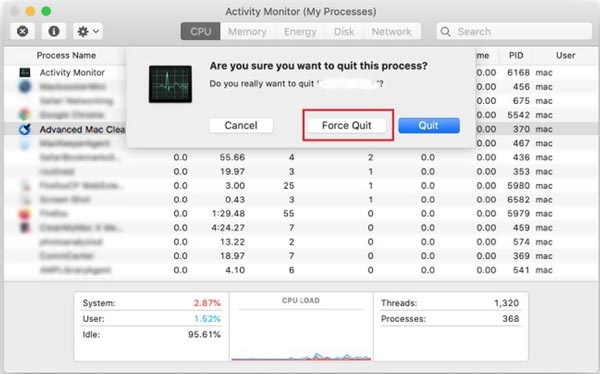
If you search for a trustworthy Mac cleaner without any popups, or remove annoying popups from the potentially unwanted programs, you can rely on the Aiseesoft Mac Cleaner. It carries all necessary Mac data cleaning and management features you need. Moreover, it has a specific Uninstall function to help you easily remove applications including your mistakenly installed ones.

161,522 Downloads
Aiseesoft Mac Cleaner – Best Card Cleaner for Mac
100% Secure. No Ads.



1. How can I avoid Advanced Mac Cleaner?
You should check and keep default the security settings for downloading applications on Mac. Ensure you only download an app from the App Store or a trusted developer.
2. Where to remove unwanted device profiles on my Mac?
To access your profiles on a Mac, you should click on the top Apple menu and then select the System Preferences option. When you enter the System Preferences window, you can scroll down to the final row to find the Profiles option. You can click it to manage the unwanted device profiles.
3. Does Mac have a built-in cleaning tool?
Apple has designed many useful data management and cleaning tools in macOS to help users better manage Mac storage space. You can click on the Apple logo in the upper-left corner, choose the About This Mac option, click the Storage tab, and then the Manage button. Now you can rely on the recommendations to optimize your Mac space.
Conclusion
This post tells 2 effective solutions to help you remove Mac cleaner popups. You can use your preferred method to get rid of these annoying prompts.

Blu-ray Player is a powerful player that can play Blu-ray disc, Blu-ray folder, DVD disc/folder/ISO file, acting as common media player for any HD/SD video files.
100% Secure. No Ads.
100% Secure. No Ads.