In the world of information, communication is no longer limited to text. Video and pictures also play an important part. Sometimes, we need to share the content on our screen, and that’s when we need a tool to take a screenshot. For Windows users, the Snipping Tool is probably the easiest to reach. But its latest version is only available on Windows 11, and it can’t capture scrolling images. This article will share some information about the Snipping Tool and offer your 5 Snipping Tool alternertives.
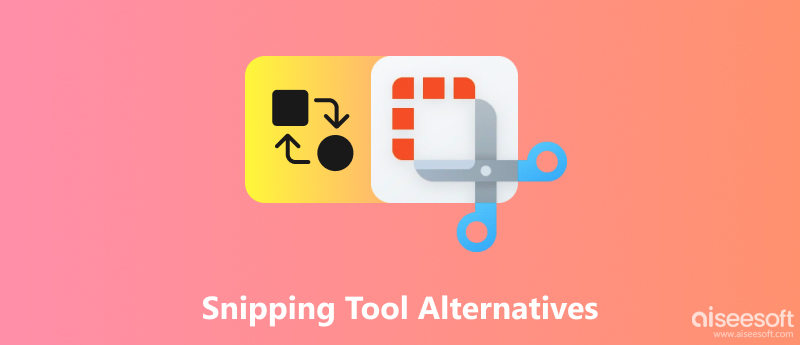
Developed by Microsoft, Snipping Tool is the default screenshot utility on Windows 11 or higher operation systems. If you have ever used Windows 10 for the former version, you must be familiar with its old versions, Screen Sketch and Snip&Sketch.
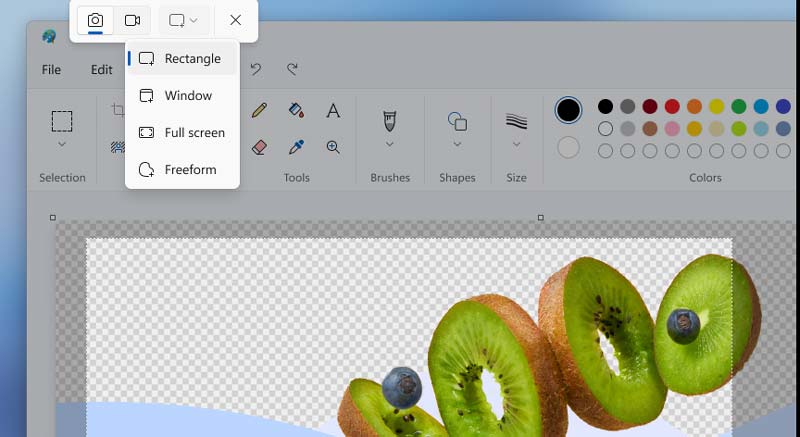
Because it’s the default screenshot software on Windows, you don’t need to download it again. You can directly wake up the Snipping Tool by pressing PrtScn on your keyboard. You can take a snapshot in a rectangular or draw in any shape. You can also select a window or shoot the whole screen. It also allows you to record your screen and do some simple editing with the pen tool.
However, the Microsoft Store claims that the latest Snipping tool only supports Windows 11, if you try to download on Windows 10 or former, it will be old Snip & Sketch. Besides the Snipping Tool’s editing function is also limited. You can only draw lines with the pen tool and crop the screenshot. If you need to do more operations to your screenshots, you need to find an alternative to the Snipping Tool.
As its name shows, Aiseesoft Screen Recorder is one popular screen recorder, but it also can serve as a Snipping Tool alternative to take screenshots directly or during recording. Compared to Snipping Tool, Aiseesoft offers more editing functions. Apart from the basic drawing with color and pen tool and highlighter marker, it also offers a blur tool, text input, rectangular frame, and call-out marks. You can also stick another picture in the screenshot.
Another amazing point is that it supports scrolling snipping to save more information in one picture. Most importantly, you can use hotkey to fast capture a screenshot in high image quality. Moreover, there are 5 output formats available.
There is one small limitation. It doesn’t have a direct full-screen capture function. You need to select by hand or enter full-screen recording first, then take screenshots.
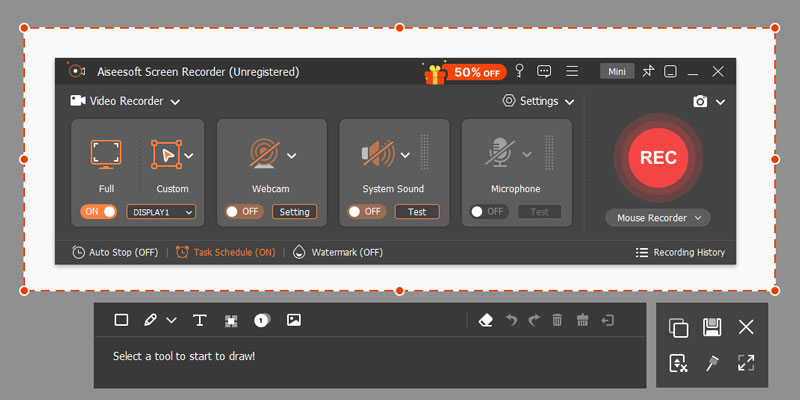

Downloads
100% Secure. No Ads.
100% Secure. No Ads.
Greenshot is a free and open-source screenshot tool on Windows. It is featured in its lightweight. You can annotate and edit the captured screenshot with the built-in editor. It offers several modes for creating a screenshot, including customized region, window, and full screen. There is a useful mode in which you can select the window from the program list. If you always work with Microsoft Office, Greenshot will improve your work efficiency because you can directly save the screenshot in the Microsoft Office file or a new file.
However, Greenshot mainly works on Windows. Its Mac version doesn’t have so many features and is not stable. Therefore, if you are looking for a Snipping Tool alternative on Mac, Greenshot can’t meet you need. Besides, its latest stable version was released in 2017, so there are some invalid buttons on it, like Capture IE.
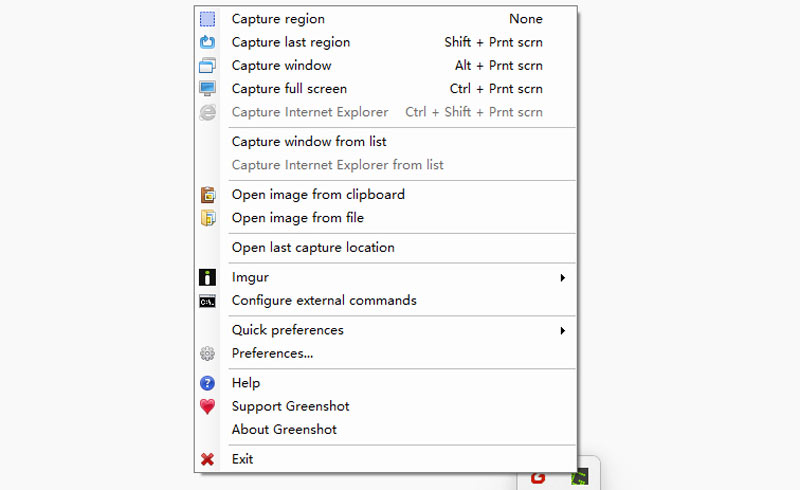
Share X is an excellent screen capture, screen recording, file share, and productivity tool. You can capture your full screen or a specific window. It also provides many editing functions. You can draw and add blur in the screenshot. For video recording, you can choose to record as a GIF file, which most software doesn’t support. It’s more like a working station, and you can upload your local picture and video in the software and edit, add effects, and share your works on social media.
One little short of Share X is the system limitation because it only has a Windows version. Besides, its interface is filled with options and buttons, so you need some time to explore the full function. At last, it only supports PNG output format.
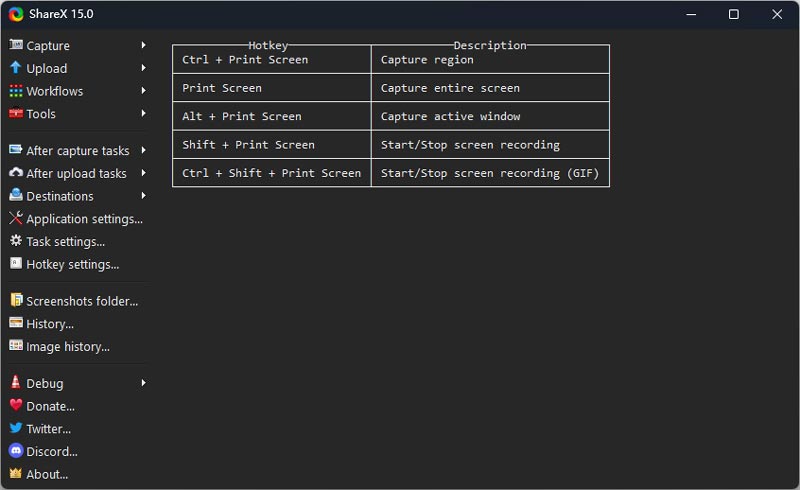
ScreenRec claims to be a new type of productivity tool to help you save time and communicate fast and efficiently with pictures and video. You can record the screen and take a snapshot with one click for its simple interface. It also offers a simple adding function; you can add rectangles, dialogue bubbles, arrows, and text. A unique advantage of ScreenRec is that you can share the picture with the instant link created by the software.
During the test, we found the editing function is rather limited, and you can only select an area by dragging the mouse. And there is only 1 PNG output format, too.
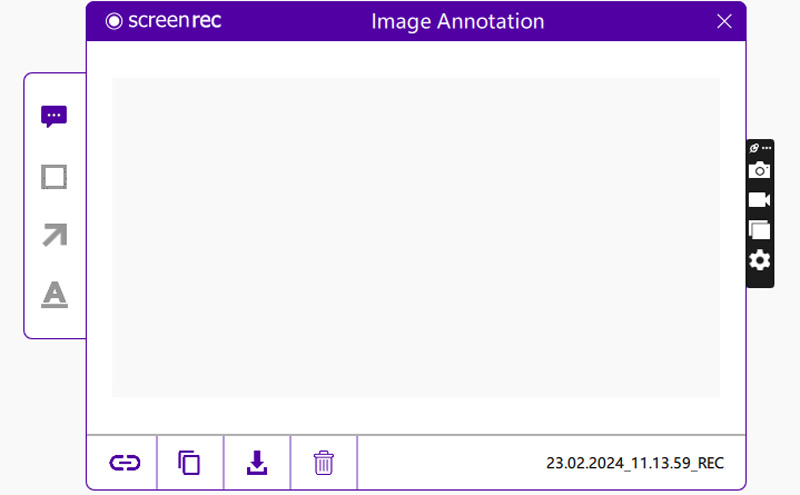
Movavi Screen Recorder is a popular screen recorder, too. It is mainly used for screen recording, but it’s also a Snipping Tool Alternative for Windows 7/8/10/11 and macOS 10.15 or higher. This software has a user-friendly interface to help you take screenshots, including scrolling screenshots. You can also do some basic editing with the built-in editor.
It is a little pity that this software doesn’t support choosing specific windows. Besides, it only offers 7-day free trial. You can’t even open it after 1 week.
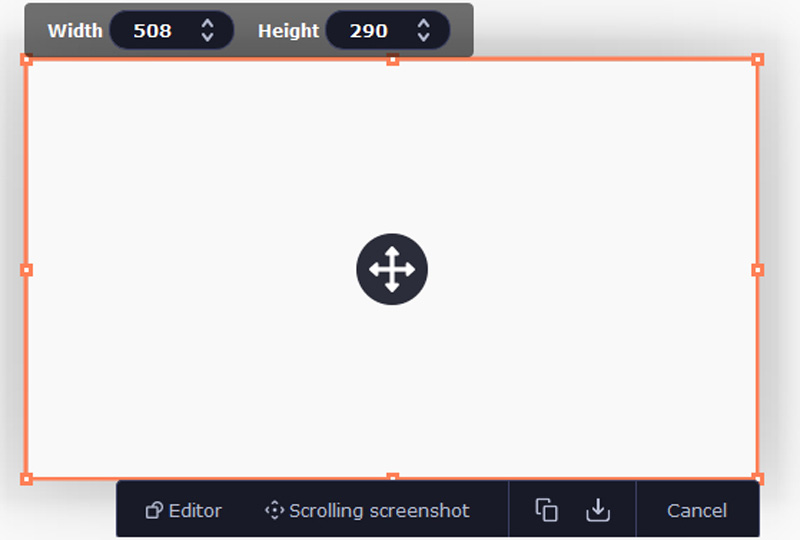
Does Mac have a Snipping Tool like Windows?
Yes, there is. You can press Cmd+Shift+4/5 to capture the select area or the whole screen. The captured picture will be saved on the desktop. You can also use software such as Aiseesoft Screen Recorder Mac version.
Are there any apps like Snipping Tool?
Absolutely yes. If you want apps on Windows and Mac, you can use the Alternatives mentioned above. For mobile devices, you can press the Volume +/- and Power buttons together to get a screenshot. You can also use third-party apps like Photo Snip in the App Store and ScreenMaster on Google Play.
Is there a free Snipping Tool?
Sure, there is. The Windows Snipping Tool is totally free. If you want to use alternatives, Share X and Screen Rec are both open-source and free screen capture tools.
Conclusion
After reading this article, you have some knowledge about the 5 different Snipping Tool alternertives. In short, Greenshot is not stable on Mac and ShareX and ScreenRec only have PNG output format. About Movavi Screen Recorder, you must pay to open the software. Therefore, let Aiseesoft Screen Recorder help you take free screenshots and you can enjoy the multiple editing functions.

Aiseesoft Screen Recorder is the best screen recording software to capture any activity like online videos, webcam calls, game on Windows/Mac.
100% Secure. No Ads.
100% Secure. No Ads.