Spending too much time organizing your paperwork or documents? Why not use a text scanner on your iPhone to help you out? With the text scanner, you can not only save time in organizing papers but also extract texts from them for copying or editing. Moreover, with the 6 best text scanners for iPhone below, you can easily handle your documents or identify texts without spending extra money on a heavy text scanner.
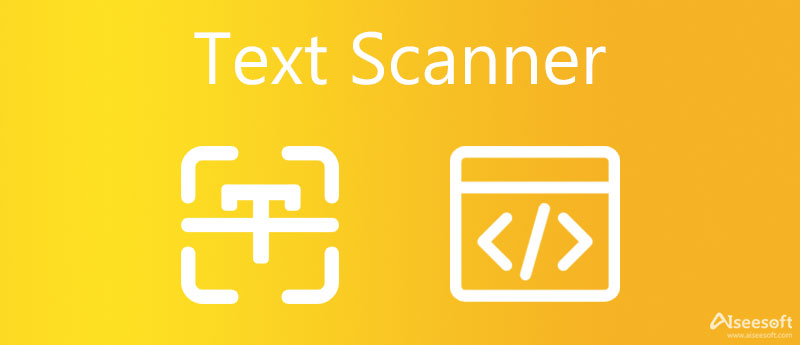
Thanks to the iOS 18/17 Live Text function, you can easily extract any texts you want from an image, post, or document whenever you want using your iPhone. Once you update your iPhone with the latest iOS 18/17, your phone suddenly becomes a reliable text scanner. Simply go to the General in Setting to check if you are using iOS 18/17. There are also more features about this built-in text scanner on your phone.
1. Translate text within a photo.
2. Find text from images on the web.
3. Copy and paste text from an image.
4. Call the number identified in the photo.
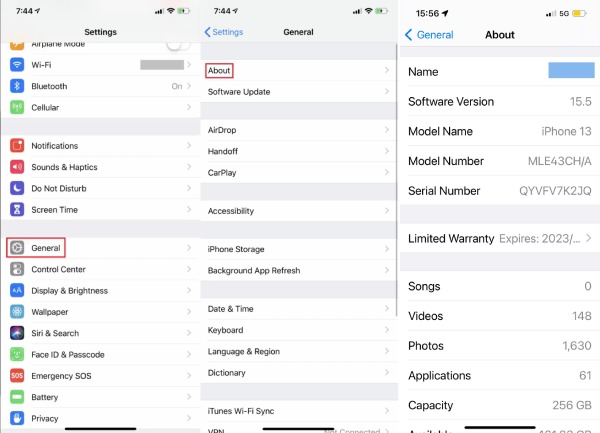
To use your iPhone as a text identifier from images, you need to first open the Notes app and tap the Create New Note button. Then, simply tap the Scan button with the Camera icon and the Scan Text button. Place your phone in a parallel position to your picture to scan. After scanning ends, you can tap the Insert button to copy the texts to the note.
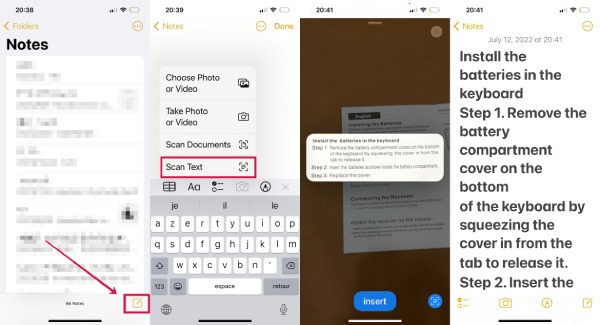
You might have some trouble when updating your phone to the latest iOS 18/17 and fail to do so. Relax, you still have other options to deal with the text on a photo or image. Just see the 3 best online text scanners below to extract texts on your iPhone anywhere you want.
Free JPG Word Converter can be the best alternative text scanner on your iPhone when you cannot update iOS 18/17. You can upload up to 40 image files a day to extract texts. Apart from this, you can create images from your documents as well. All these services are 100% free and you can open this converter in any browser.
1. Support many images and document formats.
2. Extract text from images with high accuracy.
3. Convert between images and documents with fast speed.
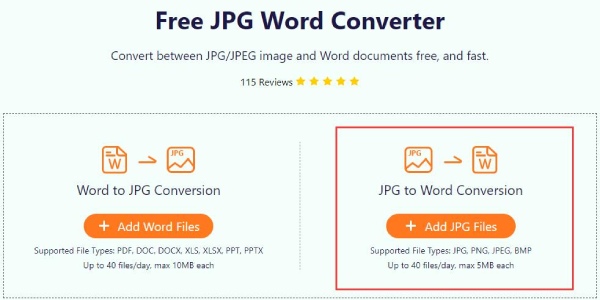
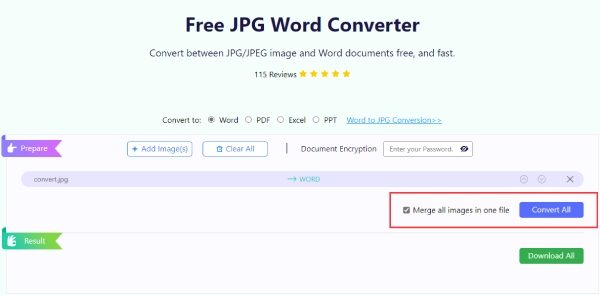
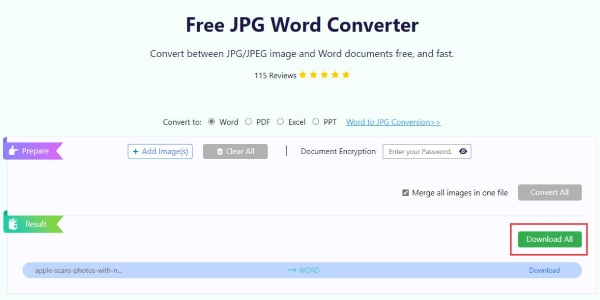
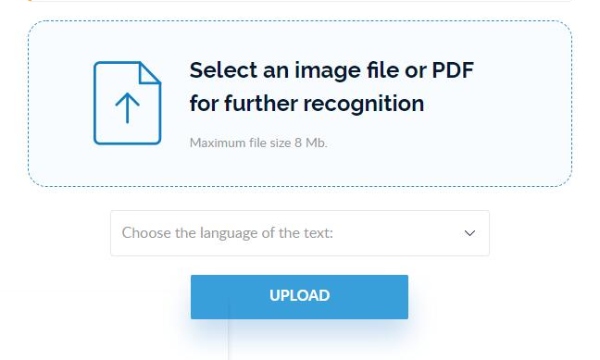
Img2txt is an online OCR website that can works perfectly as a text scanner on your phone. Whether it is a foreign document or paperwork, you can extract all the characters and letters from them. The maximum file size you can upload is 8MB.
Main features:
1. Edit documents online
2. Identify text from images quickly.
3. Supports over 35 languages for text recognition.
4. Upload your images to extract text without restrictions.
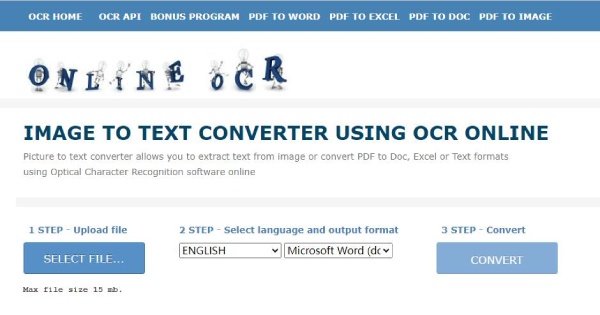
OnlineOCR is a powerful online text scanner that allows to extract text from an image or convert PDF to Doc, Excel, or Text formats. Using this scanner, you can not only copy the texts in an image but also edit a PDF document with edit protection. You can convert 15 files per hour and more if you sign up.
1. Delete the scanned documents to avoid data leaks.
2. Keep the same layouts of your text as the original photo.
3. Extract text and characters from scanned photos, images, or PDFs.
Is there a text scanner that not only enables you to extract texts but also copies text in a certain part of a photo? Yes, you can download some text scanner apps on your phone to extract texts precisely from images. Meanwhile, to help you with the choice, the following content contains the 2 best free text scanner apps on iPhone.
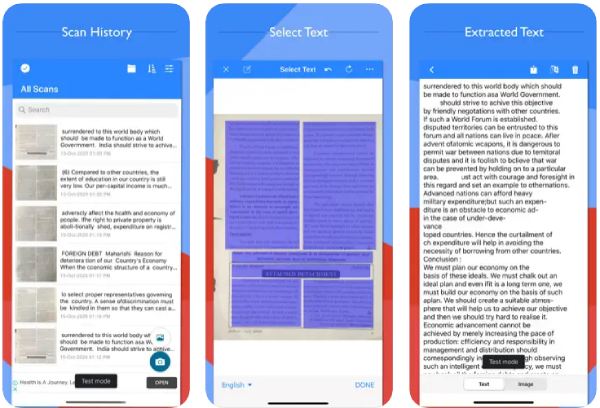
Text Scanner (OCR) recognizes any text from an image and supports 92 languages. You can crop the image before scanning for texts or words to get a precise result. Additionally, you can also select texts on the scanned image and share the texts to other platforms directly.
Main features:
1. View recent scan history.
2. Sort out your scans by date.
3. Edit and share scanned results.
4. Organize scans inside the folder.
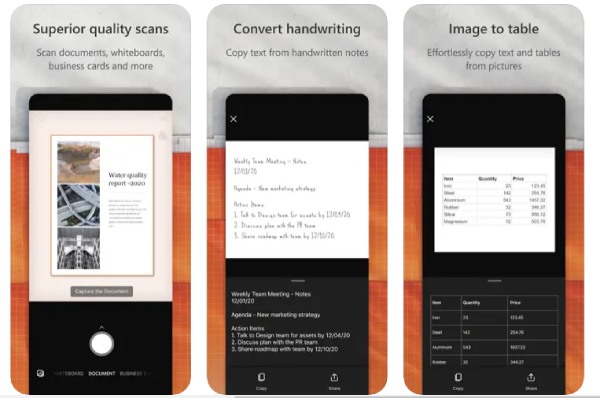
Microsoft Lens is also a workable text scanner app that trims, enhances, and makes pictures of whiteboards and documents readable. You can use this application to digitize printed or handwritten text, convert photos to text, and save them to online drives like OneNote and OneDrive.
Main features:
1. Capture letters on the whiteboard.
2. Extract printed texts to edit and share.
3. Save class notes in an organized way in OneNote.
4. Scan and upload all your handwritten notes and documents.
Is there any text scanner extension on Safari?
Yes, there is. For example, Image to Text (OCR) is a popular text scanner extension on the browser. You can open your Safari on Mac and click Safari on the menu bar. Next, choose Safari Extension from there and a Safari Extensions page will open. Search the Image to Text (OCR) in it and click Get to install the extension and start capturing texts on your browser.
How to disable the text scanner on iPhone?
Tap Settings on iPhone and find the Camera option. Next, to disable the text scanner function, you need to tap Show Detected Text to turn it off. After that, the text will not float on your screen every time you take a picture of a document.
What is the best text scanner for a PC?
Adobe Acrobat is the best for computer users of its excellent OCR technology that enables you to extract letters exactly from an image file or scanned document. But this software is not for free and requires a monthly payment.
Conclusion
To wrap it up, you can learn the 6 best text scanners for iPhone including the new Live Text function In iOS 18/17 in this post. With the image text extraction, you can easily save your physical documents into digital ones or copy letters from scanned paper and digital images. Try them now to organize your documents properly on your phone.

Video Converter Ultimate is excellent video converter, editor and enhancer to convert, enhance and edit videos and music in 1000 formats and more.
100% Secure. No Ads.
100% Secure. No Ads.