MP4 is a popular multimedia container format that is compatible with all web browsers, devices and TVs. You may wonder can DVD players play MP4. Frankly, MP4 cannot be played on some DVD players. But it can be played on some DVD players with USB port.
Or you just want to play a favorite MP4 movie on your new DVD player. Well, you can still find answers in the following article. We will provide you 2 easy solutions to burn or convert MP4 file for playing on DVD players.
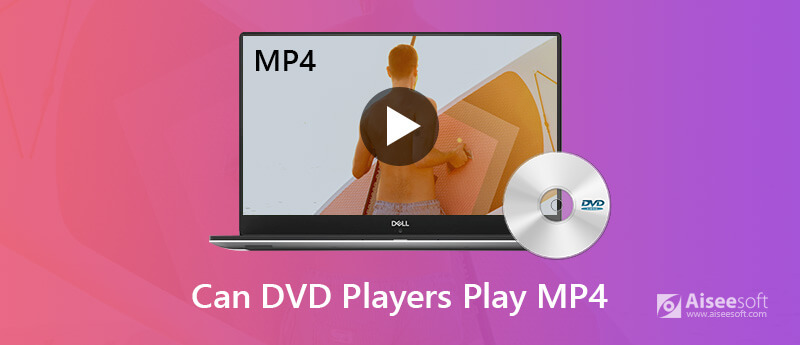
Play MP4 via DVD Player
Commonly, a standalone DVD player can only read DVDs that have to use MPEG-2 or DivX. When you try to directly burn MP4 files to DVD or your DVD creator app has no feature of converting MP4 to MPEG-2, DivX, you will only find that DVD player cannot play MP4.
Most DVD players can only read movie DVD's (those are in MPEG-2, and if you view them in Windows Explorer, you see a folder structure with VIDEO_TS, and files like .VOB .IFO and .BUP). Newer DVD players that are DivX-certified can (in addition to the above) read data DVD's with an AVI file encoded in the DivX codec. Most of the time, you will fail to play MP4 on DVD player unless the DVD players have the "Nero Digital" label on them.
If your DVD player cannot play MP4 file, you can burn the MP4 file to DVD with a DVD burner. Aiseesoft DVD Creator is the professional DVD burning software to burn video, audio, and images to DVD Disc, folder, or ISO files with high quality. It has customizable menus and powerful editing features to create DVDs at ease.

Downloads
100% Secure. No Ads.
100% Secure. No Ads.
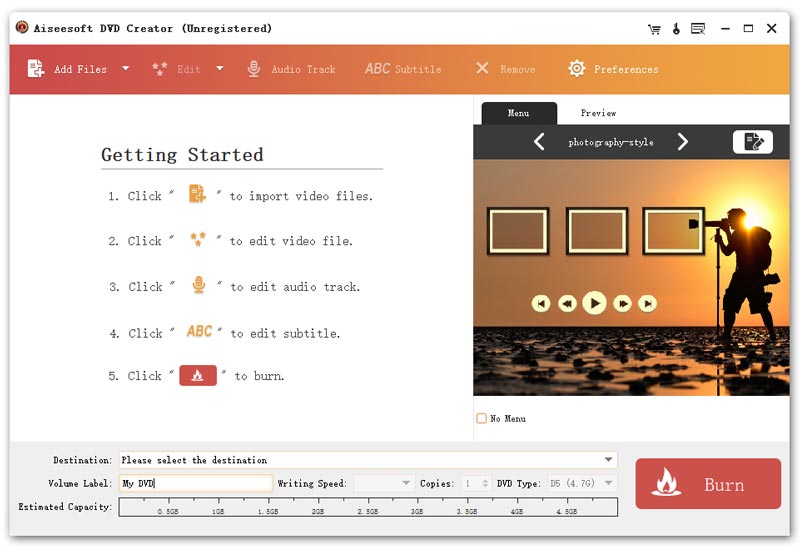
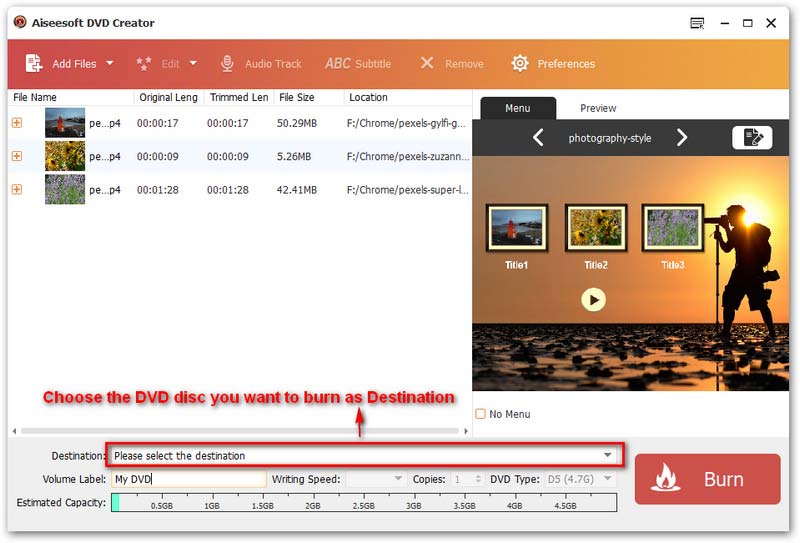
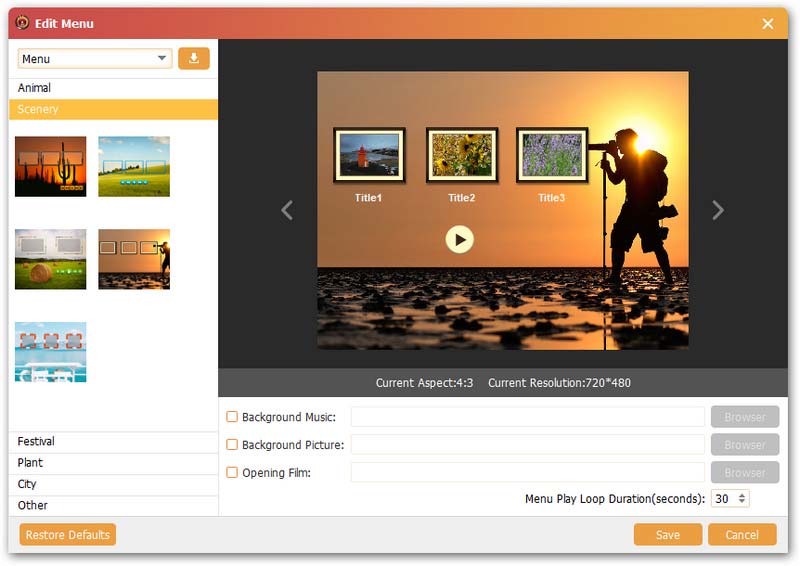
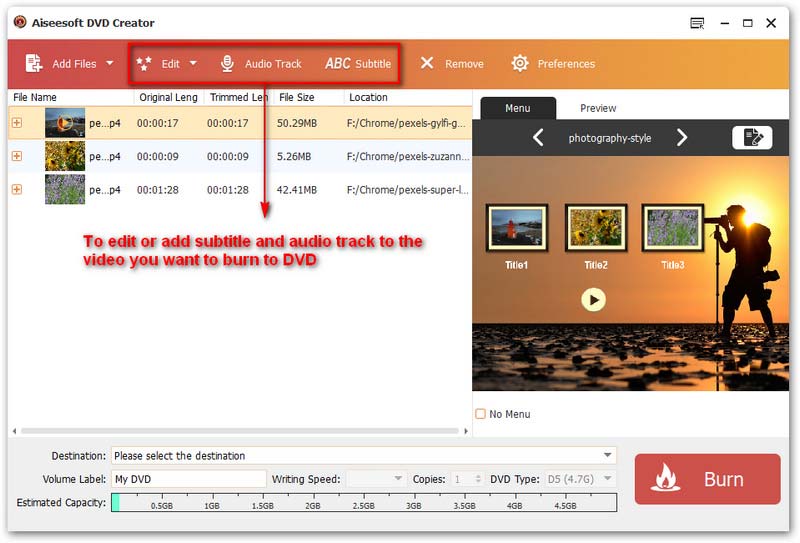
After burning, you should remove the DVD from your computer. Next, you can power the DVD player, and insert the disk into the drive. Open your TV and enjoy playing the MP4 file on your DVD player.
Another solution is to convert MP4 to DVD player supported format, such as VOB, Divx, AVI, MPEG-2 and MPEG-1. Aiseesoft Video Converter Ultimate is the professional tool to convert, enhance and edit video and audio in 1000 formats.

Downloads
Aiseesoft Video Converter Ultimate
100% Secure. No Ads.
100% Secure. No Ads.



Can't Miss: How to Convert Mini DV to DVD
Conclusion
We mainly introduced 2 ultimate solutions in this article. You can burn MP4 to DVD with the professional DVD Creator. Or you can convert MP4 to DVD supported formats with Video Converter Ultimate. With the powerful software, it is convenient to play MP4 on DVD player. If you have other better methods, please feel free to leave a comment.

Aiseesoft DVD Creator is the professional DVD Creator that burns videos, audio and images to DVD discs/folders and ISO files with super high quality.
100% Secure. No Ads.
100% Secure. No Ads.

Video Converter Ultimate is excellent video converter, editor and enhancer to convert, enhance and edit videos and music in 1000 formats and more.
100% Secure. No Ads.
100% Secure. No Ads.