It takes too long to load the webpage or even crash Chrome. You should find Chrome out of memory because it is a big resource hog. When you check your Task Manager or Activity Monitor, you will find Chrome at top of the list. You might wonder why Chrome uses so much RAM compared with the other browsers. What should you do to reduce chrome memory usage? Here is the ultimate guide you should follow.
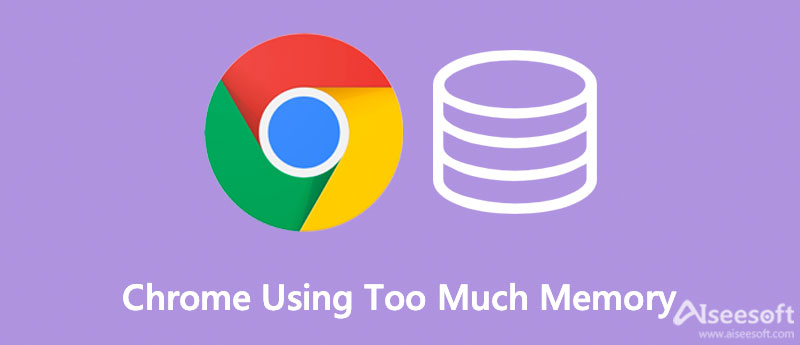
Why your Chrome uses so much memory? You should understand how most modern browsers operate. The apps on your computer run processes in your computer's RAM, and that's the place where the computer runs. RAM can temporarily store all kinds of data and your CPU access data in your system RAM much faster than a hard drive.
Browsers like Chrome, Firefox, and Opera can store every tab, plugin, and extension in different RAM processes, which is called isolation so that each process can be in their places. When you open your Task Manager or Activity Monitor, Google Chrome displays different entries. Each process uses merely a little RAM, but the load is high when all is added up.
Aiseesoft Mac Cleaner is the versatile Mac Space cleaning software that removes memory to free up your storage and speed up Chrome. It can monitor the CPU usage from your system easily. Moreover, it shows the memory usage of the Mac that you can check anything weird and inactive. It enables you to scan, view, and clean your Mac with fast speed when your Chrome is out of memory.

161,522 Downloads
Aiseesoft Mac Cleaner – Best Card Cleaner for Mac
100% Secure. No Ads.





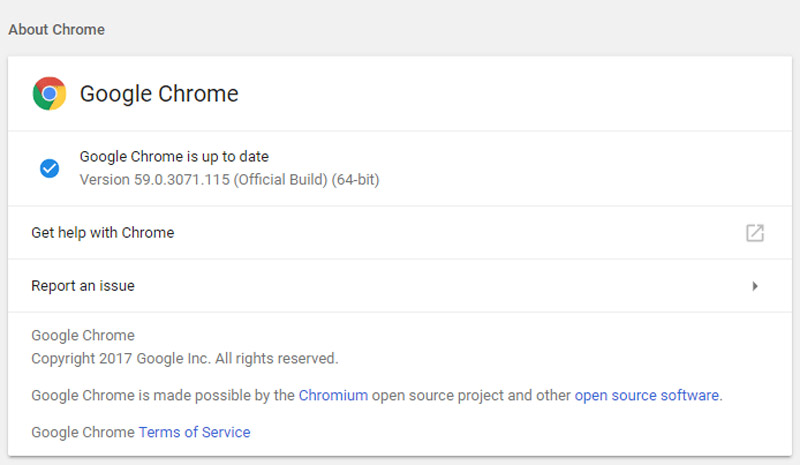
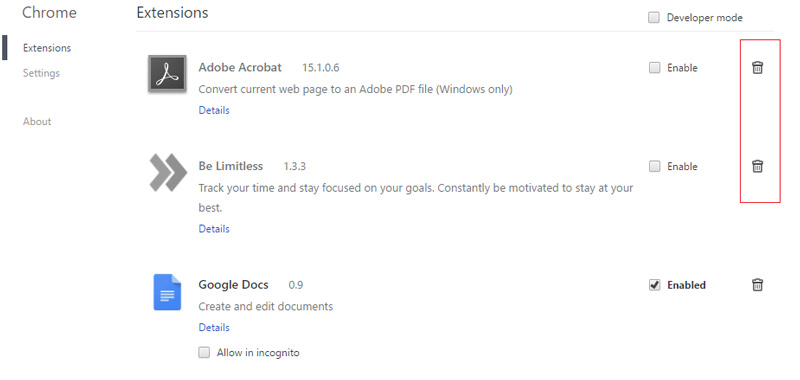
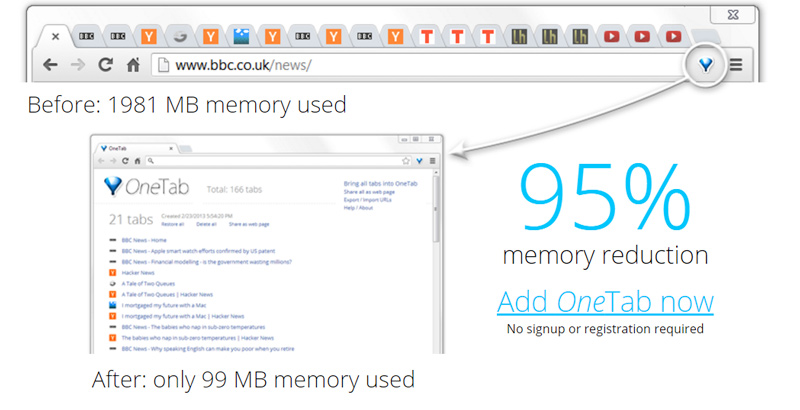
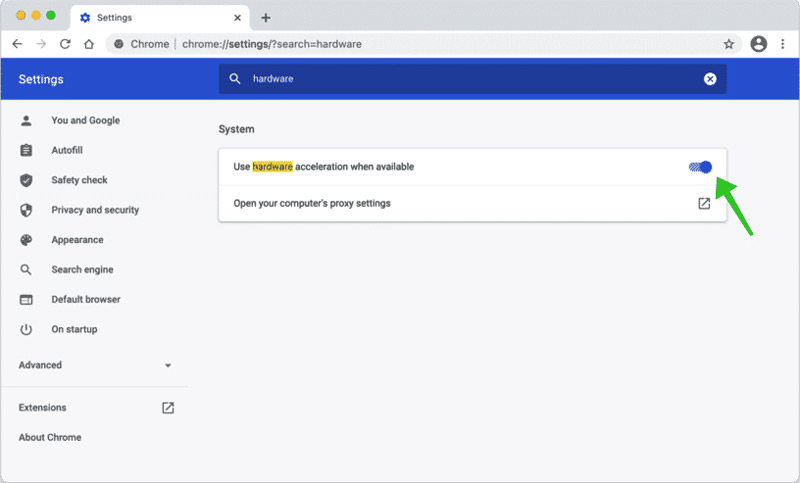
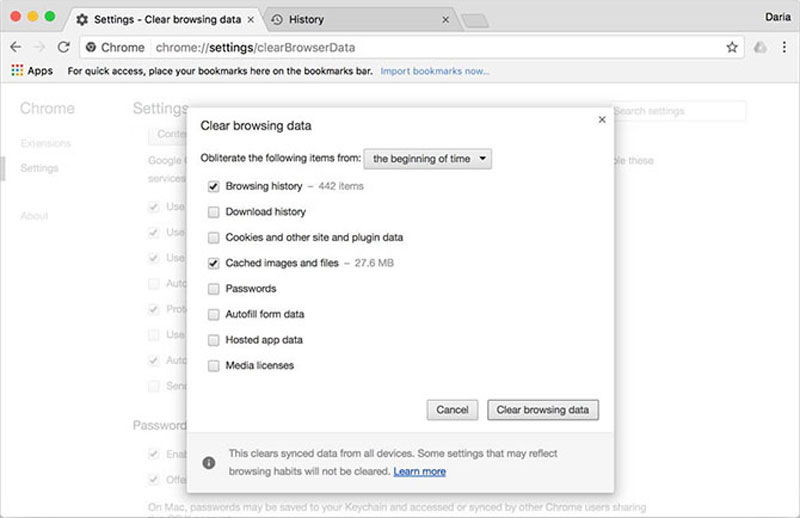
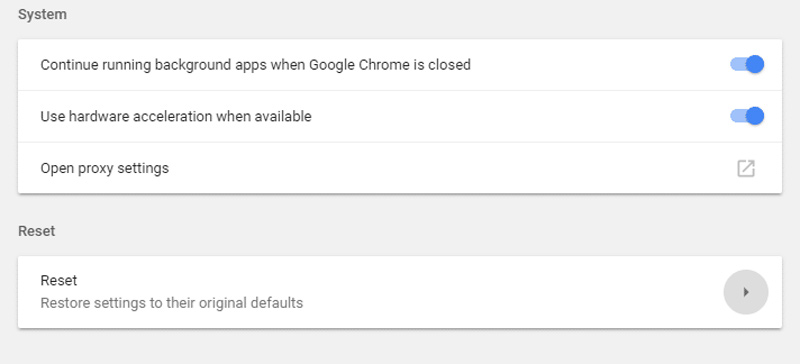
Why do I get Chrome out of memory error continuously?
Chrome out-of-memory error is related to the low RAM, too many programs or hardware pieces running at once. When the tasks take up much memory, you will get the error continuously, you'd better use the professional program to clean up the caches beforehand.
What happens if you reset Chrome to reduce memory usage?
Resetting Chrome will restore your Chrome and search engine to the default settings. It will disable all browser extensions and clear out your cookie cache. It is an efficient method to fix Chrome using too much memory, but you should back up everything beforehand.
Why does Chrome collect caches that use too much memory?
Most web browsers will only try to hold onto a limited amount of cache data and cookies. It helps Chrome run faster when loading a web page that you've visited before. When you have to balance the loading speed and memory usage for Chrome memory leak.
Conclusion
The article provided you with 8 methods to fix the issue of Chrome using too much memory. You can choose one according to your needs. Whether you need to release up more space for your Mac, or fix the Chrome-related issue, Aiseesoft Mac Cleaner is the optimal solution you should not miss.

Blu-ray Player is a powerful player that can play Blu-ray disc, Blu-ray folder, DVD disc/folder/ISO file, acting as common media player for any HD/SD video files.
100% Secure. No Ads.
100% Secure. No Ads.