iMovie is the go-to video editor for Apple users. It’s free, clean, and gets the job done.
But it also has one small habit that drives people crazy: You want an MP4, and iMovie proudly hands you a .MOV file.
Yes, MOV files are high quality - sometimes too high. They don’t always play nicely with Windows PCs, Android phones, or certain social media platforms. And that’s usually when the questions start.
If you’ve ever asked: “How do I force iMovie to save as MP4?” “Why is my exported file so huge?” “Did I miss a secret setting?” Relax. You didn’t break anything. This guide will show you the exact settings to get a clean, share-friendly MP4 every time.
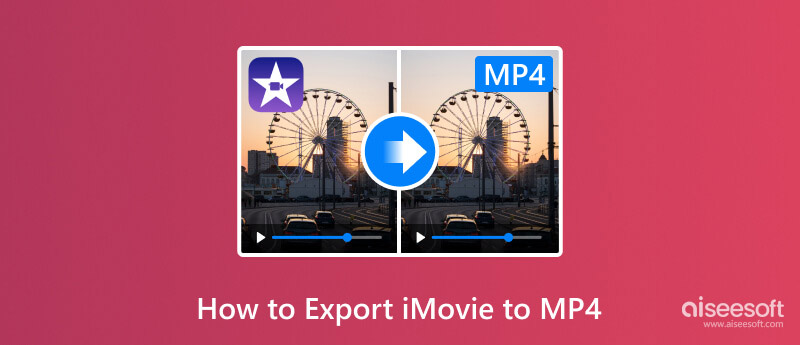
Yes, it does. In addition to MP4, it is proven that iMovie can save created clips in many file formats, which we’ve compiled in the following table:
| Video formats | Audio formats | Still-image formats |
| HEVC; MOV (QuickTime); MP4; 3GP; M4V; AVCHD (AVCHD Lite, NXCAM, and AVCCAM); HDV. | WAV; AAC; MP3; AIFF; CAF; BWF. | GIF; JPEG; RAW; PNG; BMP; TIFF; HEIF. |
The answer lives in one place: Quality settings. Here’s what iMovie doesn’t really explain:
Best (ProRes): Export a .MOV file (Uncompressed, massive, built for Apple’s editing workflow)
High / Medium / Low: Export an .MP4 file (H.264 codec, smaller size, works almost everywhere)
If you want MP4, simply stay away from “Best (ProRes)” during export. That one dropdown decides everything.
Since exporting iMovie productions to MP4 is possible, it is time to learn how to do so. This part will show how to export iMovie videos on Mac and iPhone with various techniques.
Exporting videos on iMovie is tricky, especially since there is no direct way to choose the MP4 container. But the steps below will guide you to the right selection of format.
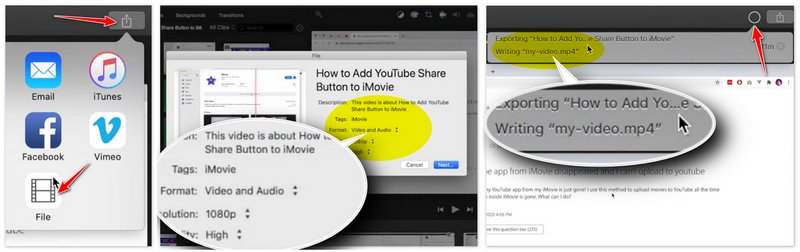
On iPhone and iPad, iMovie for iPhone hides format control a little better - because of course it does. Fortunately, you can also convert iMovie to MP4 within the app. See the full demonstration below:
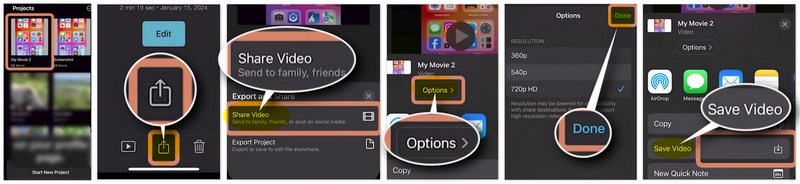
Sometimes iMovie doesn’t just export the wrong format - it doesn’t export at all. Common reasons include:
Low Disk Space: iMovie needs temporary storage to render. If your disk space isn’t enough, clear at least 2-3 GB by freeing up disk space on Mac or iPhone first.
Codec Mismatch: Some imported clips are in formats iMovie struggles to re-encode (think: AVI, weird HEVC variants, or screen recordings from non-Apple devices). You need to convert video clips to a friendly format (like MP4 H.264) before importing, or use a dedicated converter afterward.
Limited Control: iMovie doesn’t let you adjust bitrate, which often leads to oversized files. So, you need to lower “Quality” from “Best (ProRes)” to “High” or “Medium”. If you need precise control, export as MOV and use a converter to shrink or adjust the file.
If you’re exporting again and again, hoping for a different result… yeah, that usually doesn’t help. And you might need a professional converter to help you.
And because iMovie or Mac can only support certain codecs for MP4, you would want to edit it based on what you need. For that, Aiseesoft Video Converter Ultimate is the recommended tool to export iMovie to MP4, WMV, AVI, etc. It is a lightweight app that consists of multiple tools for conversion, enhancement, and other purposes. The latest AI technology processes any video type with advanced settings. Users can change the Custom Profile with the output format, codec, frame rate, quality, resolution, and more. Furthermore, conversion is made easier with Aiseesoft’s intuitive interface. Try the best video converter on Windows and Mac.

Downloads
100% Secure. No Ads.
100% Secure. No Ads.

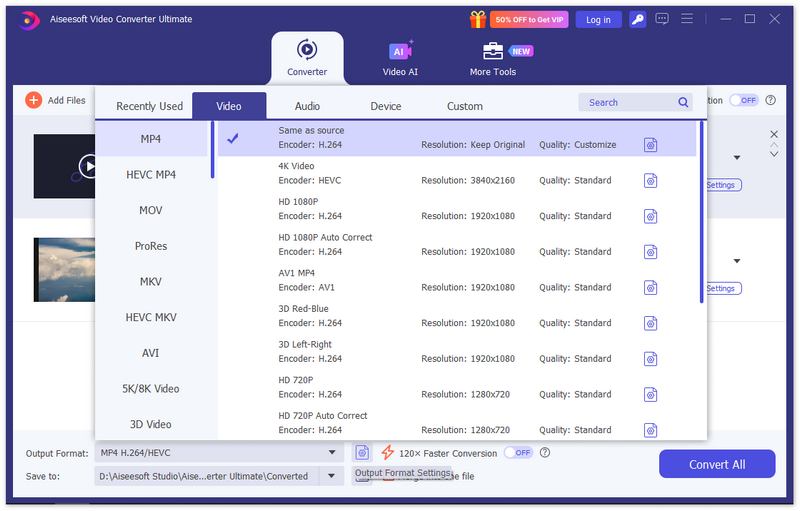
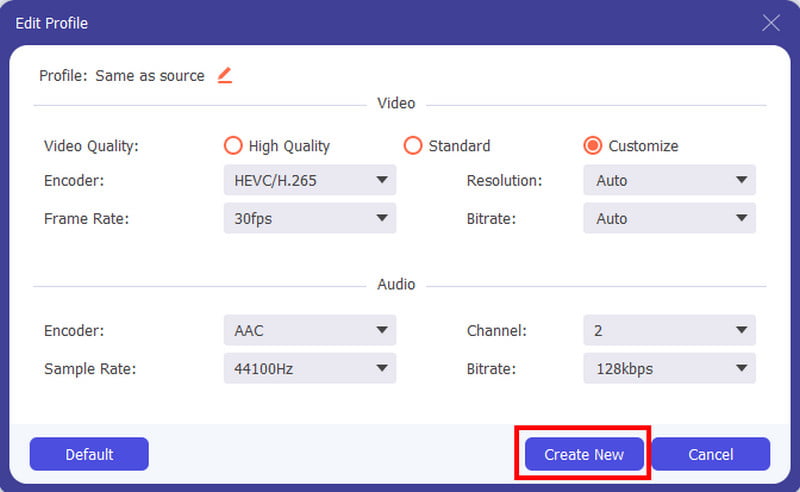
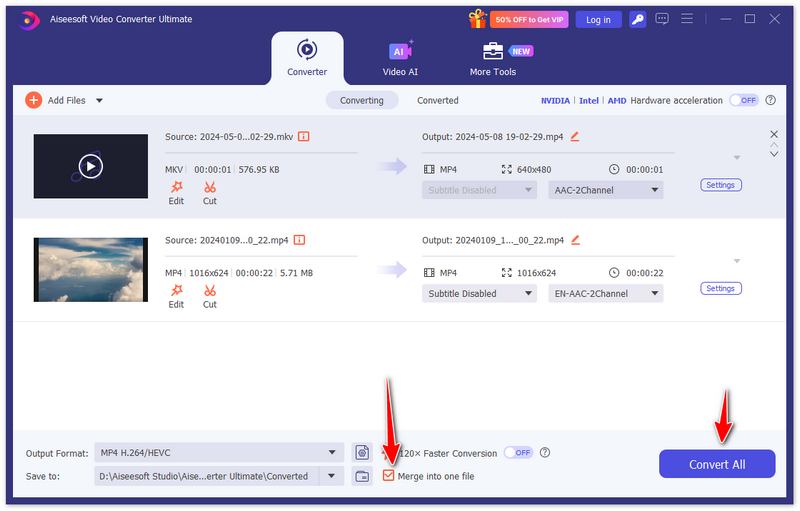
Why won't my iMovie export to MP4?
If the video did not export as an MP4 file, then you must not have set the video quality to the recommended setting. You must choose Low, Medium, or High to get the desired file extension. Do not apply Best (Res), as it will export the video as MOV.
Is iMovie the same as MP4?
No. The file format of iMovie is MOV by default. MP4 is one of the supported formats, but it might have a different codec than MP4 files processed by other tools. You can check the information or convert it with Aiseesoft Video Converter Ultimate.
Can I export iMovie to MP4 using QuickTime?
Yes. The process is only available if you have the older version of iMovie. To start, upload a video to iMovie. From the Share menu, choose Export Using QuickTime, and then it will open a new dialog box, which you will have to fill in with the necessary details. Click the Export button and choose MP4 for the output format.
Is it possible to convert iMovie to MP4 online?
Absolutely, yes. You can try free online tools like Zamzar, Convertio, ConvertFiles, and CloudConvert. You can also try non-watermark Aissesoft Free Video Converter Online for a fast-speed process and high-quality videos.
Conclusion
How to save iMovie to MP4 with the default Apple app? You found out that iMovie is capable of converting edited videos as MP4, M4A, and other supported formats, but they can differ in terms of codec or encoder. With that said, you can anticipate feasible conversion with Aiseesoft Video Converter Ultimate, as it can quickly and easily change the file extension with assured quality. Try for free by clicking the Download button.
100% Secure. No Ads.
100% Secure. No Ads.

Video Converter Ultimate is excellent video converter, editor and enhancer to convert, enhance and edit videos and music in 1000 formats and more.
100% Secure. No Ads.
100% Secure. No Ads.