Music runs in your family, and you share the same music taste. But when Family Sharing Apple Music is not working, it interrupts you from listening to your favorite tunes. Enabling this feature connects family members to share the same Apple Music function, as well as multiple devices like smartphones and TVs. However, this function can malfunction anytime, and now you are looking for solutions. Here, you will find the best ways to fix the Family Sharing Apple Music.
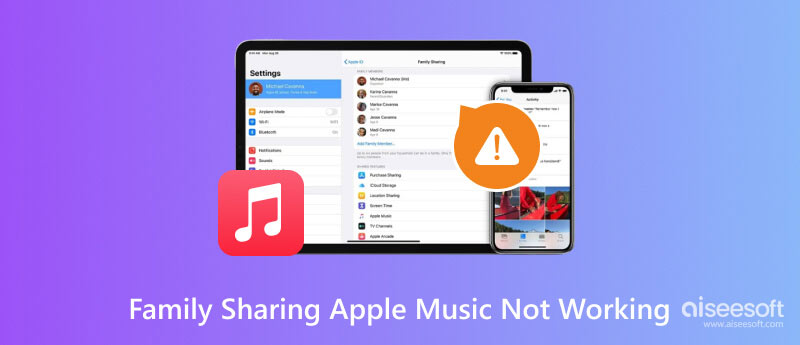
You tried to find the problem on your phone, but you don’t know why Family Sharing Apple Music is not working. But when you trust Aiseesoft iOS System Recovery, it will detect all problems that cause issues with your device’s functions. It is designed with multiple built-in tools, prepared to fix disabled iPhones, charge issues, battery drain, and more. When repairing the damages, the program will arrange files without data loss. Fix your iPhone with this outstanding tool on Windows or macOS.

Downloads
100% Secure. No Ads.
100% Secure. No Ads.
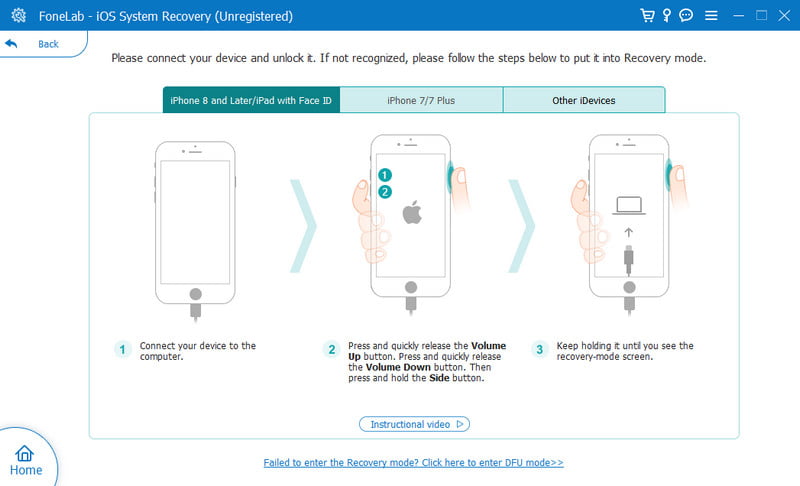
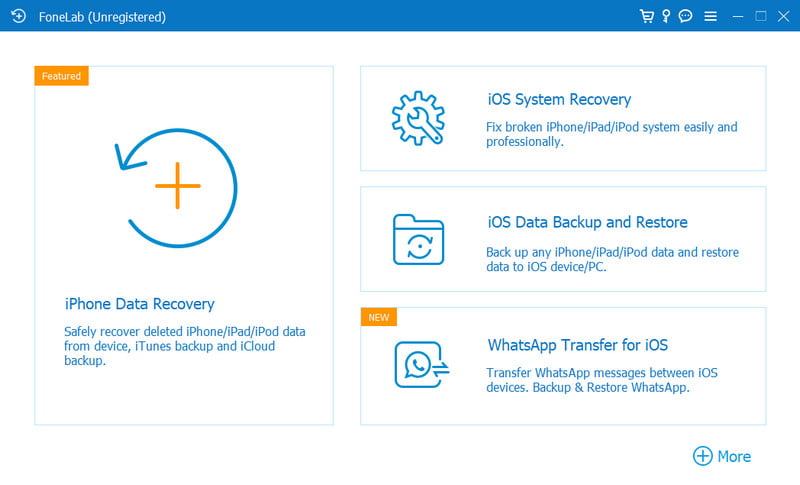
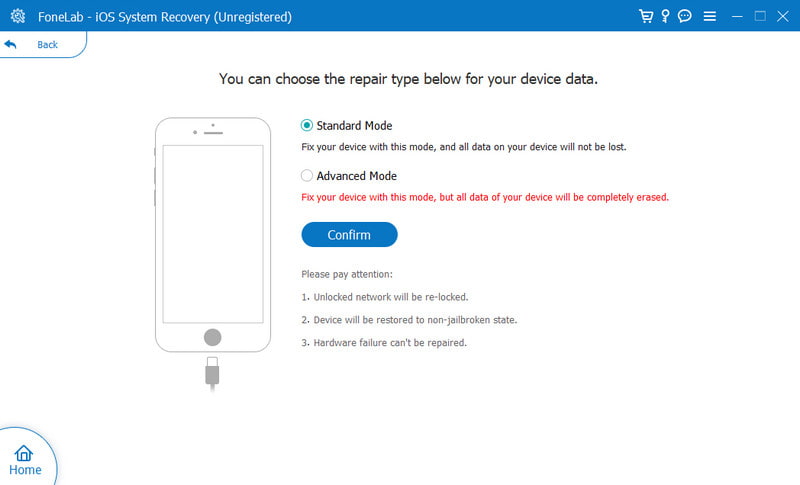
It is frustrating to find you can’t access Apple Music when you need it. Or any of the family members can’t use the features in Family Sharing. Fortunately, you can try to resolve the issues on the functions with the following solutions.
The first thing you will do is to check the Family Sharing settings to see if there is a disabled function that causes errors on Apple Music. There are two ways to check Family Sharing settings:
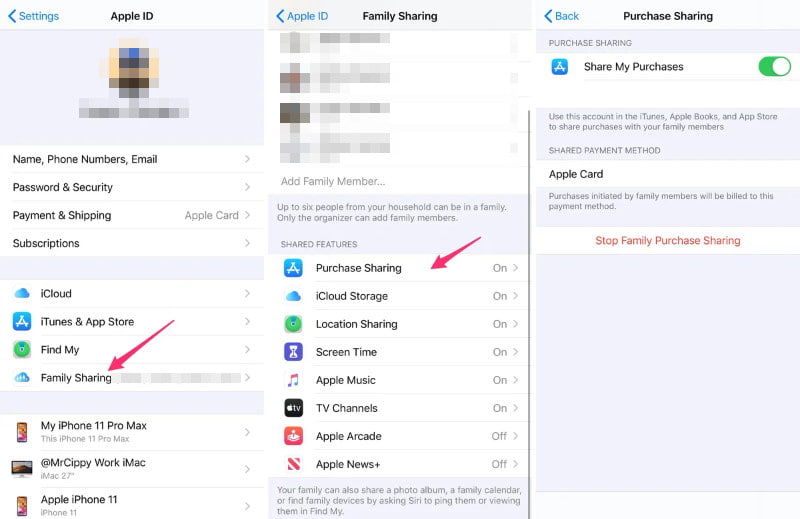
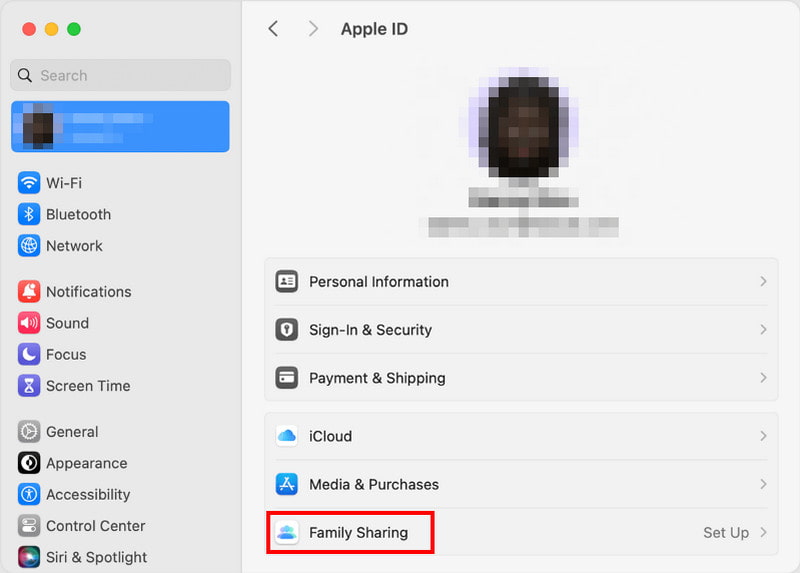
An effective solution to try is to sign out your Apple ID from your phone. This will help to refresh Family Sharing and Apple Music.
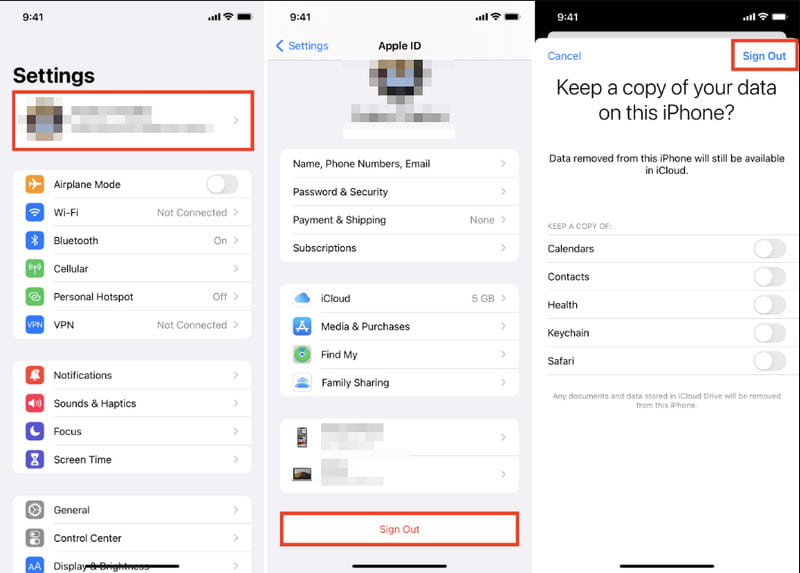
If you don’t find any issue with the Family Sharing settings, you can use another effective method to use when Family Sharing Apple Music is not working. You may leave the group and join again. This is workable if your device is the only one that experiences errors. Here are the steps:

Sometimes, the new iOS version is not for you and your iPhone, as it negatively affects the features, especially when Apple Music cannot connect to Family Sharing. In this case, here’s how you can return from iOS 18/17 to iOS 16 on your device.
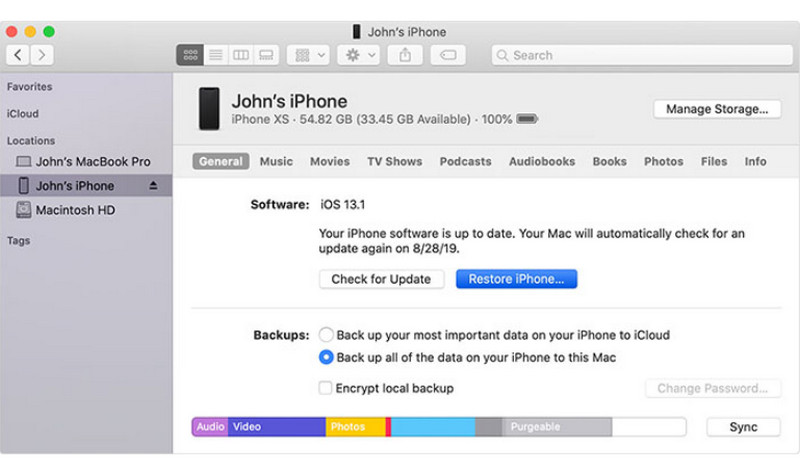
Why is my Apple Music not working after joining Family Sharing?
Make sure that you signed in your Apple ID on the Media and Purchases in the Family Sharing function. You cannot use the app if you are signed in to other categories on the function.
How do you access Apple Music after joining Family Sharing?
After joining, you only need to open the Apple Music app and enjoy the features. You don’t need to do anything, as Family Sharing will reflect immediately. As long as the Family Sharing function is toggled on the settings, you can use Apple Music.
Does Family Sharing allow sharing Apple Music in different countries?
Unfortunately, the Apple IDs must be registered in the same country. Family Sharing won’t allow to create a group with different residences. What you can do is create an Apple ID with a similar location from other members.
Conclusion
Now you know what to do when Family Sharing Apple Music is not working. By default, there are many methods to check why the app is inaccessible, and most of the time, these solutions can solve the issues. But if none works, Aiseesoft iOS System Recovery should be your alternative. It is an excellent program that quickly fixes iPhone screen lock, loop restart, and other problems. Try it for free on Windows and Mac.

Fix your iOS system to normal in various issues like being stuck in DFU mode, recovery mode, headphone mode, Apple logo, etc. to normal without any data loss.
100% Secure. No Ads.
100% Secure. No Ads.