There are plenty of ways to end up with duplicate files in Apple Music or iTunes. It's quite common to have Apple Music duplicate songs. In some cases, you have multiple copies of one same song or an entire album. Surely you don't want to keep them on your Mac. This post tells you 2 effective ways to remove Apple Music duplicates.
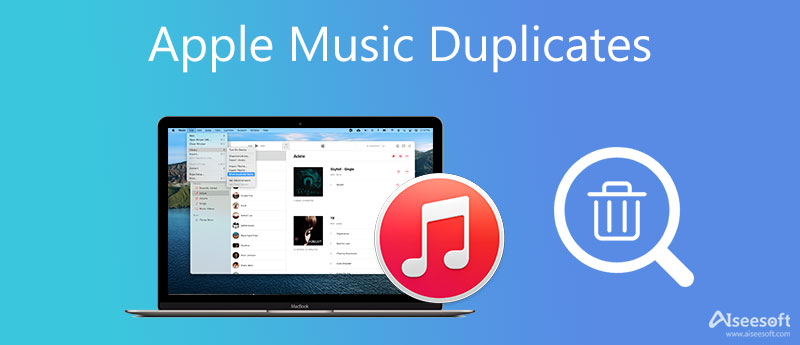
Apple Music app is designed with a feature to find identical tracks. Whatever the reason, when you get lots of Apple Music duplicates, you can rely on its built-in duplicate music file finder to easily locate and remove them.
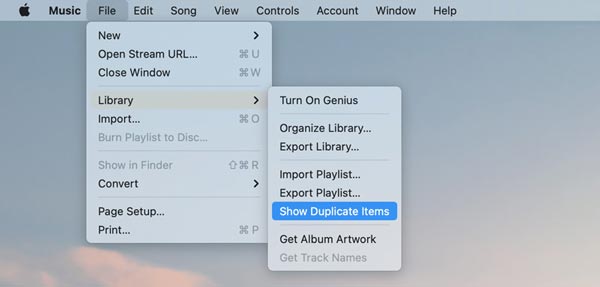
With this operation, the Music app will analyze all music files in it and show you all duplicates.
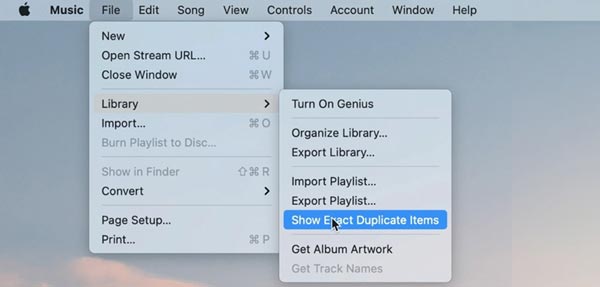
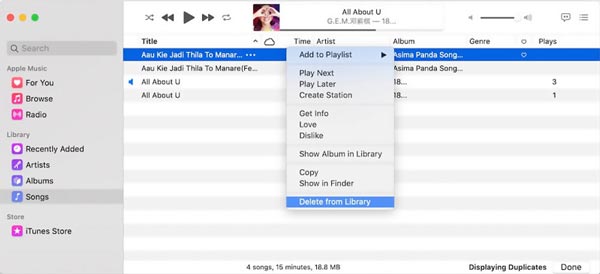
To find and learn how to delete duplicate music files in iTunes, you can take similar steps. Launch iTunes on your Mac, click on the File menu, choose Library, and then use the Show Duplicate Items feature to quickly locate iTunes duplicates.
With the built-in duplicates finding feature in the Music and iTunes app, you can handily locate all duplicate songs. While for other duplicates, or the duplicate music stored on a local hard drive, you can't use the first method to remove them. Here we introduce you to a great duplicate file finder, Mac Cleaner to help you find and delete various duplicate files on your Mac.

154,940 Downloads
100% Secure. No Ads.



1. Can Apple Music delete duplicate songs automatically?
No. For now, Apple Music doesn't have a feature to automatically find and remove duplicate items. You need to locate these duplicates and then manually remove them from the music library.
2. What happens if I delete a song from my Apple Music Library?
After you remove a song from your library in Apple Music, it will be deleted from the app and any associated Apple devices.
3. Does Photos app on my Mac have a duplicate file finder?
No, there isn't a duplicate file finder or duplicates finding feature designed in the Photos app. To quickly locate all duplicate pictures in it, you can open Smart Folder in the Finder, set up a filter like data to sort all photos, and then manually view and remove duplicate ones..
Conclusion
Have many Apple Music duplicates and look for an easy way to get rid of them? Even though duplicate songs are almost unavoidable, you can rely on the 2 duplicate file finders above to easily locate and then delete duplicates.

Mac Cleaner is a professional Mac management tool to remove junk files, clutter, large/old files, delete duplicate files and monitor your Mac performance.
100% Secure. No Ads.