What is kernel panic?
A kernel panic is a safety measure to protect your Mac computer. The operating system detects an internal fatal error that may cause a major data loss. It has no choice but keep mac shutting down and restarting. Different from common issues, you can find kernel panic log on Mac saying "You need to restart your computer…" in long paragraphs.
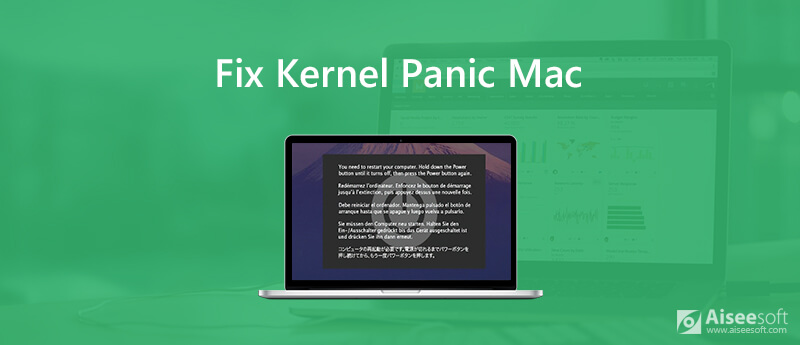
Why does a kernel panic happen?
What causes kernel panic on Mac with a death screen? Here're the most possible reasons responsible for kernel panic error on Mac.
It is hard to tell what is the correct way to stop kernel panic on Mac. During this time, you can try out the following solutions to get your Mac back to the normal state.
If kernel panic is caused by internal issues, you can take the following measures to identify potential problems.
If you haven't updated your computer for a long time, the outdated problems may cause kernel panic on Mac OS X. Thus, you need to run the App Store app to access all available updates in the "Updates" section. You can get the software update and app update here.
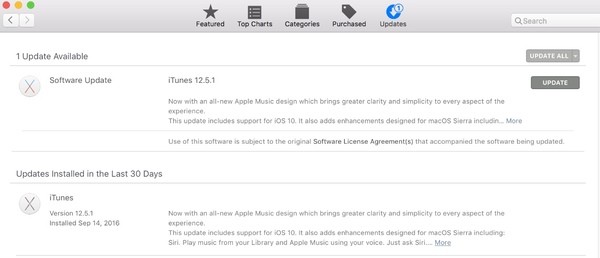
You may find that your Mac keeps crashing on the certain app. Why not uninstall this app and delete related files to have a try? You can reinstall the latest version without Mac OS X kernel panic error.
Some apps are not compatible with each other. In other words, they are fighting for the permission of files and folders. If you are running Mac OS X Yosemite or older versions, you can repair disk permission manually.
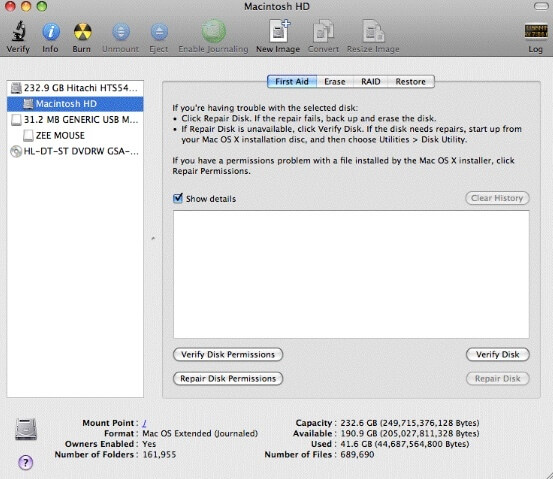
Make sure there should be at least 20% of free space on your startup drive. Otherwise, the running speed and system performance on Mac will be reduced a lot. Choose "Apple" > "About This Mac" > "Storage" to check the available space. Later, you can clean up Mac with or without third-party Mac cleaning software.
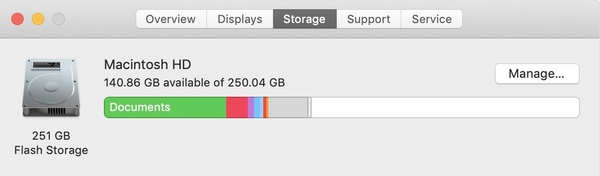
The corrupted files and issues with external devices can cause kernel panic on Mac Mojave. Thus, you can run Disk Utility First Aid to detect and fix macOS kernel panic.
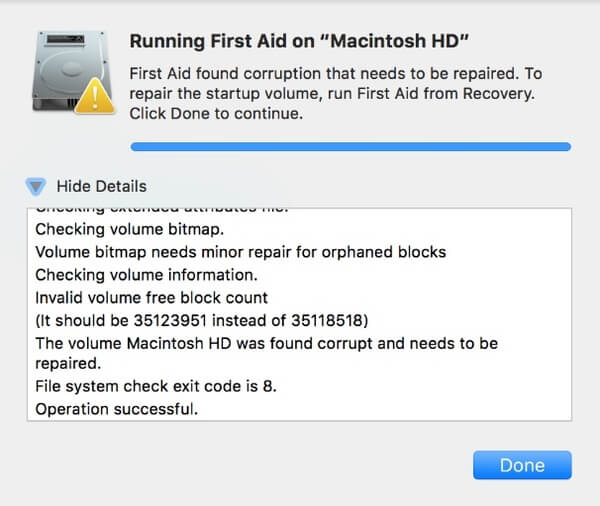
If you see something like "Operation successful" in the report, it means the Mac kernel panic has been fixed. But if you receive "The underlying task report failure", you may need to think about back up Mac and reformat the drive.
Too many startup programs are hard to handle. You can disable some not frequently used items to fix Mac randomly restart.
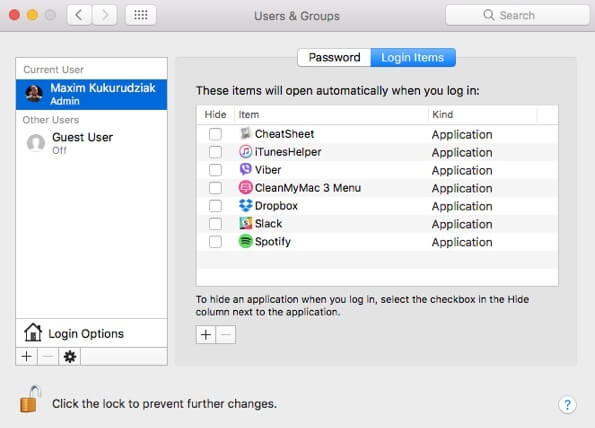
It is true that the connected hardware might be responsible for Mac kernel panic. You can figure out which device is the conflicting one with your Mac OS X.
Plug off all connected devices from your Mac computer, such as the printer, external video card, adapter and more. Later, restart Mac and connect one device back to your computer. If everything goes OK, you can restart Mac and plug the second device back. Repeat the above process until you fix kernel panic error on Mac.
The built-in Apple Diagnostics (Apple Hardware Test) can troubleshoot kernel panic on Mac too.
Just as above mentioned, you need to free up Mac space to maintain the normal operation. However, it is not an easy job to find the old and large files you may forget already. To optimize Mac performance and clean up Mac, you can get one-stop service from Aiseesoft Mac Cleaner. It is a professional Mac management tool that helps you remove any unwanted file and monitor Mac performance easily.

Downloads
100% Secure. No Ads.



That's all for the troubleshooting guide of kernel panic on Mac. If you want to keep your Mac healthy, you can free download Aiseesoft Mac Cleaner to have a try. It can eliminate kernel panic and other errors caused by Mac internal factors effectively.

Mac Cleaner is a professional Mac management tool to remove junk files, clutter, large/old files, delete duplicate files and monitor your Mac performance.
100% Secure. No Ads.