Failing to remember your Mac's Administration password can be a frustrating experience, especially when you eagerly need to access important files or install new software on your device because it is often requested. Nevertheless, fear not because retrieving your Mac's forgotten name and password is doable by resetting it or doing other ways to easily regain access to your Mac. With just a few simple steps, the problem of the forgotten Administration name and password on Mac will be solved instantly and be back in business in no time!
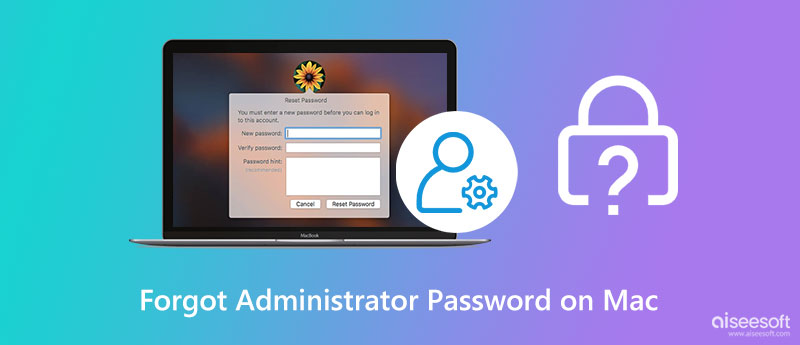
Recovery Mode on Mac is the safest and most straightforward way to reset the password of the Administrator. However, you must restart your Mac before using it and ensure the caps lock is turned off because this method won't work. Follow the tutorial below to learn how to bypass the Administrator password on Mac.
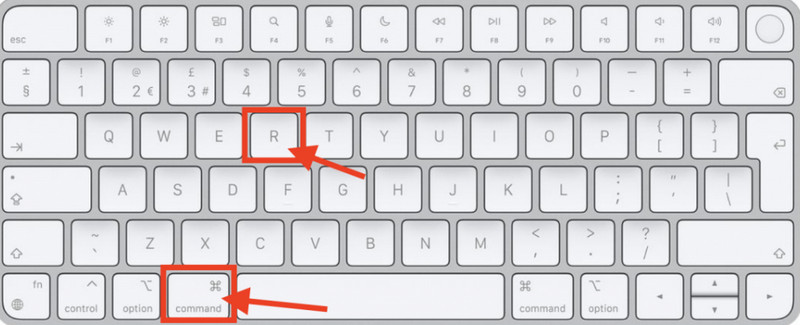
With multiple login errors, you can see a message asking if you want to reset the password with your Apple ID. If you want to change your forgotten password, follow the steps below.
If multiple people use a single Mac, it would be better to have different accounts separately for organization and betterment. Aside from that, you can also use that to your advantage in case you need to remember your forgotten Administration name and password on Mac because you can follow the steps below to reset it.
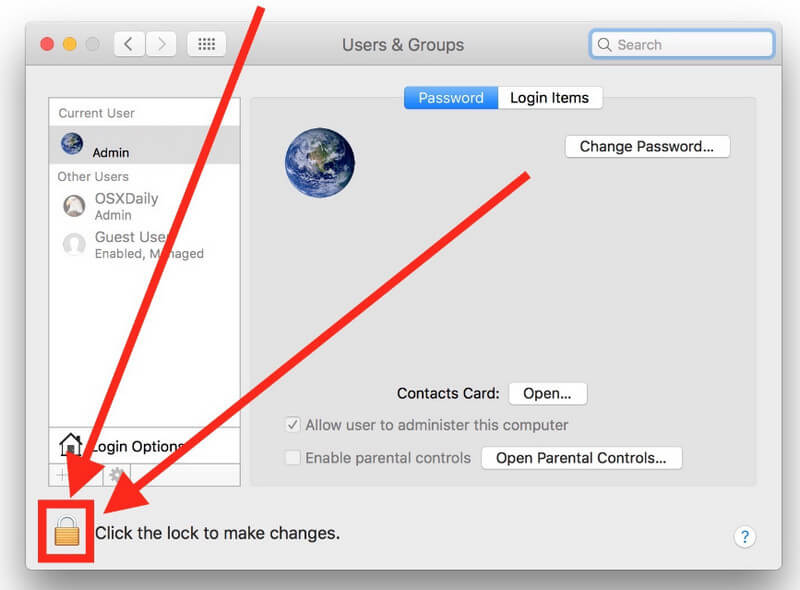
If you don't want to complete a full wiping out of all of the data and information stored on your Mac, try to contact the developer and see if they can do something about it. Depending on the problem, they can unlock the Administration account quickly, but if that doesn't work, you could use the last method, reinstalling OS.
This method could be your last resort, but we don't suggest that you take the tutorial we have here as the first option because you will delete the entire data of the Mac and reinstall the OS again. So, if you believe this is the last resort, follow the steps below.

Aiseesoft Mac Cleaner is the best application you can download on macOS to remove unnecessary junk files, viruses, and duplicated files and uninstall apps. So that it will free up your space and the performance will improve like it was fresh from the box. Sometimes, deleting files isn't enough, and it doesn't thoroughly clean the unimportant data, but if you download this, everything will become cleaner, and no data will be left out. In addition to that, there are features that it offers that you can get once you have downloaded this app on your macOS right now, like:

161,522 Downloads
100% Secure. No Ads.
Is it better to have a single Admin or multiple?
Indeed, Administration on Mac plays an essential role because no one can get permission to download or use a program without the Admin. But one Admin on a Mac isn't ideal, especially if you forgot the Mac's Administration password. With the backup one, you can follow the steps we added here by opening it to another Admin account.
How can I manage my password on Mac?
You can either use a tool to export all of the login credentials on your Mac or write the login information into your notepad. Both ways work in managing passwords, but if you want to manage passwords on Mac even better, read some related articles.
What is the purpose of the hint on the Administration password?
Hint gives you a clue about what the password is nearer to. However, this isn't generated by the Mac because the user will manually add the description of the hint so that the person who wants to open the Admin account will know what it could be.
Conclusion
If you have forgotten the Administrator name and password on your Mac, you can refer to this article as we show you all the possible ways to solve the problem immediately. Did we miss a piece of important information? If so, leave a comment below to inform us what it could be.

Mac Cleaner is a professional Mac management tool to remove junk files, clutter, large/old files, delete duplicate files and monitor your Mac performance.
100% Secure. No Ads.