Screen mirroring your iPad to a bigger screen like Apple TV is as easy as screen reflecting your iPhone to other devices. However, there might be an occurrence where iPad screen mirroring is not working correctly. There are many reasons causing this problem, thus, this article will introduce six efficient methods that will fix your iPad screen mirroring not working issue. What's more, you can have the best alternative to screen mirror iPad to a bigger screen.
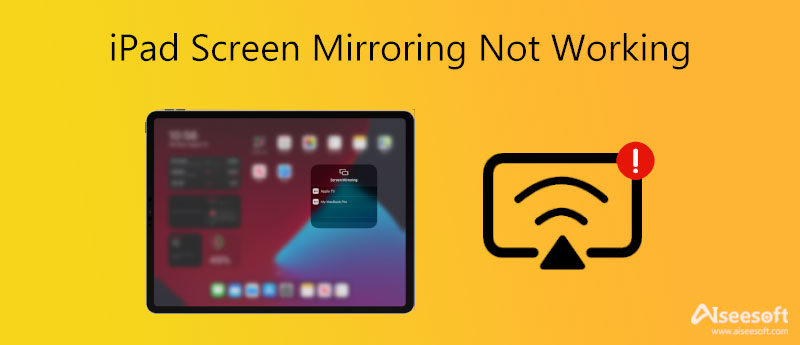
As a iOS user, you may usually mirror your iPad screen to Mac or TV through AirPlay to have a bigger screen. What to do if AirPlay is not working? You can learn the 5 solutions to fix the iPad screen mirroring not working issue in the following.
A quick restart with the device mostly solves the issue. If the iPad screen mirroring is not working correctly, fix it by pressing the home button and the top button. Or you can go to the Settings app, locate the General option, and tap the Shut Down button. The same goes for the TV or computer. You can reboot it by unplugging, waiting for a minute or two, then plug it back in again.
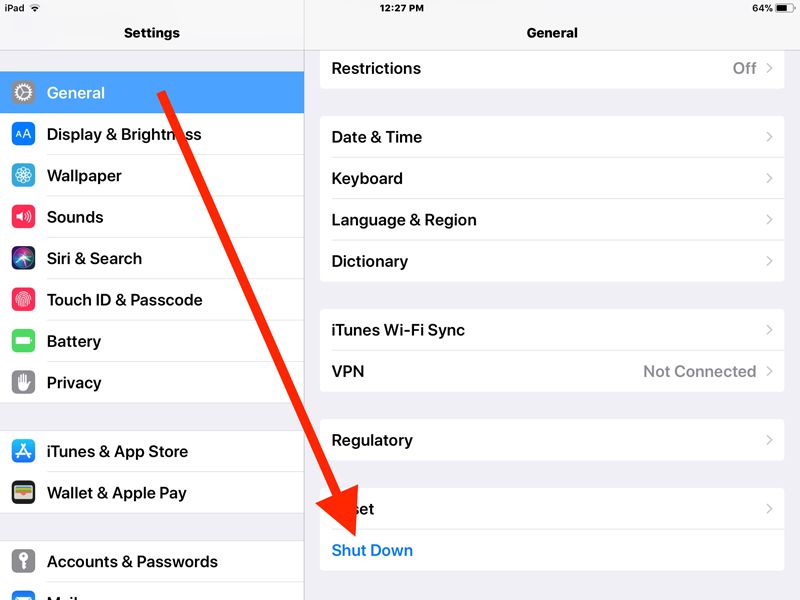
It helps to check your internet connection to fix your iPad screen mirroring not working issue. This simple trick is a well-known method to cut down the possibility of why screen mirroring is having a problem. You can go to the Settings app and choose the Wi-Fi option. Then turn off and turn on the internet connection again or directly choose another one.
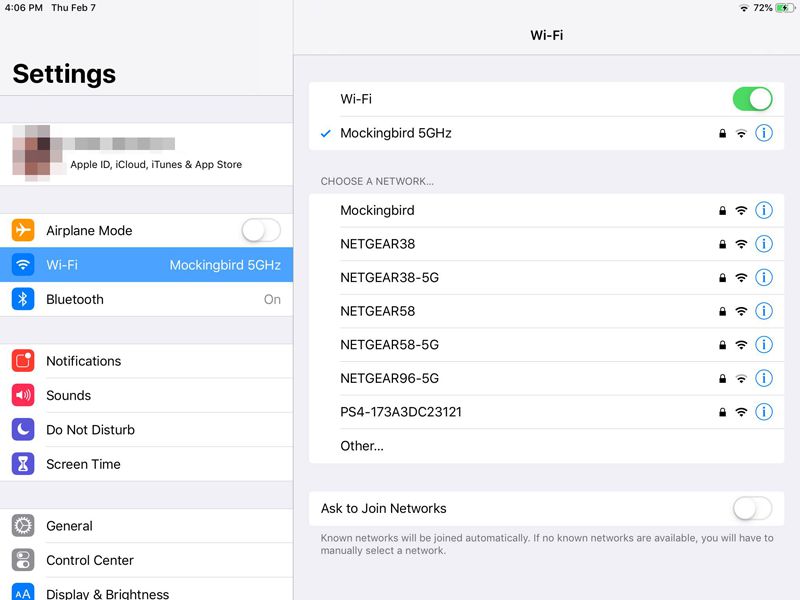
Probably you have a late version of the iPad, and you are not aware of the requirements to fix the iPad screen mirroring not working issue. For instance, you can surely do screen mirroring on an iPad Pro, including the AirPlay function to connect to a bigger screen. Or an upgraded Apple TV for a good connection between devices. If you don't have these requirements, try to follow the following method.
Late Apple updates may also cause iPad screen mirror not working issue. Updating applies to all Apple devices, so you might need to check that the operating system or firmware is up to date to prevent compatibility issues. Go to the Settings app and choose the About option in the General menu. After that, you can check the updates information.
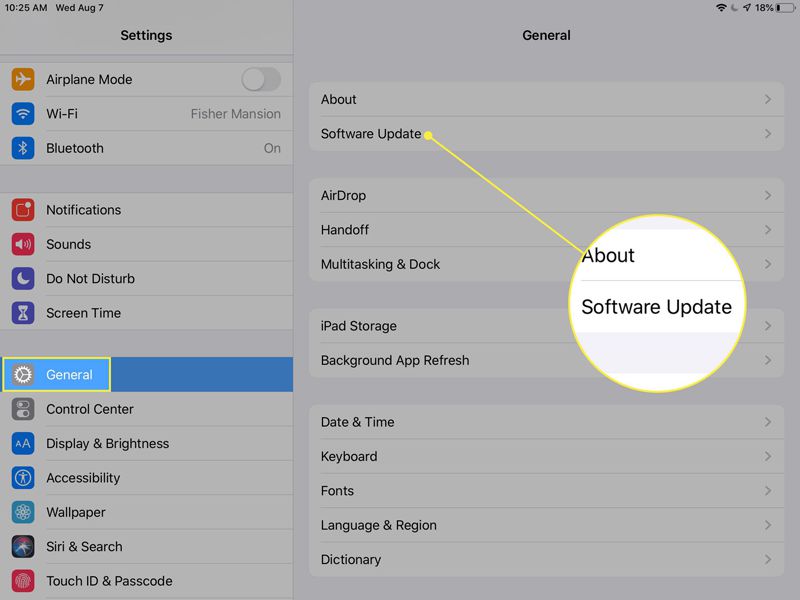
With the privacy features added by Apple, there is a chance that your iPad screen mirroing is not working correctly. This privacy feature is added to the latest version of the iPad, and it may prevent AirPlay from transferring and receiving data to other devices. Go to the Settings app and locate the Screen Time option. Then tap the Turn Off Screen Time option and restart your iPad.
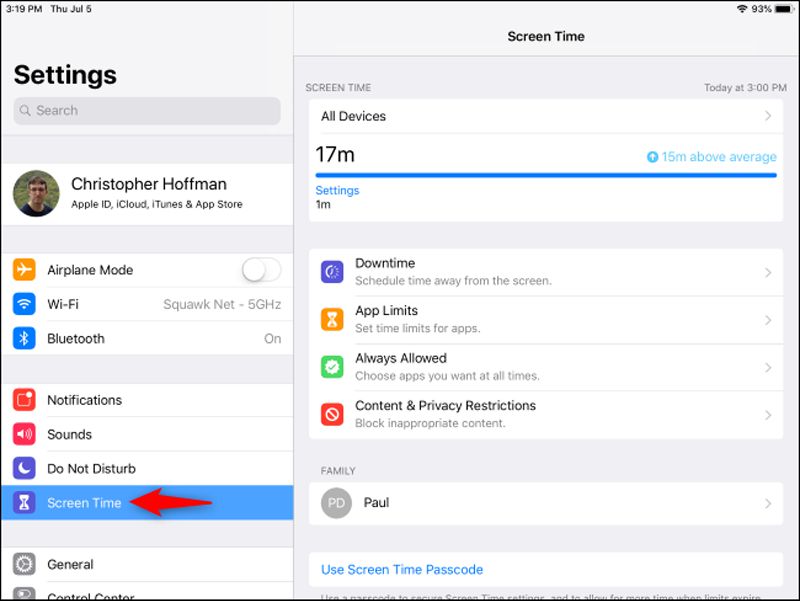
In addition to the mentioned methods, the easiest way to fix iPad screen mirroring not working is to look for a professional tool that will help you screen mirror devices. Aiseesoft Phone Mirror is the best choice to mirror an iPad screen to Mac/Apple TV. It allows mirroring all content from your iPad device in real-time by building the connection between all your devices through Wi-Fi.

154,940 Downloads
100% Secure. No Ads.



1. Do all iPads have a screen mirroring function?
Not all iPads have AirPlay to mirror their devices to bigger screens. The newer versions of the iPad, like iPad Pro, should have a built-in screen mirror.
2. Can I screen mirror my iPad on a Samsung TV?
Yes, you can. Aside from screen mirroring through AirPlay, there are various ways to connect an iPad to a Samsung TV. A few methods would be connecting with a cable, using a Google Chromecast, and downloading the Mirror for the Samsung TV app.
3. How do I connect iPad to Smart TV wirelessly for screen mirroring?
You can connect and mirror your iPad to the Smart TV wirelessly through an Apple TV box or simply connect both devices to the same Wi-Fi.
Conclusion
Fixing iPad screen mirroring not working issue is not easy in every situation. Some methods mentioned above will not quickly fix the problem; however, the good thing is you have the Aiseesoft Phone Mirror software as the best alternative. Try this powerful tool to easily connect your iPad to any device with a bigger screen and fix iPad screen mirroring not working problem.

Phone Mirror can help you cast your phone screen to your computer for a better view. You can also record your iPhone/Android screen or take snapshots as you like while mirroring.
100% Secure. No Ads.