Summary: Many Movavi Video Converter or Editor users complain that Movavi not exporting and some playback problems. This post will mainly talk about these issues. Surely, you can get effective solutions to solve them.
Movavi has been developing various video converting and editing software since 2004. It releases many useful video programs and photo editing apps to help users better deal with media files, such as Movavi Video Converter, Movavi Video Editor, Screen Capture Studio and so on.
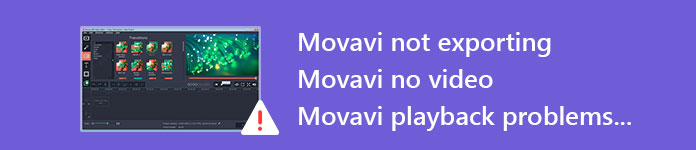
However, many Movavi product users complain that Movavi not exporting, video editor not responding and other playback issues on the internet. This post collects these Movavi problems together and show you specific ways to solve them.
"I have installed the Movavi Video Suite on my HP Pavilion computer (Microsoft Windows 10). After editing, I had the problems that I was not allowed to export the finished video to computer. Only got the message that, Can't export the video because of a problem with the Intel Graphics chip. Any help?"
We find this Movavi not exporting problem in HP support center. Actually, it is a quite common issue which bothers Movavi Video Editor and Movavi Video Converter users. Movavi not exporting problem also happens in Movavi Video Suite 16 version.
Through many users' descriptions, various editing features can be used normally. But you only get a "launch.exe" has stopped working prompt when you want to export the edited video.
If you are using the Movavi Video Suite 16 software, you should immediately upgrade it to the latest 17.5 version. In fact, you don't need to care too much about the Intel Graphics chip. The new version has fixed this not exporting issue.
Whether you want to convert or edit video, Video Converter Ultimate is the best alternative to Movavi Video Suite. It highly supports any frequently-used video/audio format. You don't need to worry about the unsupported format issue. In addition, it is designed with almost all basic editing features.
For instance, you can use it to crop video to remove black edge, trim video to only keep the necessary part, rotate video to get right angle, adjust output effects, enhance video quality, add your personal watermark and more. It also has the capability to convert 2D to 3D and convert SD to HD/4K UHD.
Just free download it and try these cool features.
Movavi stops working after the Windows system upgrading issue has been talked about many times in Microsoft Community. Movavi Video Suite or Video editor are not responding, especially when you upgrade operating system from Windows 7 to Windows 10.
It is quite simple to solve the Movavi not responding problem. Because the Movavi version you are using may be mainly designed and optimized for the previous Windows system. So after updating Windows, you should check if there is any latest version of Movavi video editor. Update it if there is one new version available.
You can try re-installing this Movavi product in compatibility mode to check if the problem is still there. To do that, you can right click on its Setup file and choose Properties. Then click on Compatibility > Run to install the software.
Many users complain about the stuck or freeze problem while adding file or editing video. This can be the most regular issue you will meet. Video files can be the most processor intensive task for both computer and software.
If you are facing this Movavi slow problem, you won't think about upgrading hardware to solve it. Instead, you can first open task manager and remove some unnecessary works. When you enter the resource monitor, you can see disk usage of each task clearly.
You can restart computer to try making your Movavi video editor or converter run faster. Also, you are suggest to adjust hardware acceleration. It's not a good thing when there are too much acceleration on your computer. Sometimes, hardware acceleration will reduce processing power and make Movavi product lack of power.
Actually, there won't be any bother if you choose the recommend Video Converter Ultimate. It is specially designed with the latest Intel acceleration technology. This powerful feature will offer you a great and smooth user experience.
Inevitably, some bugs will give you a bad experience while using software. At this time, it very important to get a timely and effective help from support center. From lots of Movavi reviews, users feel pathetic with its support. In many cases, they just can't get a response from Movavi.
When you are facing Movavi no video or some playback problems, you can directly navigate to its support page (https://www.movavi.com/support/). Here you can find some basic issues. You can try fixing them by yourself.
We mainly talked about some Movavi video converter and editor problems in this page. Meanwhile, you show you some solutions to deal with them. Hope you can get a good user experience from Movavi products.