The Snapchat app is relatively stable and works at least 95% of the time. Though that is not always the case, Snapchat may keep crashing on both iPhone and Android phone. A lot of factors that can be considered as culprits, such as low memory. Once your Snapchat app stops working and keeps crashing, you cannot share your visual contents. Don't panic, we will post 6 solutions to help you fix this issue quickly.
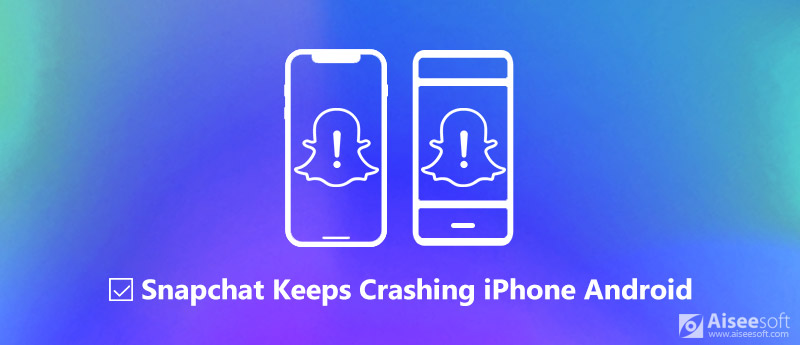
Snapchat Keeps Crashing on Phone
In order to better understand why does Snapchat keep crashing on Android or iPhone, let's take a look at some of the possibilities:
Fortunately, according to our research, this problem is usually not caused by hardware problems.
Today, over 200 million people use Snapchat to post self-deleting videos, photos and messages to friends and followers on a daily basis. However, the interactions will be disrupted if Snapchat keeps crashing. Keep calm and perform the fixes below to get rid of this problem quickly.
The first thing you should do when the Snapchat app keeps crashing on Google Pixel or other devices is force-close it.
On Android
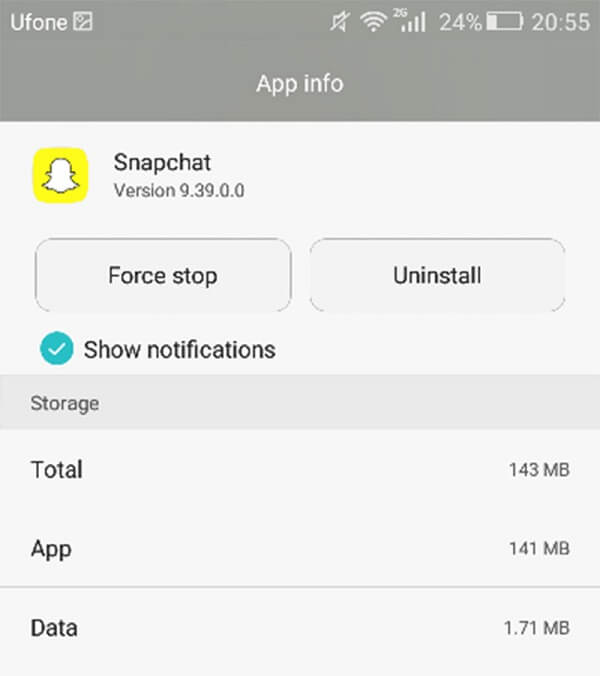
Go to Settings > Apps > Snapchat and tap the Force Stop button. A few seconds later, press the Snapchat app on your app tray to re-open it.
On iPhone
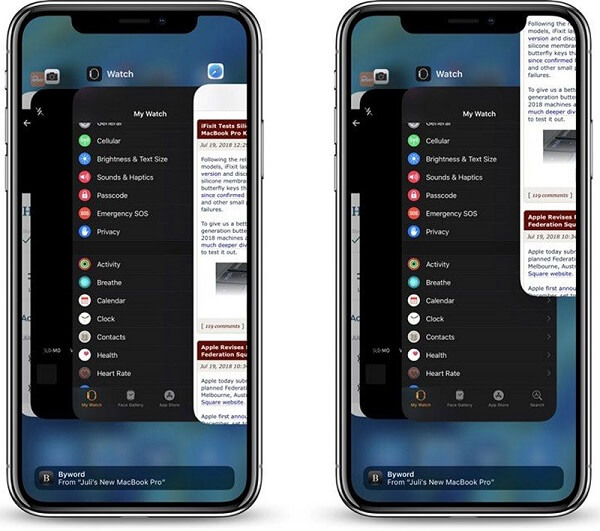
Touch the AssistiveTouch button, and tap Device > More > Multitask to enter the Multitasking mode. Select Snapchat and swipe upward to forcedly close it.
Too much cache is another reason that Snapchat app keeps crashing on iPhone and Android.
On Android

Head to Settings > Apps > Snapchat and tap the Clear Cache button to remove Snapchat cache data.
On iPhone
Once you close the Snapchat app in the Multitasking mode, iOS will clear cache data automatically.
More details about clearing cache on Android or iPhone, check it here.
An outdated app leads to various problems, so does the Snapchat app.
On Android
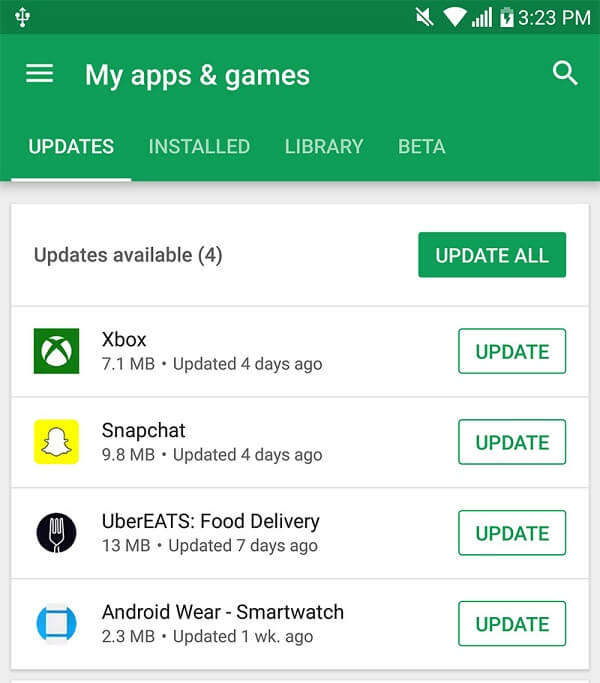
On iPhone
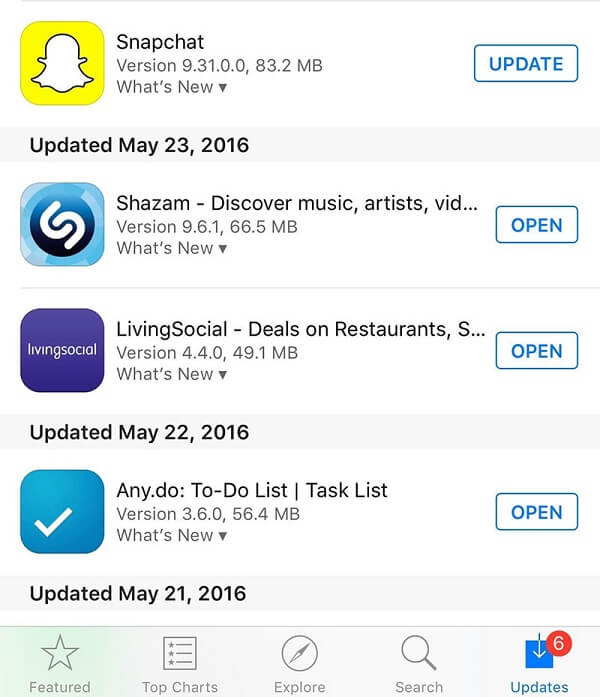
Reinstalling is a more drastic solution to fix the Snapchat app that keeps crashing on iPhone and Android.
On Android
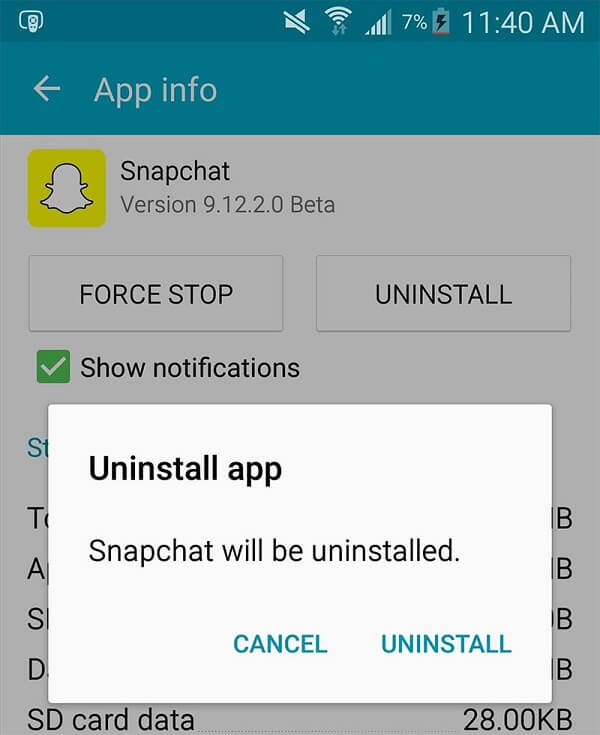
On iPhone
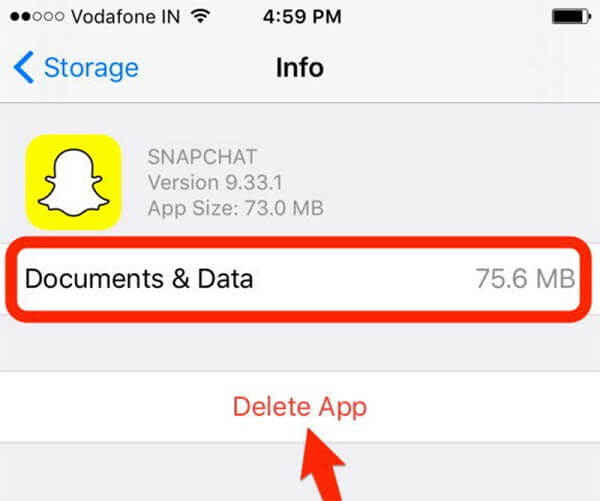
Sometimes, Snapchat keeps crashing because of the poor cellular data, so you'd better switch to Wi-Fi when using Snapchat.
On Android
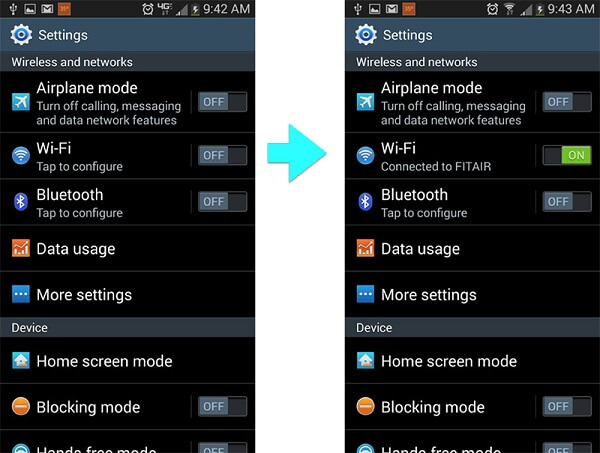
Open the Settings app, tap Wi-Fi, toggle on it and connect to your Wi-Fi network.
Moreover, you can improve it by resetting network. Select Reset network settings in Settings > Backup and reset. Then enter your network credential to connect it.
On iPhone
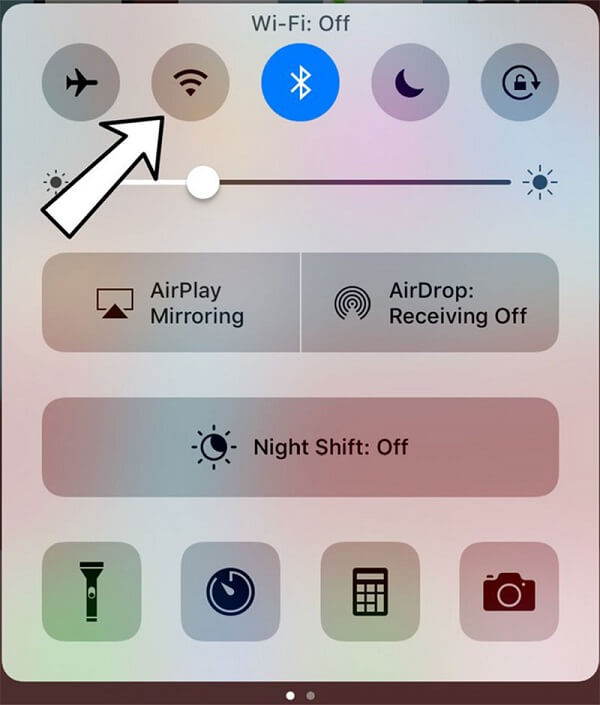
You can enable Wi-Fi in Settings app or Control Center. To reset network, tap Settings > [your name] > General > Reset > Reset Network Settings.
Though turning your smartphone to factory status will remove all your files, it can fix Snapchat that keeps crashing effectively.
On Android
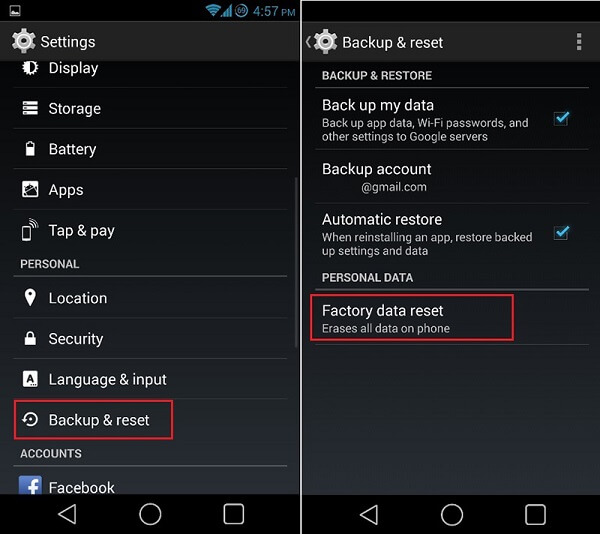
On iPhone
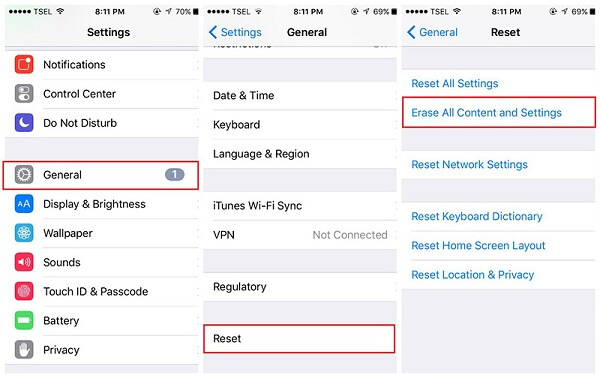

FoneLab Android Data Recovery is the easiest way to recover data on Android after troubleshooting.

Downloads
100% Secure. No Ads.
100% Secure. No Ads.
FoneLab iPhone Data Recovery is the best option to get back your files if you lost some data during troubleshooting.

Downloads
100% Secure. No Ads.
100% Secure. No Ads.
Based on our sharing above, you should fix the problem that Snapchat app keeps crashing on iPhone or Android phone. More troubles? Please leave a message in the comment area below.

The best Android Data Recovery software to recover deleted files like SMS, contacts, call logs, documents, etc. from Android phone/SD card/tablet on Windows/Mac.
100% Secure. No Ads.
100% Secure. No Ads.