Videos not playing on Android? Well, there are thousands of reasons why. Though fixing them is our target solution, understanding the main problem is what everyone needs to know. In this article, we compiled the usual problem Android users encounter that could be why videos aren't playing on Android and will try to fix them using the solutions below.
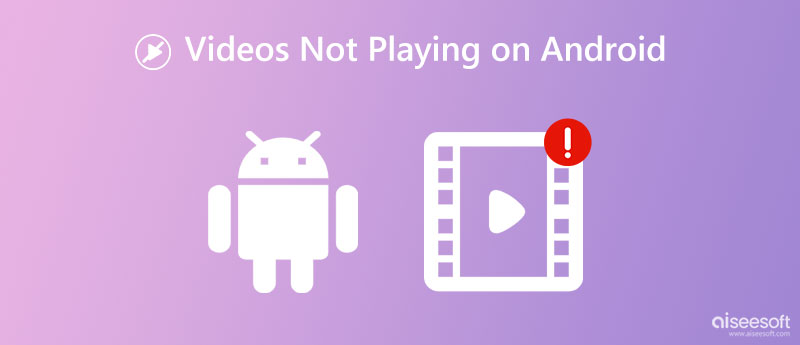
When video codec isn't supported, expect the video to be unavailable using the system player. When you have downloaded a video on the web or social media, the format it uses isn't known for Android. So, if you want to make this video work, you can download a third-party video player for Android or use the solution we added below.
Downloading videos can also have issues, especially when the file needs to be completed. Every bit of data embedded in the video file is needed, which means once downloading doesn't download the needed data on the video, which means incomplete, the video won't be able to open. Unlike incomplete downloads, damaged videos, even though the downloads are entire, will still have the same problem. You wouldn't be able to open the video on your Android even if you use a third-party video player on your device.
If your Android does have a malware problem, then opening the video on the phone would be a problem, for some malware or viruses can destroy files. This major problem needs to be solved immediately with an app or professional.
Are YouTube videos not playing on Android? Most of us encounter this problem on this particular website and other social media sites. Since these are online apps, the app needed at least a strong, stable internet connection.
Aiseesoft Video Converter Ultimate is a one-stop solution for videos not playing on Android. If compatibility is a problem, then choosing this video converter is the best choice you will ever make to make the encoding of a video playable on Android devices. However, the app isn't supported on Android, so you will need to download it on your desktop, whether it is Windows or Mac.
Even converting the file format is done here; the original quality is maintained as highest as possible thanks to this app's AI technology. Do you have multiple videos of Android that need to be converted? Fortunately, the app has a batch conversion process that simultaneously deals with multiple files. If you want to use the app, transfer the Android videos to your desktop and follow the simple steps below.
How to Convert Videos Format/Codec Compatible on Android:
100% Secure. No Ads.
100% Secure. No Ads.
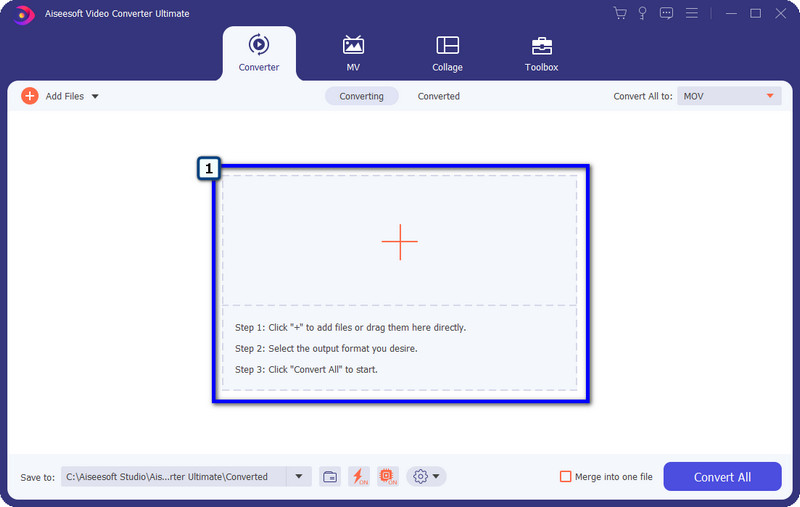
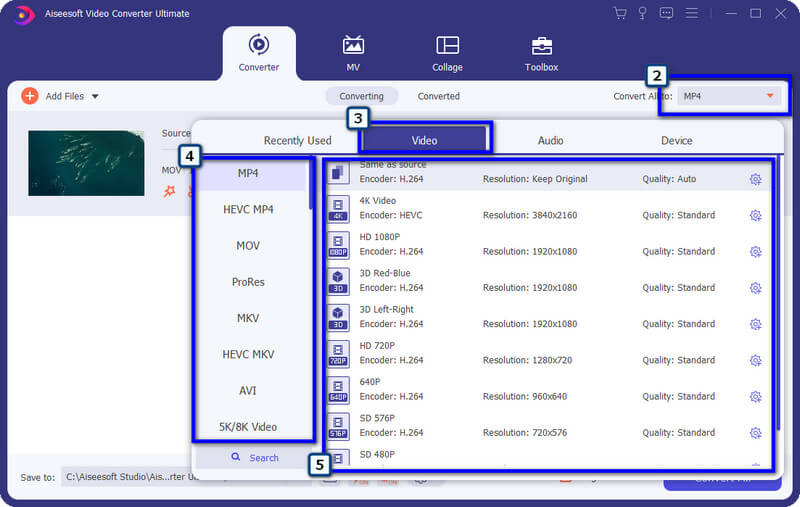
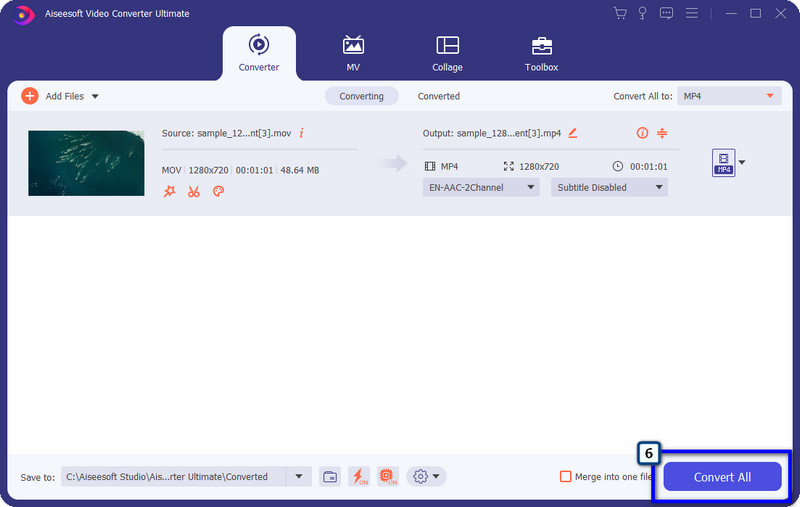
Like YouTube, Facebook videos are not playing on Android if you are connected to a weak internet connection. Better use personal data instead of accessing the WiFi. But if you aren't registered, look for the strongest internet connection you can access to watch videos non-stop.
Do your videos not play on Android? Then try to redownload the original file to the primary source of it again. Ensure you have a strong internet connection to avoid incomplete downloads. Also, if downloading isn't complete, don't force open the file because it will lead to damage that may cause you can't open videos on every Android device.
One of the reasons why videos are not playing on Android Chrome is because it uses the old version. Updating the browser won't hurt your internal memory, and you will have a better experience browsing information over Chrome. To do this, you will need to go to the Playstore, look for Chrome, and click the Update button to have the newer version of the app.
Aiseesoft Video Repair can help you fix the videos can't play on Android issue by repairing corrupted or broken videos. You can use this software to find missing data back for your videos. And Aiseesoft Video Repair can fix unplayable videos shot by any devices, including Android phones, iPhones, cameras, drones, etc. Besides, using this tool to repaid videos is automatic, fast, and easy. Thus, you can use this tool without any difficulty even you're a beginner.
100% Secure. No Ads.
100% Secure. No Ads.

Why won't videos play on iPhones?
Even as great as the iPhone, problems are still roaming around about the product, and sometimes videos won't play on iPhone. Solving this problem is easy as fixing the videos that won't play on Android.
Why is Windows Media Player not working?
Windows Media Player is an integrated app that works perfectly on Windows devices. The app has a fully functional video playback option that you can easily use to watch a video preview. However, there are occasions when it will stop working as a video player, and fixing Windows Media Player not working on Windows is easy, even if you aren't professional in using Windows OS.
Do I need to update my Android to play videos?
It could be a great addition once you have updated the OS of your Android to the latest to help you have acceleration enhance its performance so that playing videos will not be a problem.
Conclusion
When videos not playing on Android is a problem of yours, then there is always a solution, and we include the top solutions you can use so that the problem is solved. The most frequent reason videos aren't playing is because of the compatibility issue, and for that problem, the only solution to use is the Aiseesoft Video Converter Ultimate. For it is the app that works incredibly well in terms of video converting and also editing. So if this article did help you figure out how to fix the problem, then it would be better to rate this article 5 stars.

Video Converter Ultimate is excellent video converter, editor and enhancer to convert, enhance and edit videos and music in 1000 formats and more.
100% Secure. No Ads.
100% Secure. No Ads.