Summary: Have you ever been prompted to format your SD card? Do you know how to format SD card to quickly remove all unnecessary files on it? What does format SD card mean? This post will help you know more about these questions. What's more, if you have to format SD card for normal usage, you can learn how to recover erased files from formatted SD card.
"I use a 16GB SD card on my Nikon camera to save pictures and it works great. While just right now, it prompted me to format the SD card for next use. What does format SD card mean? Is it will remove everything on this card? There are many photos mean a lot to me. I don't want to lost all of them. I tried to plug SD card to computer for backup. But it prompted me the same message. Any help?"
"How to format SD card? I have backed up all important files on my SanDisk SD card and want to quickly delete all things on it. I once format SD card on my camera. But how to do it on computer?"

SD card will be formatted before being put on the market or for fixing SD Card unsupported file system error. Formatting SD card is more like a process that bring SD card to the initial condition. SD card formatting will erase all existing data. But there are differences between format and delete.
So what does format SD card mean? What really happens?
When you format a SD card, you will remove all SD card files. Compare with just delete data, SD card formatting can improve the read and write speed and improve the performance. It can quickly give more storage space. What's more, it will reduce the risk of storage errors.
When the SD card is infected by a computer virus, you can't remove virus or corrupted files by deleting. In that case, you can easily rely on formatting way to remove them and get your card back to normal condition. The normal deletion only destroys the file system that shows the device where the data is located.
Formatting an SD card is usually a quick process, but in some cases, it can take hours or even days. If you're facing this issue, it’s important to understand the reasons behind the delay and take appropriate action. Key factors like SD card performance, format type, and SD card formatter can impact SD card formatting time. For example, if you use full format to rewrite the files system completely, it might take up to a few hours. However, quick format only consumes only minutes.
Formatting an SD card deletes all the existing data stored on your device, file system and directory structure that organize the data, making these data inaccessible. Different format types affect the extent of deletion. For quick format, it only erases the file table (index of files), making the data inaccessible. The actual data remains on the card until overwritten. However, a full format not only erases the file table but also scans the entire card for errors and overwrites the data, making it much harder to recover.
Formatting your SD card is a risky action for your data loss. Does your SD card need to be formatted? Well, if your SD card is storing the unwanted files you want to delete permanently or you want to fix a corrupted flash drive, optimize its performance, you can format it. However, for a new SD card, sometimes you might still need to format it. For example, if your new SD card is incompatible with your devices, the formatting might also help you solve this problem by changing its file system. Formatting it ensures it’s in a format that your device can read and write to (usually FAT32, exFAT, or NTFS).
Formatting an SD card on a PC is a straightforward process. Below are the steps to format an SD card on a Windows PC:
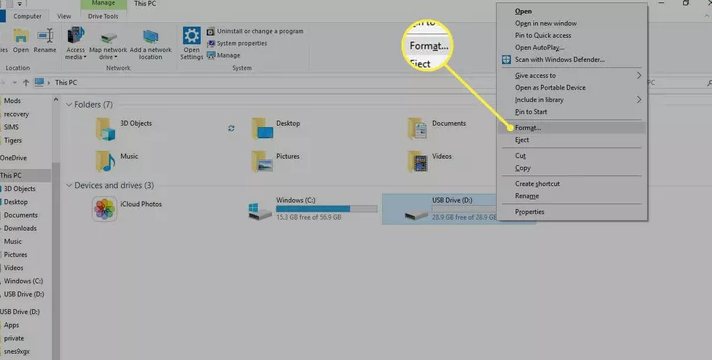
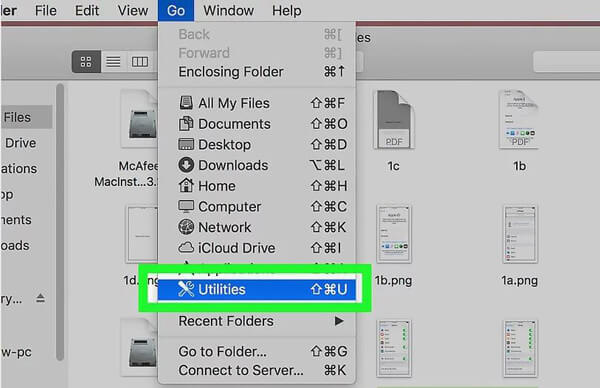
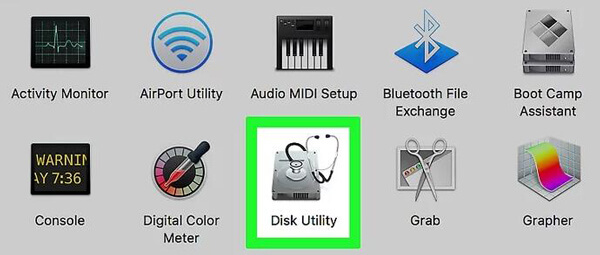
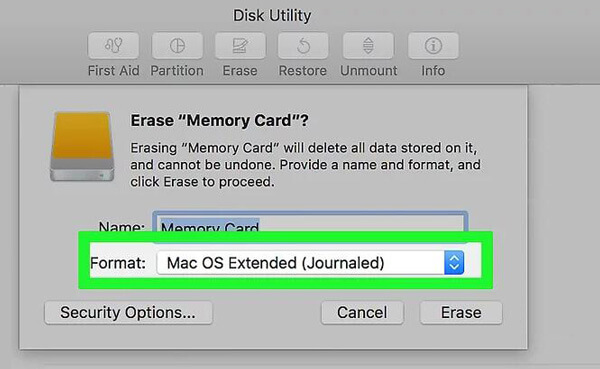
It is easier to format a SD card on digital camera. All you need is to find the format option from settings. Now we take GoPro camera as an example to show you how to format SD card on camera.

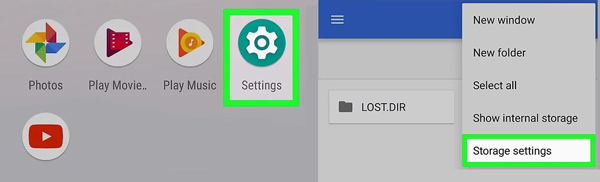
Formatting an SD card is important to note that formatting will erase all data on the card. Follow the steps to format an SD card on Android:
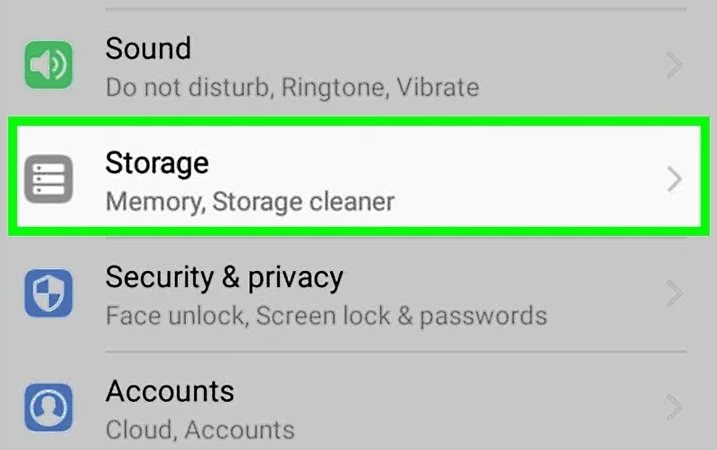
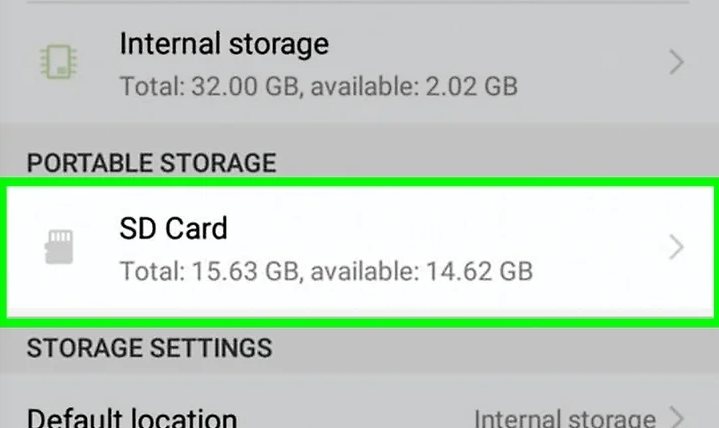
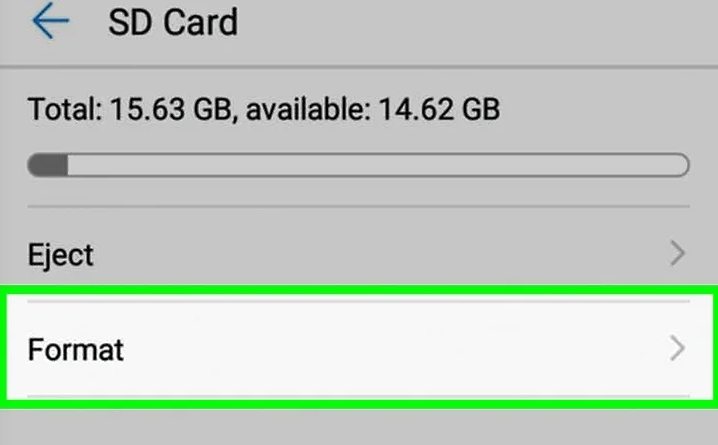
After formatting your SD card, you might find that some important data has gone with the formatting. What is even worse is that you don’t have any backup. Don’t worry, as long as the place your erased data is located hasn’t been replaced by the new file, you can use software like Aiseesoft Data Recovery to retrieve the lost data after formatting your SD card. Except for the SD card recovery, it can also retrieve data from Flash Drives, computers, and Hard Drives.
100% Secure. No Ads.
100% Secure. No Ads.
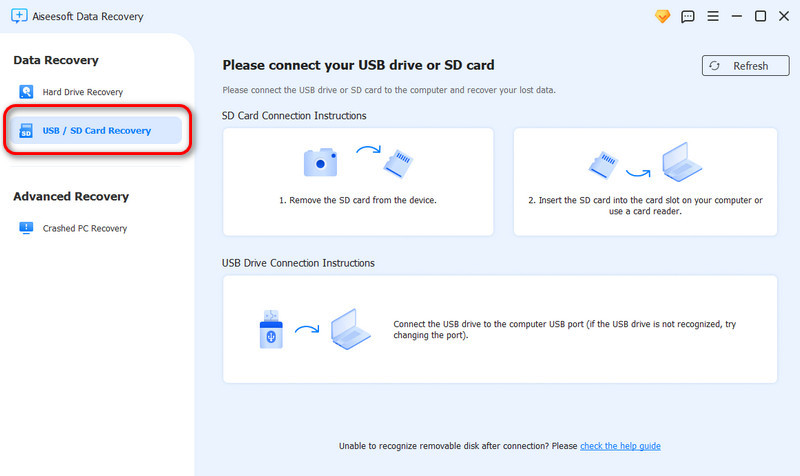
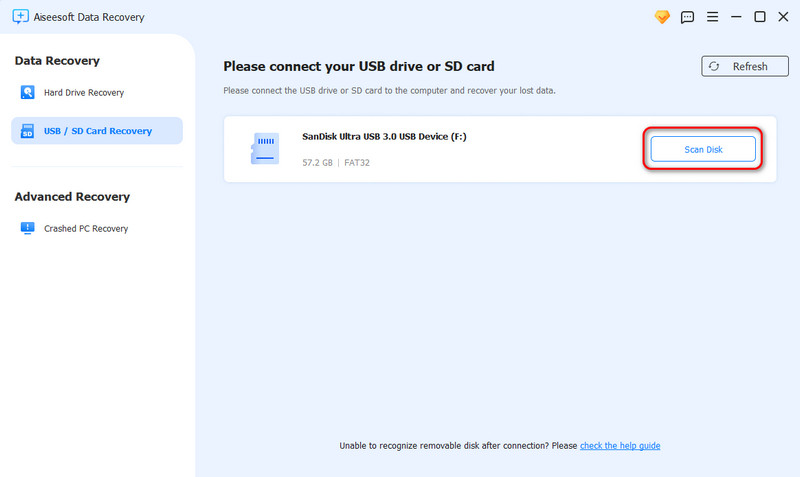
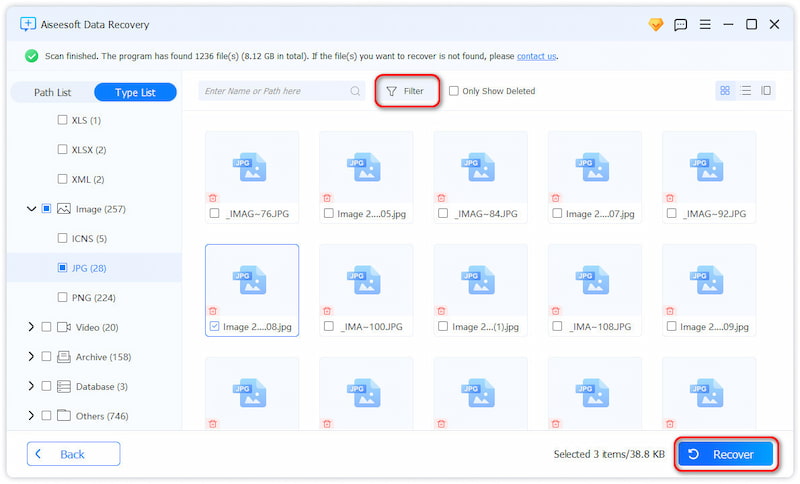
Conclusion
We mainly talk about SD card formatting in this page. You may have a basic understanding about "what does format SD card mean". Surely, we tell you simple ways to format SD card on Mac, digital camera and Android device. In case you accidently format SD card, we also introduce you with an easy-to-use data recovery to help you restore lost files from formatted SD card. Hope you can find something useful after reading this post. Leave us a message if you still have any question.
Recover Various Data
1. Free Data Recovery Software
2. Recover Deleted Files in Windows
3. Recover Deleted Files from Recycle Bin Windows
4. Recover Permanently Deleted Emails

Aiseesoft Data Recovery is the best data recovery software to recover deleted/lost photos, documents, emails, audio, videos, etc. from your PC/Mac.
100% Secure. No Ads.
100% Secure. No Ads.