Smart phones have been popular in the world. Dominating in the market, Android users are gaining more popularity. For its affordable price, various devices, and easy transfer, some Apple users switch iPhone to Android phone. Embracing Android is easy with money to deal with. However, how to transfer iPhone data to Android is a little difficult, especially for the large number of favorite iTunes music. You purchased the music for pleasure before, and it is really a pity to abandon them now. So you may want to find a way to transfer music from iTunes to Android. Syncing iTunes to iPhone is known to you, but how to Transfer iTunes music to Android is a headache. This post exactly introduces two ways to transfer iTunes library music to Android.
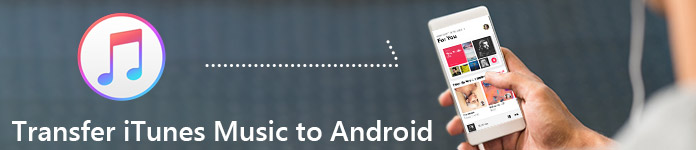
How to Transfer Music from iTunes to Android Phone
Google Play Music, the streaming music service can let you store up to 50,000 songs, accessible from both your desktop and mobile phone. You can also use Google Play Music for free, though that is limited to artist radios, limited skips, and ads. Let's dive into the nuts and bolts of how to actually use it. The more important is that Google Play Music is compatible with iTunes. How to get iTunes music on Android with Google Play Music? Here is the easy-to-use guide for you.
Step 1 Open Google Play Store and heard for My Music tab, click "Upload" icon in the top right corner. Download, install and sign into Google Music Manager.
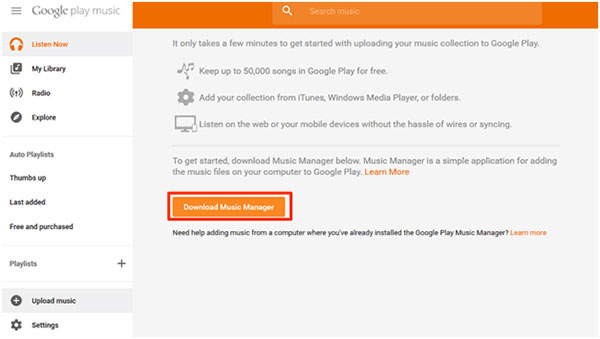
Step 2 Choose "Upload song to Google Play" from pop-up window and select "iTunes" tab, and then it will upload your iTunes music to the cloud.
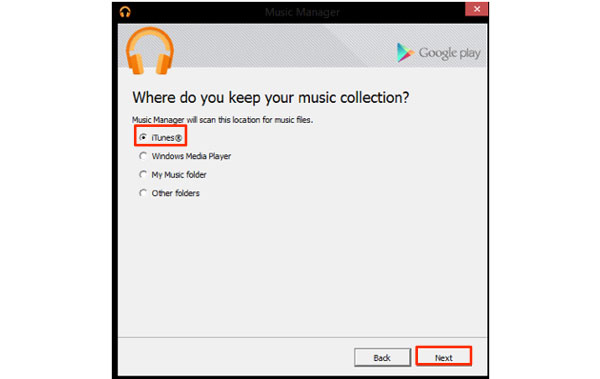
Step 3 After uploading, you will find all of your iTunes music appear in the Google Play Music.
Step 1 Locate your iTunes Library to find songs file.
You are required to locate your iTunes backup location to find music files on your computer.
If Mac OS X, then C\Users\your username\Music;
If Microsoft Windows XP, then C\Documents and Settings\your username\My Documents\My Music\iTunes\iTunes Media;
If Microsoft Windows Vista, then C\Users\your username\Music\iTunes\iTunes Media;
If Microsoft Windows 7/8, then C\Users\your username\My Music\iTunes\iTunes Media;
If Microsoft Windows 10, then C:\Users\your username\AppData\Roaming\Apple Computer\iTunes\iTunes Media.
Step 2 Plug your Android phone to computer with USB cable.
Step 3 Copy the music in iTunes, and paste them on your Android phone.
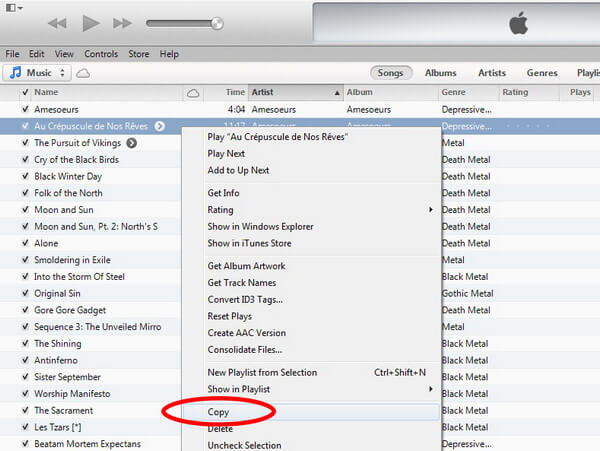
This way is easy to transfer music from iTunes to Android phone. But there are two disadvantages that you may feel very annoyed.
Considering the problem that iTunes music format may not work in your Android phone, so we recommend you the way to transfer iTunes music to Android, and convert all iTunes music automatically to play on your Android phone successfully.
Apple provides iTunes to sync and manage music, movies, etc. on its iOS devices (iPhone, iPad and iPod) only. But it does not show you any way to move iTunes music to Android. And in the market, there is no any iTunes Android App to help you directly. So what you can do is to sync your iTunes music to your iPhone firstly, and then transfer iPhone music to Android. Two steps of getting music from iTunes to Android are perfect. For the details, please see the following steps.

When syncing iTunes music to your iPhone, the synced music will cover your existing music on iPhone. If you want to keep those songs on your iPhone, then you can transfer music from iPhone to PC for backup. After that, you could start to sync music from iTunes to iPhone.
In order to transfer music from iPhone to Android, FoneCopy is the exact iTunes to Android Transfer tool. Download, install and launch this program on your PC.
Step 1 Connect your iPhone and Android phone to PC
Connect iPhone and Android phone with USB cables to computer respectively. Note that your iPhone is "Source Device", and Android phone is "Target Device". If not, click "Switch" to get the right connection.
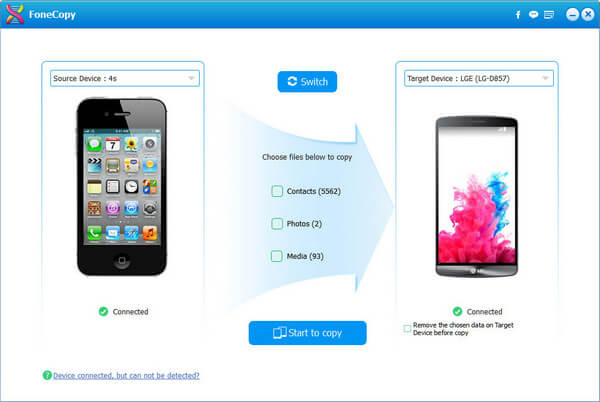
Step 2 Transfer music
After finishing scanning all the files on your iPhone device, tick "Media" > "Start to copy" to transfer media files on your iPhone to Android.
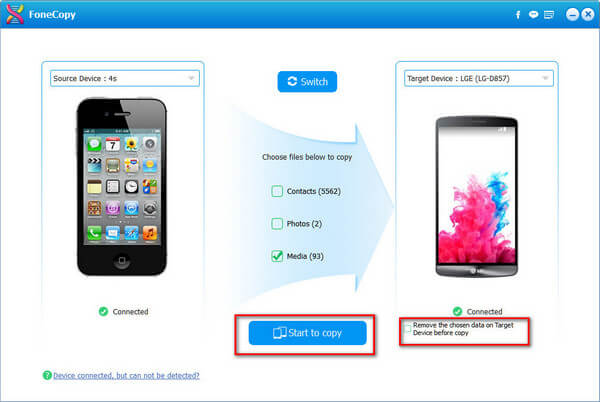
Tip: There is an option in the right bottom corner, saying, "Remove the chosen data on Target Device before copy". That means, if you tick it, then you will agree to replace media files on Android phone with those on iPhone. If you want to keep both of them, then you do not tick this option.
In this step, this program also converts the music formats automatically to suit your Android. For the conversion requirement, you are able to make settings according to your need. Click the "Menu" button on the right top corner > "Preferences" to adjust conversion quality and time.
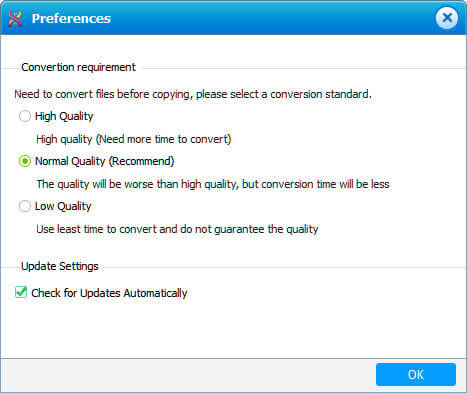
By now, you have completed to transfer music from iTunes to Android phone. Apart from iTunes music, you will find the movies and music videos also come to your Android phone, if you have movies or music videos on your iPhone. In this way, you could play all your iTunes music on your Android phone losslessly.
◆ When you navigate to your iTunes music, you will find they are classified by "Music", "Tones", "Automatically Add to iTunes", "Download Music", etc. If you want to transfer all music from iTunes to Android, you have to open each folder to select. Otherwise, you have to move all music with different folders together to your Android phone.
◆ iTunes only accepts the encoder of AAC, MP3, AIFF, WAV and Apple Lossless. When you transfer music from iTunes to Android, there are some formats that are not compatible with your Android device. So even if you sync all music from iTunes to Android, you may fail to play iTunes music on your Android.