You need an Apple ID to access various Apple services, including iCloud, App Store, Apple Music, iTunes Store, and more. It is how Apple identifies you, tracks your purchases, and lets all associated Apple products work seamlessly together. Apple ID is required on any Apple device like Mac, iPhone, iPad, iPod, or Apple Watch. This post covers what Apple ID is, what it is used for, and how to create and use an Apple ID.
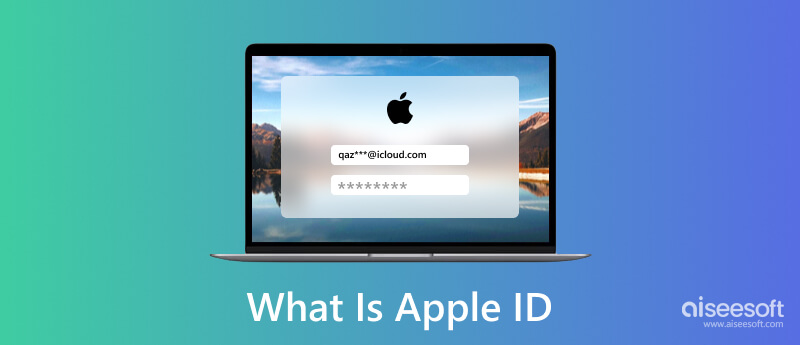
Apple ID is your user account used on Apple devices to access official services and software, such as iCloud, App Store, Apple Music, FaceTime, iMessage, and others. An Apple ID includes an email address/phone number and a password. It contains your data and settings. You can create different Apple IDs for purchases, iCloud storage, and other usages.

Apple ID is used for everything that you do on an Apple device. For instance, you need an Apple ID to install apps, purchase in App Store and iTunes Store, sync iOS data and settings through iCloud, use FaceTime or iMessage, and contact Apple Support. When you first get an iPhone, iPad, or Mac, you must create an Apple ID to use it. Since your Apple ID is the identity to tell Apple who uses the device, you can use it to connect all your Apple products and make them work seamlessly. Your previous data and settings will automatically sync when an Apple ID is signed in to an iOS device or Mac.
You will be prompted to create or sign in with an Apple ID when you purchase a new iPhone, iPad, or Mac. You can follow the instructions to log in to your Apple account.
To find and manage your Apple ID on your iPhone, iPad, iPod touch, or Apple Watch, please enter Settings and tap your Apple ID account to enter the main Apple ID interface. You can check related information like Name, Phone Number, Email, Password & Security, Payment & Shipping, Subscriptions, and more.
On a Mac, you can click the top Apple menu and choose the System Settings or System Preferences option to find your Apple ID. You can open Settings and Store to sign in to your Apple ID on an Apple TV.
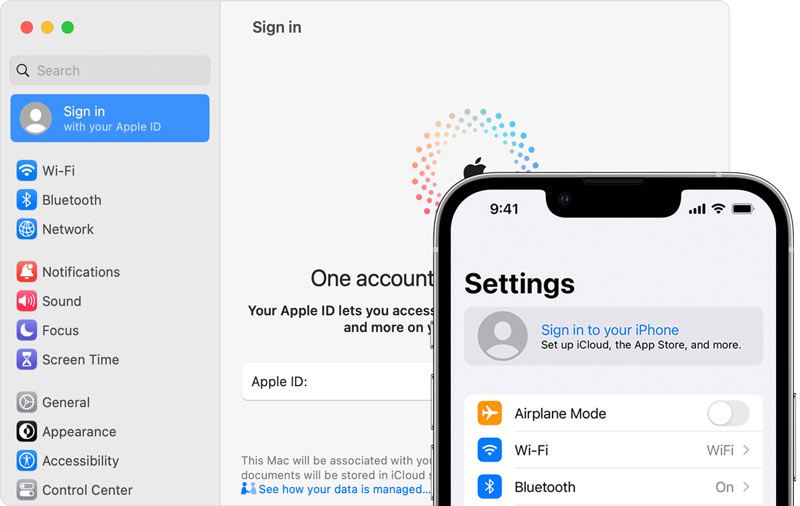
When you set up a new Apple device, you can follow the prompts to create an Apple ID and sign in to your account. Also, you can create your Apple ID later in the App Store.
While setting up an iOS device, you can choose the Create a Free Apple ID option to start creating your Apple ID. You can follow the on-screen instructions to enter your name, birthday, email address, password, and more. If you skip the Apple ID creation step, you can do this later in the Settings app.

To create an Apple ID in App Store, tap the sign-in button and select Create New Apple ID. You can follow similar steps to create your Apple ID.
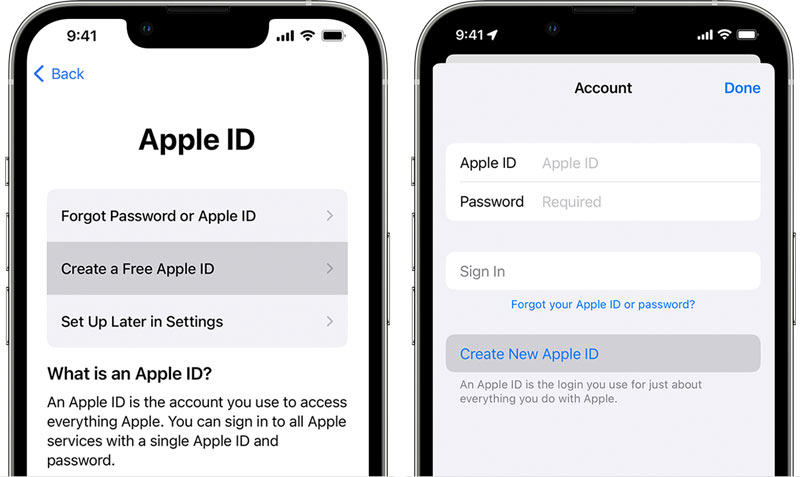
When creating a new Apple ID on your Mac, click the Apple menu and go to System Settings or System Preferences. Click Sign In from the left sidebar and then select Create Apple ID.

Follow the onscreen steps to enter your email address, set a password, choose your device region, supplement your credit card and billing information, and click the Continue button. You need to check the verification email to verify your email address.
If you need to switch to another Apple ID on an iOS device, go to the Settings app, tap your Apple ID, and then scroll down to the bottom to choose Sign Out.

On a Mac, you can click the Apple menu, go to System Settings, click your Apple account name, then click Sign Out. After signing out of the Apple ID, you can sign in to your account with a different one.
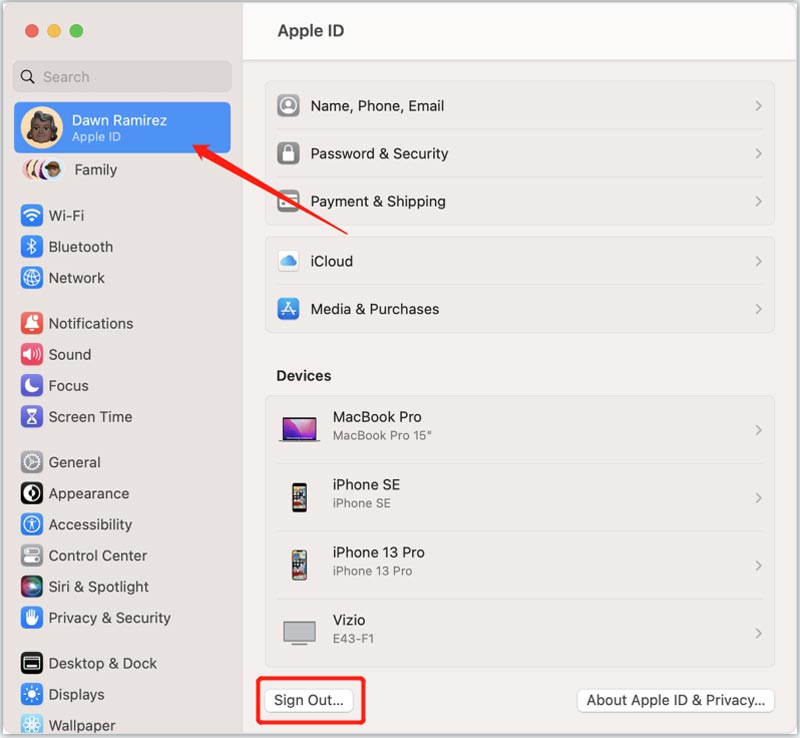
When you no longer use the email address associated with your Apple ID, change it on the Apple ID website. Sign in to your Apple account and go to the Sign-In and Security section. Choose the Apple ID option and enter a new email address.

When you can't remember the Apple ID passcode, change it on your trusted iPhone, iPad, or Mac. Also, you can navigate to the official iforgot.apple website to recover your Apple ID.



To safely remove your Apple ID and passcode, you can rely on the professional iPhone Unlocker. It is specially designed to deal with various password-forgotten situations.

Downloads
100% Secure. No Ads.
100% Secure. No Ads.
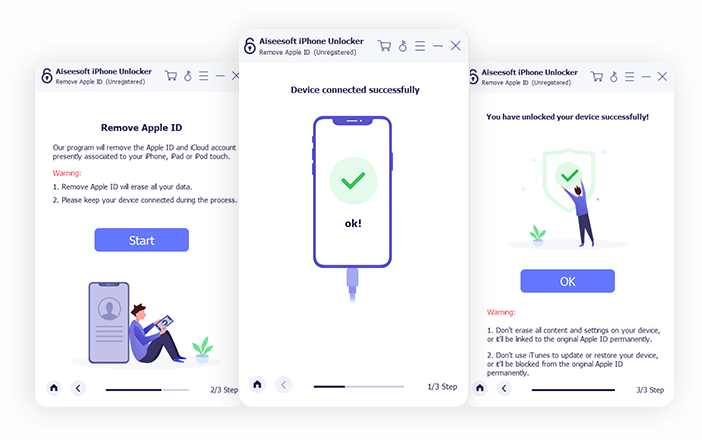
What does an Apple ID look like?
An Apple ID has an email address like xxxxxx@icloud.com and a password. In some locations, you may also see a phone number instead of an email address. You can check details in the Settings app on your iPhone or iPad and System Settings on a Mac.
How can I reset my Apple ID password on a Mac?
You can go to System Settings or System Preferences from the Apple menu to access your Apple ID on a Mac. Click your Apple account and choose Password & Security. Click Change Password and follow the instructions to reset your Apple ID passcode.
Can I create an Apple ID on a Windows PC?
Yes. You can go to the official Apple website and click Create Your Apple ID to create an Apple ID on a Windows computer. Also, you can download iTunes on your Windows PC, click Account, choose Sign In, then use the Create New Apple ID option to create your Apple ID.
Conclusion
What is Apple ID? After reading this post, we hope you can better understand Apple ID and how to use it. For more associated questions, you can leave your ideas in the comment section below.
Apple ID Removal
Remove Apple ID
Unlock iOS Screen
Manage Apple ID

To fix iPhone screen locked, wiping password function can help you a lot. And you also can clear Apple ID or Screen Time password easily.
100% Secure. No Ads.
100% Secure. No Ads.