Forget your Apple ID password and can't get back into your Apple account?
An Apple ID is the center of your identity to use various Apple services. You need it to install apps, purchase items, sync settings, and data among all Apple devices, use FaceTime and iMessage, and more. You can regain access through an Apple ID recovery when you can't sign in to your Apple account or reset your password.
This post covers what is Apple ID recovery and 3 effective methods to recover your Apple ID, with or without a phone number.
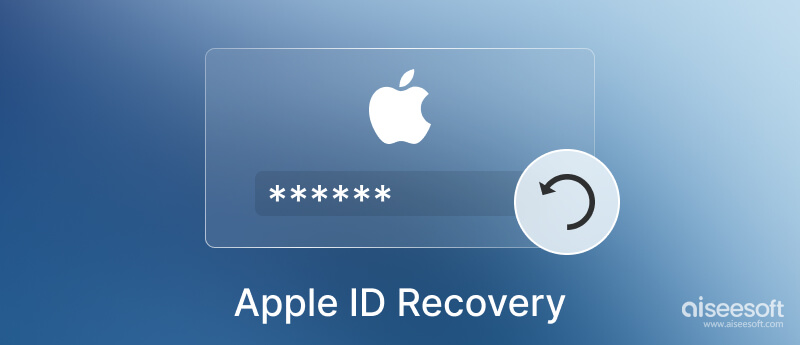
Apple ID recovery or account recovery is a process to get your back into your Apple account. It is mainly used to reset your Apple ID password, especially when you don't have enough information. Due to security reasons, the Apple ID recovery process usually takes several days or longer. It's essential to ensure your Apple account and associated information are safe. After the Apple ID recovery, you can use your account again.
You can check the Apple ID recovery status on the iForgot website. It shows how long the Apple account recovery will be or when more information will be available.
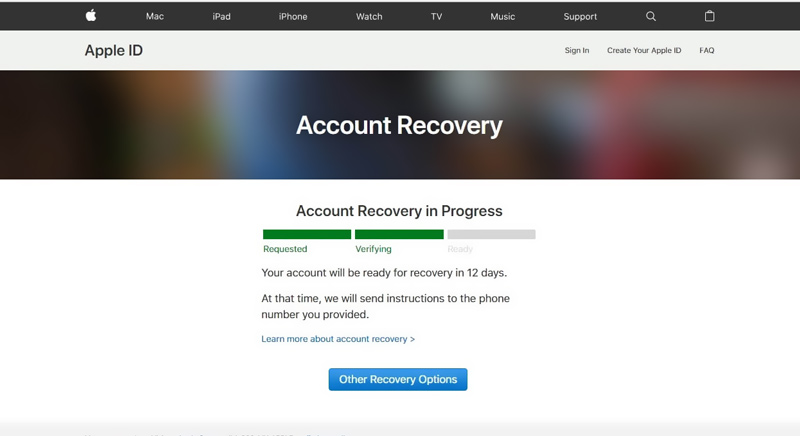
Considering that it's pretty inconvenient for the delay, you'd better try to reset your password before the recovery. If you get the Apple ID password or needed information to sign in successfully, you can cancel your Apple ID recovery request. To help the recovery complete quickly, you should turn off your other Apple devices that are signed in with the same Apple ID.
You can access your Apple account through trusted devices if you have enabled the two-factor authentication feature. You can reset and change your Apple ID password on a trusted iPhone, iPad, or Mac. If you don't have enough information, you can take the regular way to recover your Apple ID on the iforgot website.
When you have access to a trusted iPhone or iPad and two-factor verification, you can try resetting your Apple ID password.
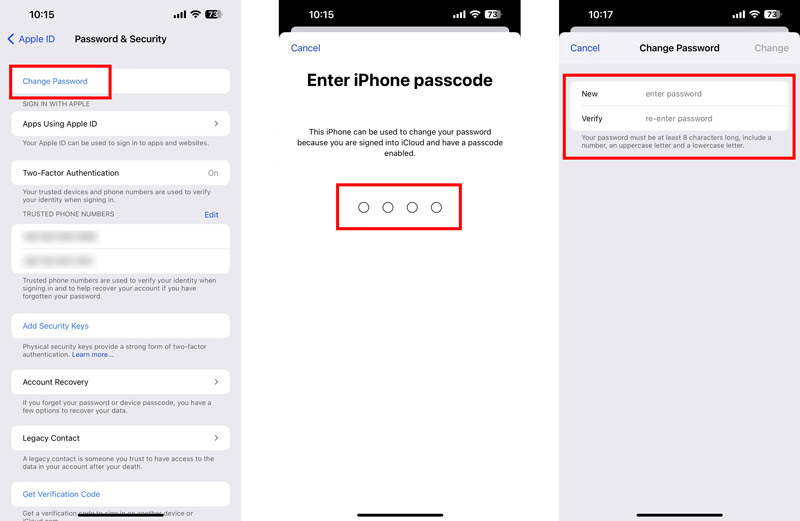



Click the Don't have access to any of your Apple devices link if you can't receive the message. You get three options to reset your Apple ID password, Reset your password while signing in on a new device, Use someone else's iOS device, or Use an iOS device at an Apple Store. You can pick a preferred solution to make the Apple ID recovery.
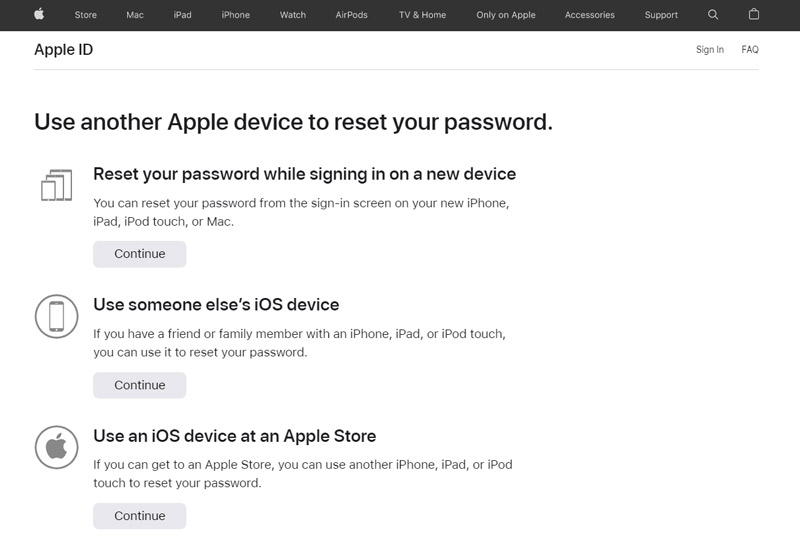
You can choose the last choice if you still can't use them to reset your Apple ID. Click Continue anyway to move on.
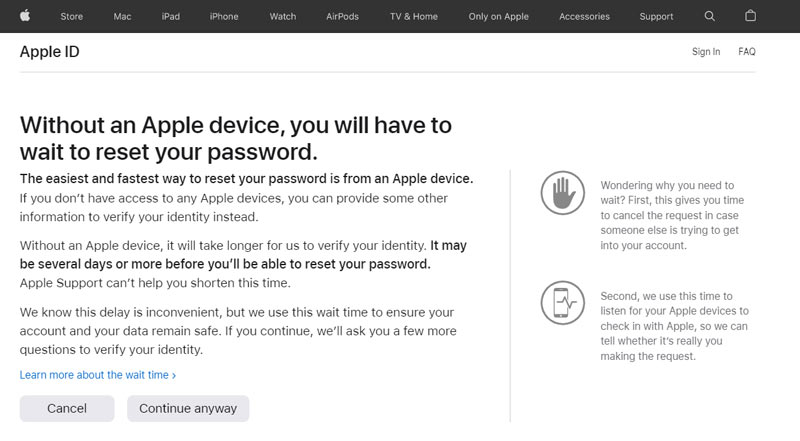
You are prompted to select a phone number to receive a verification code. Click Don't have access to any of these numbers, and try recovering your Apple ID without a phone number. Then you need to enter the code sent to your email address. Afterward, you can enter a new phone number so Apple can reach you. You can choose to get instructions using Text message or Phone call.
If you don't like or can't use the official ways to recover your Apple ID, you can turn to the professional Apple ID recovery software, iPhone Unlocker. It lets you easily remove your Apple account and related password. You don't need a phone number or email address to recover the Apple account. It supports all iOS devices and versions. You can free download it on a Mac or Windows PC to recover your Apple ID.

Downloads
100% Secure. No Ads.
100% Secure. No Ads.

Can I contact Apple to recover my Apple ID?
When your Apple account is locked, or you can't reset your Apple ID password, you can navigate to the Apple Support website to get official help. You will get related topics to recover your Apple ID. Also, you can choose to set up a call with an Apple employee to make the Apple ID recovery.
How do you reset your Apple ID password on a Mac?
Click the Apple menu on a trusted Mac and select the System Preferences option. Choose your Apple account and go to Password & Security. Now you can click the Change Password to reset your password.
Where to add a recovery contact on an iPhone?
When you want to add a recovery contact on your iPhone or iPad, you can open the Settings app, tap your Apple ID and go to the Password & Security option. Scroll down to choose Account Recovery, then tap Add Recovery Contact and the Add Recovery Contact button. You need to identify your Face ID or Touch ID to proceed.
Conclusion
This post explains the Apple ID recovery and how to recover your Apple account. You can learn three solutions to reset your Apple ID password to re-access your Apple device. Moreover, a helpful iPhone Unlocker is introduced to remove your Apple ID without a phone number or email address.
Apple ID Removal
Remove Apple ID
Unlock iOS Screen
Manage Apple ID

To fix iPhone screen locked, wiping password function can help you a lot. And you also can clear Apple ID or Screen Time password easily.
100% Secure. No Ads.
100% Secure. No Ads.