Your iPad becomes more powerful when a new system version is released. In 2023, iOS 17 was released with new features, such as location sharing, interactive widgets, and more. Since the iPhone and iPad have the same functions, iPadOS also has a new version, and you cannot wait to see what features will be present on your tablet. But before that, make sure that it is on the iPadOS 17 support devices list. Here, we will talk about this along with tips for possible troubleshooting situations.
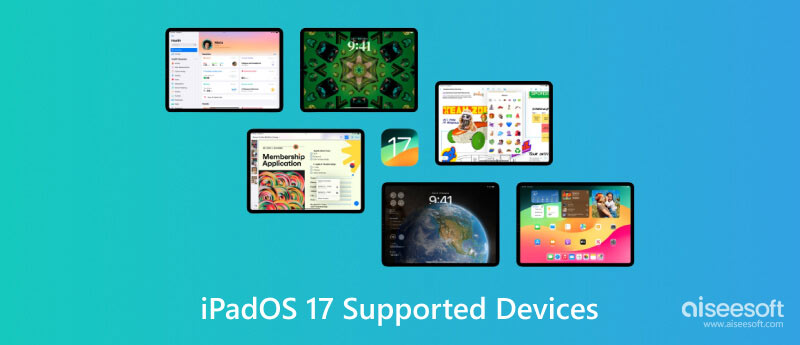
The official Apple website includes all devices supported by the new iPadOS version. Take note that the added features and functions still depend on the model unit of your iPad, so there is a chance some options will not appear on your device. Without further ado, here is the iPadOS 17 supported devices list:
Another reminder that new features that send and receive any form of media will use mobile data by default. Make sure to reach out to the carrier to update tour service plans or fees.
After identifying the device's iPadOS compatibility, the next step is to learn how to update your iPad to the latest iPadOS 17 version. This part will show a detailed demonstration of the iPadOS 17 installation:
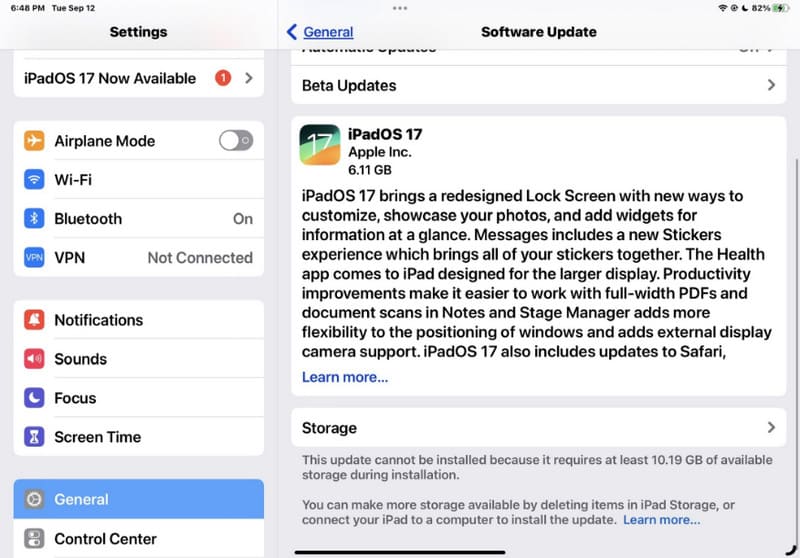
Sometimes, updating your iPad can lead to data loss. This is something that you want to prevent before getting the new iPadOS, so we recommend Aiseesoft FoneTrans to transfer important information to another device. The desktop software quickly exports all data from your iPad, including messages, photos, songs, recordings, videos, contacts, and more. There are many ways to do a data transfer, allowing you to export from iOS to iOS, iPhone to a computer, and vice versa. You can also involve iTunes for a quick transfer and safe process. Here are more features to look forward to with Aiseesoft FoneTrans:

Downloads
100% Secure. No Ads.
100% Secure. No Ads.
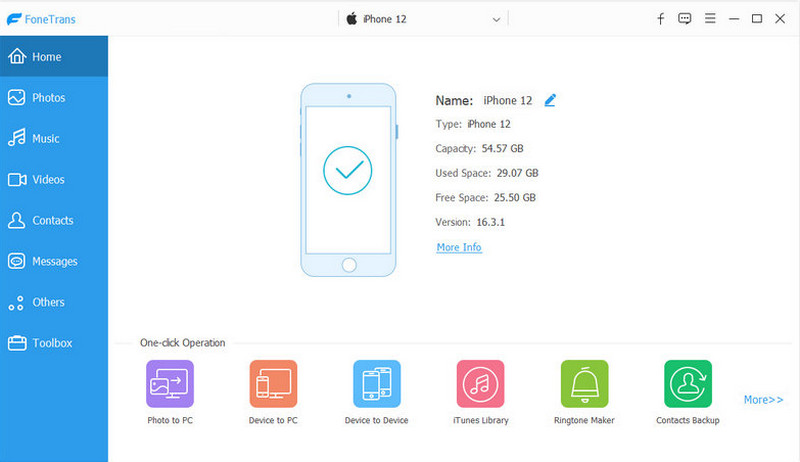
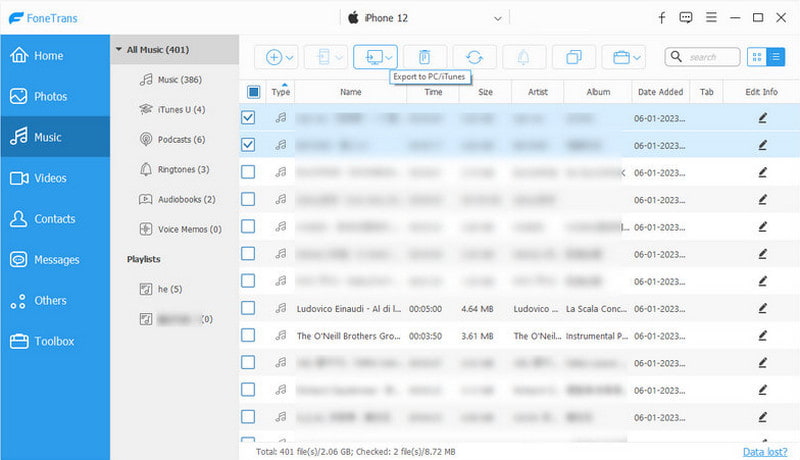
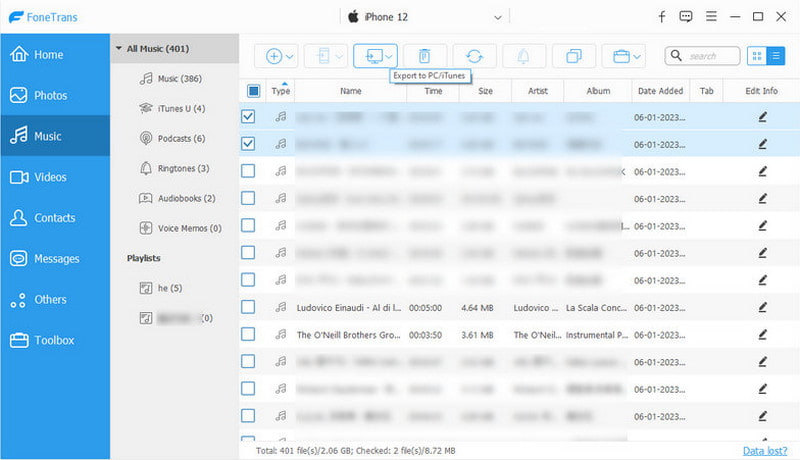
If you accidentally delete your iPad data in the future, you can rely on this backup to restore the iPad easily without loss.
Even with iPadOS 17 compatibility, failures are bound to happen for new updates, even for all software updates on any device. Because it is inevitable, we prepared some effective troubleshooting tips to help you get by with the challenges of the new iPadOS 17 version. But first, we should recognize the cause to solve the problem:
Problems:
Solutions:
Does iPadOS 17 support the Shared iPad function?
Yes. The new iPadOS update still supports the function. Shared iPad allows one device to be used by multiple users. The iPad must be supervised before signing multiple accounts, especially if it’s used for educational purposes. This function is available on all iPad Pro models and some units from iPad Air and iPad mini.
What happens when the iPad device is not supported by iPadOS 17?
An outdated iPad will no longer get updated with newer software versions. This also applies to applications since most apps depend on the current operating systems. For this case, upgrading your iPad to get the new functionalities is recommended.
Which iPad devices are not supported by the new iPadOS version?
The devices that are considered unsupported by newer updates are iPad Air (1st generation) – 2013, iPad (4th generation and earlier) – 2012 and older, and iPad mini (3rd generation and earlier) – 2014 and older.
Which news features are to be expected in the new iPadOS update?
The Lock Screen feature added interactive widgets with more personalization options. Another function to expect is the ability to send voice or video messages via hand gestures. Lastly, Screen Time helps to protect the user’s vision by encouraging them to move the device farther away.
Conclusion
Given the iPadOS 17 supported devices list, you can find if your model unit is supported. You also learned how to update your iPad with the newer version and how to troubleshoot some possible problems. On the other hand, Aiseesoft FoneTrans is the solution you will need to transfer data from your iPad to another device. It helps to prevent data loss for software updates. Try it today by availing of the free version.

The best iOS Transfer software to manage and transfer iOS files from iPhone/iPad/iPod to your computer or reversely without running iTunes.
100% Secure. No Ads.
100% Secure. No Ads.