How to transfer music from iPad to PC? How to sync videos from iPad to PC? Or want to move files from iPad to PC without iTunes? You need to find one iPad file transferring app.

Here we recommend you one iOS Transfer - FoneTrans. It has the capability to transfer files from iPad to computer. For instance, you can easily transfer iPad/iPhone photos to PC. Moreover, it allows you to import various data from local computer to your iPhone/iPad/iPod.
With the download button above, free download and install this powerful iOS data transferring software on your Windows PC. Then follow the tutorial below to transfer iPad files to your computer.
Step 1 Connect iPad to PC
After the download, click the .exe file to install it on your computer. And then launch it. Now connect your iPad to your PC via USB cable. After done, the software will automatically detect the device and show its info on the right side. The iPad icon and its library and playlists will appear in the left list.

Step 2 Choose the iPad files
Choose the file type on the left. From the right list, select the corresponding files you want to transfer to PC by checking them.
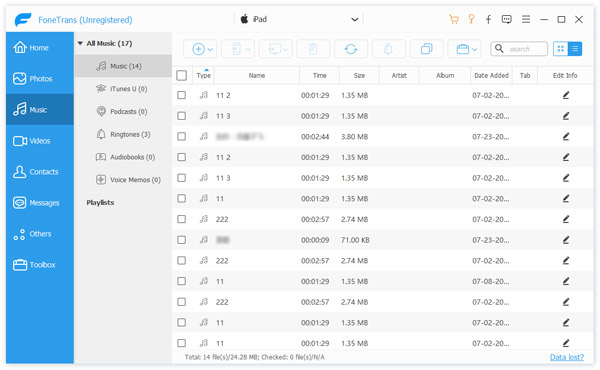
When you choose Music, Movies, the File Filter function will quickly find your desired files by the category of Genre, Artists and Albums. Click the contents of Genre, Artists and Albums. The matched files will appear in the right Content Panel. Also you can enter the keywords of file name in the Search field to directly find the file.
Step 3 Transfer iPad files to PC
Click the "Export" button, choose Export to PC. In the resulting window, you may select where you want to store your files on your PC. After you have chosen the output folder, click "OK" button to start to transfer files from iPad to PC.
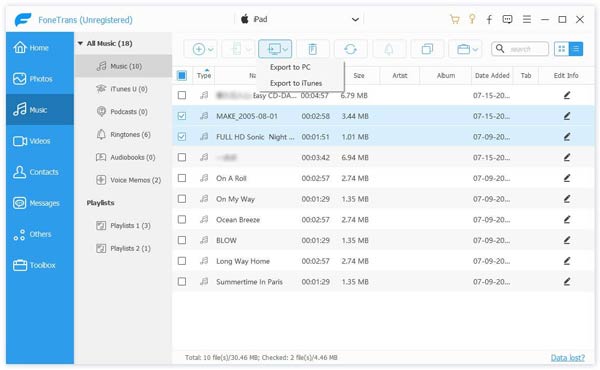
✔It is an excellent piece of software to help tranfer iPad files including music, movies, playlists, TV shows, podcast, iTunes U, ringtone, ePub, PDF, audio books, camera roll, picture, voice memos, camera shot, SMS, MMS and contacts to PC. Also, this iPad transfer helps you sync data from computer to iPad.
✔Its design is user friendly, attractive, neat and clean. So it's easier than ever to browse, manage and sync your music, movies, TV shows, and more.
✔It allows you access and export iPad files to any desired PC for backup with just a few clicks in seconds.
✔This program is compatible with iOS 10, and you can use it to move data among the latest iOS devices.