Summary
This post aims to tell you what does MMS mean on iPhone and how to enable MMS messaging and recover deleted MMS on iPhone.
Summary
This post aims to tell you what does MMS mean on iPhone and how to enable MMS messaging and recover deleted MMS on iPhone.
"I want to send a picture messages to my colleague last night on my iPhone 5s, but only to find out that I was not allowed to do that. It ends up with an error message "Not Delivered". I Google it and results show I probably need to enable MMS messaging service on my iPhone 5s. What does MMS mean on iPhone? How to use this feature?"

Recover Deleted MMS on iPhone
You've probably heard of MMS while discussing text messaging. But SMS is definitely your more familiar one. Do you know what does MMS mean on iPhone? In fact, most people don't know the difference between SMS and MMS. This post will tell you an overview of the two technologies. What's more, we will show you how to enable MMS on iPhone 5s/5c/6/7/8/X and how to recover deleted MMS message on iPhone.
Before we show you how to enable MMS on iPhone 5s, you should first figure out what is MMS and the difference between SMS and MMS. So at the first part of this article, we will give you a basic introduction about MMS and SMS.
MMS is the abbreviation of multimedia messaging service which enables you to send multimedia messages to family, friends and other contacts. One thing you should know is that, MMS messaging service is based on the traditional SMS.
"MMS for the iPhone was announced in June 2009 as part of iOS 3.0. It debuted in the United States on Sept. 25, 2009. MMS had been available on the iPhone in other countries for months before that. AT&T, which was the only iPhone carrier in the U.S. at the time, had delayed introducing the feature due to concerns over the load it would place on the company's data network."
This kind of multimedia messages can carry videos, audio clips, pictures, slideshows, texts and more. You can easily send videos, audio files, photos, ringtones, contact details and other data with MMS.
Compare with MMS, you must be very familiar with SMS. SMS stands for Short Message Service. It is the formal name of text messaging. Before you use Facebook, Twitter and other social apps, SMS is a great way to send short, text-only messages with each other.
"SMS standard was defined in the 1980s as part of the GSM (Global System for Mobile Communications) standards, which were the basis of cellphone networks for many years. Standard SMS is usually limited to 160 characters per message, including spaces."
The original SMS service only allows you to send texts. You can't use it to send pictures, videos and audios. But now, along with the development of iMessage, the boundary between SMS and MMS is gradually unclear. Just open message app on your phone, you can handily send texts or multimedia messages.
If you notice that you can't send pictures, videos or audios with your iPhone, you can check if the MMS is enabled. This part will show you how to enable MMS on iPhone 5s/6/7/SE/8/X. After that, you can send messages with photo, video or audio content, or text to multiple recipients using cellular data.
Step 1Turn on your iPhone and open "Settings" app. Locate and tap "Message" option.
Step 2Slide "Send as SMS" to the "On" position. It's near the bottom of the screen. This enables your iPhone to send messages using cellular data when iMessage is not available.
Step 3Scroll down and slide "MMS Messaging" to the "On" position. It is located in the SMS/MMS section and will turn to green.
Step 4Slide "Group Messaging" to the "On" position. It's just below "MMS Messaging" in the same section.
Step 5Back to the main interface of Settings app, tap Cellular and then slide "Cellular Data" to the "On" position.
With just a few taps, you can enable MMS on iPhone 5s/6/7/8/X. But if your iPhone still can't send MMS, you need to try the following methods to fix the problem.
Launch the latest version of iTunes on your computer and connect your iPhone to it with USB cable. Once your iOS device is connected, you will see a message saying that an update to your carrier settings is available. Click "Download and Update". In this way, you will download New Carrier Settings to Your iPhone. Then you can reboot iPhone to check if the problem is still exist.
You have to admit that, during the daily usage of your iPhone, various reasons can cause the data loss. What if you mistakenly delete some important MMS or SMS messages? Do you know how to get them back? In case you don't have a suitable iTunes or iCloud backup, this part will show you how to directly recover deleted text messages from iPhone. To do that, you need to rely on the recommended iPhone Data Recovery. You can free download it and have a try.
Step 1Launch iPhone Data Recovery
With the download button above, you can easily get this powerful iPhone MMS messages recovering software on your computer. Install and launch it and then select "Recover from iOS Device".

Step 2Connect iPhone
Connect your iPhone to computer with USB cable. Once your iPhone is detected successfully, the name of your iPhone, iOS version and other basic information will be shown on the interface of the program.

Step 3Scan iPhone data
3. Click Start Scan to scan all types of data on your iPhone. All files will be scanned out in few seconds.

Step 4Find and check iPhone MMS
When the scanning process is finished, all iOS files will be listed in categories on the left control. Check Messages Attachments and all the multi-media files in the MMS you receive will be shown on the right. And you can double click the certain photo file to preview it in the popped "Photo Viewer" window.
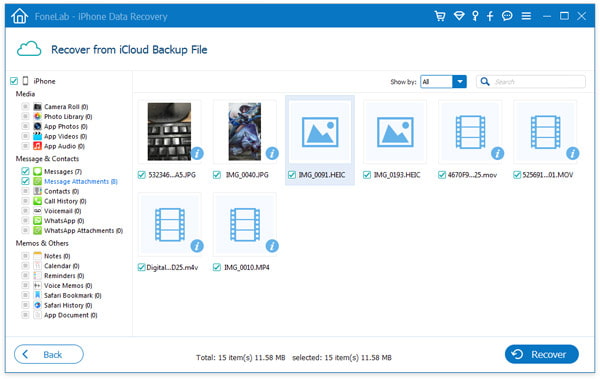
Step 5Recover deleted iPhone MMS
Select the ones you want to retrieve and then click "Recover" to start the MMS recovery. After a while, all selected MMS will be restored to your computer.
Tip: If your device is iPhone 4/3GS, iPad 1 and iPod touch 4, you need to download a plug-in according to the prompt, and follow the three steps below to enter scanning mode.

1. Hold your iOS device in hand and click the Start button.
2. Press and hold the Power and Home buttons at the same time for exact 10 seconds.
3. Release Power button and keep holding Home button for another 15 seconds.
This iPhone Data Recovery also enables you to recover deleted iPhone iMessages from iTunes and iCloud backup. Apart from messages, it has the capability to recover deleted/lost contacts, videos, audios, call logs, photos, etc. with ease.
We mainly talk about MMS in this post. We give you a simple introduction about what does MMS mean on iPhone. Moreover, you show you how to enable MMS on iPhone 5s. If you accidently lose some important iOS files, you can also find effective way to get them back. If you still have any question, you can leave us a message.