Do you meet the same problem that the iTunes can't sync songs with you iOS device? Do you have any idea to solve this problem? If not, you are lucky enough to find this passage. In this passage, we gather almost all the answers to solve this problem. Hope you can get your proper answer here.
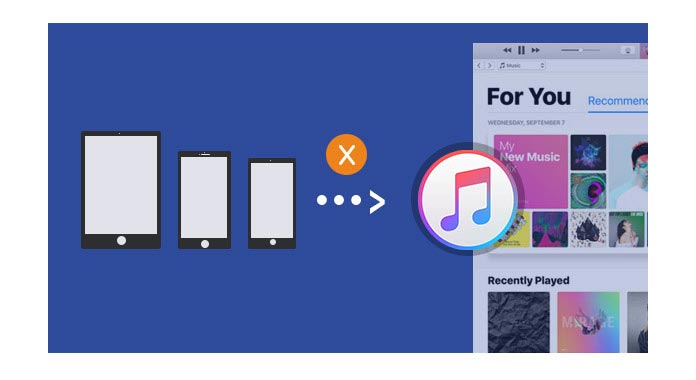
✔ Retry to connect your iOS iPod/iPhone/iPad to computer via USB Cable
✔ Check that if there is something wrong with your USB cable or fix Apple USB diabled.
✔ Restart your computer and iTunes.
✔ Restart your iOS device.
✔ Update or reinstall your iTunes on your computer.
✔ Set your computer with the following steps:
Click "Start" of your computer – "Control Panel" – "System and Security" – "Administrative Tools" – double click "Service" – "Apple Mobile Device Service". Here, if you can get "Start" in the left side of this interface, click it, and then navigate to iTunes, you can find that the iTunes will sync with your iPod, iPhone or iPod automatically.
Can the methods above solve the problem? Can your iPod/iPhone sync with iTunes now? I hope most of you can solve this problem as you wish. However, some users are still not get their way to sync their iOS devices with iTunes. For solving this annoying problem, we highly recommend you to try the following two ways.
1Launch iTunes on your computer, and connect your iPad/iPhone/iPod to computer via USB cable. When iTunes detected your iOS device, click on the device icon.
2From the left part of iTunes interface, find "Music" and click on it. You will find "Sync Music" on the right part of the same interface.
3Choose "Sync Music", and make sure you select the "Entire music library". There will appear the prompt message as below:
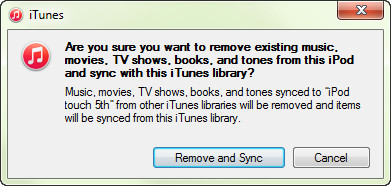
4f you have backed up all the files and data of your iOS device, you can directly click "Remove and Sync". If not, it will dangerous to directly sync. Don't know how to backup your iOS data on computer? You may need a FoneLab or FoneTrans.
5Then do the above steps again. And the iTunes will sync with your iOS device again.
People must have found that iTunes is not easy to handle, even though it means to make people's life easier. On the contrary, its inconvenience makes people's life more complicated. So more and more people have to get rid of this tool and find an easy-to-use app to replace it. FoneTrans will be a good choice to meet all your requirements when you want to sync your iPad/iPod/iPhone music and other data on computer.
Free Download this software and have a try.
For example, if you want to backup your iPhone contacts to computer or transfer music from one iPod to another, you only need a few minute to do that.
FoneTrans can easily help you sync your music between iOS devices and computer. It is definitely the best iTunes alternative to make your life easier.
Here we take iPhone as the example, and show you how to sync music on iPhone/iPad/iPod.
Step 1. Connect iPhone to computer.
Take the USB cable to connect your iPhone to computer, meanwhile, run FoneTrans on your computer.

Step 2. Sync iPhone music
Click the "Music" section on the left column, and you can view the whole music file types on the right side, like music, iTunes U, Podcasrs, ringtones, audiobooks, voice Memos and playlist.
Click "Music" and you can see all the songs. Double-click the song to listen to it on your computer.
Tick the box at the top-left corner of the song to select the songs.
For syncing music from iPhone to computer, just click the "Export to PC" option.
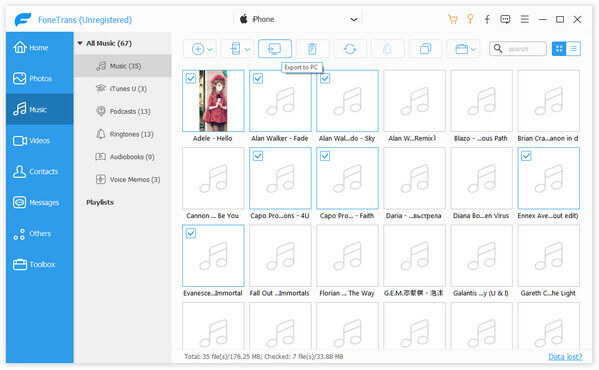
For adding music from computer to iPhone, just click the "Add Items" to navigate the music file to import music files or folders to iPhone.
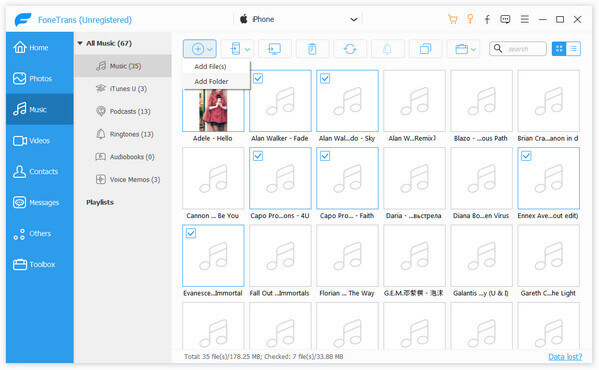
For sharing music between two iOS devices, like from iPhone to iPhone, iPhone to iPad, iPad to iPod, etc. just click "Export to Device" and select the target device.
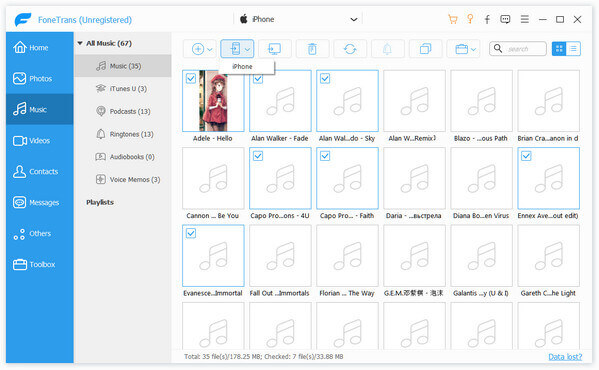
For syncing iTunes music to iPhone/iPad/iPod, just click "Toolbox" > "iTunes Library" > "Sync iTunes to Device" > Tick "Music" > "One-Click to Device".
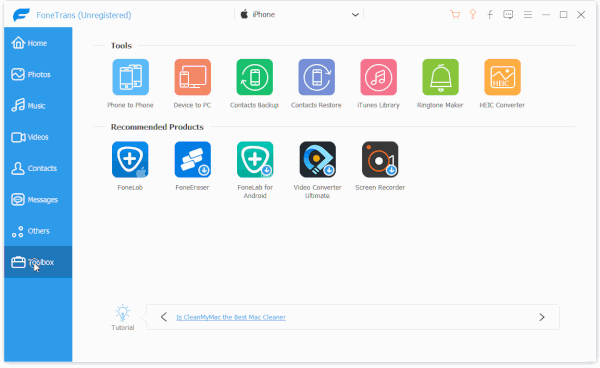
As to how to fix iTunes when it won't sync music to iPod/iPhone/iPad, FoneTrans have done a good job. You can choose your music from the local disc of your computer, and add them to this software, all the music will sync with your iOS device automatically. Or if you want to transfer music from iPod to computer or iTunes, you also only need one step to do that.