Photos collections on your computer or Instagram will record all the beautiful or moving moment in your life. When you arrange all the photos or pictures into a slideshow for display, one thing you may not miss is to add the background music to present the photos. Then the question comes that how to add music to your photos or pictures for slideshow? This page will list you three ways to help you insert music to your pictures slideshow.
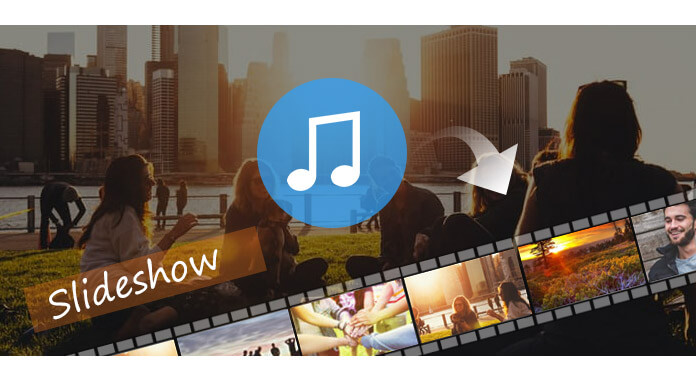
In this way, the free best slideshow software will help you to put music into the pictures or photos, Slideshow Maker.
Step 1 Add pictures
Run Aiseesoft Slideshow Maker on your computer, double click to add pictures or videos.

Step 2 Add music
Click the "Add Background Music" button to import the music file from your computer disk.

Step 3 Edit music effects
Here, you are able to clip the audio length, add fade-in/out effects. Also, you are able to add audio collections from the library of this software to your pictures slideshow.
Step 4 Make picture slideshow with music
Select the slideshow theme or customize the theme as you like. Click "Export" to choose the output format and start to make the picture slideshow with the music.

Here's the video about making slideshows for you. Click it to check.


For adding music to pictures slideshow, you are able to use the online slideshow app to help you. Take the online slideshow maker, Slidely, as the example. But one thing you should note that the pictures slideshow with music will be stored online and can be shared online, but not saved on your local computer.
Step 1 Get started
Create your own account with email. If you sign in your Facebook, then here you are able to import photos from your Facebook account.
Step 2 Add photos
Click the upload button to add pictures from your computer, also, you are able to add pictures from Getty Image, Instagram, Dropbox, Flickr. 90 photos are the maximum for creating the picture slideshow.
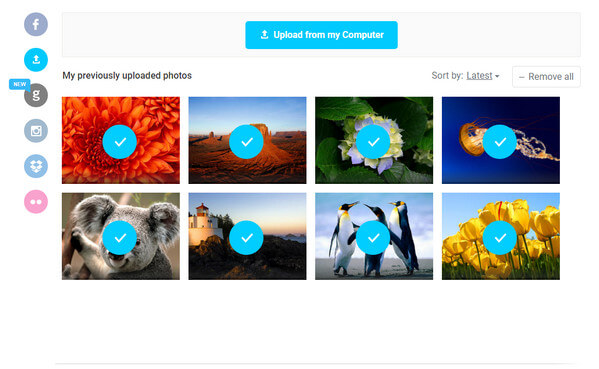
Step 3 Add music
For its online feature, you are able to upload music file movies & TV, and All Time Classics.
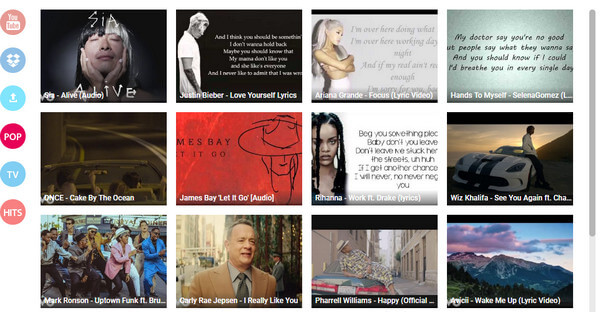
Step 4 Publish picture sldieshow
Select the slideshow them and preview the effects. Click "Save my Slidely" to create the slideshow online and you can share it online.
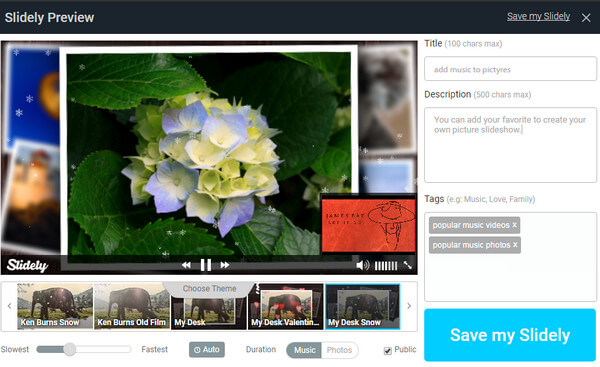
If you have pictures on your smartphone, then you must read this part to add music to pictures or photos on Android or iPhone.
Here we will take the app, Flipagram, as the example. It is the app that can work with Android and iPhone.
Firstly, you need to download Flipagram to your Android or iPhone. Install and run it.
Step 1 Tap "Start" to add pictures or photos from your camera memory, social network, like Facebook, Twitter, etc.
Step 2 Hit "Audio" to select the music file on your phone storage or from Flipagram librabry.
Step 3 After adding music to pictures slideshow, you can make speed settings, and add filters. Then you could create your favorite pictures slideshow with music.
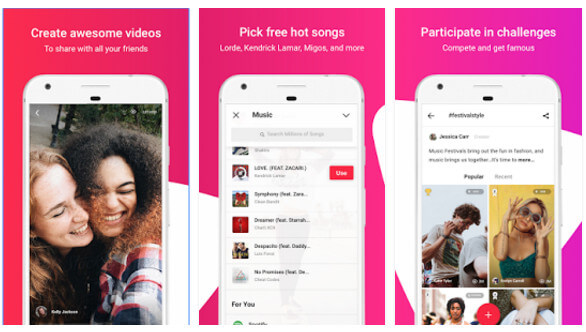
In this post, we focus on showing you how to add music to pictures photos in the slideshow way. You can find the best way for you to make your own trial.