With watermark, you can give your video an unique tag and protect it from others embezzle your videos. After all, more and more companies use their videos to advertise their products, and more and more people choose upload their own videos. Therefore, adding watermark to video is important and necessary. Here comes the question, how to add watermark to video?
It's simple to put a picture or text watermark to photos. But sometimes, when you have a need to add watermark to video, you may feel hard to do it. Because you don't know what kind of apps can help you put a personal mark to a video file. In fact, there are many useful video watermark adding tools can help you add signature on your work. Now let's see how to add watermark to video with photo/text. We will show you 2 ways to add watermark to video.

As it mentioned above, there are many powerful watermark adding apps can help you add watermark to pictures. At the same times, you can rely on some tools to bring watermark to video. Here we recommend the professional Video Converter Ultimate to add watermark to video with photo or text for you. You can free download it and take the following steps to add watermark to video.
Step 1 Launch Video Converter Ultimate
Download, install and open this watermark adding software on your computer.
Step 2 Import video file(s)

Click "Add Files" on the menu bar to select and load video(s) you want to add watermark to this software.
Step 3 Add watermark to video
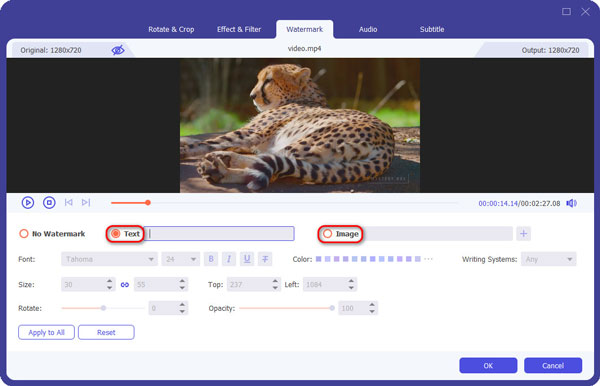
Click "Edit" on the main interface, when you enter the Edit window, click on "Watermark" option to prepare for adding watermark to video. Here you are allowed to set text and picture as watermark. In addition, you can freely adjust the watermark effects.
Step 4 Confirm the operation
After you add watermark to video, click "OK" to confirm the operation. Then you can click "Convert All to" to select the suitable output video format. You should know that, this powerful watermark adder tool is also a professional video converter. It can help you convert video to your preferred video format with ease. The unsupported format will never be your problem. Then click "Convert All" button to confirm adding watermark to your video.
Within just a few clicks, you can easily add watermark to video with picture and text. You can also try other inretesting functions with this software to output a better video. Many useful editing features are designed in this watermark adding software. For instance, you can handily rotate/crop/clip/merge video, adjust video effects, enhance video quality, and more. You can free download it and give a try.
For more details about how to add watermark to video, you can check the video below:


If you are a Windows user and frequently edit videos with Windows Movie Maker. You may know that, you can use Windows Movie Maker to add watermark to video. It is a powerful videos editor tool which enables you to do basic editing on video. You can check the following steps to learn how to add watermark to video.
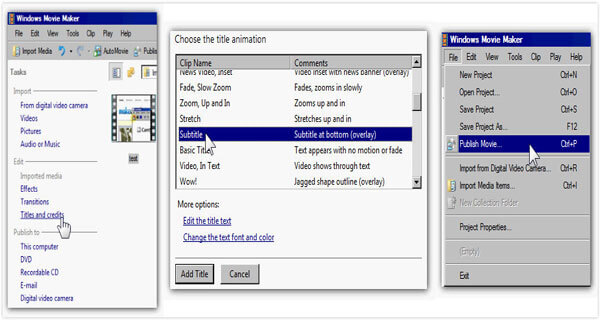
Step 1 Run Windows Movie Maker
This step will be very complicated if Windows Movie Maker has not pre-installed on your computer. You had better obey to every install guidance to install Windows Movie Maker, or it cannot be installed correctly.
Step 2 Run Windows Movie Maker and import video.
Go to "Video" below the "Import" section to add video into this software.
Step 3 Drag the video to the timeline and go to "Edit" > "Title and Credits" button. And click "Title on the selected clip".
Step 4 Add text to watermark.
Type in text or username to as the content of your watermark.
Step 5 Click "Change the Title Animation" button and choose the "Subtitle" option to adjust your watermark font and color.
Step 6 Add watermark to video.
You can preview your watermark, and if you are satisfied, you can click "Add Title" and your watermark will be added to video.
Step 7 Save your movie.
Preview your video and ensure the watermark has been added to video. After that, click on "File" > "Publish Movie" and the video will be saved to your computer.
Many video editor programs on the internet claim that they can help you add watermark to video with ease. But in fact, most of them can't assistant you adding the suitable watermark to video. Here we sincerely recommend three easy-to-use apps to help you get the job done. You can pick any one of them and have a try.
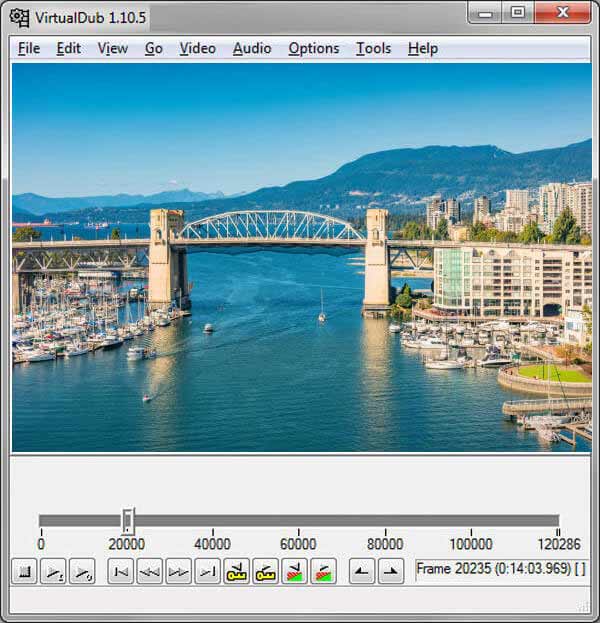
VirtualDub is a very popular video editing software which enables you to add watermark to video. Besides watermark adding, there are many other features in this app can help you perform different changes to the video. You may not get a good feeling when you first enter its official site, but it is a useful helper to add watermark to a video.
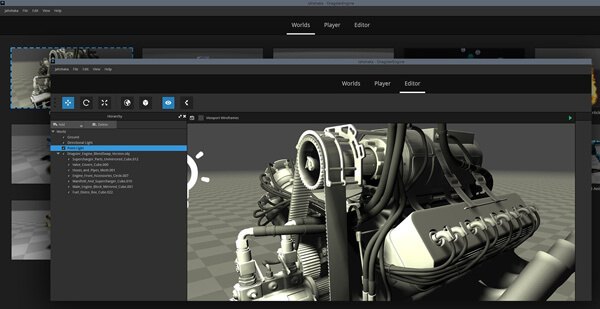
JahShaka is a powerful video editor which bring you the future of immersive digital content creation. More than just add watermark to video, it provides lots of editing features to help you create a video you really like. It is an open-source video editing tool. The cool part is that, JahShaka is equipped with a immersive 3d content creation engine with full VR support.
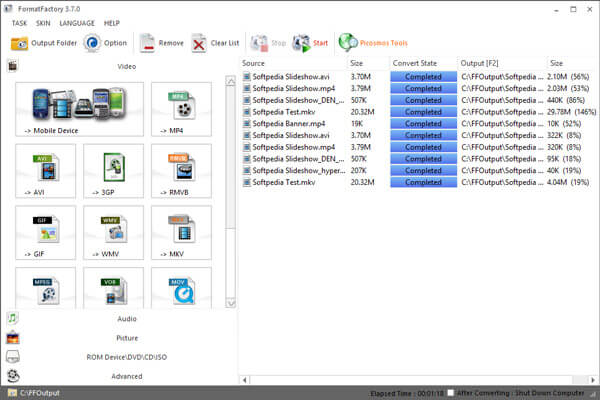
Format Factory is a very famous video converter. From its name, you can know that. It has the capability to convert any frequently-used video/audio/image format. So you may wonder if Format Factory can help you add watermark to video. Actually, there are some basic editing functions are offered in this software. Apart from watermark feature, it also lets you adjust the encoding quality between low, medium and high.
We mainly talk about how to add watermark to video in 2 ways. You can easily do it with the recommended Video Converter Ultimate. Or you can use Windows Movie Maker or other watermark adding apps to add watermark to video easily and freely. Hope you have a video with perfect watermark. If you hava any other better solutions, please leave us a message.