Experience the new way of transferring files on your Apple device without a charging cable. Airdrop supports a new way of moving files with the power of Wifi and Bluetooth. Recently, Apple adapted another image format with the best compression compared to JPEG: the HEIC.
This format is the new face for containing detailed and modern high-quality data for photography. Despite the advantages, users have a problem opening the HEIC file; it is not supported primarily if the file receiver uses an iOS 7, OS X 10.10, or lower version. So the best solution you'll need to know to solve the problem is learning how to AirDrop JPG instead of HEIC, and you can learn how to do it by reading the written information below.
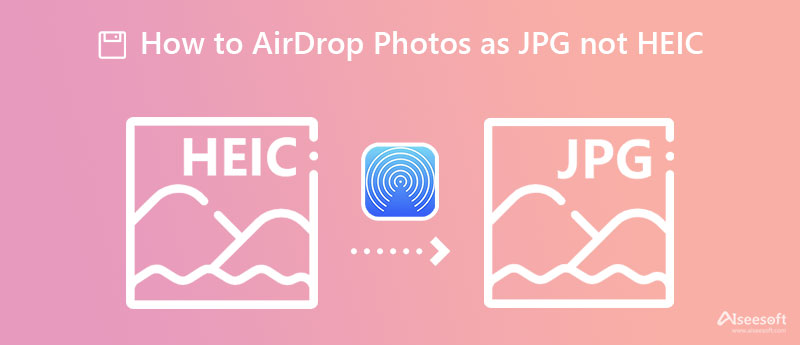
In this part, you will learn the possible way to AirDrop JPG, not HEIC, on Mac or any Apple products without the help of a third-party app. Is it possible to AirDrop iPhone to Android? No, because the AirDrop function isn't accessible on Android yet, there are tools you can use to make this possible. Furthermore, read the detailed steps below so the receiver will not need to download a photo viewer on their device to view the HEIC.
Steps on How to AirDrop as JPG, not HEIC:
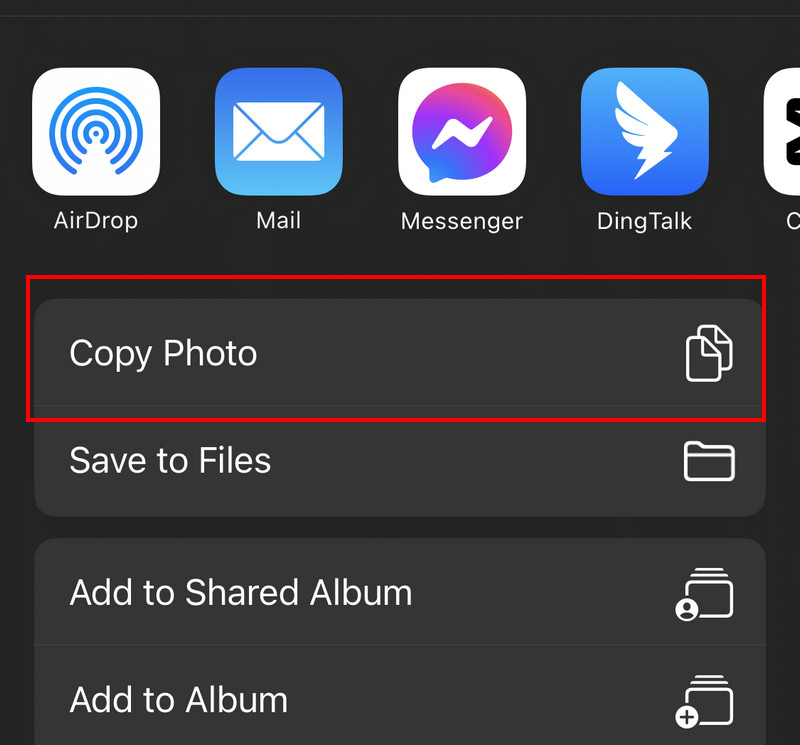
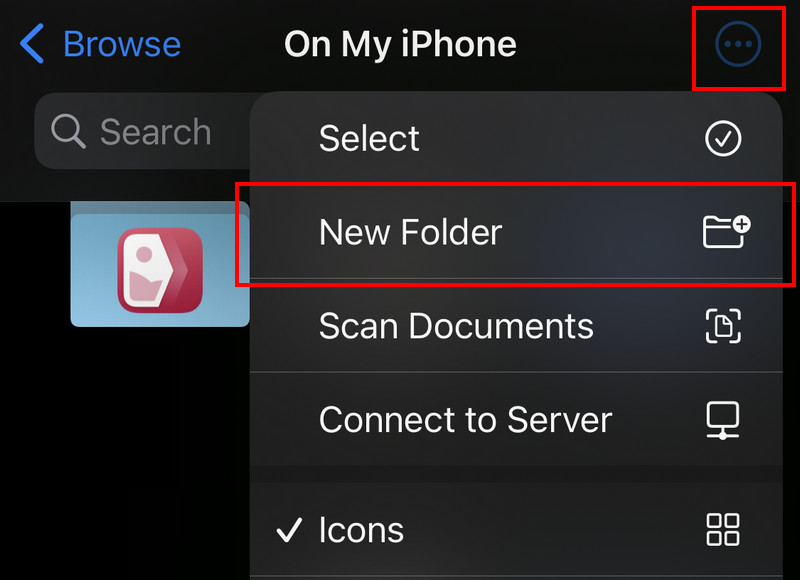
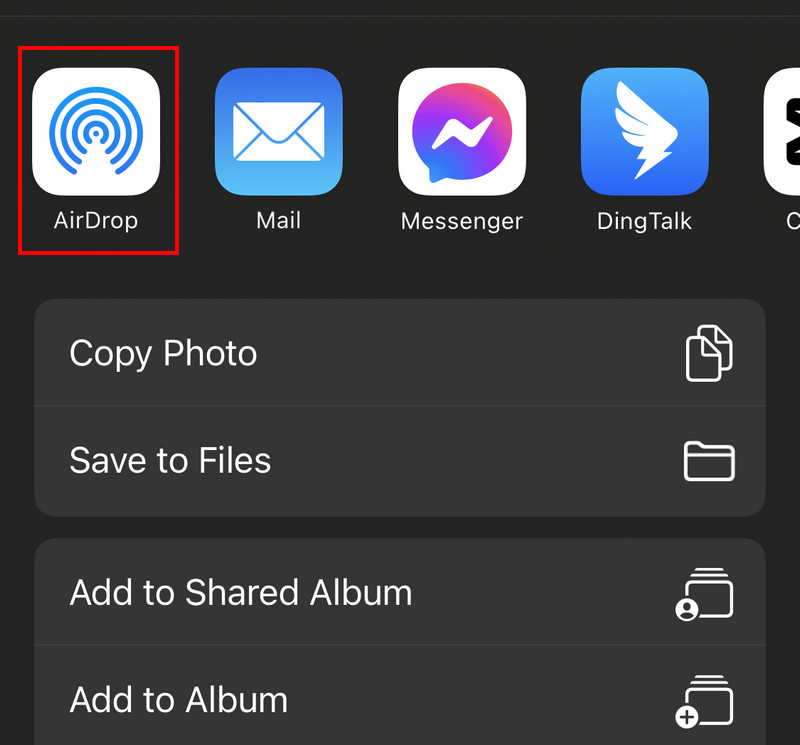
This method allows you to save the captured image as JPG instead of HEIC so that the photo will become standard format. So, to AirDrop photos, HEIC as JPG, follow the steps below.
Steps on How to Capture as JPG Instead of HEIC:
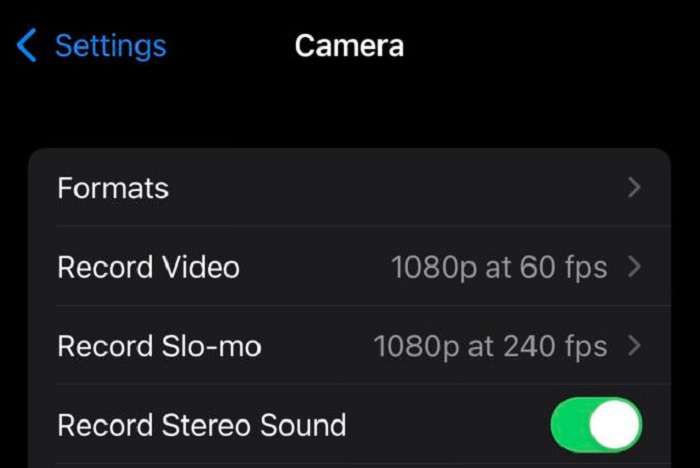
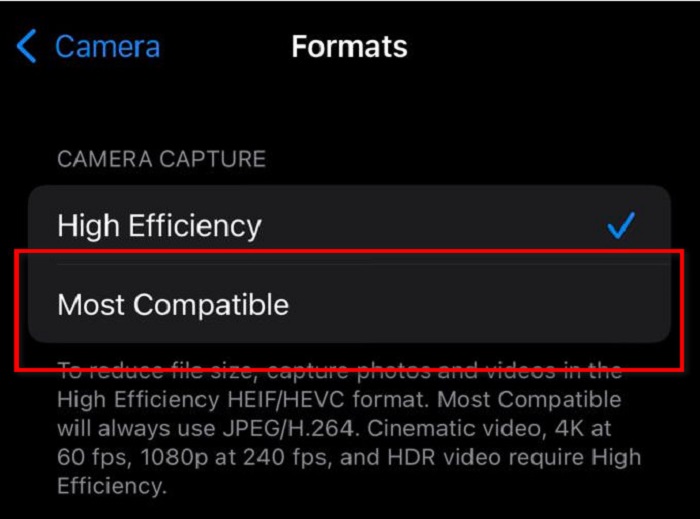
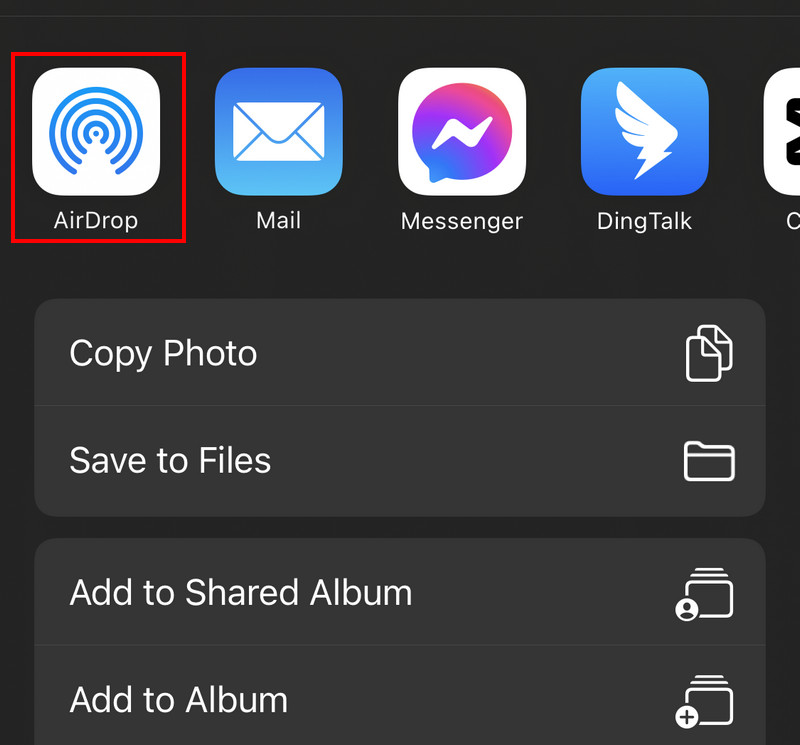
You'll need to follow two methods to make the HEIC as JPEG, especially when the file is saved on iOS. Though you'll need to install them, they are reliable in transferring and converting the HEIC file. Want to know what are these? If so, take time to read the tools and follow the steps accordingly.
FoneTrans offers the fastest way to transfer the files saved on iOS without using Wi-Fi or Bluetooth. So, if your file is saved on your iOS and you want to transfer it, you can follow the indicated steps below.
100% Secure. No Ads.
100% Secure. No Ads.
Steps on How to Use the FoneTrans:
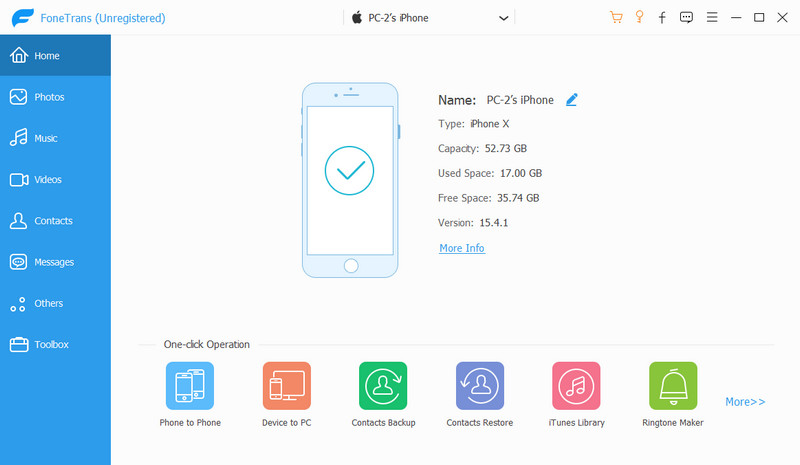
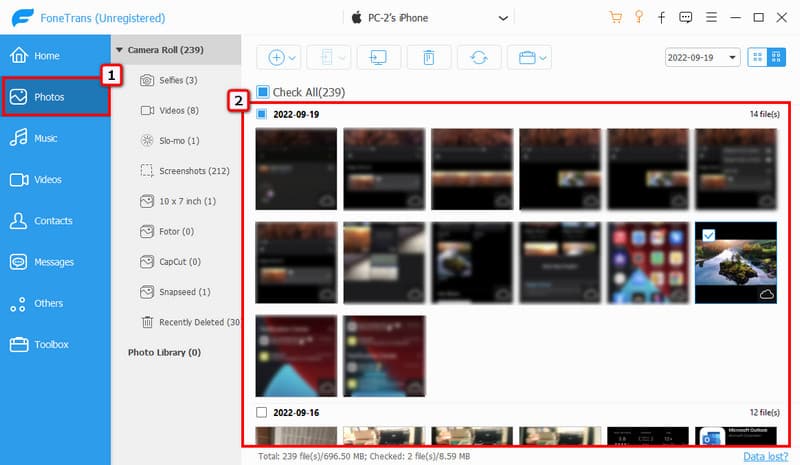
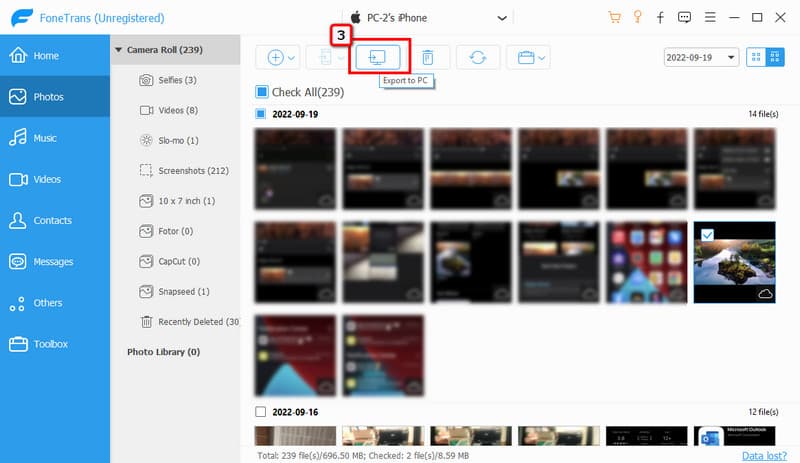
Aiseesoft HEIC Converter offers its users a chance to convert multiple HEIC files into a compatible format like JPEG/JPG or PNG. It works fast even though you upload multiple files, and downloading the final output is also quick. Before iPhone AirDrop HEIC to JPG, follow the tutorial listed below.
100% Secure. No Ads.
100% Secure. No Ads.
Steps on How to Use the Aiseesoft HEIC Converter:
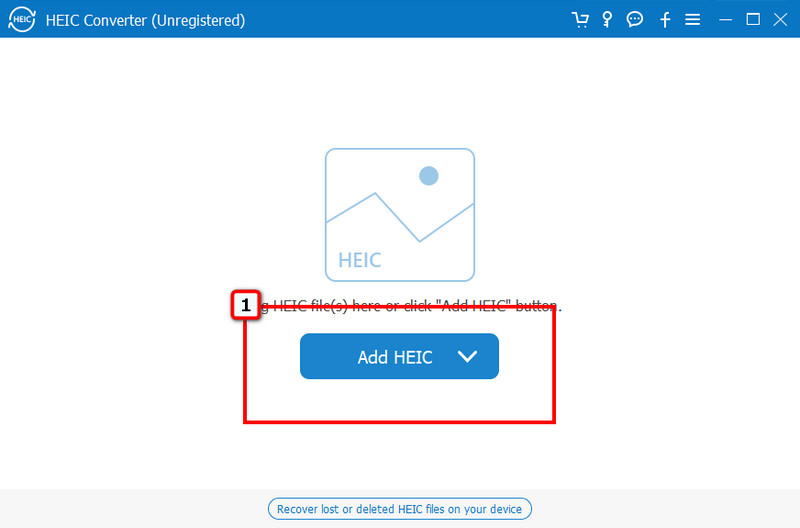
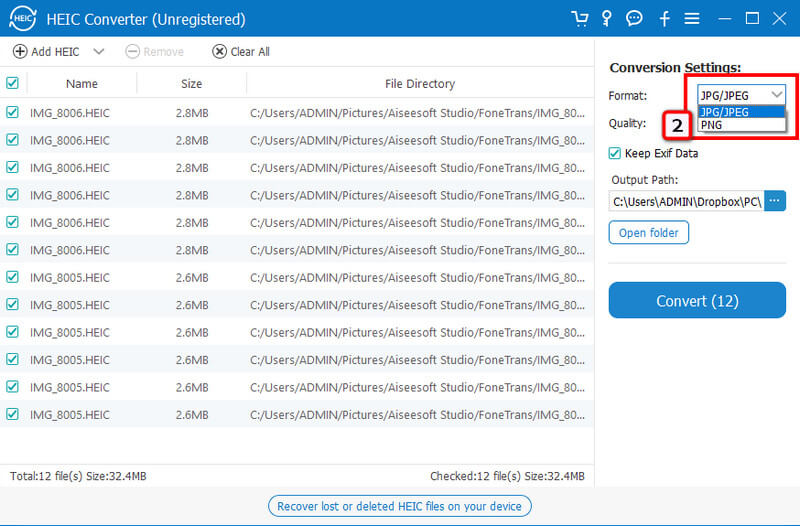
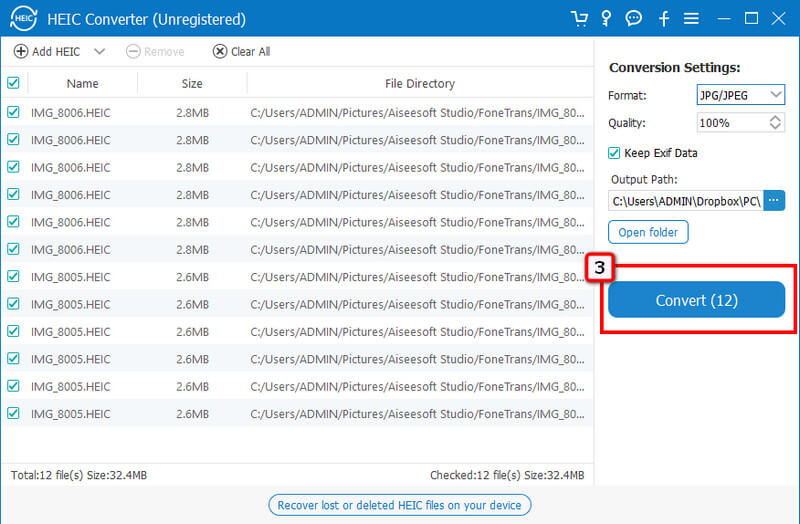
Does the AirDrop HEIC look worse than the original?
No, HEIC quality will remain even when the image is transferred into a newer device. Since, AirDropping doesn't compress your image file to make the process faster, expect that there is no quality loss after you AirDrop the file.
Which is faster, Bluetooth or AirDrop?
Bluetooth and AirDrop work flawlessly in transferring files wirelessly. Yet, AirDrop transfers the file much faster than the speed of Bluetooth.
Why did my AirDrop stop working?
AirDrop is the most useful additional feature added to iOS and Mac devices to transfer the file quickly, even in batches. However, there are times that AirDrop is not working on your iPhone or Mac device for many reasons.
Conclusion
With the methods mentioned above, you now have the idea to AirDrop HEIC photos as JPEG with ease. So, it's your choice whether you want to convert, then AirDrop it or save the image you capture as JPEG instead of the HEIC format. Yet, there are times that AirDrop doesn't function well in transferring the HEIC files into a new device. Suppose you want to transfer the HEIC file as JPEG on Mac without using AirDrop. In that case, the best approach you should use is by downloading the software and following the steps added to the alternative way. Though these are alternatives, they work at their finest and professionally on converting and transferring the HEIC files into an Apple device.

Aiseesoft HEIC Converter is the professional software to convert iPhone/iPad/iPod photos from HEIC to JPG/PNG on Windows/Mac without compressing image quality.
100% Secure. No Ads.
100% Secure. No Ads.