Have you ever set up Downtime on your iPhone or iPad to limit distractions, only to realize you still need access to Safari for something important, like checking urgent emails, looking up directions, or researching for school or work? Many users find themselves stuck during scheduled device breaks, wishing there was a simple way to make exceptions, especially for essential tools like Safari. This article explains how to allow Safari during Downtime, discusses the advantages of more deliberately controlling app access, troubleshoots the reasons why Safari occasionally disappears from the "Always Allowed" list, and, if necessary, provides a workaround to remove downtime restrictions without a passcode. Let's start managing our screen time more intelligently without sacrificing what matters.
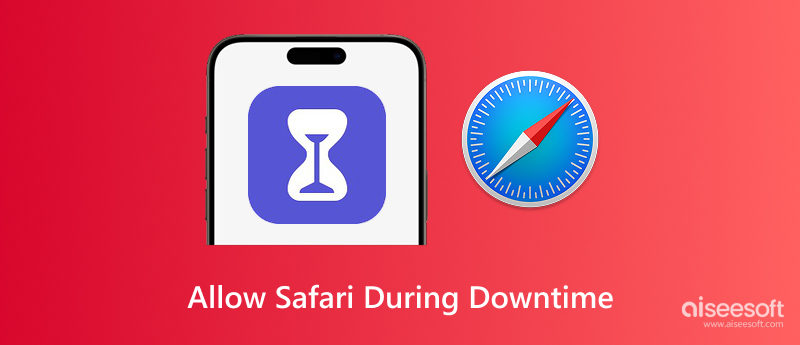
Allowing Downtime on your iPhone or iPad is a good way to limit screen time and concentrate on other things. Still, the strongest aspect of this app is determining which apps to keep accessible during Downtime, like Safari. You should also take advantage of customizing app access during Downtime for the following key reasons:
• Maintains Productivity
You can keep important tools like Safari available for research, navigation, or communication without having to unlock all distractions.
• Better Control for Parents
Parents can selectively allow educational apps or Safari for homework while blocking games and social media.
• Flexible Work-Life Balance
Even during planned breaks, professionals can continue to work on time-sensitive tasks, such as accessing documents or client portals using Safari.
• Emergency Access
Need to quickly look up a contact, a location, or an urgent update? Allowing Safari ensures you're never locked out of important resources.
• Prevents Total Lockouts
Rather than disabling Downtime entirely, allowing select apps gives you a controlled but flexible digital experience.
Apple permits you to add Safari to the list of "Always Allowed" apps if you wish to continue using it on your iPhone or iPad during downtime. It ensures Safari remains usable even when screen time restrictions are in place. The following is how to always allow Safari during Downtime:
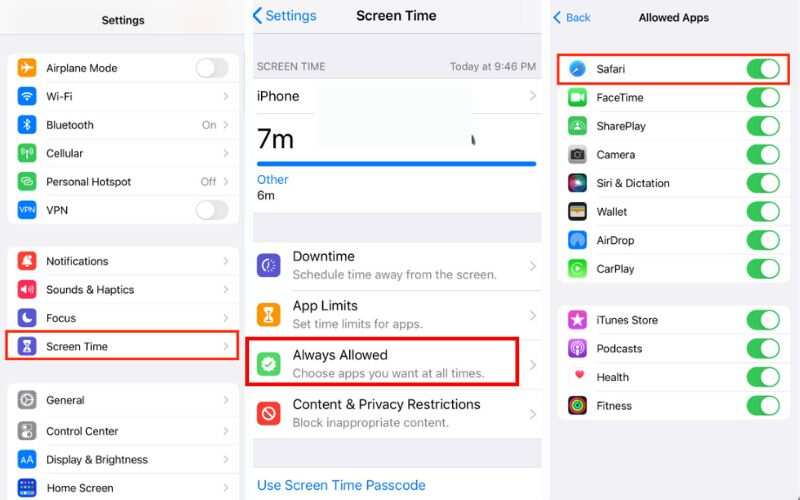
Note: If Safari doesn’t appear in the list, it may be restricted or disabled via Content & Privacy Restrictions. In that case, head to Settings, select Screen Time, then go to Content & Privacy Restrictions, and tap Allowed Apps. Ensure that Safari is toggled on.
Now, even during scheduled Downtime, you'll still have access to Safari for browsing, research, or work-related tasks without needing to bypass the whole restriction system.
Sometimes, when you're trying to manage app access during Downtime, Safari doesn't show up in the “Always Allowed” section. It can be annoying, particularly if you rely on Safari to complete essential tasks, even during limited hours. The following are some typical causes of Safari's inability to be added to "Always Allowed" apps, along with solutions:
1. Safari Is Disabled in Content & Privacy Restrictions
• If Safari has been turned off via Screen Time’s Content & Privacy Restrictions, it won’t appear in the list of available apps.
2. Safari Has Been Deleted or Hidden
• Although rare, Safari can be removed from your Home Screen via App Library settings.
Fix:
Find Safari by swiping to the App Library.
If found, press and hold it, then tap Add to Home Screen.
You may also reinstall Safari from the App Store if it's missing.
3. Device Glitches or Screen Time Bugs
• Apps like Safari may occasionally be taken off of lists of permitted apps due to bugs in the Screen Time settings.
Fix:
Restart your device.
Navigate to Settings > General > Software Update to update your iOS to the most recent version.
You should be able to restore Safari's visibility and enable it to function during outages by taking care of these problems.
If you forgot the Screen Time passcode and can’t access Safari during Downtime, don’t worry, there’s a reliable way around it. By using a tool like Aiseesoft iPhone Unlocker, you can completely remove Screen Time restrictions without data loss, granting you instant full access to Safari and other apps.
100% Secure. No Ads.
100% Secure. No Ads.
Steps to Remove Downtime Using Aiseesoft iPhone Unlocker
100% Secure. No Ads.
100% Secure. No Ads.
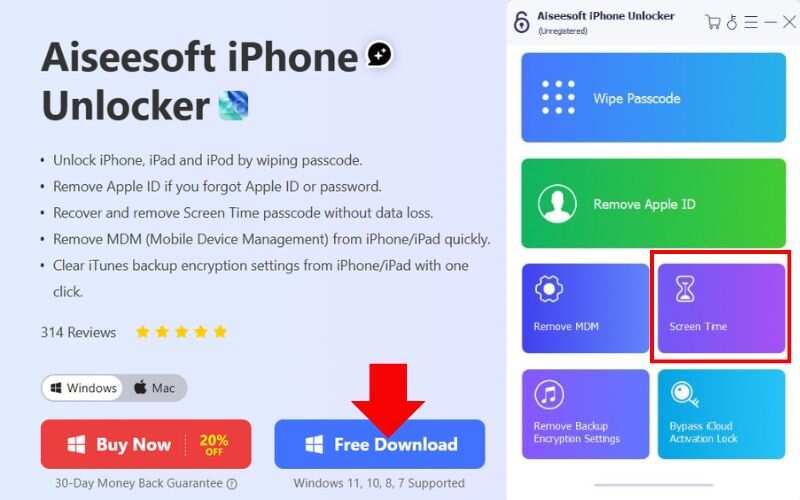
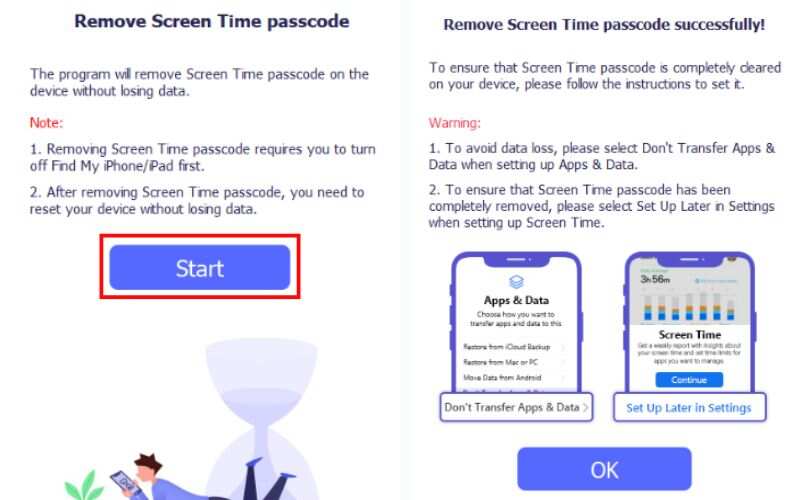
Note: This method is safe, doesn’t delete your files, and works even if you’ve forgotten your Screen Time password.
How to allow Safari during downtime iOS 16?
To allow Safari during Downtime in iOS 16, go to Settings > Screen Time > Always Allowed, then add Safari to the list. It ensures you can still browse even when Downtime is active.
Why does Safari still not work even though it’s on the allowed list?
Check if network settings, parental controls apps, or device restrictions are blocking it. Restart your device after making changes.
Does allowing Safari during Downtime let all web content through?
No, web content may still be filtered based on your Content Restrictions. Go to Settings > Screen Time > Content Restrictions > Web Content to adjust.
Conclusion
Understanding how to always allow Safari during Downtime ensures that you can still access important information even with app limits in place. Balancing restrictions while keeping important tools like Safari accessible is key. We’ve walked through the benefits of customizing app access, the exact steps to enable Safari during Downtime, what to do when Safari won’t show in the Always Allowed list, and even how to bypass Downtime entirely if you’ve forgotten your passcode. With the right method, you can maintain productivity without compromising your screen-time goals.
Screen Time Removal
Unlock Screen Time
Unlock iOS Screen
Bypass iOS Activation Lock

To fix iPhone screen locked, wiping password function can help you a lot. And you also can clear Apple ID or Screen Time password easily.
100% Secure. No Ads.
100% Secure. No Ads.