Screen Time provides an effective way for parents to control and limit their children's iOS devices. Parents can easily limit the usage time that their sons or daughters spend on specific social apps, games, and watching videos. What if you want to adjust these Screen Time limits but forget the passcode?
Here comes the question: is it possible to bypass Screen Time on iOS devices? Yes. There are still ways to bypass it, even without a passcode. In this article, we want to share easy ways to bypass the screen time passcode, whether you forgot the passcode or want to break the limits your parents set.
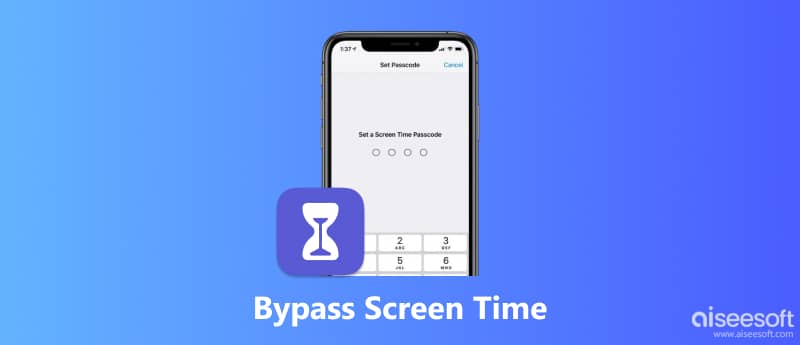
If you are a parent and just forgot the Screen Time passcode, you can choose to erase the password and custom all these settings or limits again. Here we strongly recommend an easy-to-use Screen Time passcode removing tool, Aiseesoft iPhone Unlocker, for you to bypass the lock with ease, even on the latest iOS, without losing data, and only in simple steps.

Downloads
iPhone Unlocker - Erase Screen Time Passcode
100% Secure. No Ads.
100% Secure. No Ads.

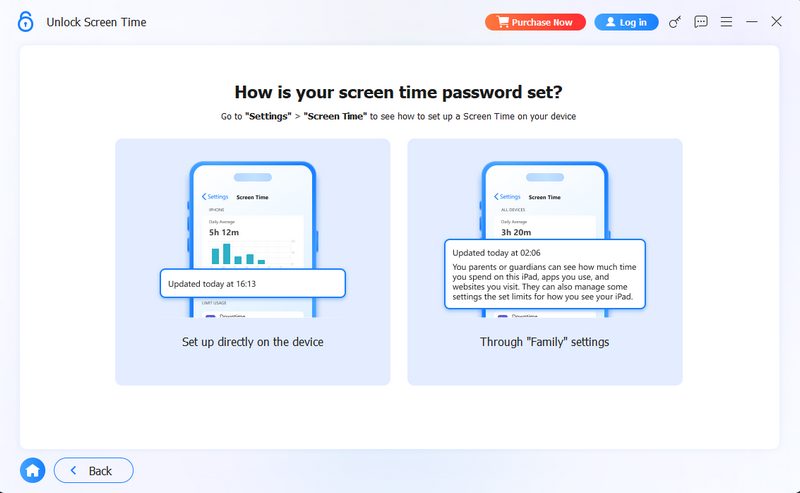

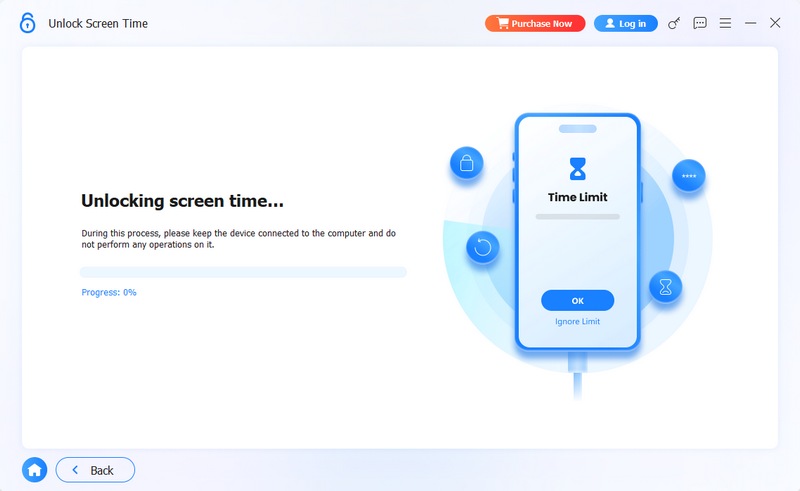
The Screen Time passcode will be removed when the process is finished. After that, you can go back to the Screen Time and do the operations you need.
When you want to custom the Screen Time settings, you can handily do it on your iOS device, as long as you have the passcode. So here we don't talk about that situation. We would like to share a way to bypass Screen Time without password. The truth is, you can simply factory reset your iPhone/iPad/iPod to get rid of various parental controls. So the first method is mainly used for children.
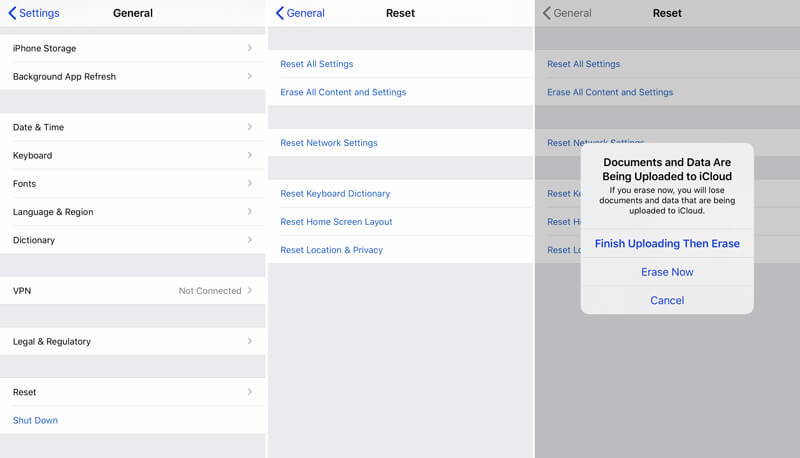
When the restoration is finished, this iPhone will have no Screen Time because it will be completely disabled and the Screen Time limits will be auto-removed. Actually, during this step, you can create a new Apple account if you don't have too much useful data on your iPhone.
What You Should Note:
• This way erases the entire device, including the data and settings where the passcode is stored.
• It may ask for your Appld ID password to perform a factory reset.
iOS system offers a direct and easy way to turn off Screen Time. In Settings, you can disable Screen Time with one click. If you remember your current Screen Time or Apple ID and its password, try this method with the steps below.
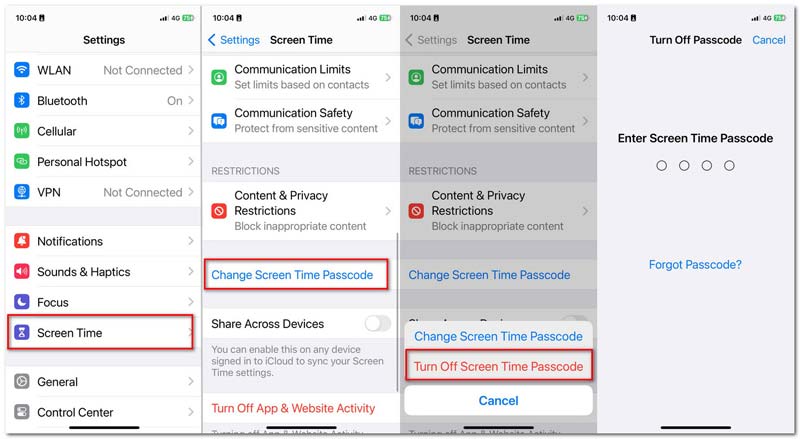
What You Should Note:
• You must enter either your existing Screen Time passcode or the Apple ID and its password linked to the device.
• It requires that your Settings app is not locked by screen time.
Another effective way to bypass the Screen Time passcode is to sign out your Apple ID. Since Apple ID stores all your settings on the iOS device, you can turn off the screen time after signing out of your account. But it needs the Apple ID password. Now, let's learn how to bypass the Screen Time passcode by signing out of Apple ID.
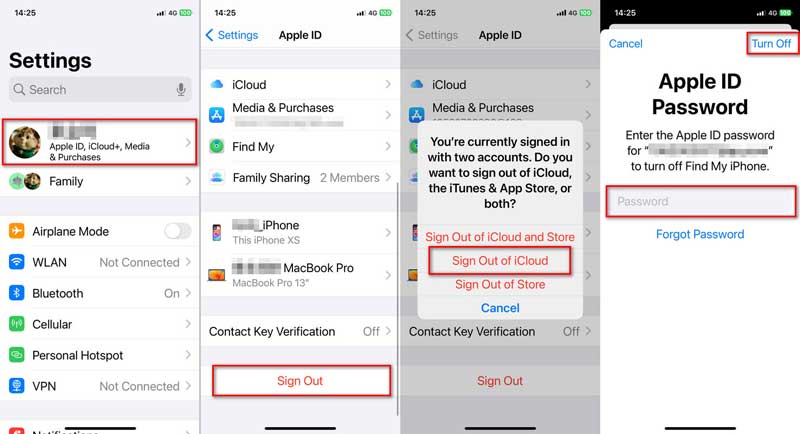
What You Should Note:
• You need to know your Apple ID password to do that.
• If the device is stuck on an older version of iOS (12 or earlier), this option won’t work.
When you set a time limit for a specific application, the system tracks the usage of that particular app. Uninstalling the app removes the entity that is being tracked, thereby eliminating the restriction. It is important to understand that this is a direct bypass of the limit, not a removal of the Screen Time passcode itself, and it is most effective for circumventing your own self-imposed limits.
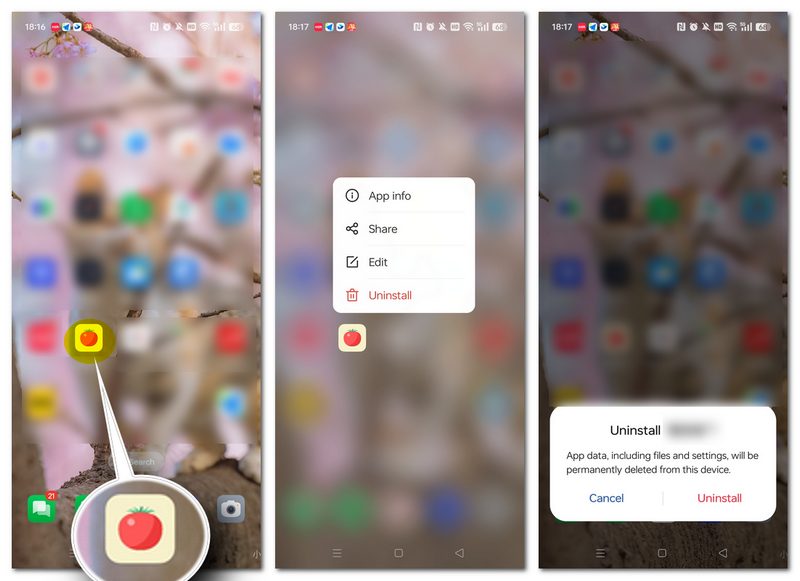
What You Should Note:
• Uninstalling an app deletes all of its local data, like progress, saved files, or customized settings, etc.
• This only works for "App Limits."
• If your device is managed with Screen Time via Family Sharing, the parent/organizer will receive a notification that the app was removed; therefore, your bypass attempt will be discovered.
Disabling Screen Time using Siri relies on using Siri's deep integration with iOS to access Settings and manipulate options, potentially without needing the Screen Time passcode. This way’s effectiveness is heavily dependent on the device's iOS version and specific configuration.
• "Hey Siri, open Screen Time in Settings."
• "Hey Siri, turn off Downtime." or "Hey Siri, disable all App Limits."
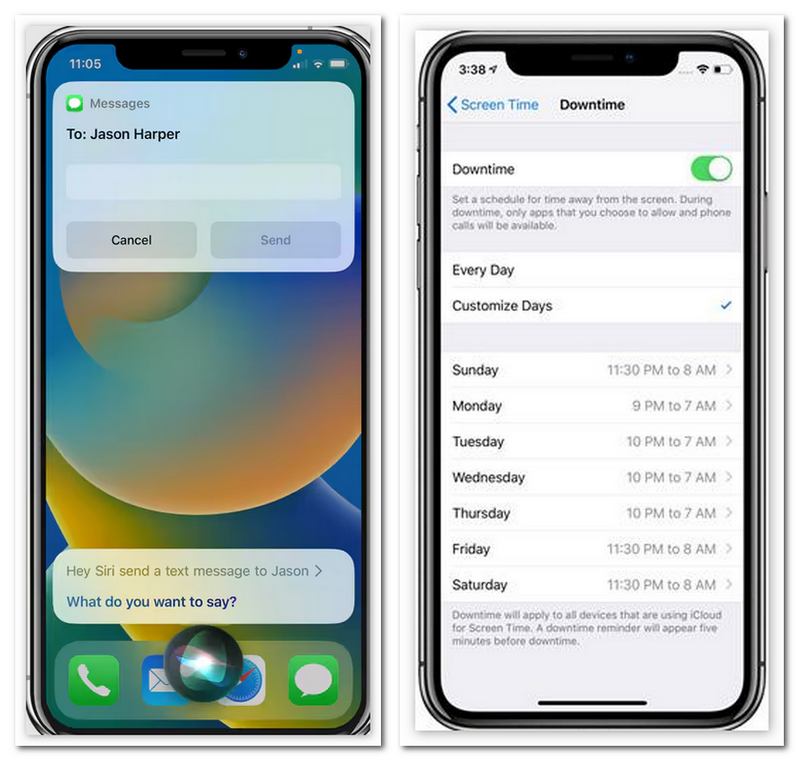
What You Should Note:
• In iOS 13 and especially iOS 14 and later, Siri is now restricted from performing actions.
• The success rate is low, and you may need to try several times to unlock the right command line.
Turning off screen time in this way specifically targets the "App Limits" feature within Screen Time, which blocks access to an app or a category of apps (like Games or Social Media) once a daily time limit is reached.
What You Should Note:
• Using this method repeatedly could quickly fill your device's storage.
• This solution is useless on modern iOS versions (iOS 15 and later).
Since there are many ways to bypass the Screen Time passcode, parents may worry that their children would try these methods to use iPhones or iPads for longer. To help you, we share several tips to prevent kids from hacking the Screen Time passcode.
If you want your kids to refrain from using apps during a specific time of the day, you can use the downtime feature. Turning on downtime allows you to block the apps and notifications you don't allow.
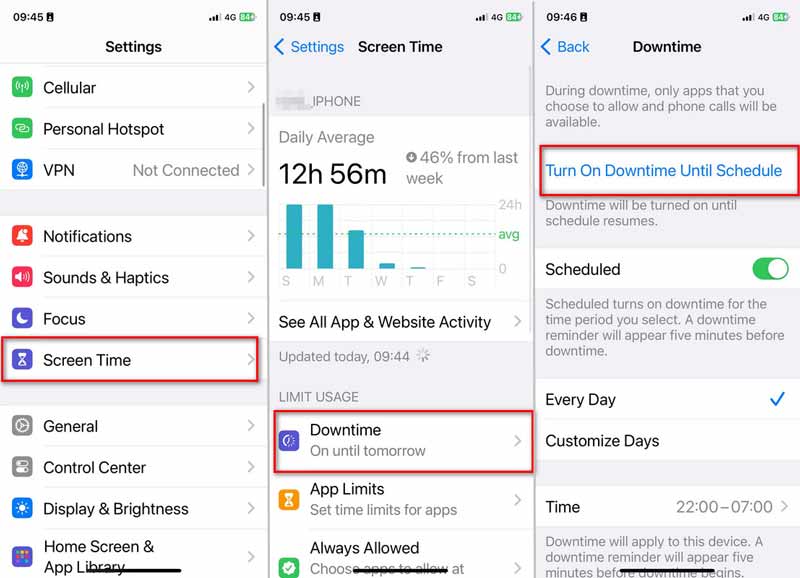
Apple also offers a Communication Limits feature to block contacts from Photo, FaceTime, Messages, and iCloud. You can choose the allowed communication during Screen Time or downtime.
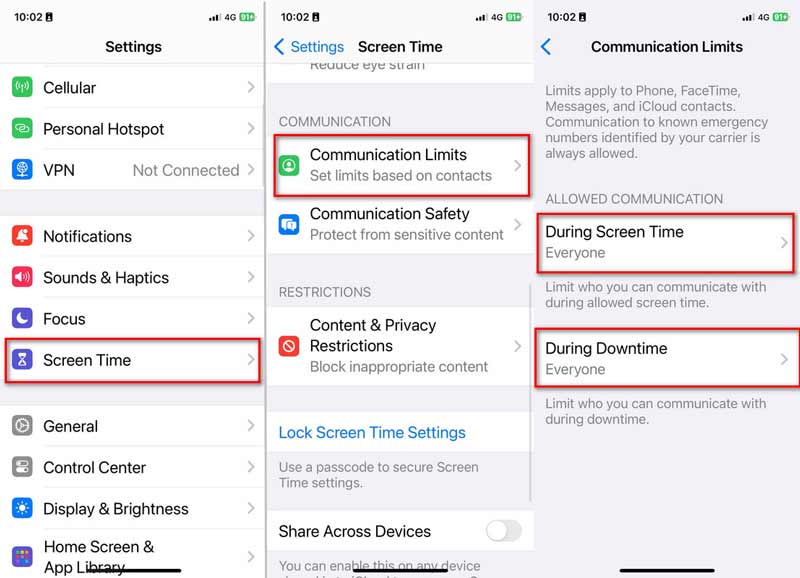
Some kids may change the time zone to get more screen time. You can set the time automatically to prevent them from hacking the Screen Time passcode.
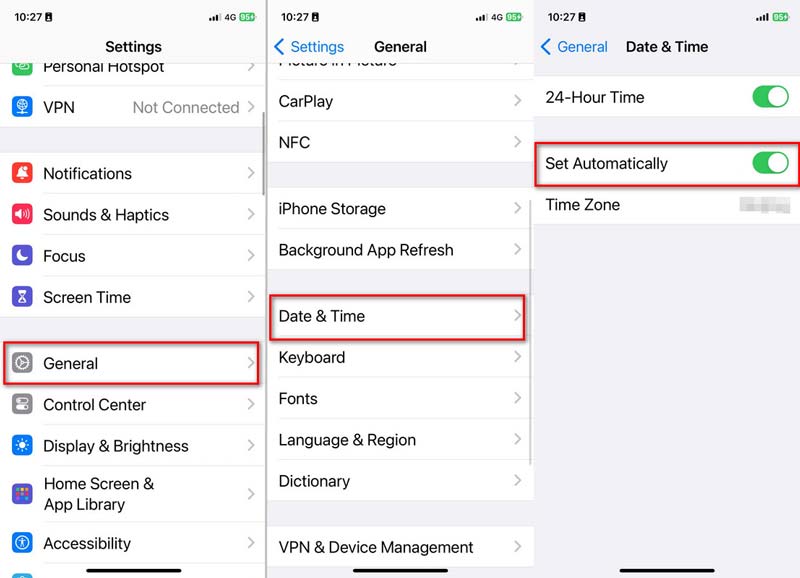
What is Screen Time passcode?
Screen Time provides a simple way to monitor various app usages and avoid spending too much time on some apps or games. Screen Time enables you to manage activities and enhance iOS device performance. You can get a clear app average usage report from Screen Time app. What's more, it enables parents to control their children's device and put some limits. Screen Time passcode is a 4-digit password which mainly used to better secure the iOS device and all types of data on it.
How to add and use the Screen Time passcode?
You can easily add or change the Screen Time passcode. You can open the Settings app and go to the Screen Time. Then choose "Use Screen Time Passcode" option to create a new password for your Screen Time. If you want to change it, here you can tap the "Change Screen Time Passcode" option. But you need to enter the preview password for the changing.
How do I turn off parental controls on my iPhone?
If you want to disable the parental controls on your iPhone, you can go to the "Settings" app. Then tap "General" > "Restrictions" and enter the passcode to get rid of all the limits your parent set.
How to break the time limits on games and apps?
Actually, it's quite easy to reset a time limit on some certain games or apps. You can choose to re-download them from "Family shared" accounts to get rid of these limits with ease.
For different reasons, you will need to bypass Screen Time. We have shared ways to bypass the screen time passcode. You can use one of them to erase the Screen Time passcode and get rid of various parental controls as you like. Of all those methods, if you are seeking the most effective one, I recommend Aiseesoft iPhone Unlocker, which is easy to use and ensures a high success rate. You can download it from the button below and remove the screen time of different types without any hassle. And if you still have any questions, please don't hesitate to contact us.
100% Secure. No Ads.
100% Secure. No Ads.
Screen Time Removal
Unlock Screen Time
Unlock iOS Screen
Bypass iOS Activation Lock

To fix iPhone screen locked, wiping password function can help you a lot. And you also can clear Apple ID or Screen Time password easily.
100% Secure. No Ads.
100% Secure. No Ads.