'Why is my Screen Time not working? How to fix it?'
Many iOS users use Screen Time to view and manage their time. Screen Time is a great feature to help you and your kids use the time more efficiently. It is especially important when it comes to app limits, such as preventing addiction to gaming apps. However, when Screen Time does not work, time gets out of control. So how do you fix this problem? In this article, you will know what Screen Time is and why it does not work properly. Meanwhile, you will find the appropriate solution in this article based on the specific cause. Read this article quickly to solve the problem!
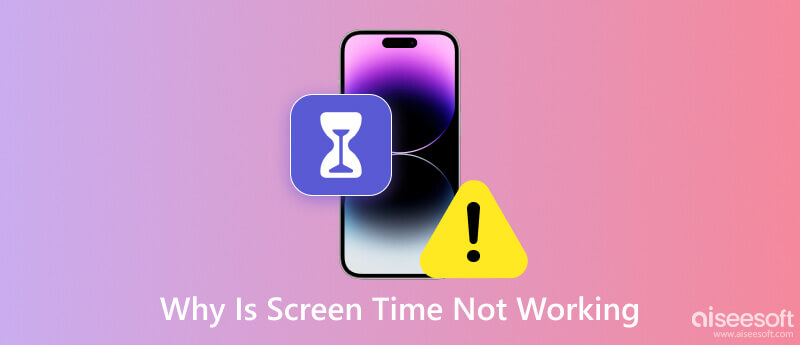
Usually, Screen Time refers to the time you spend on electronic devices, such as smartphones and computers. It includes the time data that you browsing the internet, using social media, making calls, etc.
In addition, Screen Time is a feature available on Apple devices, including iPhone, iPad, iPod touch, and Mac. This feature was also called Parental Controls before the iOS 12 update. It is designed to help you better monitor and control the time you and your kids spend on apps, websites, and more.
Apple Screen Time provides personalized settings, such as real-time activity reports, App Limits, Downtime, Content & Privacy Restrictions, and Family Share. By using Screen Time, you can manage and spend time more wisely.
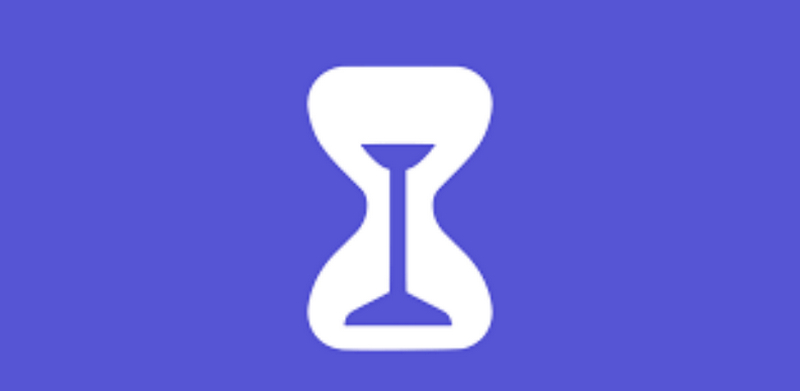
For some iOS users, the Screen Time sometimes fails to work. It is very inconvenient for viewing and managing time. Before fixing this issue, you should know the specific reasons. There are some related reasons below.
After finding out why iPhone Screen Time is not working, you can try the following methods to solve it.
When Screen Time doesn't work on your iPhone, the most straightforward way is to turn it off and back on it. If you have not set the Screen Time passcode, you can disable and re-enable it directly. Because a quick refresh will fix the feature running slow issue or upgrade your time settings. You can follow the steps below.
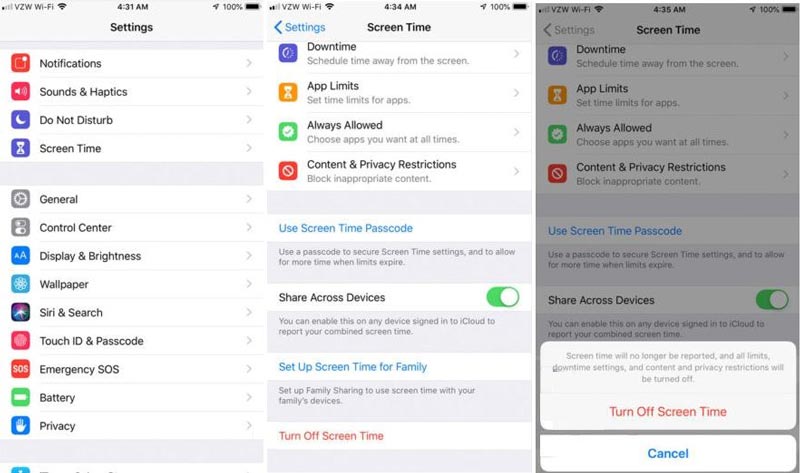
But if you set the Screen Time passcode and forget it, which is very annoying. Since you will be asked to enter the passcode when disable it. Fortunately, you can use a professional tool to retrieve the Screen Time passcode. Aiseesoft iPhone Unlocker is an all-in-one iOS software. It can help you recover and remove the Screen Time passcode without data loss. Besides, it also can wipe screen passcode, remove the Apple ID, clear iTunes backup passwords, and so on. Free download and have a try!
100% Secure. No Ads.
100% Secure. No Ads.
When you forget the Screen Time passcode, follow the step below to remove it.
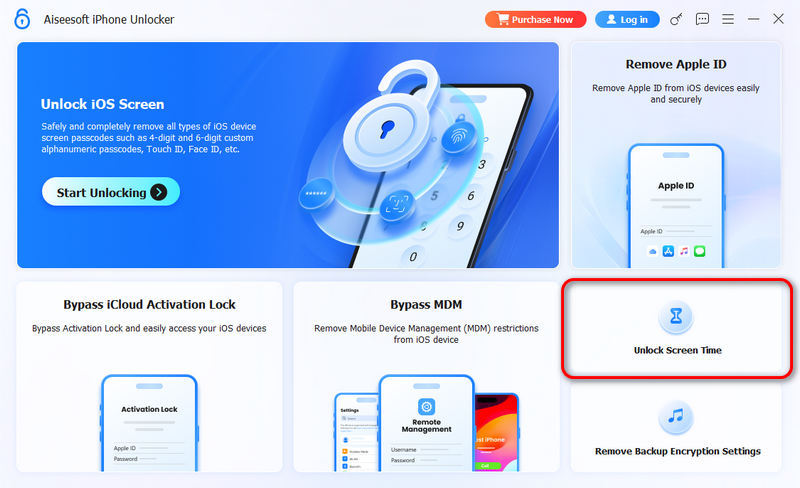
Then, the Screen Time lock will be in the unlocking process. It might take you several minutes. After that, you can bypass Screen Time on your iPhone.
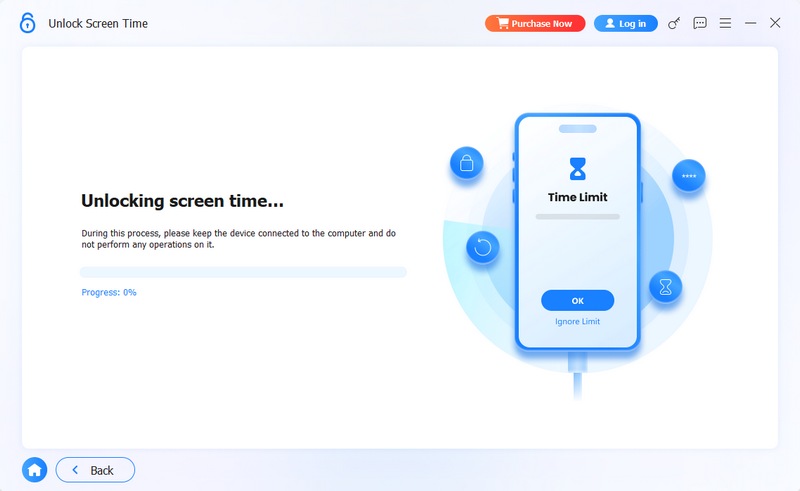
Note: You must turn off Find My on your iPhone before recovering or removing the passcode.
It also affects the use of Screen Time if the date and time settings are incorrect. The best way is to turn on the Auto Settings feature on your iPhone.
Open the Settings app. Click General to select Data & Time. Then, enable Set Automatically.
After that, the related problems of Screen Time might no longer be there.
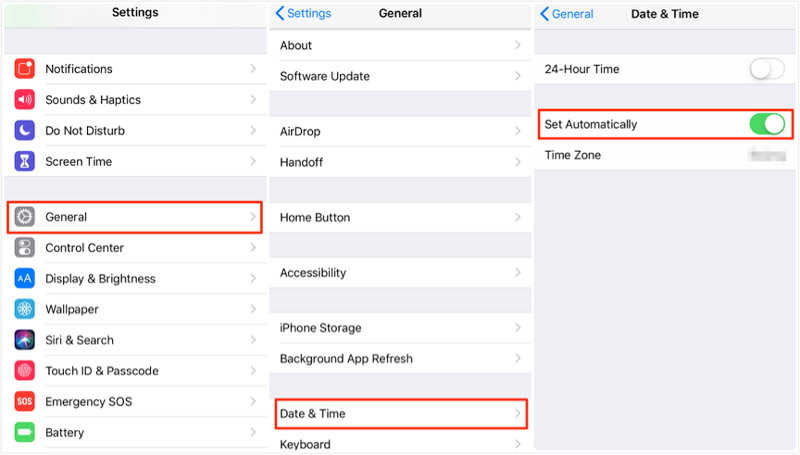
If you cannot see your child's Screen Time report, it may be because cross-device sharing is turned off. To solve this, you can enter Screen Time on the Settings app. Then, scroll down to enable Share Across Devices. When the setting is on, you can view the report again.
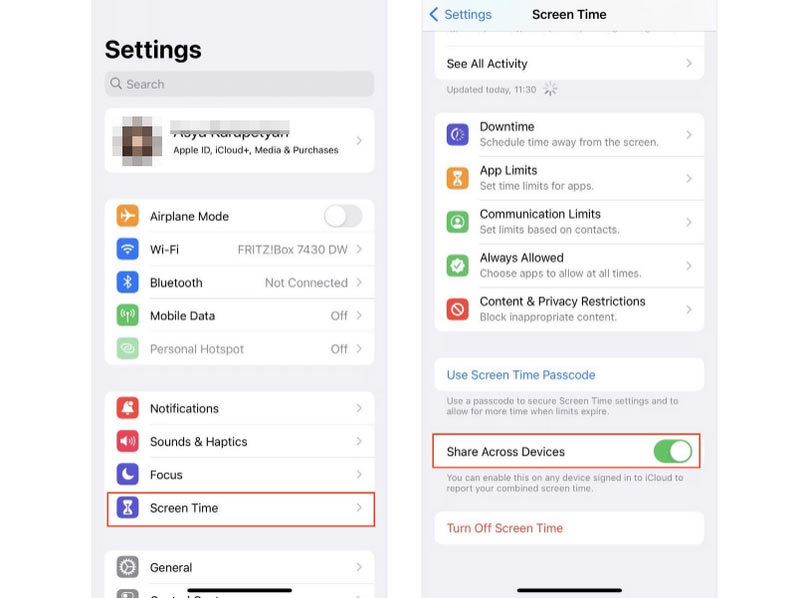
If you enable Low Power Mode on your iPhone, it will cause some features to be disabled or run slow, such as Screen Time. Therefore, if you want to fix the Screen Time working issue, you can turn it off.
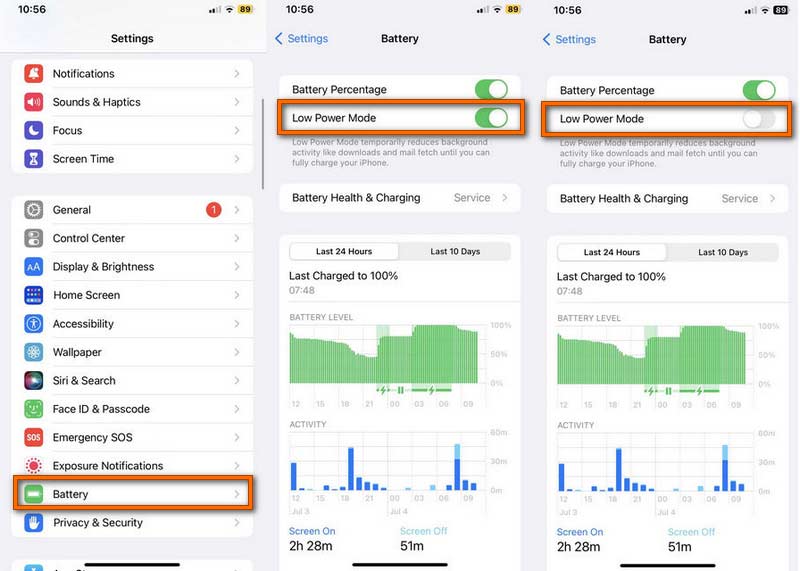
Screen Time sometimes displays inaccurate reports, making you believe it is not working. In fact, it could also be that your iPhone has bugs while using it. You can restart your iPhone and see if that fixes the Screen Time issue.
Please note that different iPhone versions have different ways to reboot. You can click restart iPhone to get the detailed restart procedure.
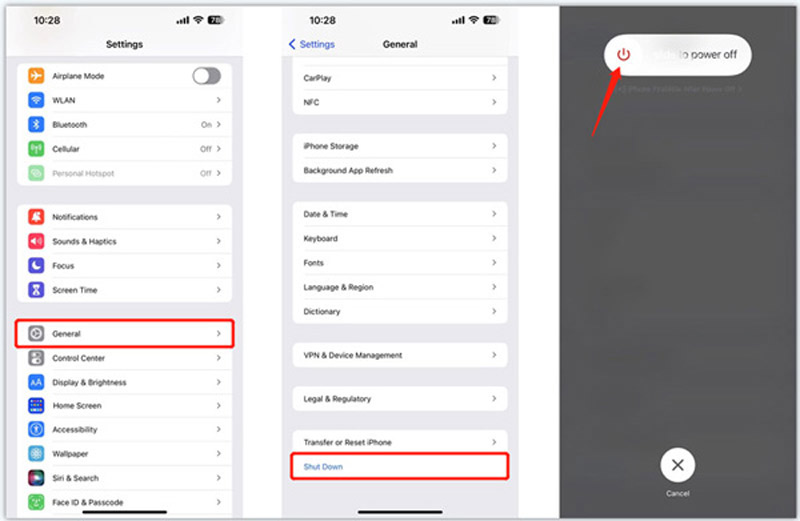
Updating iPhone to the last iOS version can effectively solve some bugs or glitches. Usually, an iOS update can improve the app's performance, such as Screen Time. If your Screen Time is not working, try to upgrade your iPhone.
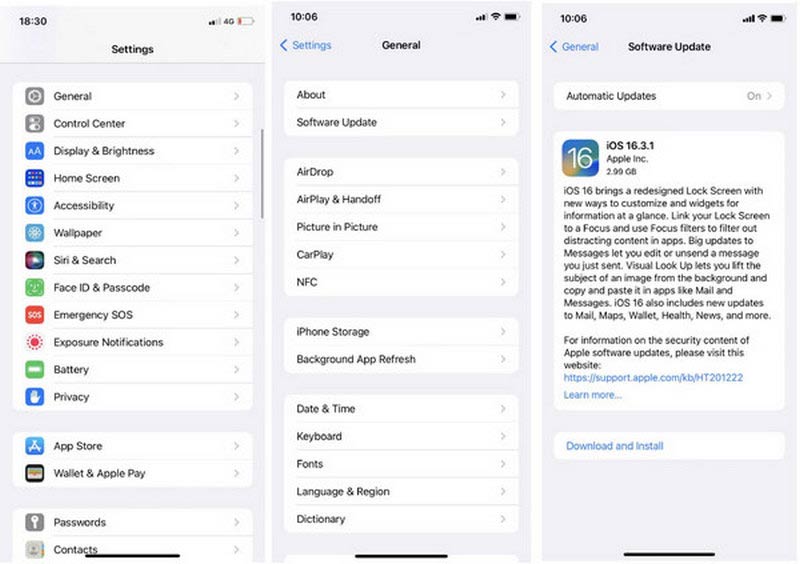
The last way to fix Screen Time not working is resetting all settings. Open Settings to tap the General option first. Then, select Transfer or Reset iPhone and tap Reset. (You will be asked to enter the passcode to confirm the process.) After resetting successfully, you can check if the Screen Time is working properly.
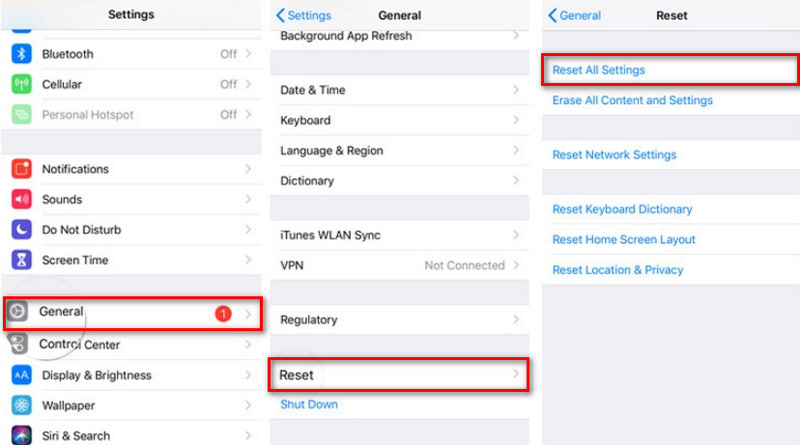
How does Screen Time work on iPhone?
Screen Time gives you a report showing how your iPhone is used. You can view the using time about apps and websites you spend on. And you can set the time of use for certain apps.
What is the benefit of Apple Screen Time?
It can let you know how much time you and your kids spend on specific apps or websites. In this case, you can better arrange the time or parental controls to manage your kid's device.
Is Screen Time necessary?
Yes. Screen Time allows you to quantify time. And using Screen Time in a controlled manner allows you to regain control over your time.
Can parents see messages through Screen Time?
No. Screen Time can't offer message monitoring. It just counts the time you spend on the Messages app.
Do Apple parental controls turn off at 13?
Yes. Once the children reach the age of 13, they can maintain their account without participating in Family Sharing.
Conclusion
In this article, you know several reasons Screen Time is not working. And you also get 8 effective ways mentioned above. Find a specific way to fix this issue according to your iPhone's condition. If you have other questions when fixing it, you can leave your comments here.
Screen Time Removal
Unlock Screen Time
Unlock iOS Screen
Bypass iOS Activation Lock

To fix iPhone screen locked, wiping password function can help you a lot. And you also can clear Apple ID or Screen Time password easily.
100% Secure. No Ads.
100% Secure. No Ads.