The Safari app on your iPhone offers a convenient way to access all websites. However, constant internet access also comes with challenges. For instance, you may easily see inappropriate content. It’s necessary to block specific websites in Safari.
Fortunately, Apple designs a built-in feature in iOS to help you easily block adult websites, violent and other inappropriate content with ease. This article gives you a comprehensive guide to blocking websites on Safari on your iPhone. Please keep reading and follow it to block certain websites based on your needs.
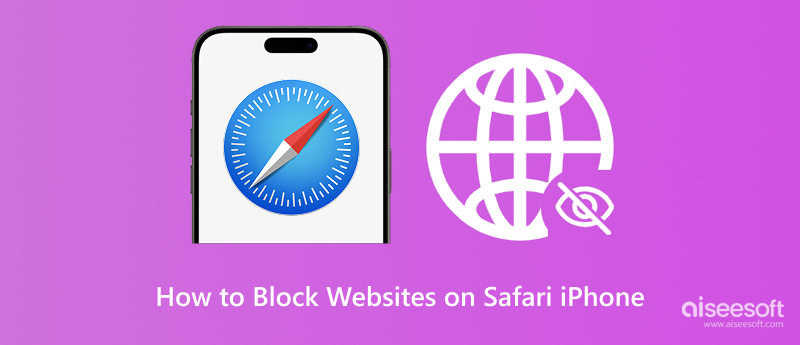
You can block specific sites to avoid adult content, violence, gambling, or other inappropriate content. Blocking malicious websites can also efficiently enhance security and protect privacy. You can manually block known dangerous sites to prevent accidental visits.
Blocking websites on Safari on your iPhone or iPad can help you focus on work or tasks and avoid wasting time. You should know that social media, forums, gaming, news sites, and other sites can be significant time sinks. You should block these sources and reduce the time spent on them. Moreover, you can block specific websites on Safari for a smoother browsing experience.
There are several methods to block websites on Safari on an iPhone. Besides Screen Time, you can rely on third-party blockers and DNS-based apps. Since Screen Time is Apple’s native tool and works best, this part tells you how to block sites using it.
Open the Settings app, scroll down, and choose Screen Time. If Screen Time is already enabled, tap Content & Privacy Restrictions. Turn on Screen Time if it is off. Toggle Content & Privacy Restrictions to ON at the top. Follow the prompts to set a passcode for it. If you manage a child’s iPhone, ensure they don’t know this passcode.
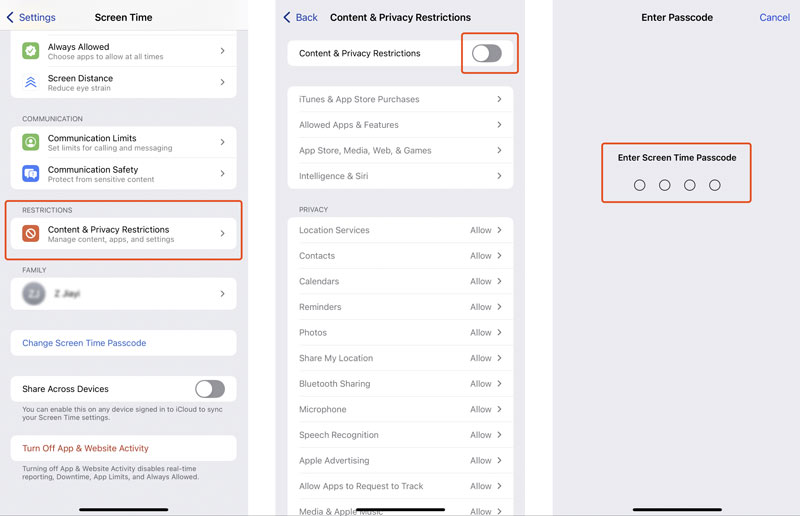
After enabling the Content & Privacy Restrictions, you can customize various controls. Select App Store, Media, Web, & Games, then tap Web Content. Then, you can choose the restriction level according to your current need. To limit adult content in Safari, tap Limit Adult Websites. Enter your Screen Time passcode to confirm the change. Apple automatically blocks sites it categorizes as adults. You can also add sites to Always Allow and Never Allow.
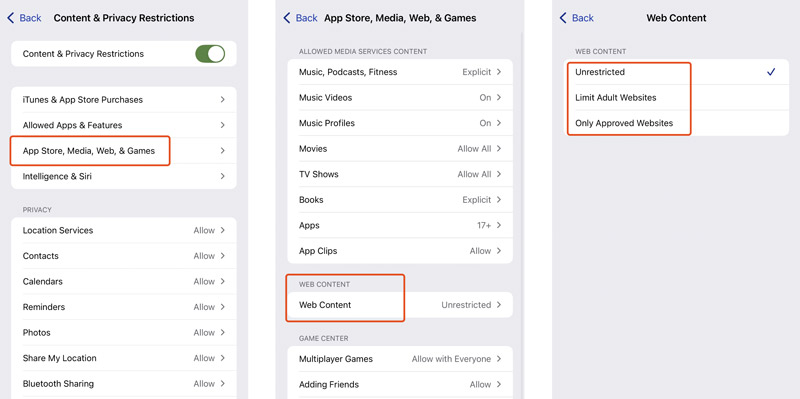
When you prefer to create a strict allowlist, use the Only Approved Websites feature. In that case, only sites added to the list can be accessed. That is highly restrictive but very safe for children.
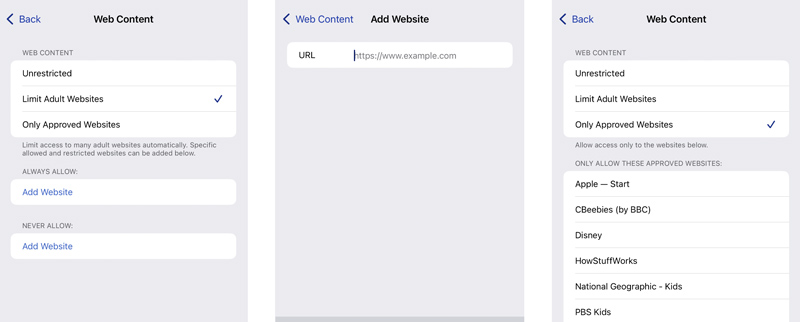
When you browse sites on Safari, you will easily see a message prompting that the page is restricted. You are required to enter the Screen Time passcode to Allow Website. Removing Safari restrictions will be very challenging if you have forgotten your passcode.
Go to the main interface of Screen Time from the Settings app and tap Change Screen Time Passcode. Whether you want to change or turn off the passcode, you must enter the current password first. Tap Forgot Passcode and authenticate with your Apple account to perform the Screen Time passcode recovery.
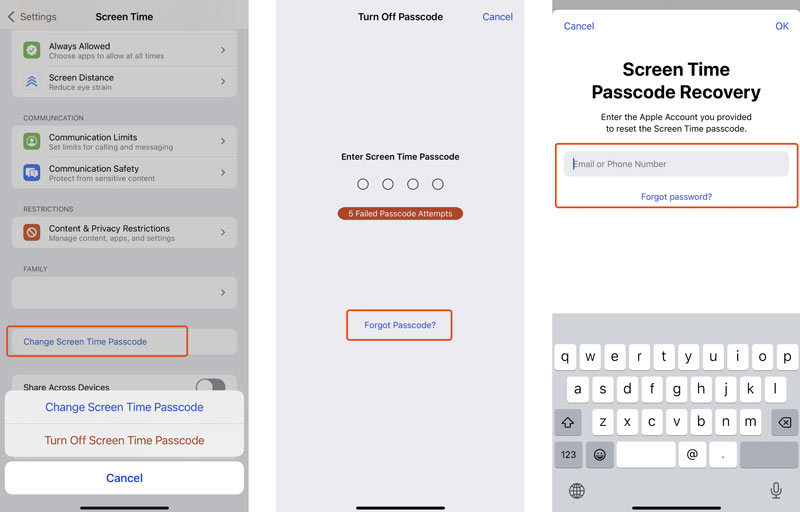
If you prefer a quick way to bypass the Safari restrictions or can’t proceed with the Screen Time passcode recovery, try using the reputable Aiseesoft iPhone Unlocker to remove various blocks and limits. It has an individual tool to remove Screen Time restrictions without a passcode.
100% Secure. No Ads.
100% Secure. No Ads.
Launch the iPhone Unlocker software and select the Screen Time option. Connect your iPhone to your computer and make sure it is recognized. Click Start and follow the instructions to remove Screen Time limits.

How do I remove allowed websites on my iPhone?
To remove websites that are allowed under some Screen Time restrictions, you can access the Screen Time option in Settings. Tap Content & Privacy Restrictions and enter your passcode if prompted. Choose App Store, Media, Web, & Games, and scroll down to tap the Web Content section. If you are under Limit Adult Websites, go to the ALWAYS ALLOW list to remove the allowed websites. You can swipe left on a site to display the Delete option. If you are under Allowed Websites Only, use the same deletion method to remove allowed websites.
How do you block specific apps on an iPhone?
You can use Screen Time to block apps and websites on your iPhone. This method allows you to set various restrictions through a passcode. Enter Settings on your iPhone and tap Screen Time. Turn on Screen Time and create a 4-digit code you won’t forget. Go to App Limits and use App Limits to block certain apps. Enter your Screen Time passcode and then select the apps you want to block.
How can I clear my Safari history on my iPhone 15?
Clearing your Safari browsing history can protect privacy and free up storage space. To remove all your browsing history on an iPhone, you can open Settings, scroll down to the bottom to find Apps, tap it, and then choose Safari. When you enter the main Safari interface, tap Clear History and Website Data, select All History, and then tap the Clear History button.
Conclusion
This post guides you on how to block websites on your iPhone’s Safari. Whether you want to safeguard your children or protect your security, you can follow the steps to block specific sites using Screen Time. You can set suitable Screen Time restrictions to make your iPhone more focused and safer.
Screen Time Removal
Unlock Screen Time
Unlock iOS Screen
Bypass iOS Activation Lock

To fix iPhone screen locked, wiping password function can help you a lot. And you also can clear Apple ID or Screen Time password easily.
100% Secure. No Ads.
100% Secure. No Ads.